Not Enough Free Space for Warzone Update? 5 Clear Solutions
4 min. read
Updated on
Read our disclosure page to find out how can you help Windows Report sustain the editorial team. Read more
Key notes
- COD Warzone fans have faced their fair share of bugs and glitches with the game.
- One of the most common COD Warzone errors does not allow users to update the game on their PS4 and throws up not enough free space error.
- Following the tips mentioned in this guide, you would possibly be able to fix the problem and get back to gaming.
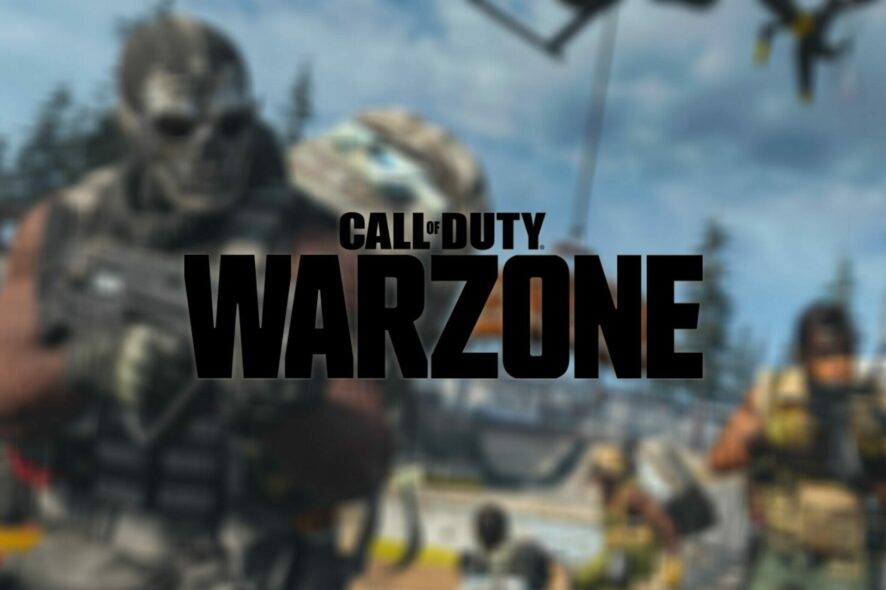
Several users have reported that they are facing Warzone update not enough free space error and aren’t able to install the latest COD Warzone update on their consoles.
This has irked many Call of Duty Warzone fans, and they are constantly looking up to the internet for solutions. If you are among such users, you have landed in the right place.
Because here in this guide, we will give you 5 clear solutions that can help you fix the Warzone update not enough free space error. Let us get right into it.
Why can’t I update COD Warzone when I have enough space?
This error doesn’t apply to just COD Warzone alone; other COD games have suffered from the same problem.
Some users have mentioned that the PS4 console requires double the amount of space as the actual size of the game. But that doesn’t hold for other games, except for COD Warzone.
So, the best bet that you are facing Warzone update not enough free space error could be because of a bug. Unfortunately, there is no clarity on what is causing this problem, but by following the below-mentioned solutions, you will hopefully be able to fix the problem.
How can I fix the Warzone update not enough free space error?
1. Delete and install only required add-ons
- Open the PlayStation Library.
- Select All.
- Select COD Warzone and hit the Options button.
- Choose Delete.
- Press OK to confirm.
Deleting the entire COD Warzone game will help you free up a significant amount of space on your console, but it also facilitates one more thing.
The next time we will be downloading COD Warzone, we will only download the required components of the game. If you wish only to play multiplayer, you would only have the multiplayer part of the game.
Follow the steps to download the specific add-on of the game.
- Head to the Library.
- Scroll down and select the Purchased option from the left pane.
- Search for COD Warzone.
- Select the PlayStation Store button.
- Choose Your Add-Ons.
- Download the specific add-ons you wish to play the game with. For example, only download the multiplayer mode for COD Warzone.
- Now, download the game from the PlayStation Stor.
2. Delete games and applications
- Head to Settings.
- Scroll down and select Storage.
- Press X on your controller to open System Storage.
- Go to Application.
- Start deleting unwanted applications and games from your console.
3. Delete game data from Gallery
- Head to Settings.
- Scroll down and select Storage.
- Press X on your controller to open System Storage.
- Select Capture Gallery.
- Now delete all the game data, such as screenshots, screen recording, etc., files that might be filling unnecessary space on your console.
4. Delete Game Saves
- Open the Settings.
- Select Storage.
- Choose System Storage.
- Select Saved Data.
- Choose COD: Warzone game to access the game’s saved data.
- Select Options and hit Delete.
- Choose the saved data files to delete, then select Delete.
5. Clear cache on your console
- Turn off your PlayStation 4 or 5.
- Wait till the lights of the PlayStation 4 or 5 turns off completely.
- Unplug the power cord from the socket.
- Wait for about a minute or two.
- Plug the power cord back into your console.
- Turn on your console.
Why do I need so much storage to update COD Warzone?
The answer to this question comes in two folds. The first is that PS4 always downloads the entire game and any new updates that you install on your console.
If you already have COD Warzone installed on your PS4 and want to install the update, you should have free space totaling the game size + the size of the update.
That is, unfortunately, how the PS4 stores’ games. It creates a second copy of the game, installs the update and the new version of the game, and later deletes the older version.
What can you do to prevent this issue? Sadly, all you can do is follow the above steps to clear up space on your PS4 console. Alternatively, you can attach bigger hard drives and SSDs, or plug in a USB external hard drive to expand the storage.
To avoid facing a Warzone update not enough free space error, we recommend you clear up space on your console before you proceed to download an update.
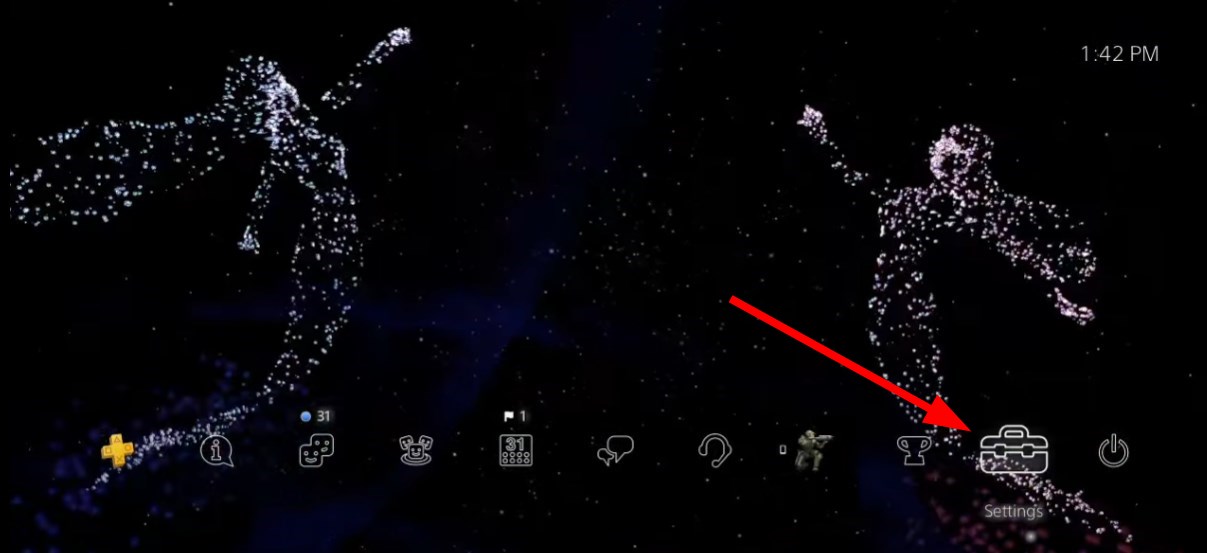
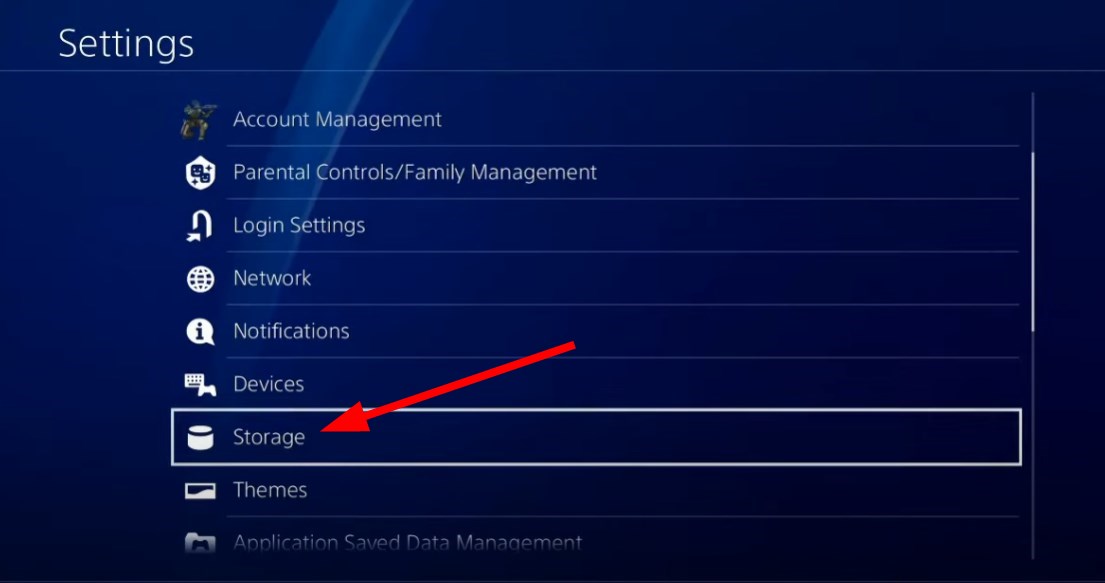
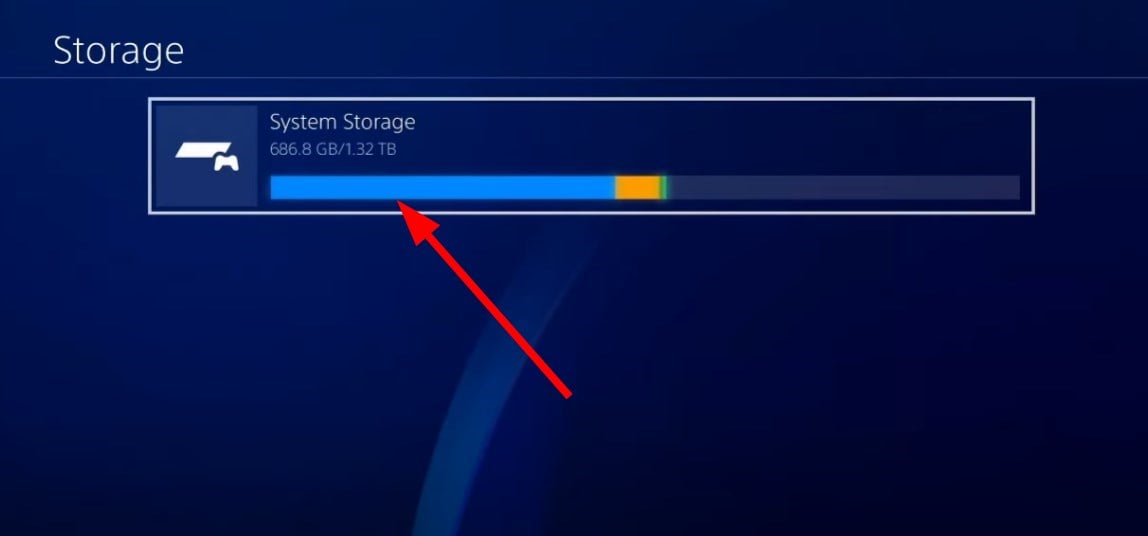
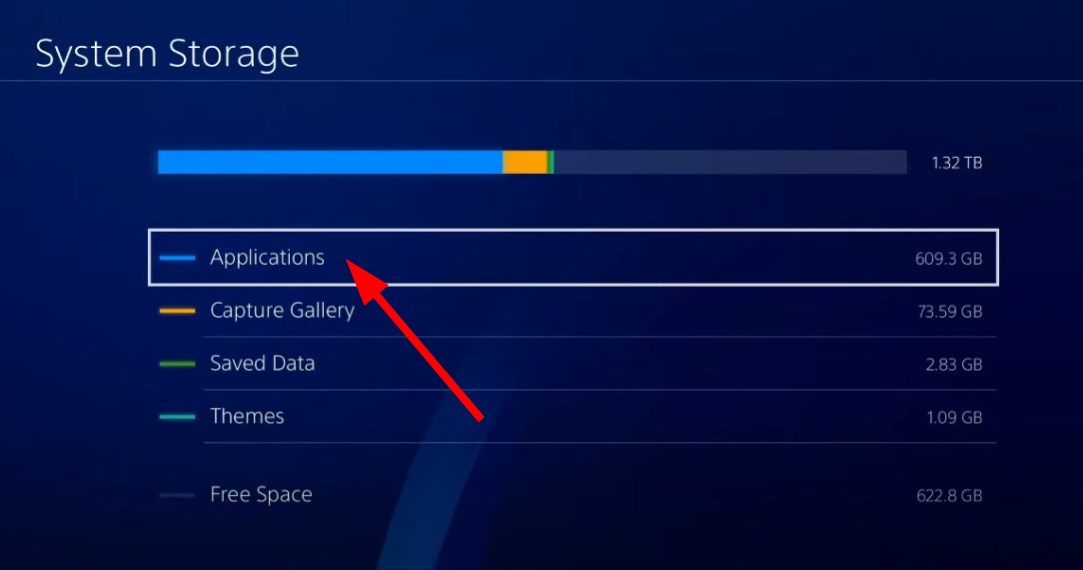
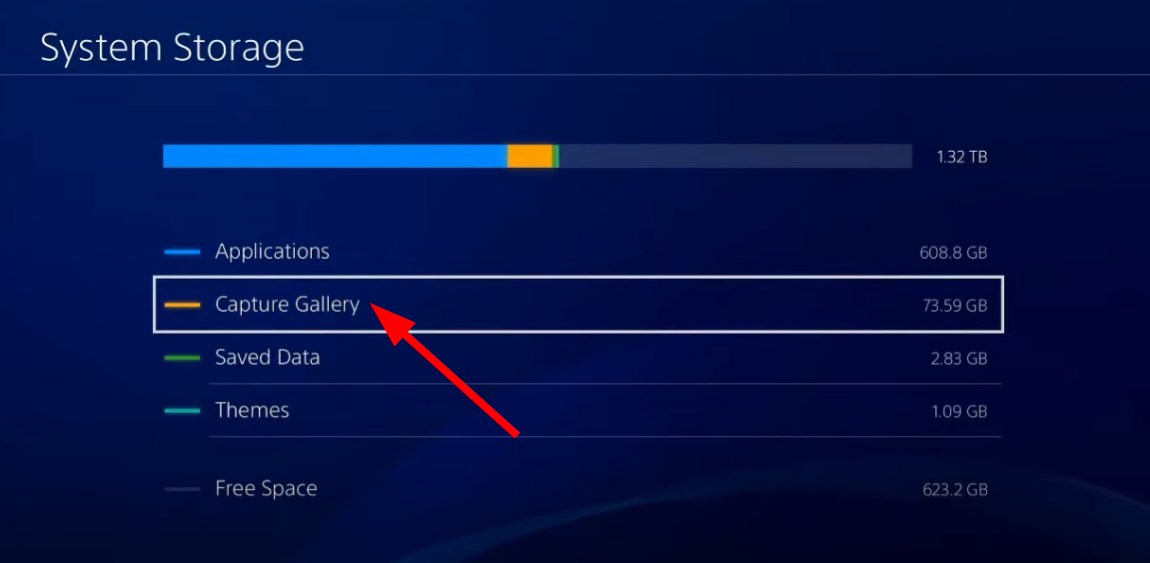
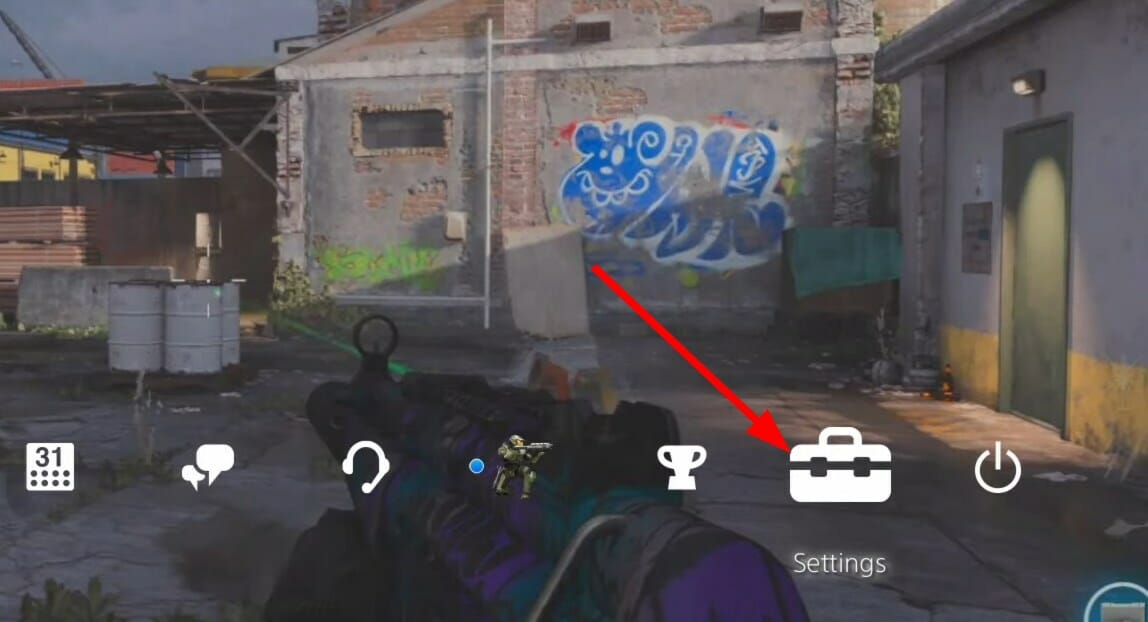
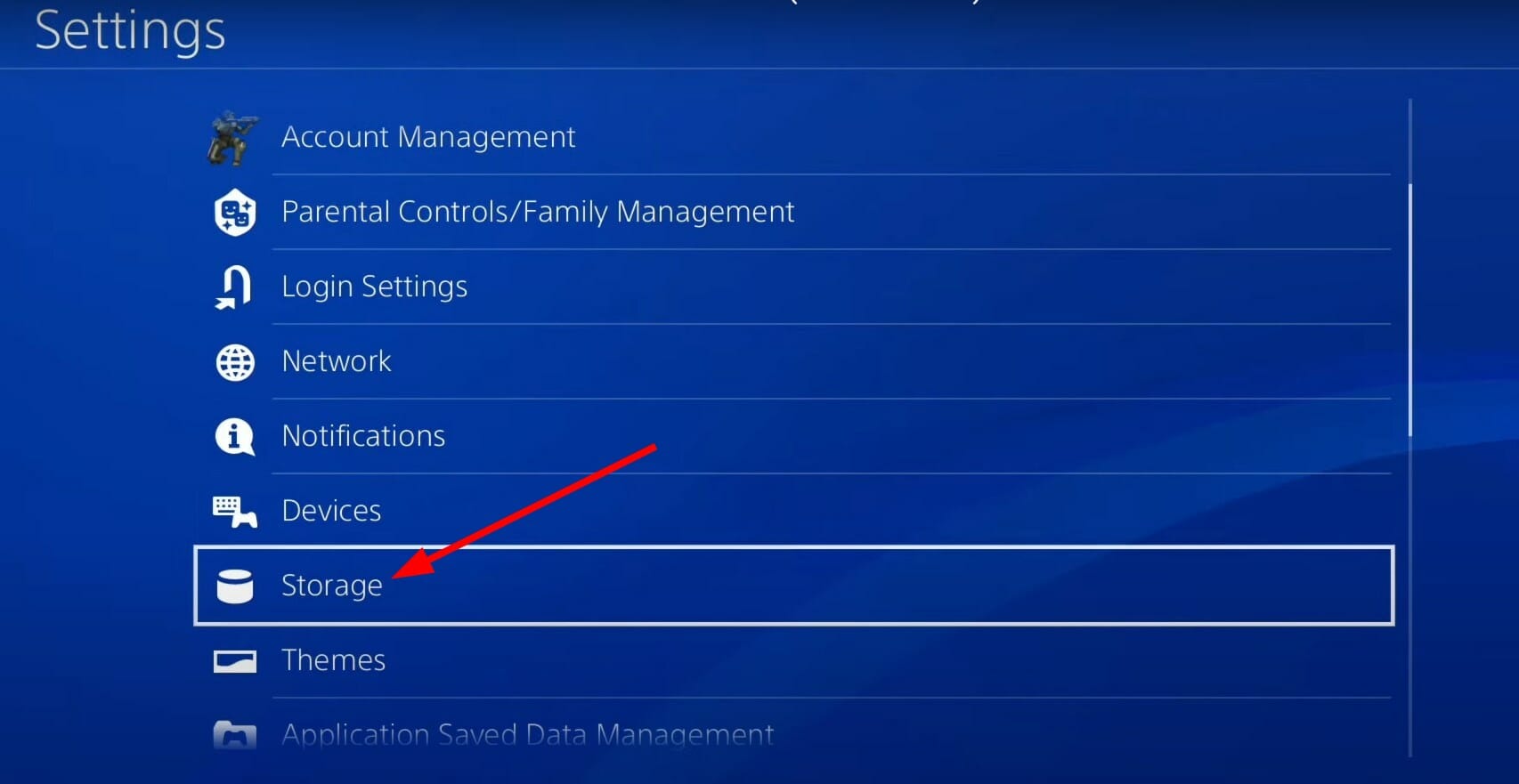
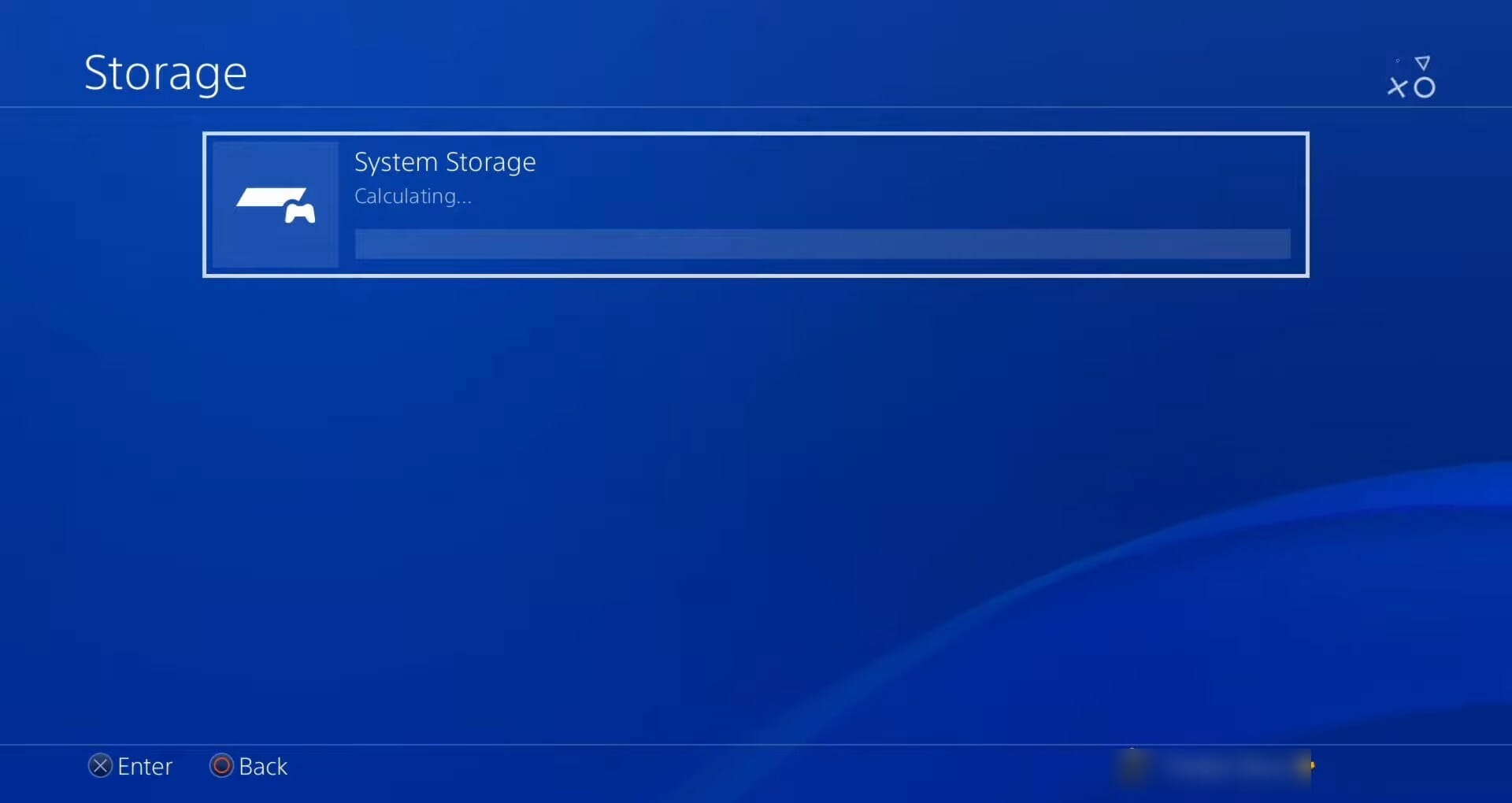
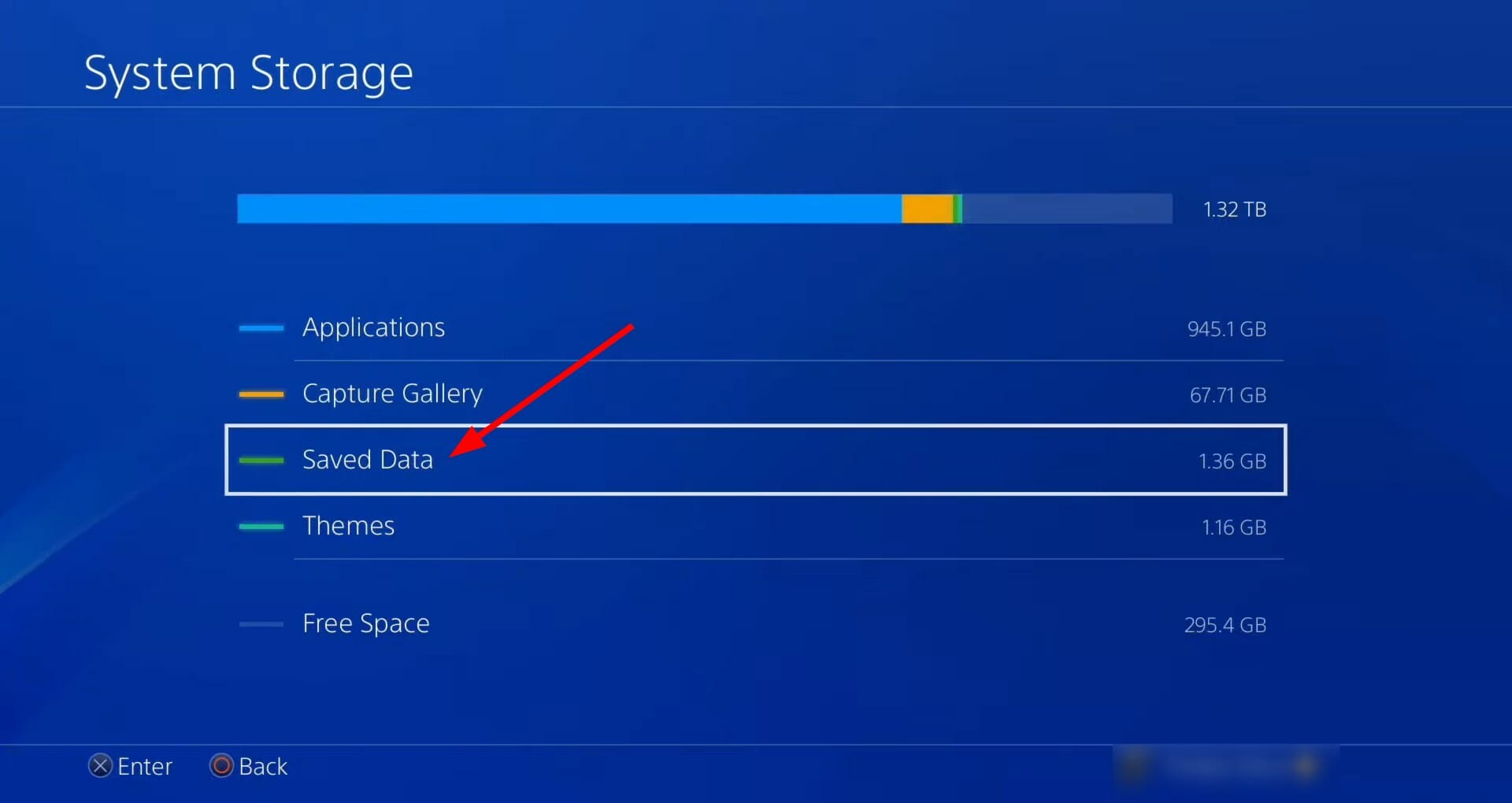
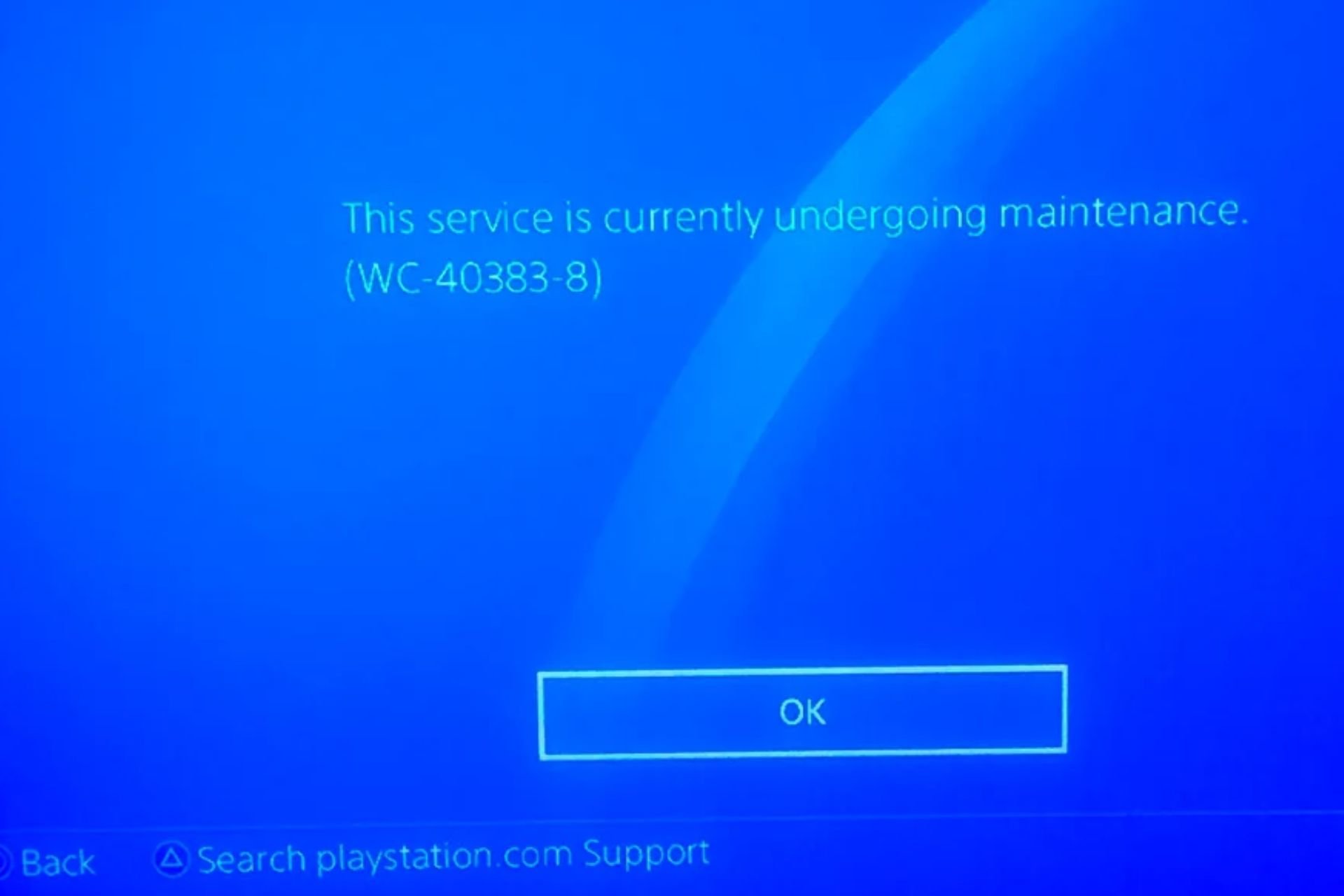
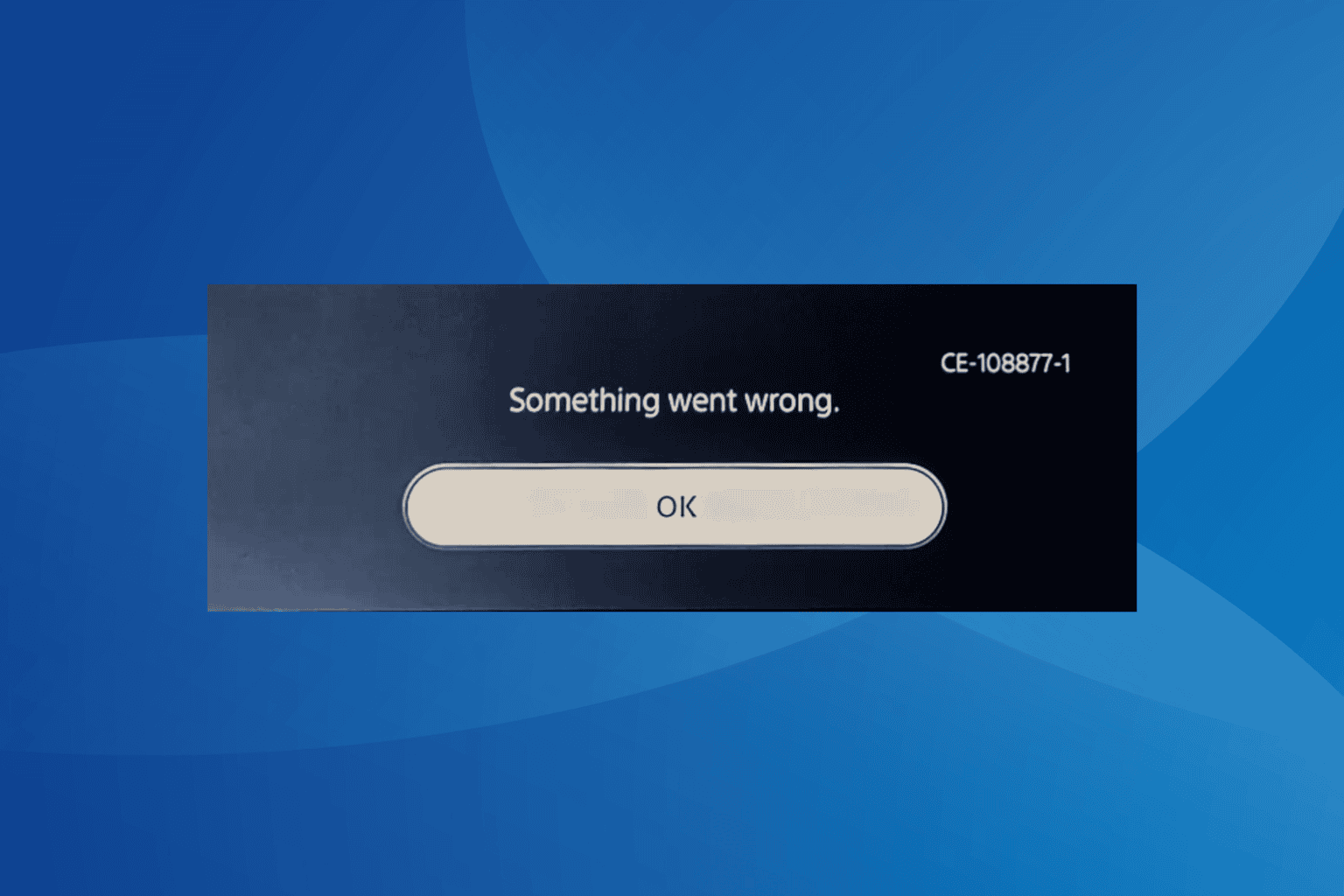
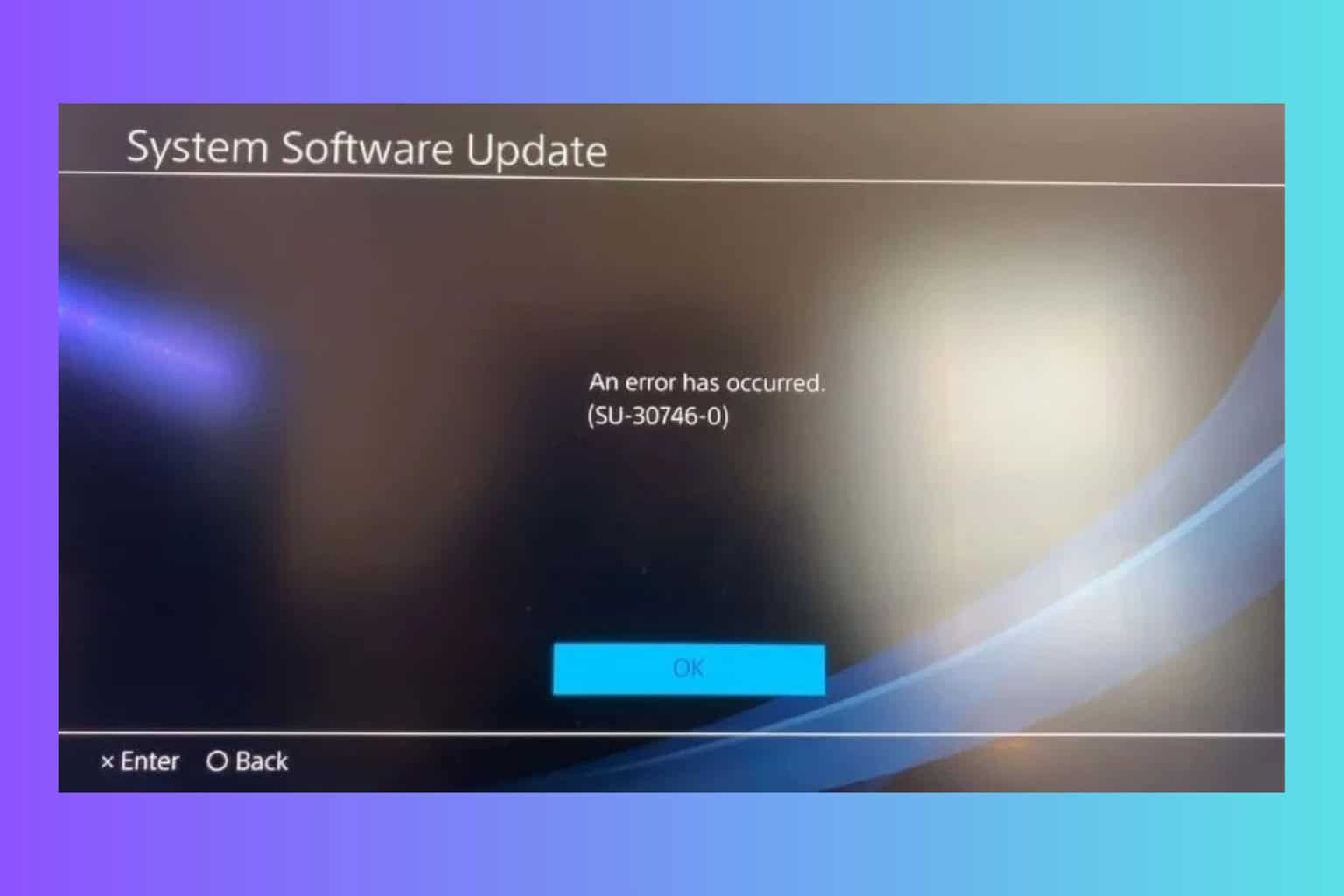
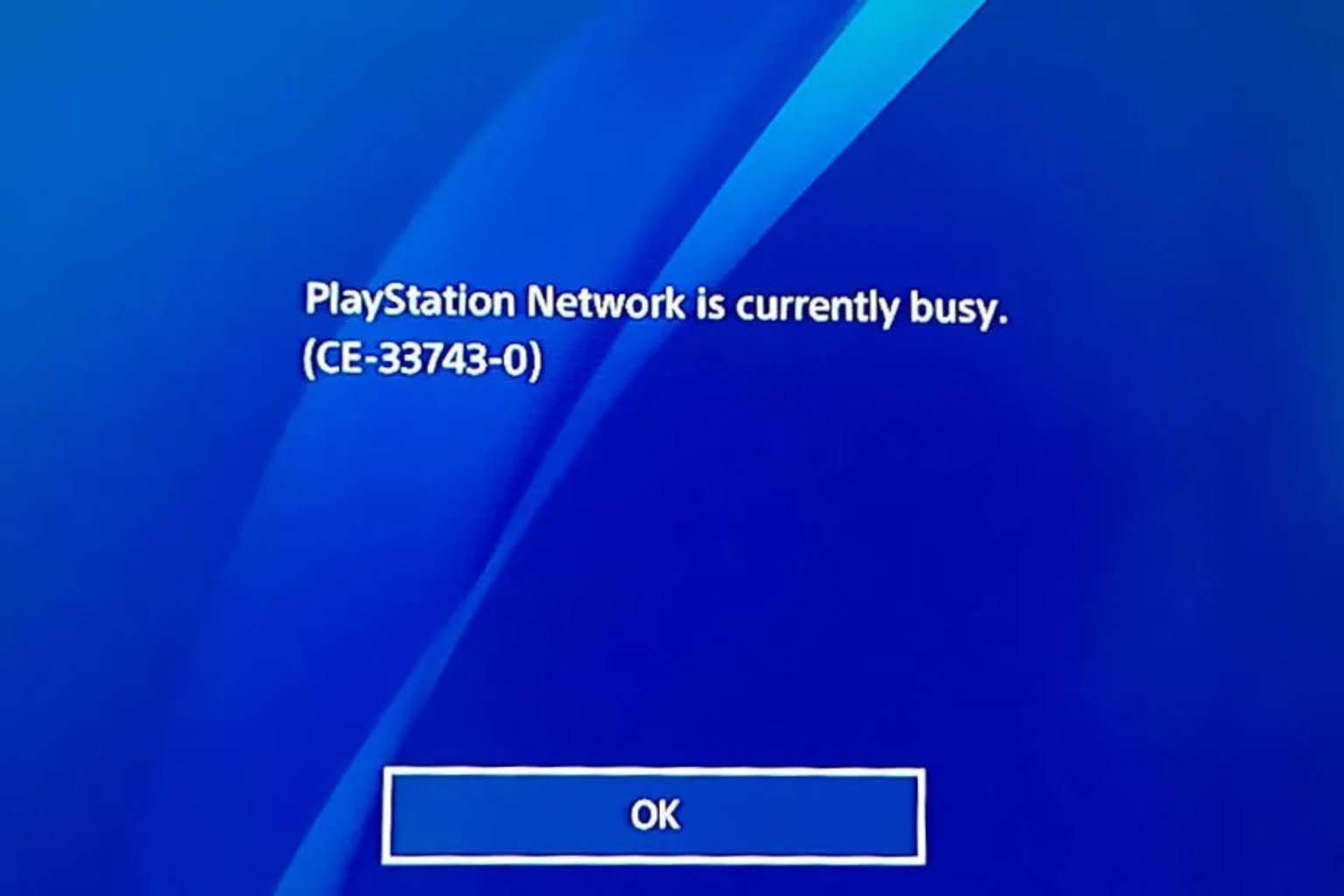
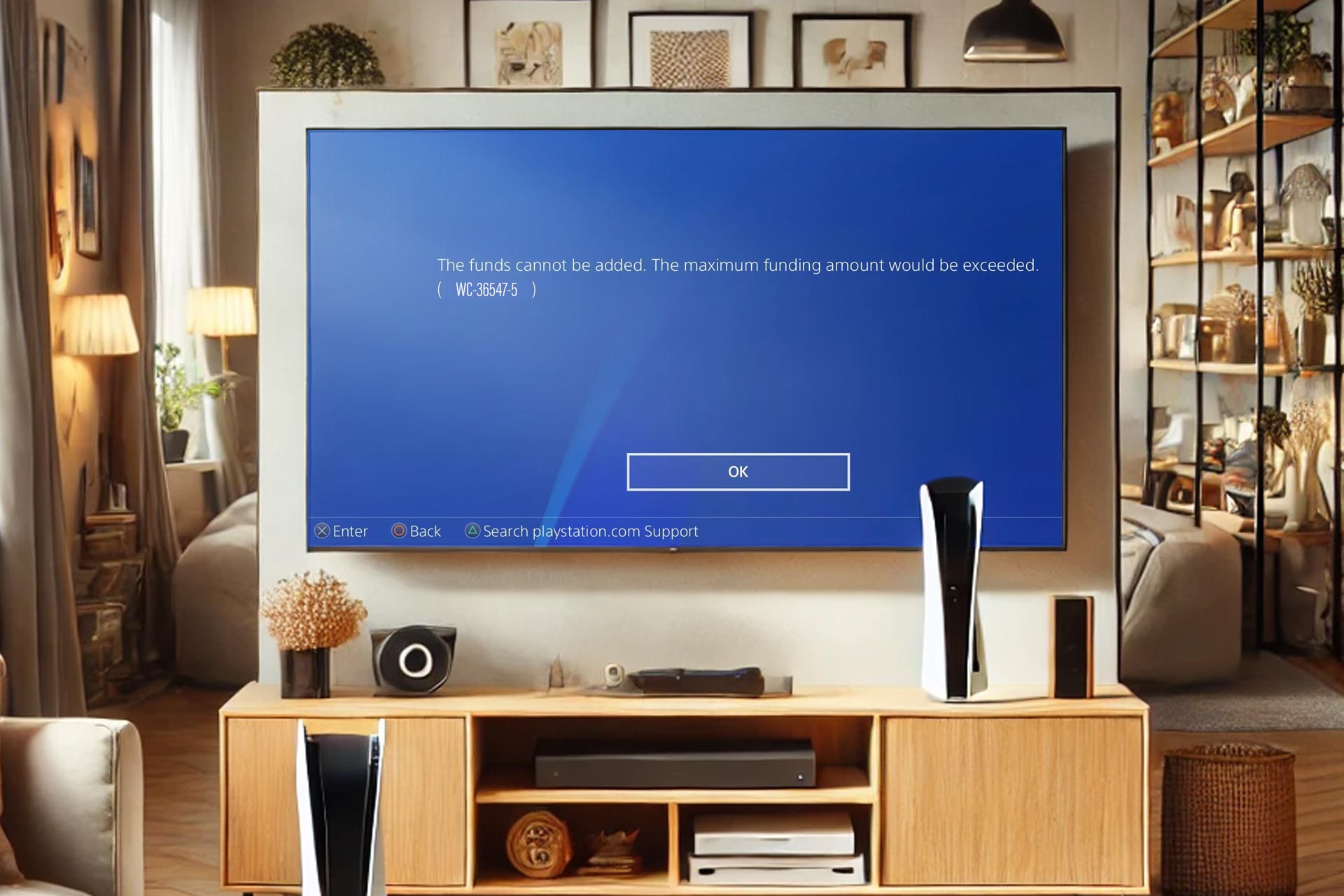

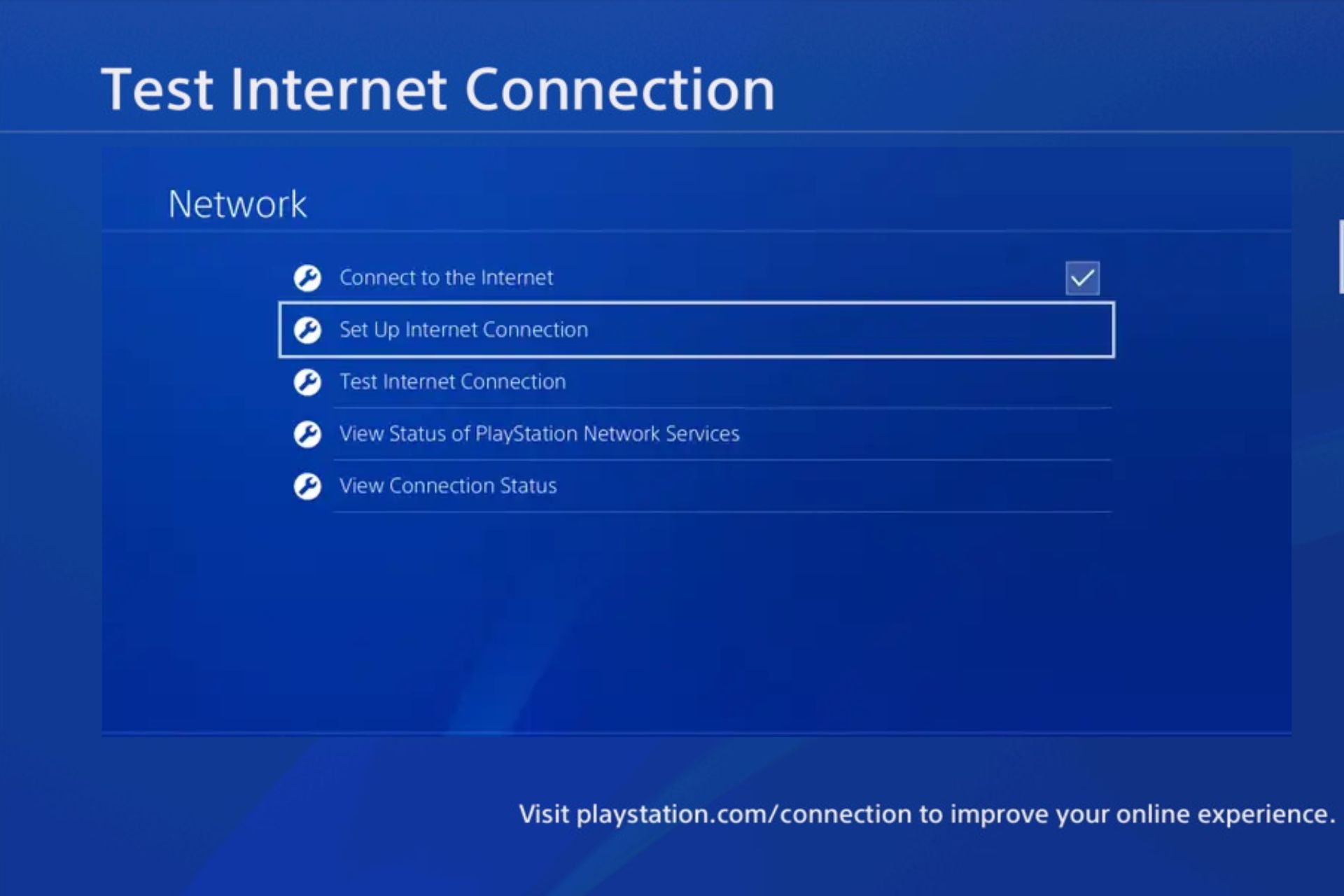
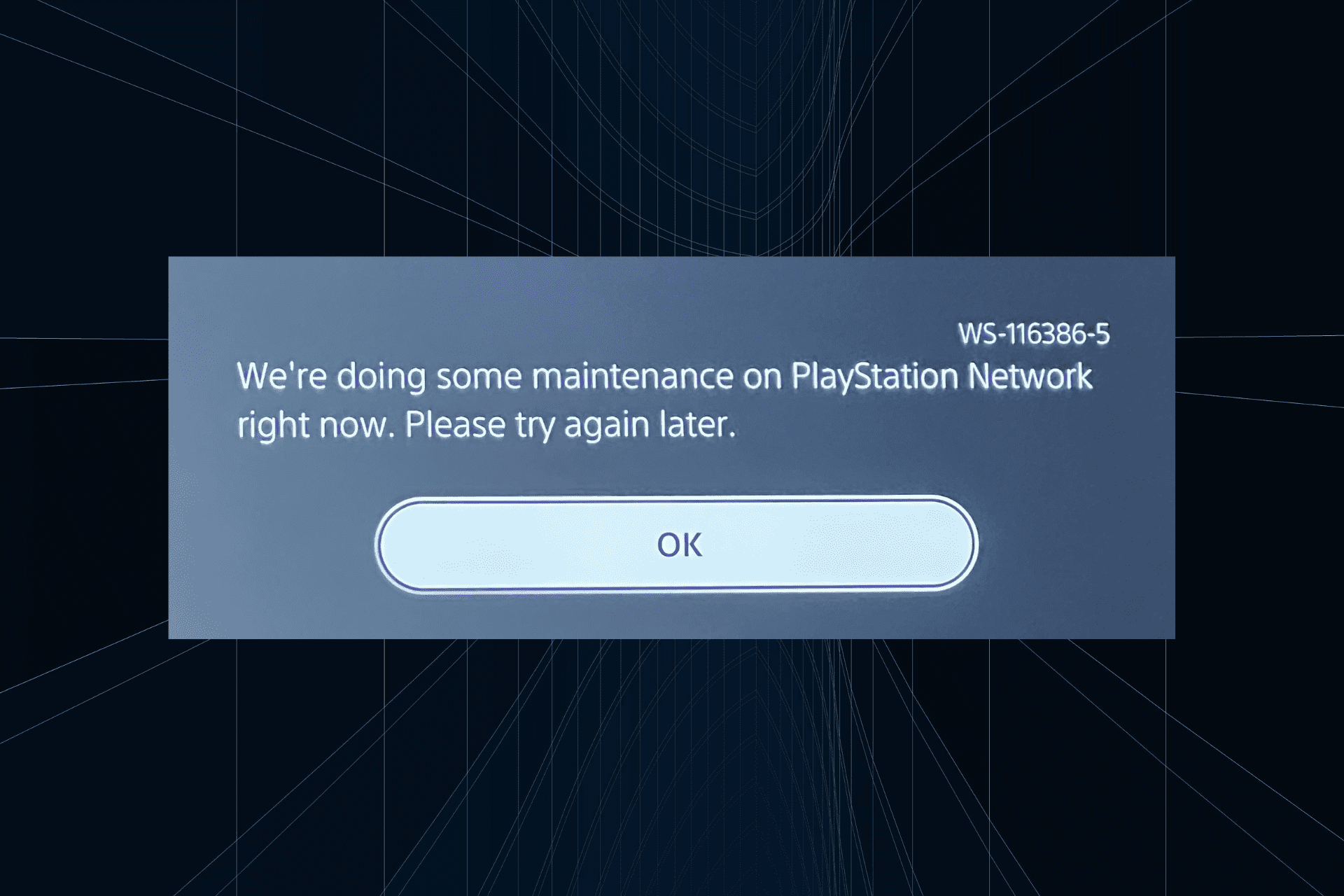
User forum
0 messages