3 Ways to Fix COD Warzone Update Requires Restart Error
4 min. read
Updated on
Read our disclosure page to find out how can you help Windows Report sustain the editorial team. Read more
Key notes
- COD Warzone players have been reportedly facing Warzone update requires restart loop error.
- This error prevents the players from getting into the game and starting playing.
- In this guide, we have listed 3 effective solutions and some bonus tips that can help you resolve the issue.
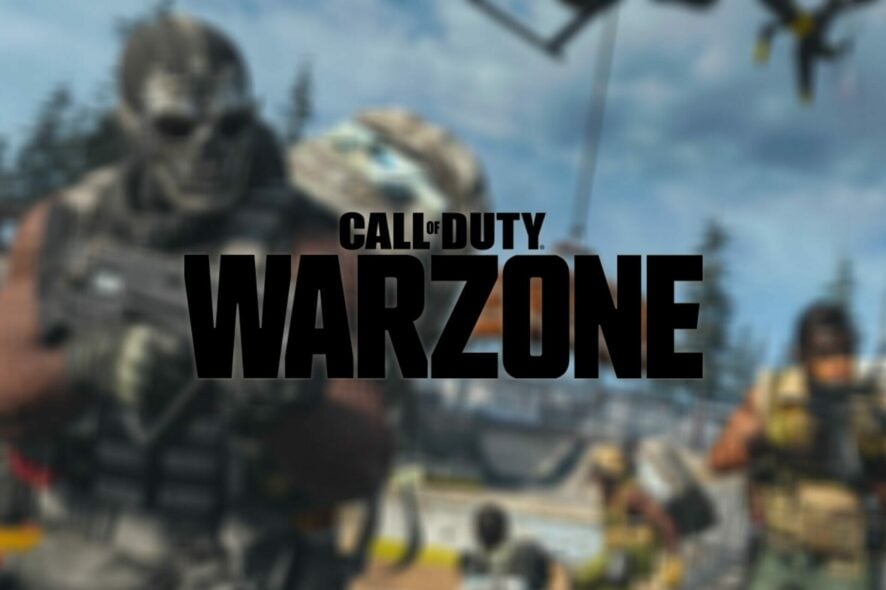
Call of Duty Warzone, when released in 2020, was arguably one of the most bugged games to be released that year.
One of the most common and reported errors that Call of Duty Warzone players have come across is the never-ending Warzone update that requires restart error.
Notably, the error has not only afflicted COD Warzone players on the PlayStation console but Xbox users as well.
Activision came up with a solution for this, which we will be discussing in this guide. But along with Activision’s answer, we will give you a couple of more solutions that you can apply and possibly fix the Warzone update requires restart error and get back to gaming. So let us get right into it.
Why does COD: Warzone keeps saying update requires restart?
As already mentioned, COD: Warzone players coming across a glitch or bug isn’t something surprising, but this Warzone update requires restart error is accompanied by a bug that prevents players from playing the game.
Restarting the game doesn’t fix the problem, and resetting the internet connection hasn’t worked for players, which hints that this is not an ordinary bug or related to the server.
The actual reason you might come across this Warzone update requires restart error loop is unknown. Thankfully, we have the solutions for you in this guide that will surely help you fix the problem at hand.
How do I fix the COD: Warzone update requires restart error?
1. Clear cache on your console
➡ PlayStation 5/PlayStation 4
- Turn off your PlayStation 4 or 5.
- Wait till the lights of the PlayStation 4 or 5 turns off completely.
- Unplug the power cord from the socket.
- Wait for about a minute or two.
- Plug the power cord back into your console.
- Turn on your console.
➡ Xbox Series X
- Press the Xbox button on your controller.
- Scroll to the right and select Profile & System.
- Select Settings.
- Choose Devices & Connections.
- Select Blu-Ray.
- Select Persistent Storage.
- Tap on Clear Persistent Storage.
➡ Battle.net
- Close all Blizzard programs.
- Press Ctrl + Shift+ Esc on the keyboard to open the Task Manager.
- Click on the Processes tab.
- End process for agent.exe or Blizzard Update Agent.
- Press Win + R to open the Run dialogue.
- Type the below command and press Enter.
%ProgramData% - Right-click on the Blizzard Entertainment folder and select Delete.
- Restart the Battle.net desktop app.
- Relaunch the game.
The above method has been shared by Activision themselves after carefully examining the COD: Warzone update requires restart loop error.
2. Delete save game data
➡ PlayStation
- Open the Settings.
- Select Storage.
- Choose System Storage.
- Select Saved Data.
- Choose COD: Warzone game to access the game’s saved data.
- Press the Options button and select Delete.
- Choose the saved data files to delete, then select Delete.
➡ Xbox One
- Press the Xbox button.
- Select My games & apps.
- Choose See all.
- Highlight the game and press the Menu button on your controller.
- Choose Manage game & add ons.
- Select Saved data on the left-hand side of the screen.
- Choose the game to access the game’s saved data.
- Use the Options menu and select Delete saved data.
3. Install all of the COD Warzone game content
- Load the game.
- Go to the DLC Management screen from the main menu.
- Install all game content, including the Campaign and Special Ops packages.
How can I fix the Warzone update requires to restart black screen issue?
The Warzone restart Black screen issue has mainly affected the COD: Warzone players on PC. For them, we have a list of some handy solutions below:
- Install the latest Windows updates
- Disable GPU overclocking
- Update graphics driver
- Check your internet connection
Let us know in the comments below which one of the above-mentioned methods helped you fix the COD: Warzone update requires a restart loop error.
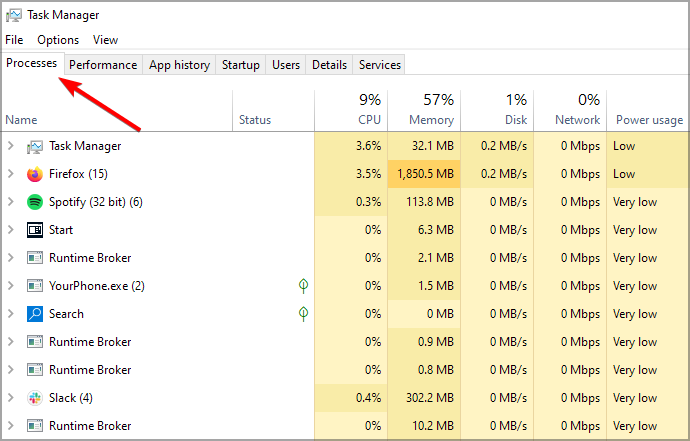
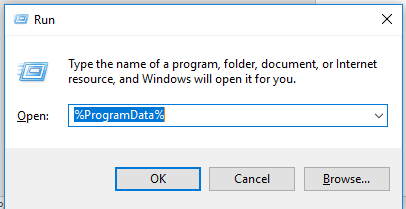
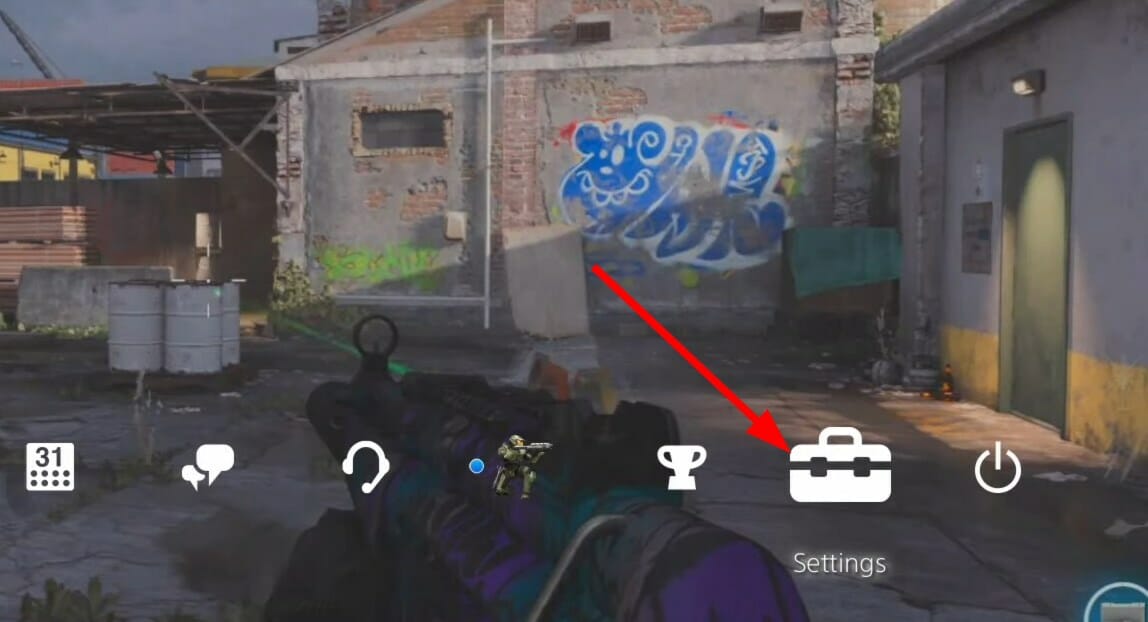
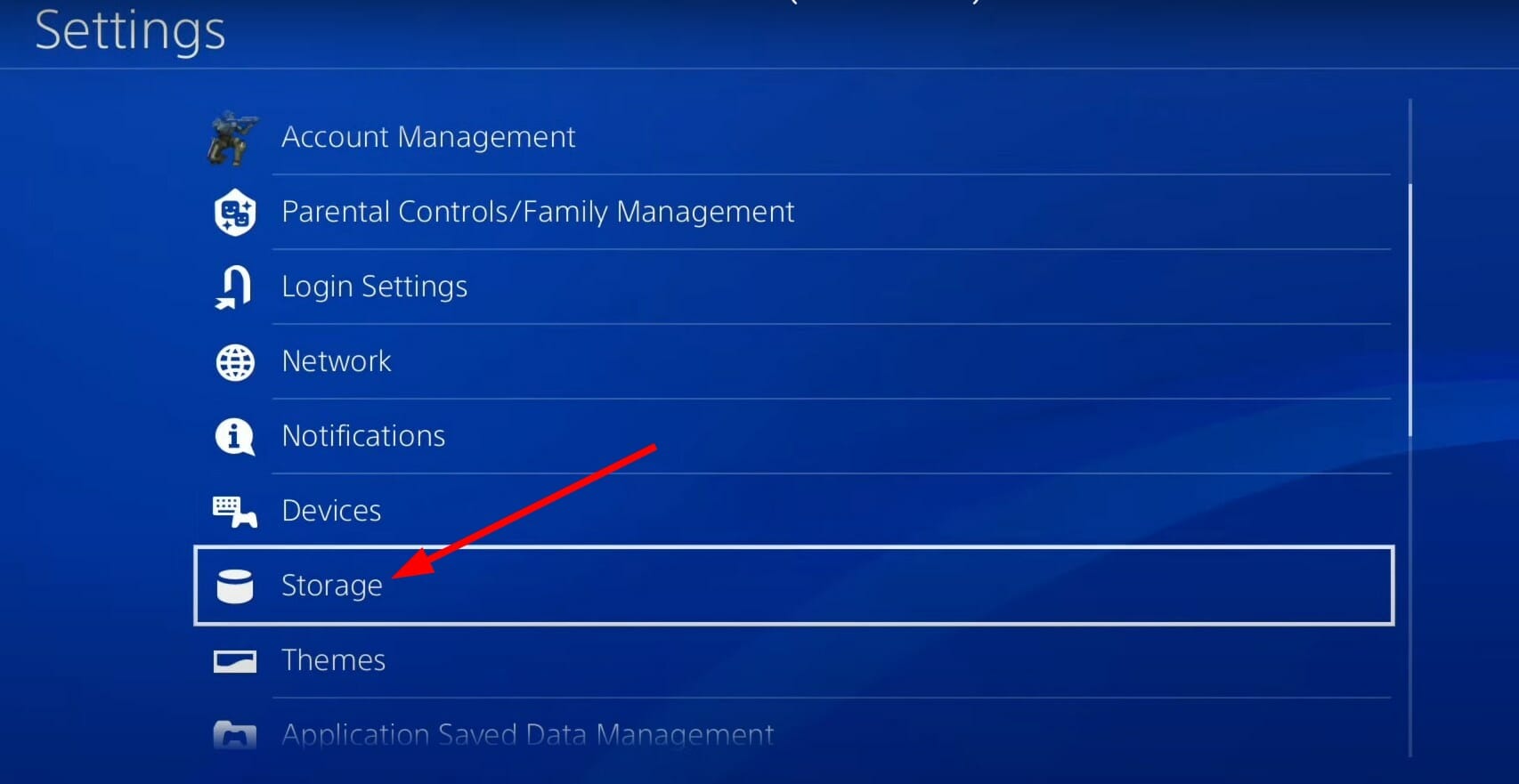
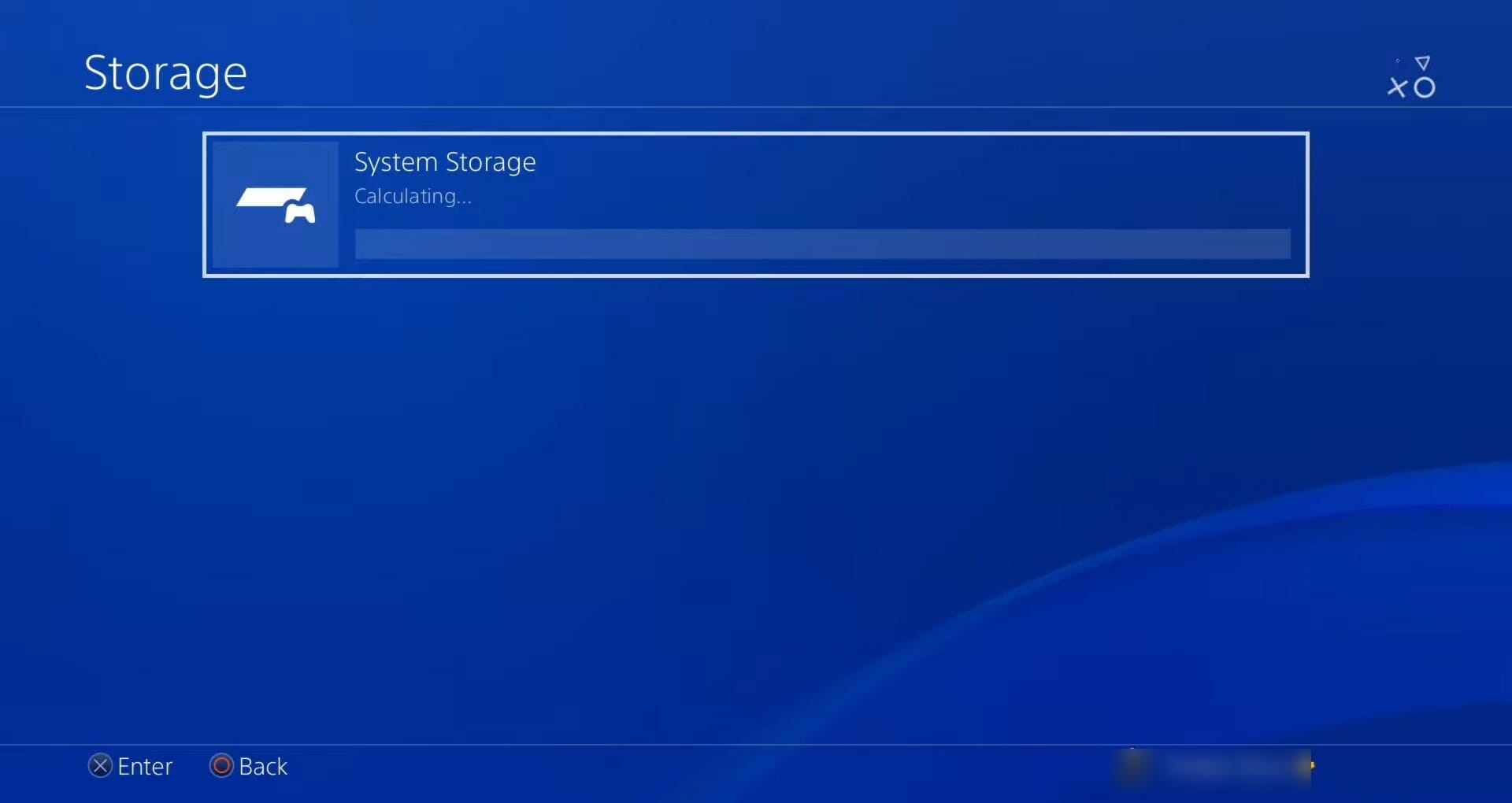
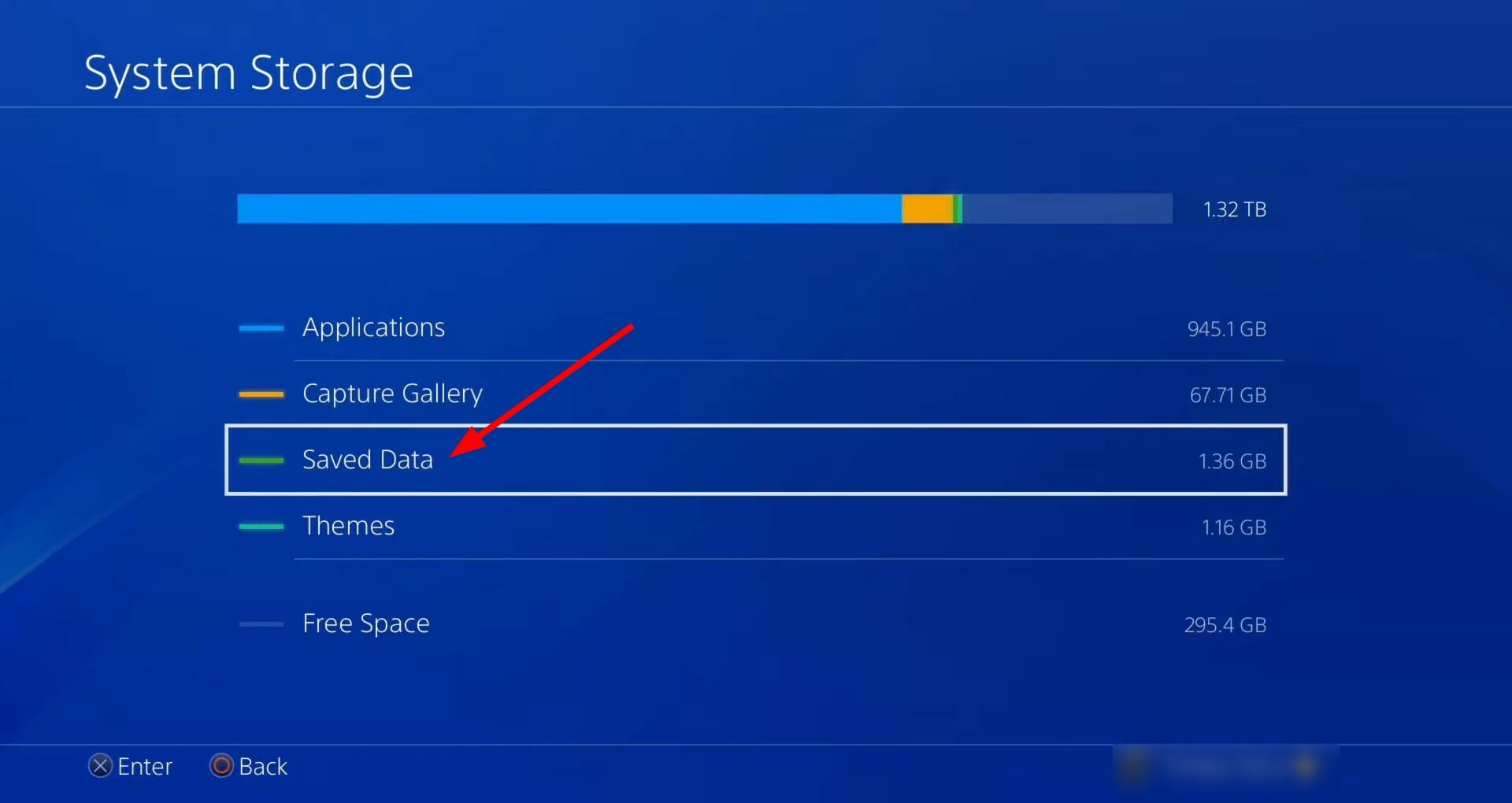
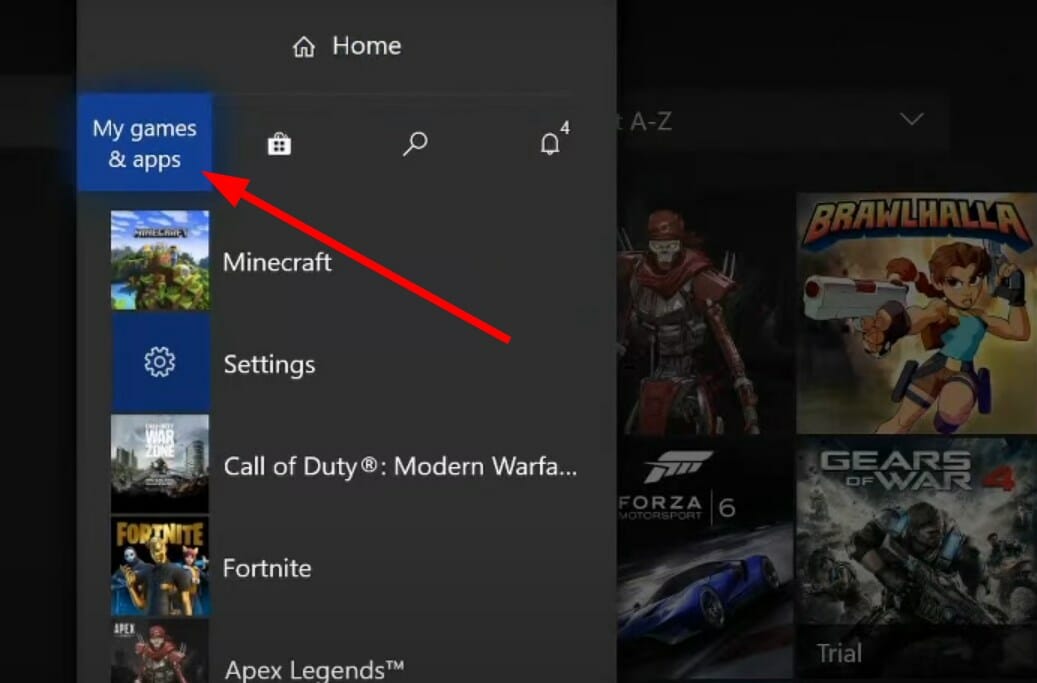

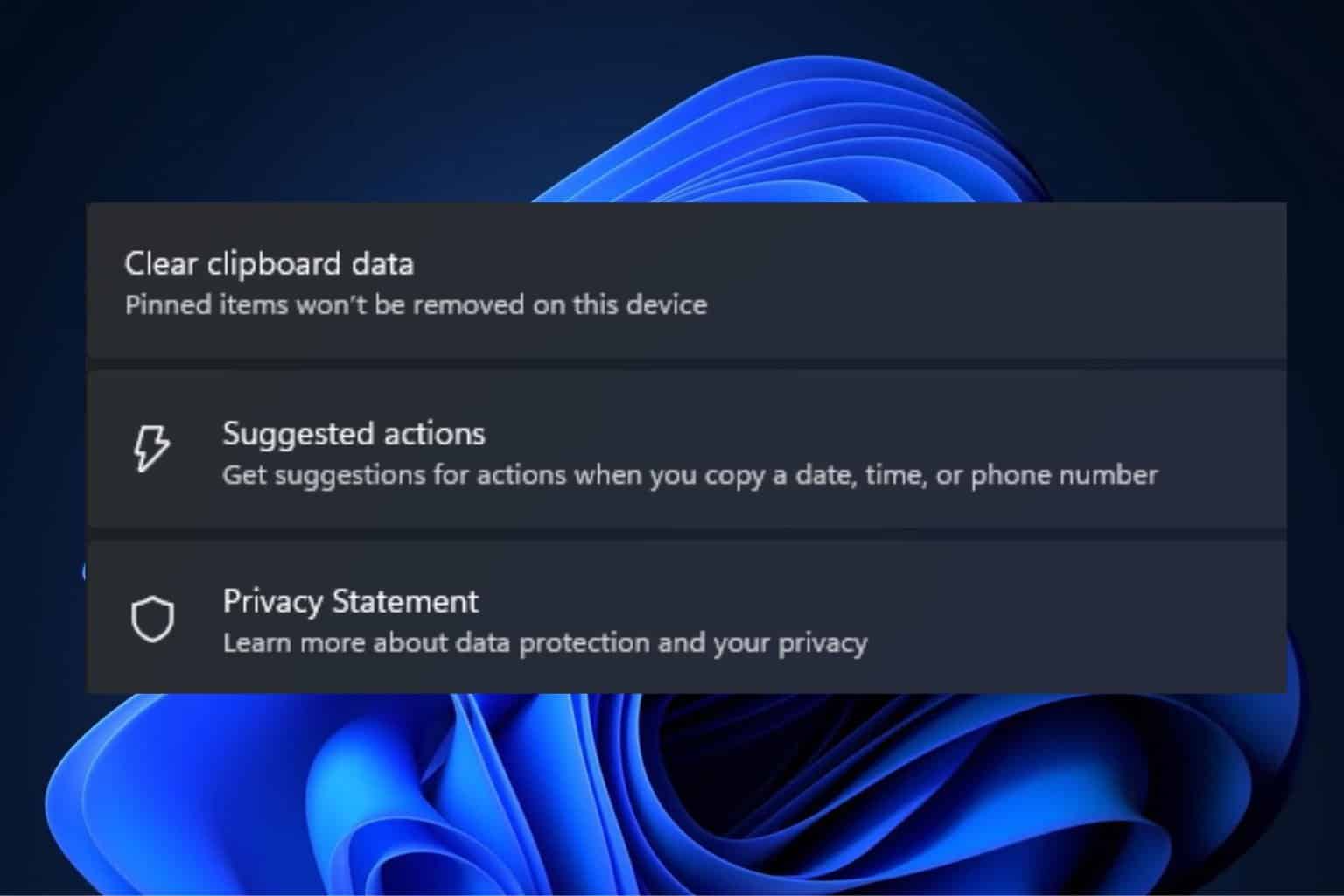
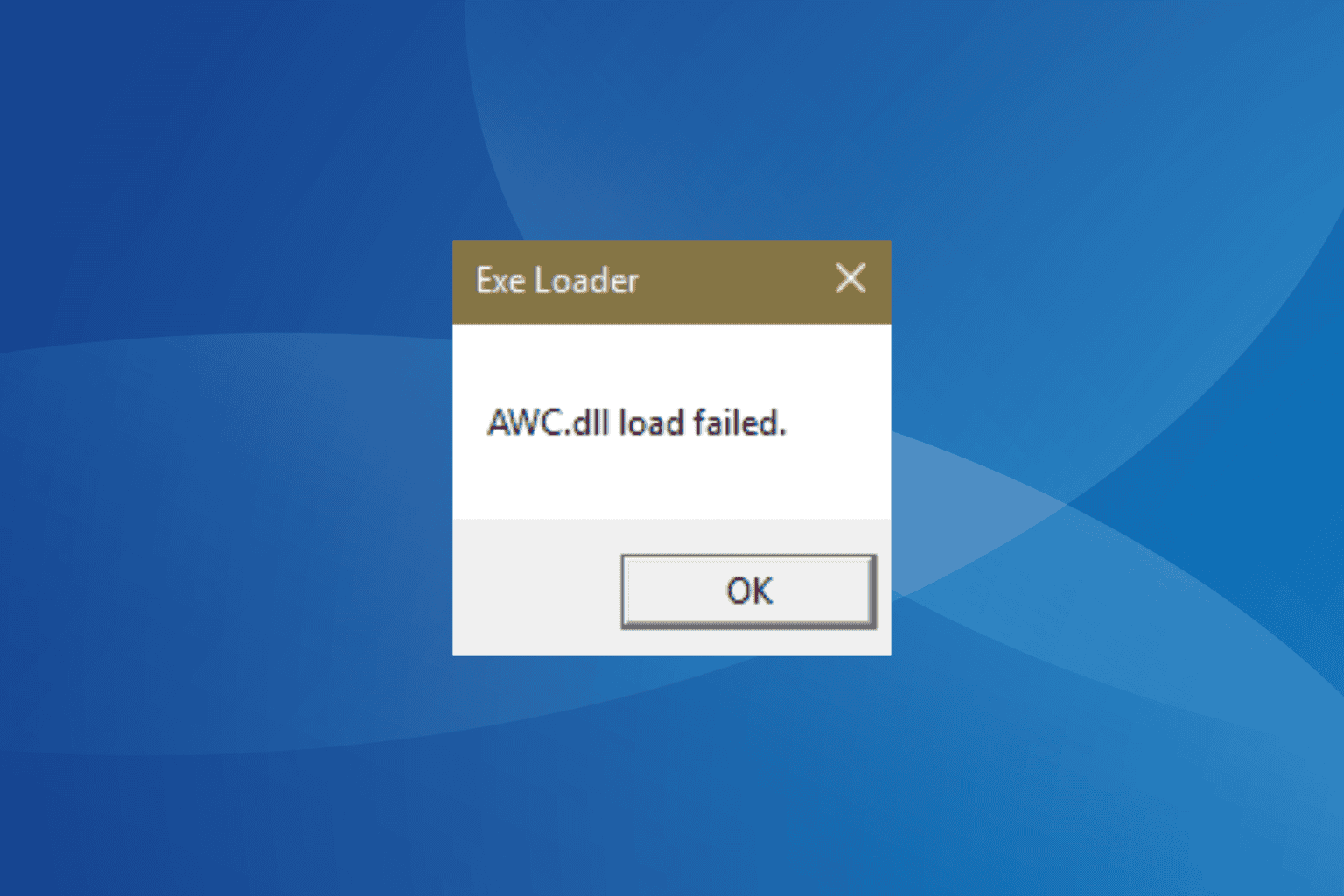
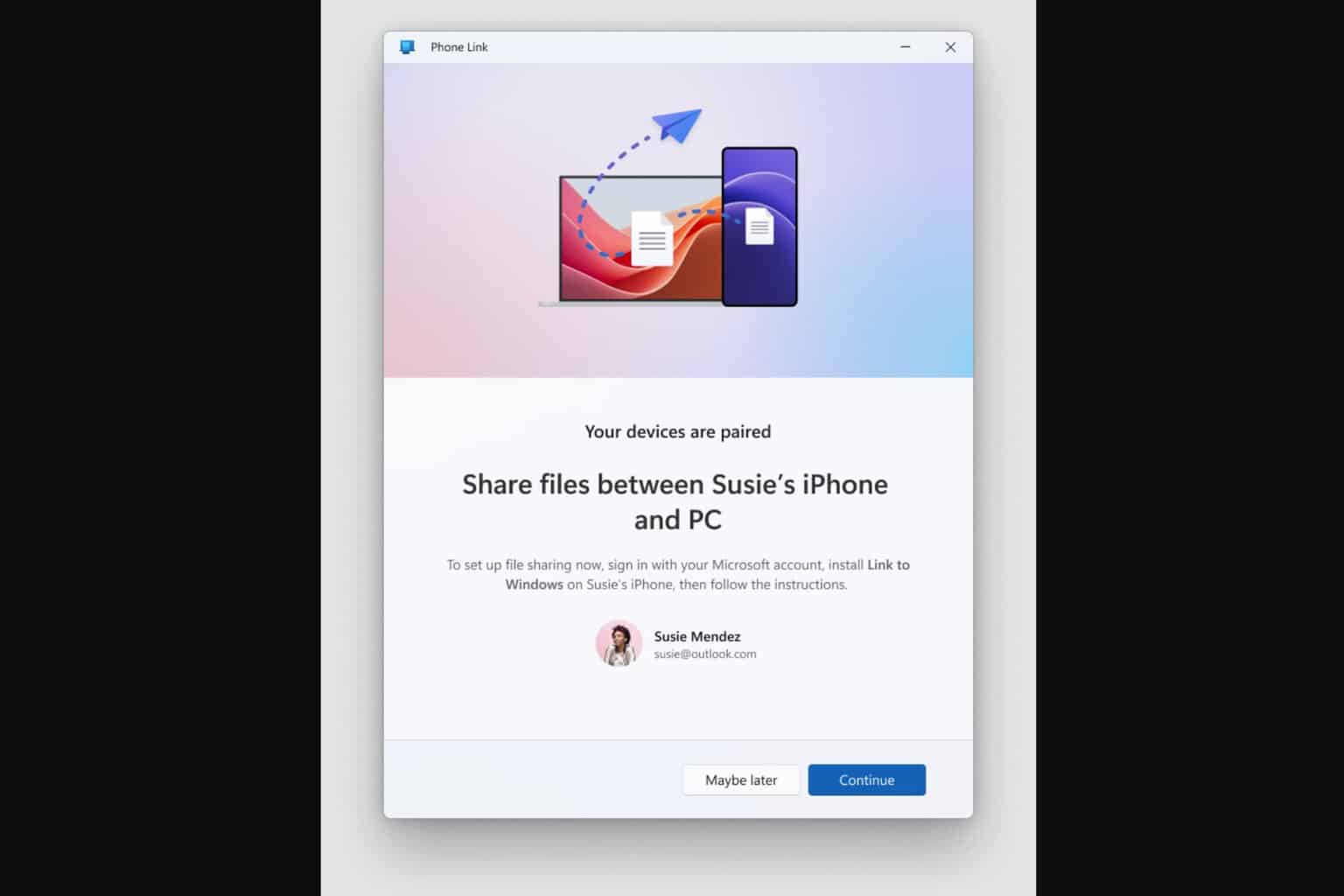
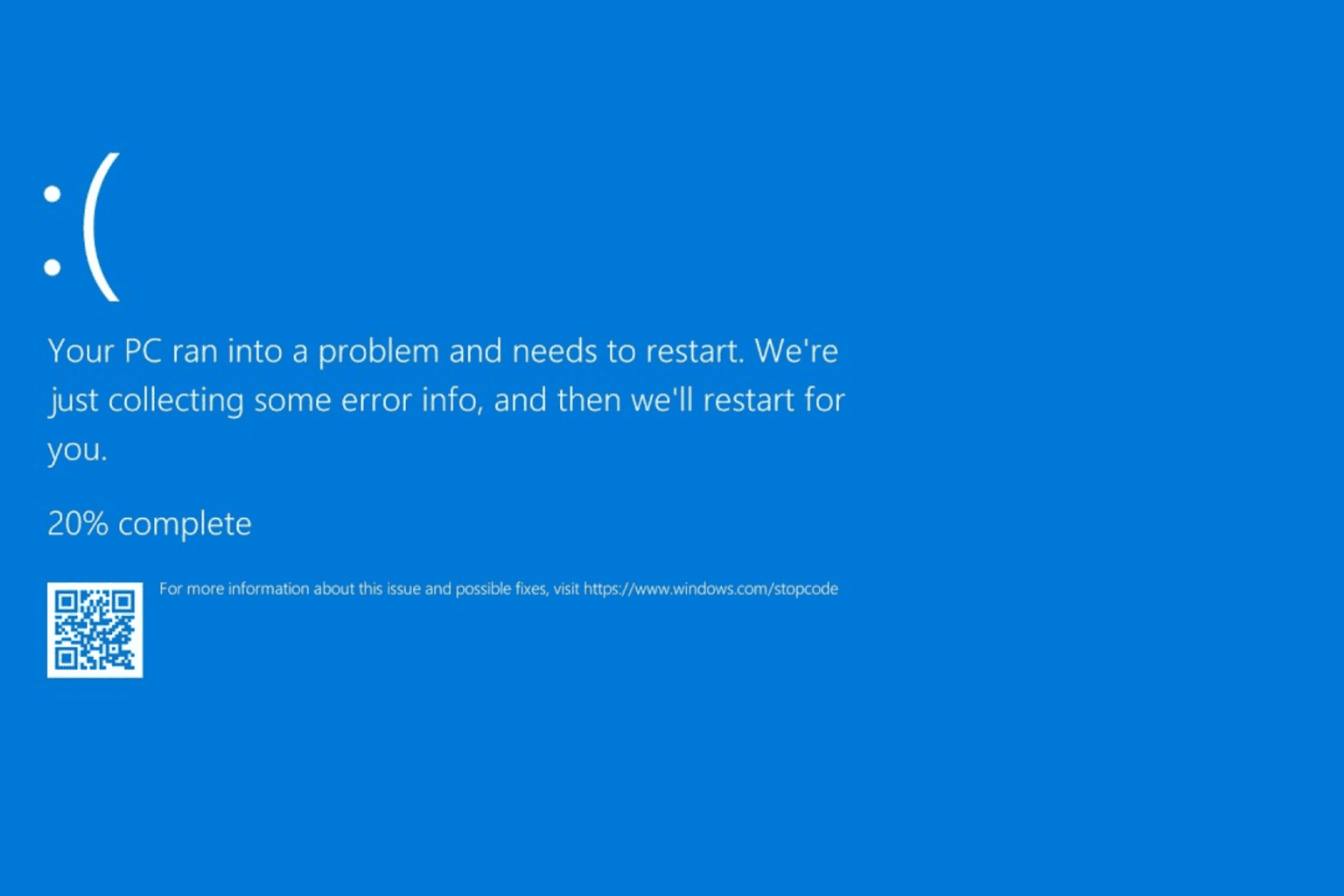
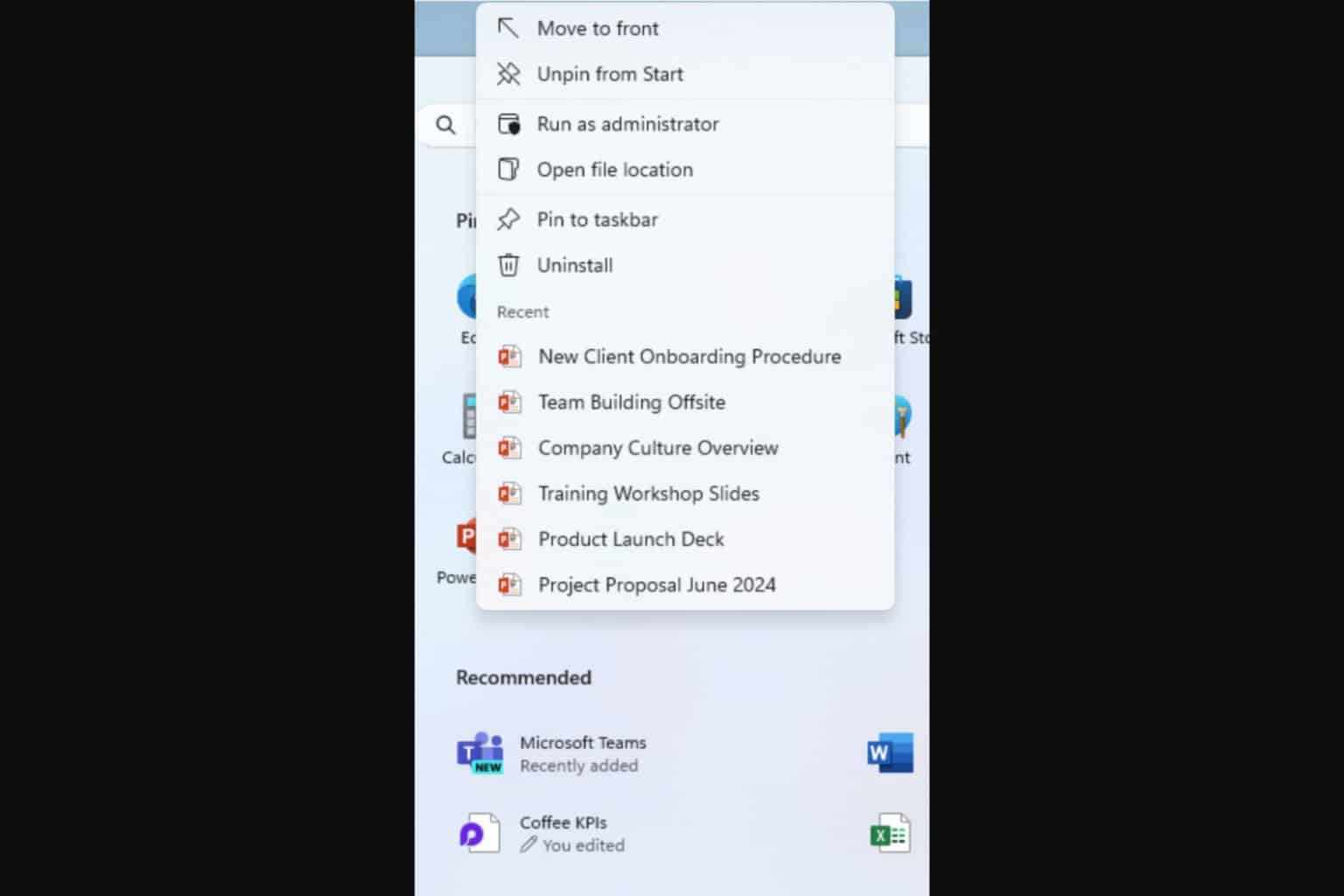
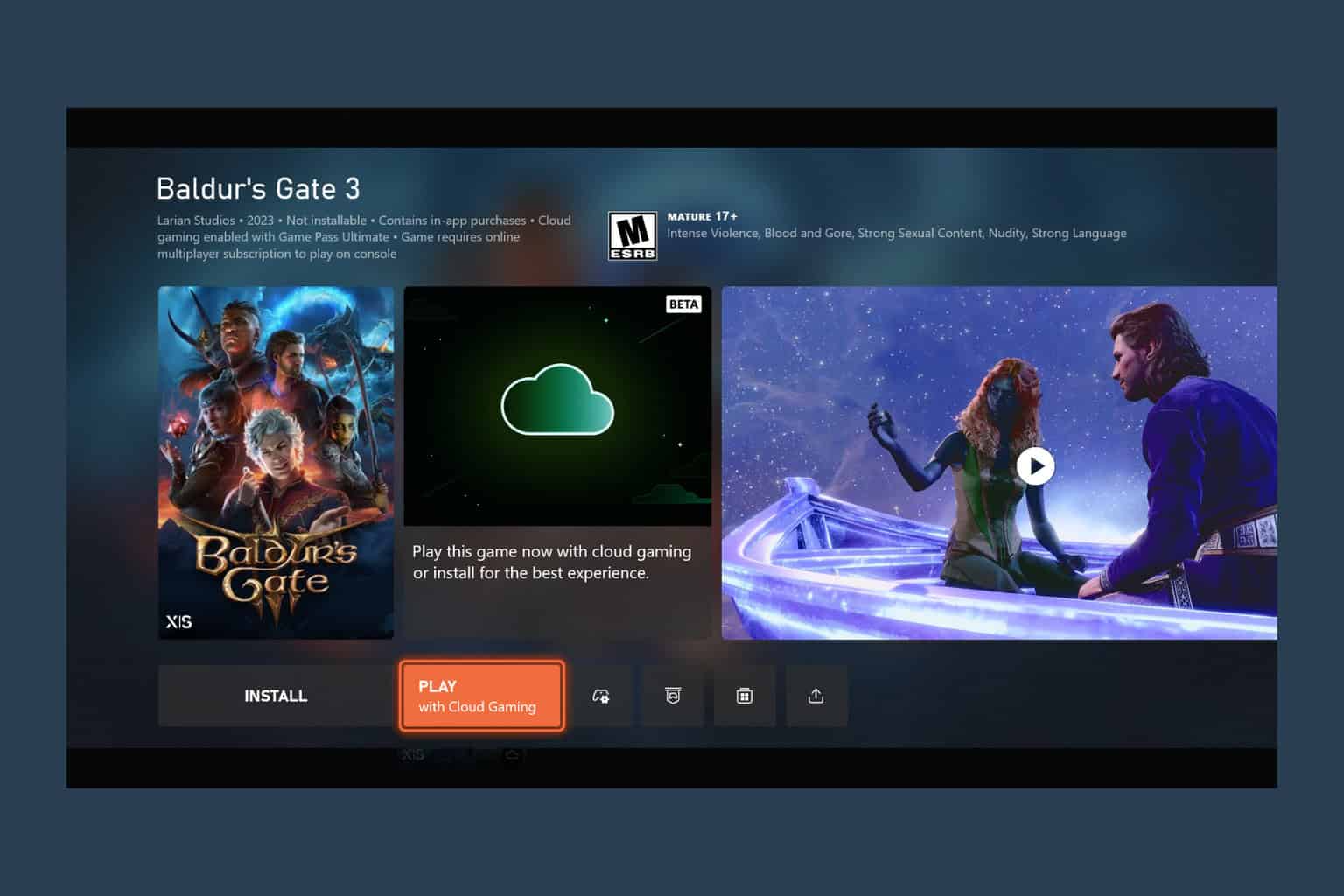


User forum
1 messages