How to watch geoblocked live streaming YouTube [Full Guide]
5 min. read
Updated on
Read our disclosure page to find out how can you help Windows Report sustain the editorial team. Read more
Key notes
- YouTube is a great way to connect with other people from all around the world. You can use it to watch videos or live streams, and even upload your own content for others to see.
- Sometimes, content on YouTube will be geo-restricted. Meaning that you won’t be able to access it if you’re in certain parts of the world.
- Check out our best software to help you watch blocked YouTube content.
- Visit our Unblocking Hub to learn more about unblocking various services using VPNs.
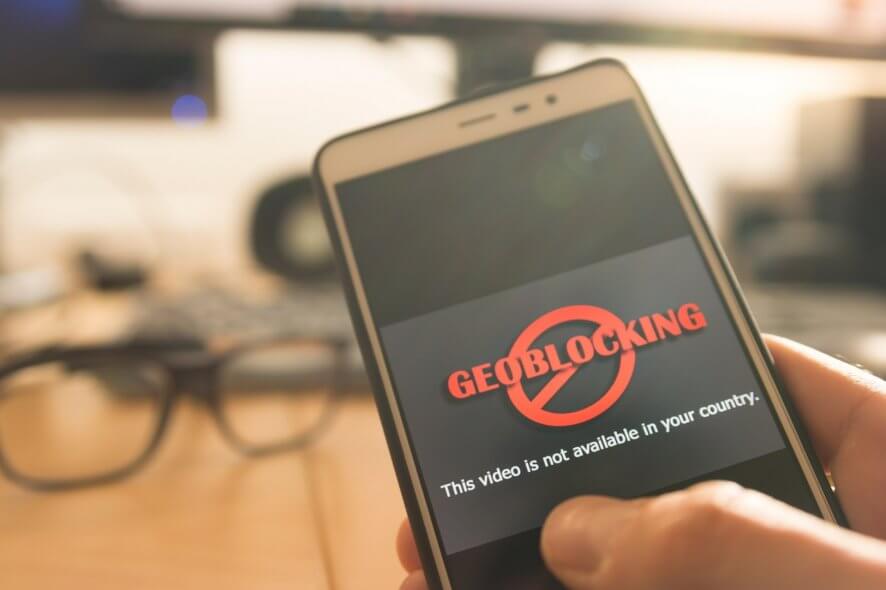
YouTube is a great way to connect with other people from all around the world. Whether you’re in for the laughs or try to figure out a workaround for a certain issue you encountered, YouTube is there for you.
You can either act as a bystander and witness YouTube’s (and its participants’) awesomeness by watching videos, or you can partake by creating and uploading your own material.
Yeah, YouTube is great and all, but sometimes it just splashes a cold beverage on your face in the form of geo-restrictions.
It’s exactly what it sounds like: some videos or live streams might not be available to you, just because you’re not in the right place.
So what can you do in this case?
How to watch geoblocked live streams on YouTube?
1. Use a VPN
- Download Private Internet Access
- Install it on your PC
- Launch it
- Log into your PIA account
- Connect to an appropriate server (*)
- Try watching the geoblocked YouTube live stream
(*) – try to pick a server located in a country where the stream isn’t likely to be blocked.
You might need to do a bit of research for that, but it shouldn’t be too hard. If you can figure the country of the original stream, that’s the location of the server you should choose.
Private Internet Access is an excellent VPN service brought to you by Kape Technologies. It can help you bypass geo-restrictions without any significant efforts.
Thus, it would make a powerful ally in unblocking geo-restricted live streams on YouTube.

Private Internet Access
Can't access geo-blocked YouTube live streams? Try using PIA.However, a trustworthy VPN such as PIA can help you achieve so much more than that. For instance, it can help curb packet loss, improve ping, keep your online privacy safe, and secure your connection.
2. Use a Smart DNS service
Smart DNS services can help you spoof your real location by simply changing your DNS.
What this utility does is remove your ISP-assigned DNS address and hands you another one, stripped of all the metadata that might reveal your real location.
A Smart DNS service is a bit similar to using a VPN, but only when it comes to spoofing your real location. However, this type of service offers you almost none of the benefits that using a VPN does.
For the sole purpose of changing your virtual location, Smart DNS services are better than VPNs, since they don’t affect your Internet connection speed one bit.
On the downside, they offer no actual protection, since your IP still remains the same, and there’s absolutely no encryption.
3. Use a proxy service or server
There are a lot of proxy services online, most of which are free. ProxFlow, for instance, is a web browser extension that can help you unblock geo-restricted content on YouTube as easy as pie.
Is ProxFlow unable to unblock videos? Check out our guide to fix this issue.
But ProxFlow isn’t the only proxy service you can use to bypass geo-restrictions. The only downside is that proxy is way easier to detect than VPNs. Therefore, the chances it will work are kind of slim.
4. Download the stream once it’s over
If you’re lucky enough that the creator of the live stream saved it on their YouTube channel, you can use one of the hundreds of YouTube video downloaders to retrieve it on your device and watch it from there.
The only downside to this plan is that you won’t be able to watch it live. However, you won’t have to worry about bypassing geo-restrictions anymore.
You just pop the YouTube URL in the download field and you’ll have the content on your PC in mere moments.
You can bypass geo-restrictions on YouTube live streams
All things considered, it’s possible that you can watch any geo-blocked YouTube live stream, as long as the creator didn’t make it private.
Whether you choose a VPN, a Smart DNS, or a proxy, chances are you’ll be granted access to it almost instantly. Note that proxy servers are more prone to detection than Smart DNS or VPNs, so they might not work every time.
If you’re not a fan of circumventing geo-restrictions, you may even download the live stream. The only downside to this is that you won’t be able to watch the stream as it happens.
We also have a guide that addresses The uploader has not made this video available in your country error, so don’t miss it.
More so, you can only download a stream if the creator decides to archive it on their channel.
[wl_navigator]



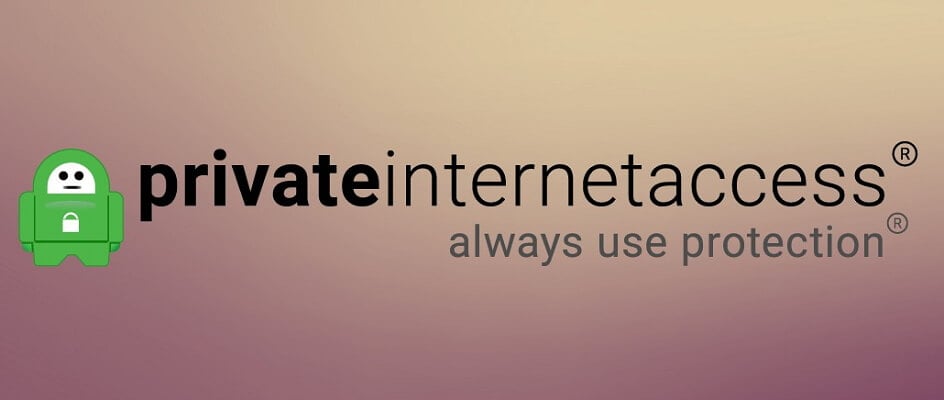
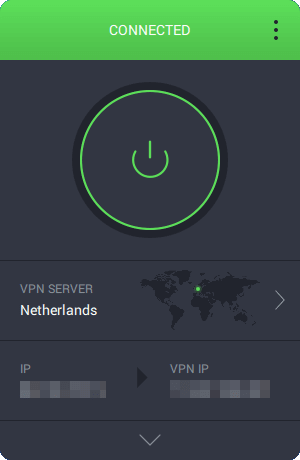

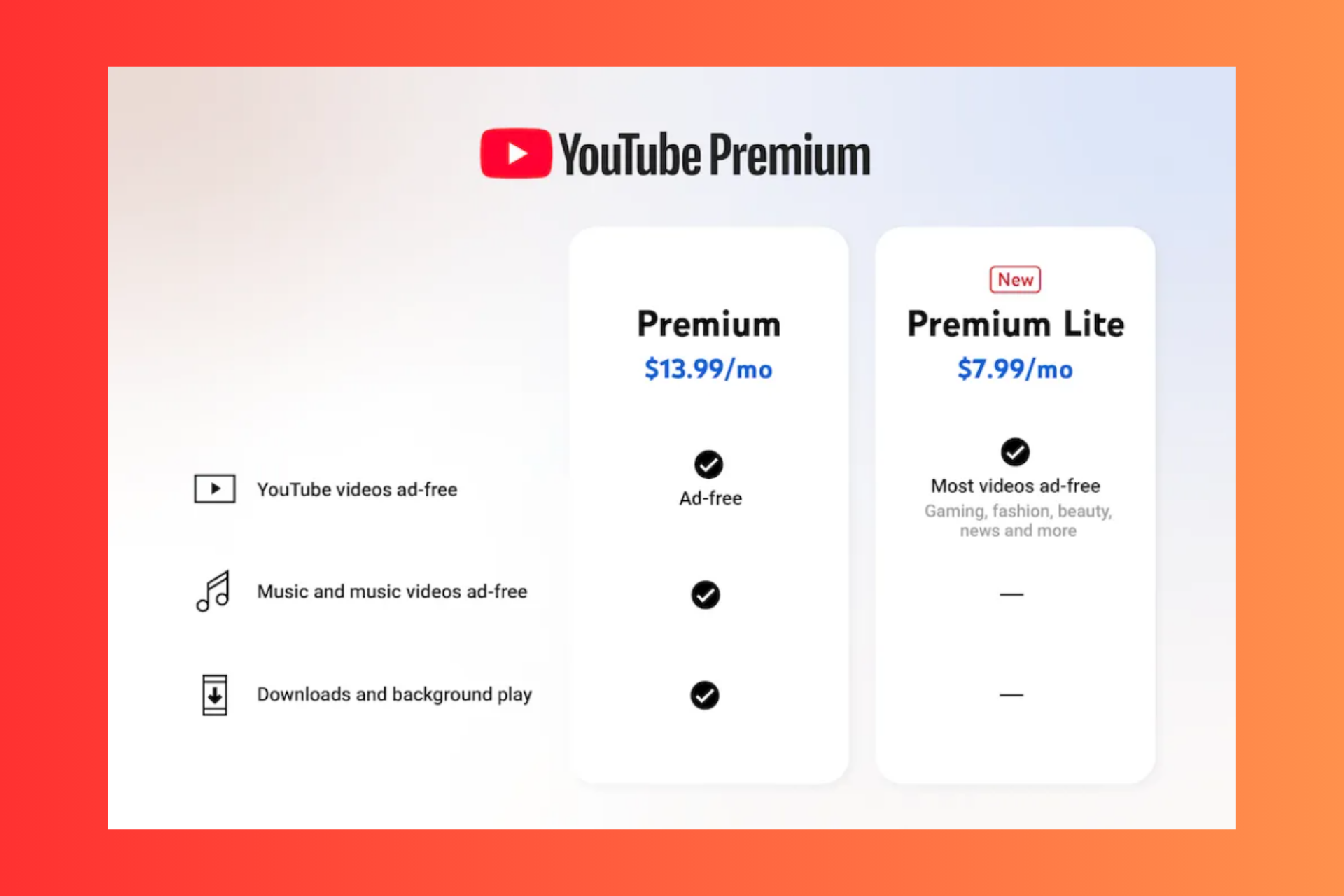

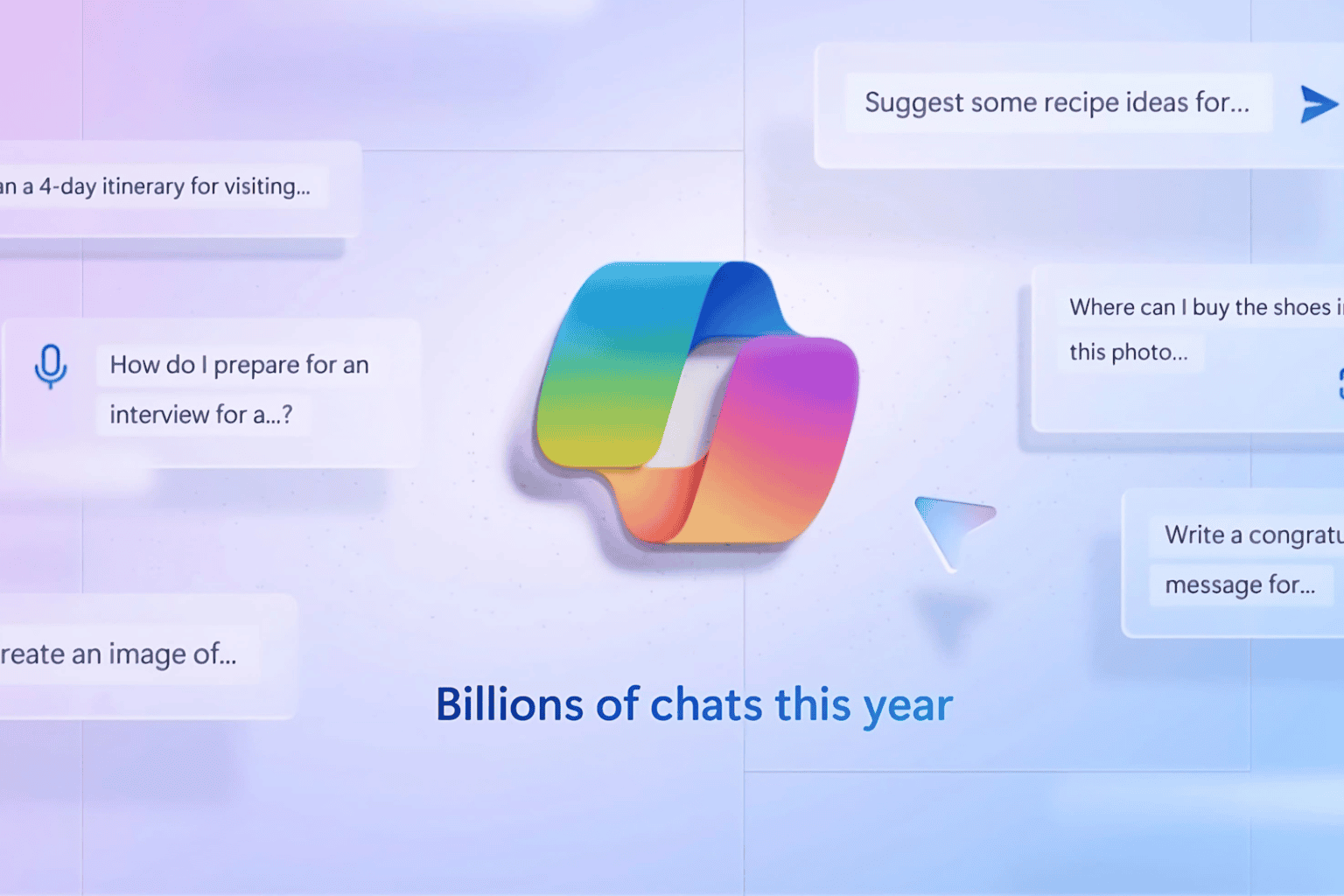
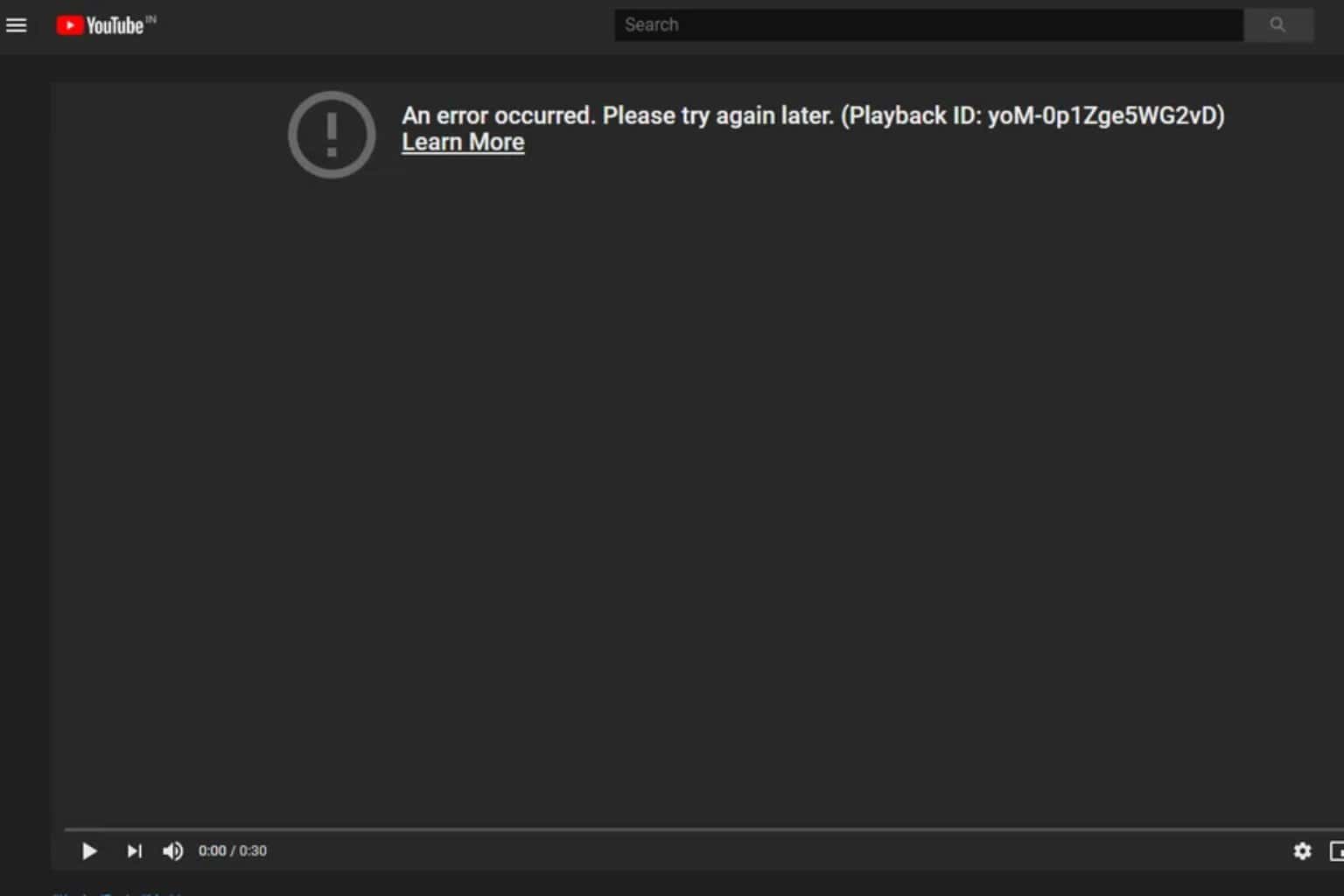
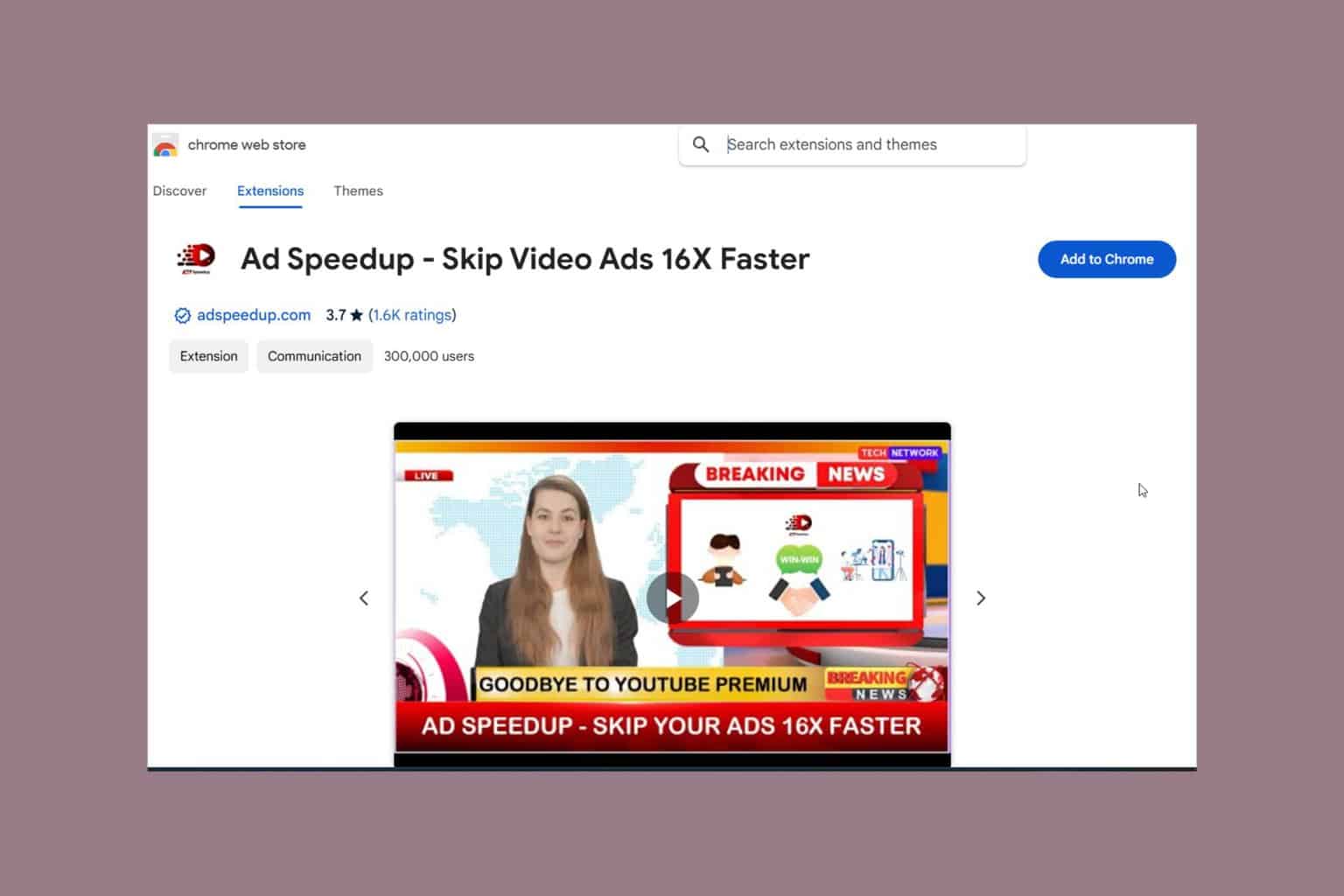
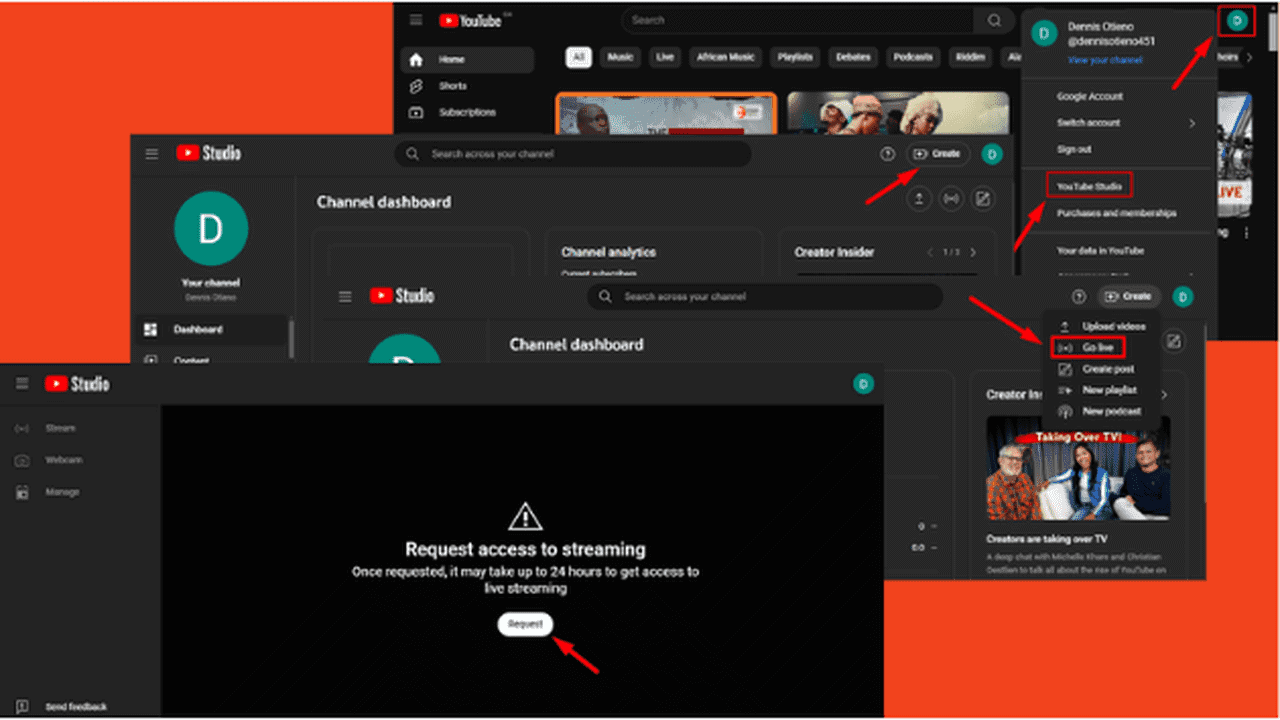
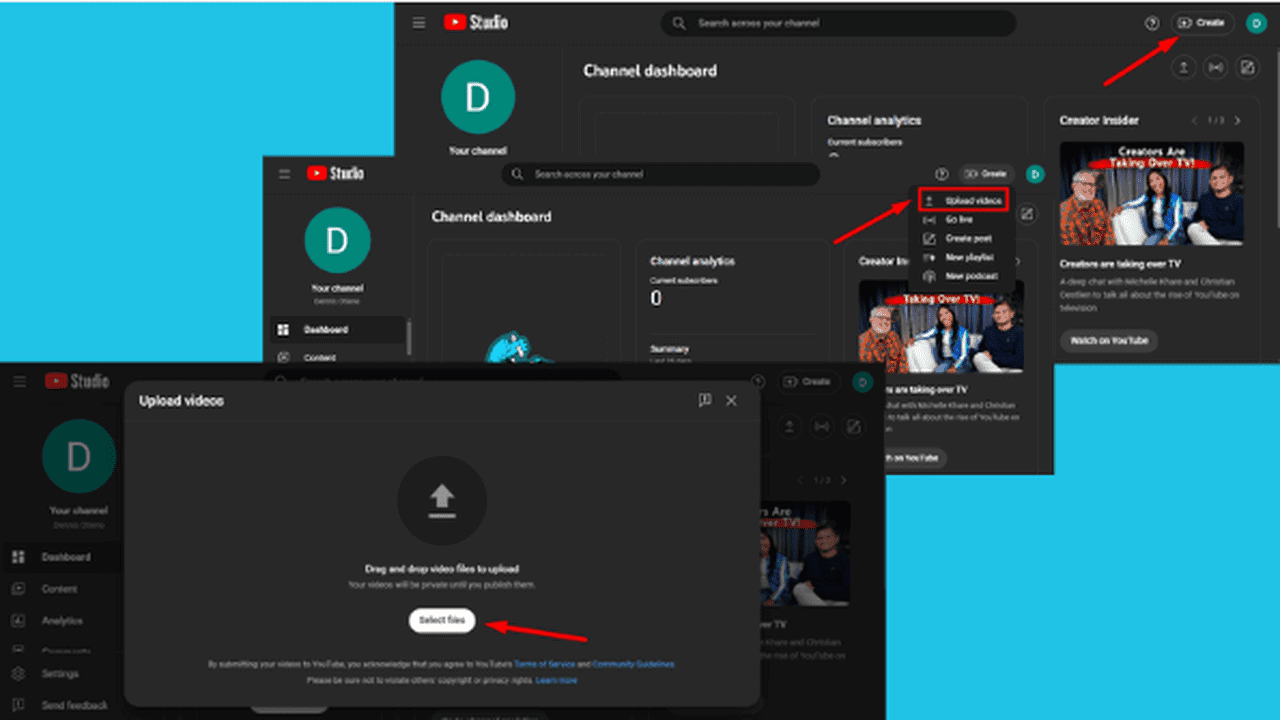
User forum
0 messages