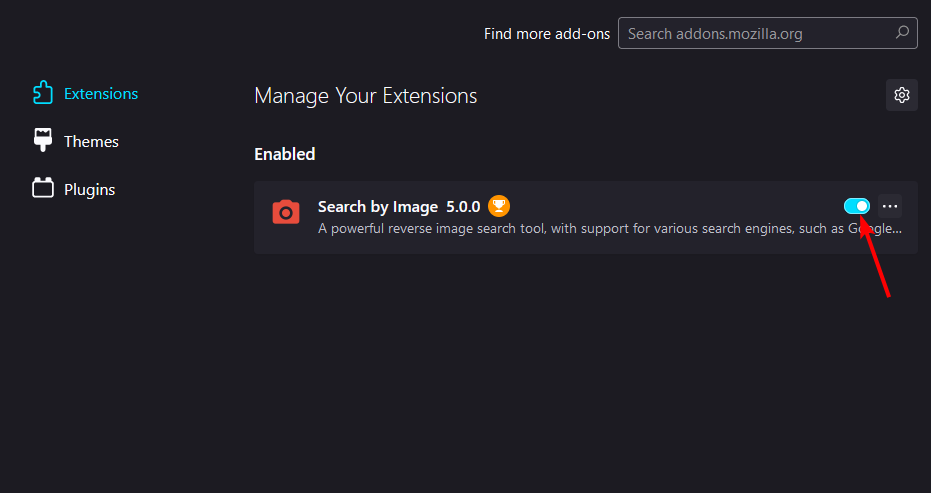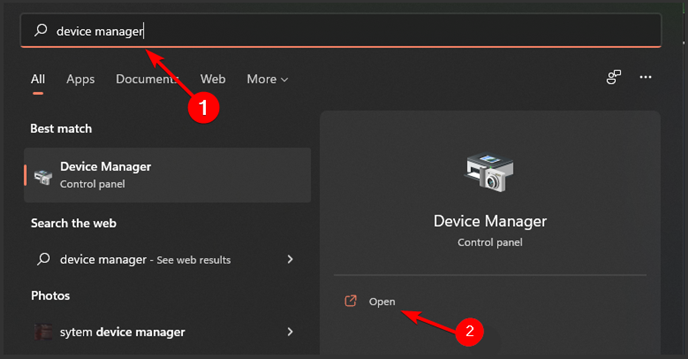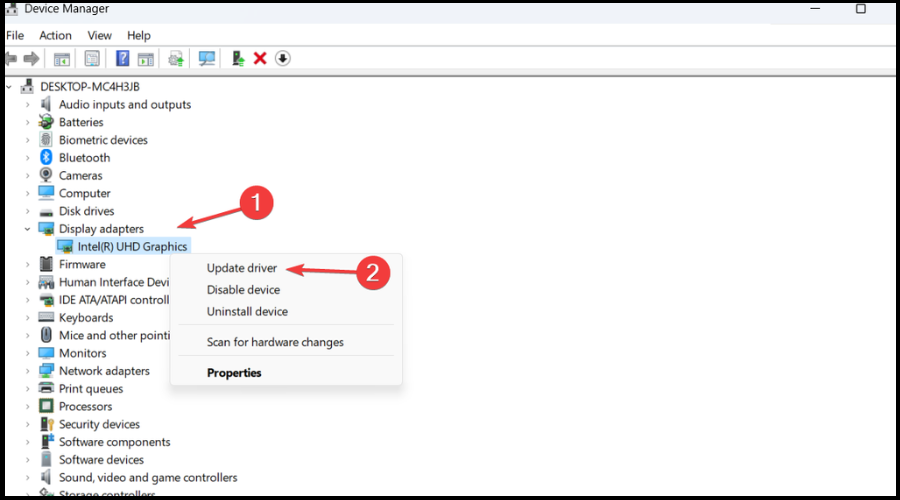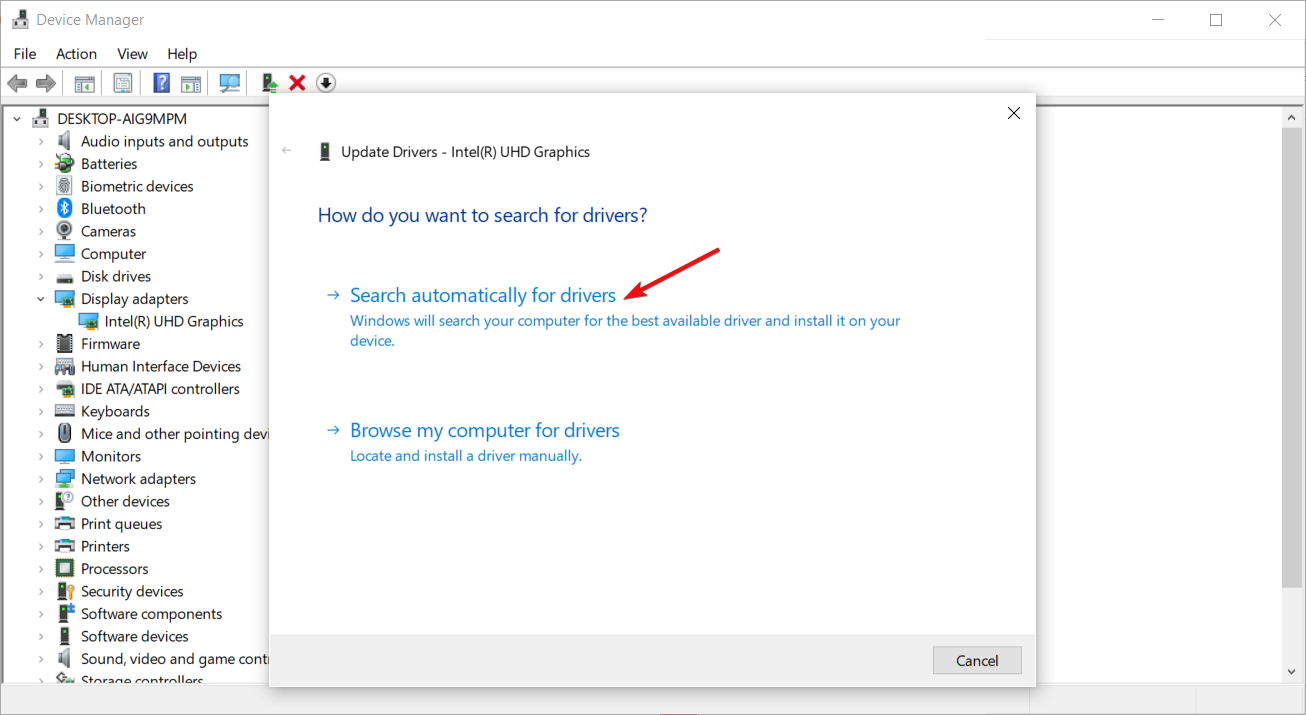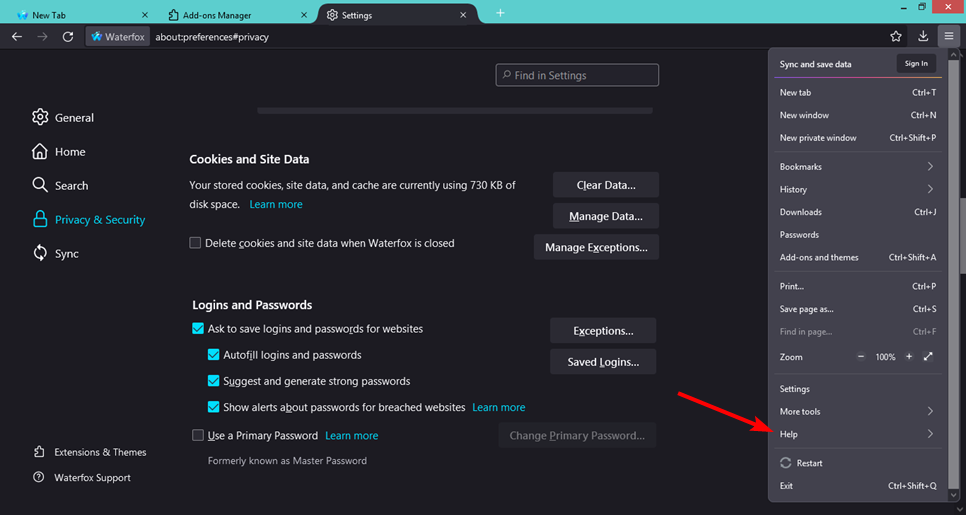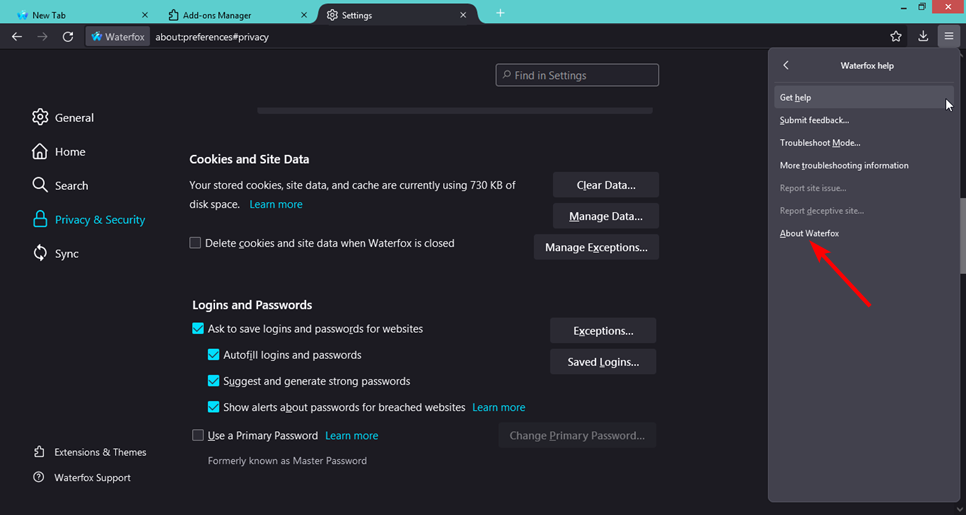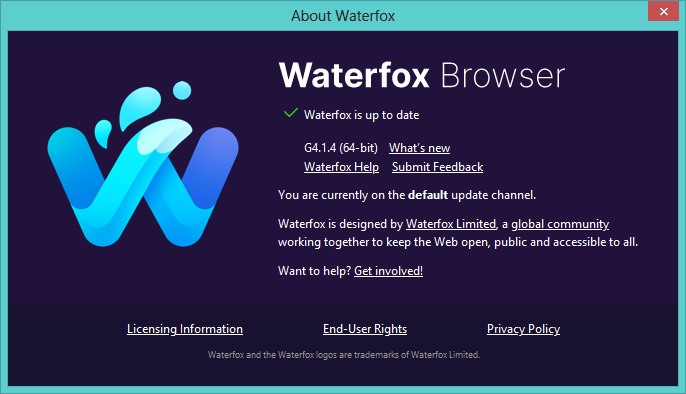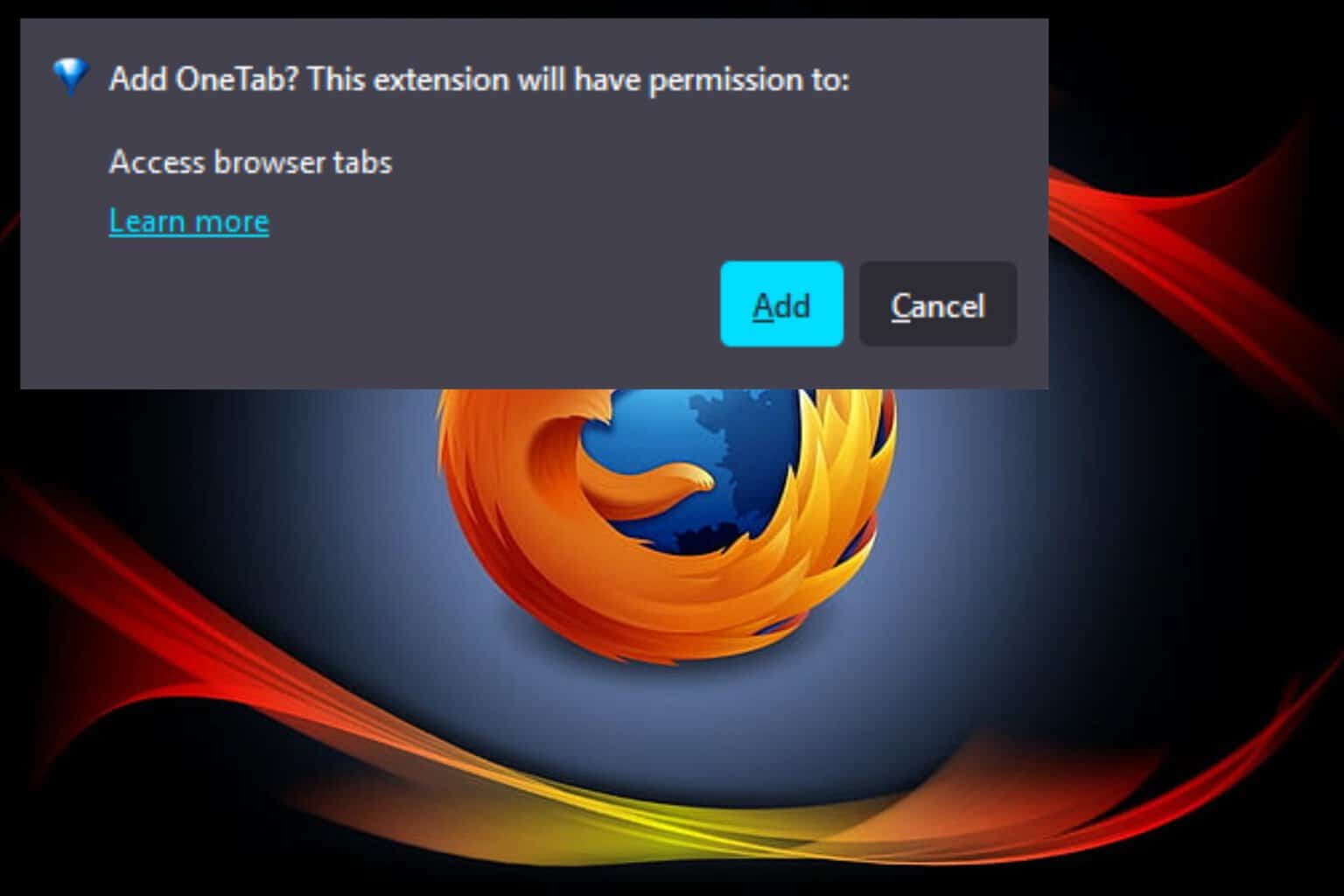3 Ways to Fix Waterfox when It’s Not Playing Videos
Incompatible add-ons could be causing this issue
5 min. read
Updated on
Read our disclosure page to find out how can you help Windows Report sustain the editorial team Read more
Key notes
- If you're using Waterfox, you may encounter an issue where videos don't play properly.
- This problem can occur with any browser, but it can be especially frustrating when you're trying to watch a video online.
- You can restart your browser for a quick workaround but if that doesn’t resolve the issue, we have more solutions you can try.
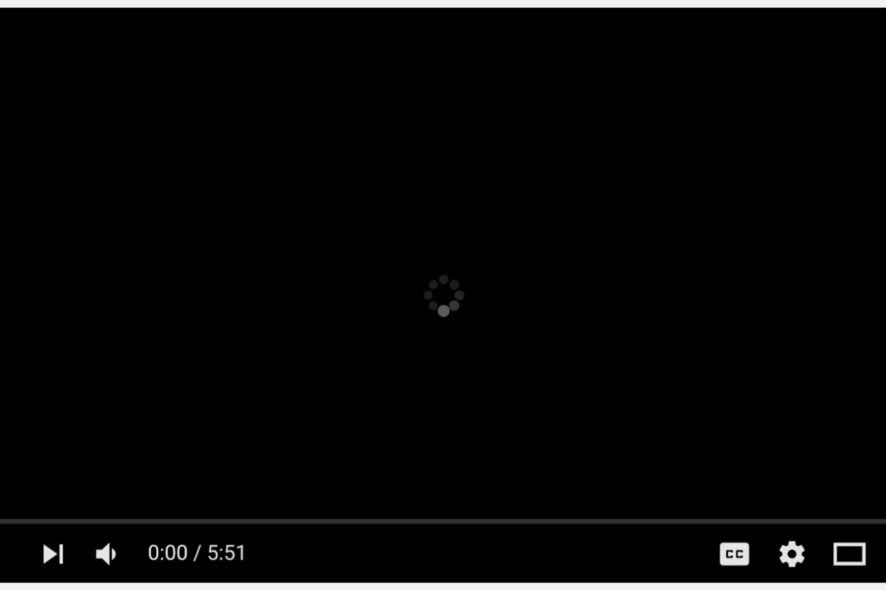
Waterfox is a browser based on the Firefox source code, with some additional features added. The browser is optimized for speed, customizability, and security. While it is a fairly great browser, it is not without the usual hiccups that plague every browser.
Sometimes, you may be trying to play a video on Waterfox but it just won’t load or play. Whereas it is a common issue, it does not make it less annoying when it happens especially if you don’t know the cause.
If you are having video streaming problems on your PC, you can easily fix them but when it’s specific to a browser, you will need to troubleshoot and attempt to resolve the issue.
Why is Waterfox not playing videos?
Is your Waterfox not playing videos? Here are some of the reasons that could be the cause of the issue:
- Outdated version – The first thing to check is the version of Waterfox that you are using. You will have to make sure that you have updated to the latest version of Waterfox and also make sure that all the plugins are up-to-date as well.
- Insufficient storage – The next issue could be your computer does not have enough RAM (memory) to play videos smoothly. If the RAM is less than 1 GB, then you may face issues with Waterfox playing videos smoothly.
- Incompatible add-ons – There are several add-ons that could be causing problems with video playback in Waterfox. If you’re using an add-on that’s known to cause this issue, it’s best to disable it until you find something else to replace it with.
- Outdated graphics – Your graphics card might not be able to display the video or it may be incompatible with the codecs you are using. You may need to update your graphics card driver or use another browser with hardware acceleration enabled.
What is the best browser for watching videos?
The browser you use to watch videos is one of the most important factors in your online experience. It’s not just about how fast it loads, but also about how well it renders the video and audio.
A good browser should also be able to play all kinds of video formats, even those that aren’t supported by default by your operating system. You can check our recommended list of best browsers for watching videos for various options.
Our top recommendation is Opera One because it offers dedicated support for uninterrupted video streaming. It lets you keep watching youtube while switching between different tasks, thanks to its pop-out feature.
On top of that, it includes a turbo mode to save bandwidth, a built-in ad blocker, and VPN, as well as support for the virtual reality type of videos. Plus, it features it’s own AI.

Opera One
Enjoy YouTube to the fullest with Opera One’s dedicated features for uninterrupted video streaming!How do I fix Waterfox if it’s not playing videos?
1. Update your browser
Make sure that you are using the most up-to-date version of your browser. This will ensure that all security patches have been applied, and also any compatibility issues will be solved.
If you are still experiencing problems, you can uninstall and reinstall it again by checking its website for updates.
2. Disable add-ons
If you’ve added any extensions or themes since installing Waterfox, disable them temporarily and see if videos play better without them enabled.
It’s possible that the errors are caused by a bug in Waterfox or one of its add-ons and removing them may solve the issue.
3. Update your graphics drivers
- Press the Windows key, search for Device manager and click Open.
- Navigate to Display adapters, right-click on your graphics card, and select Update driver.
- Click Search automatically for updated driver software.
If you want to save time and prevent having driver issues in the future, use an automatic tool like Outbyte Driver Updater. This utility scans all your drivers and automatically installs the latest versions to your PC.
You can set it up to run in the background and check your drivers on a regular basis. This means that you won’t have to manually check your drivers in the future. Don’t worry, it’s very lightweight.
How do I update Waterfox?
If you have the auto-update feature enabled Waterfox will automatically check for updates and download them when they are available. However, if it is not enabled, you have to manually update it by following the steps below:
- Launch your Waterfox browser.
- Click on the gear icon in the top-right corner of your screen and select Help from the dropdown menu.
- Select About Waterfox.
- If your browser is up-to-date, you will get the following dialog box.
You may also come across a similar issue where Opera is not playing videos but we have adequately covered various fixes to address the problem.
Feel free to drop us a comment below on the solution that worked for you.