Video Not Playing in Opera: 4 Ways to Get it Working Again
Your adblocker and extensions can cause this problem
2 min. read
Updated on
Read our disclosure page to find out how can you help Windows Report sustain the editorial team. Read more
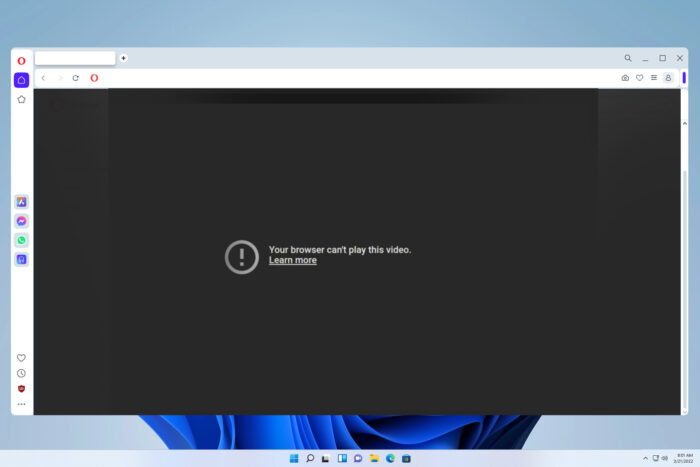
Sometimes video is not playing in the Opera browser and that will prevent you from enjoying multimedia. However, there are few solutions that can fix this.
Why can’t Opera play video?
The most likely cause is your extensions or built-in adblocker and tracking protection. For many, hardware acceleration was the culprit.
What can I do if Opera One browser is not playing videos?
Before trying anything else, disable all extensions and check if that helps. If it does, find the problematic extension and remove it.
1. Disable adblocker
- Click the Menu icon in the top left corner and choose Settings.
- Locate and disable Block ads and surf the web up to three times faster
and Block trackers. - Check if that solves the problem.
2. Disable hardware acceleration
- Launch your Opera One browser and click on the icon at the top left corner to open the menu.
- Select Settings from the drop-down menu.
- Click on Advanced, then hit Browser from the drop-down menu.
- Scroll down and under System, toggle Use hardware acceleration when available off.
For more information, we have a detailed guide on how to turn off hardware acceleration in Opera.
3. Ensure Javascript is enabled
- Open Opera settings and choose Site settings.
- Select JavaScript.
- Ensure that Sites can use JavaScript is enabled. Next, click the Add button next to Allowed to use JavaScript.
- Add [*.]youtube.com and save changes. If you’re having issues with other website, add it there as well.
4. Change Opera flags
- In Opera navigate to the following URL: opera://flags/#use-angle
- Set Choose ANGLE graphics backend to OpenGL.
- Restart Opera.
Hopefully, you have been able to apply one or more of our recommended fixes, and the problem with Opera not playing videos is now gone.
This isn’t the only issue you can encounter, many users reported browser can’t play this video message, but that can be easily fixed.
This isn’t the only video issue, and many reported that Opera GX mini player isn’t working, but we have a whole guide dedicated to this issue, so don’t miss it.
Speaking of online videos, Loomi by Opera was a streaming service, and we have a whole guide dedicated to it, so you might want to visit it.
Let us know what solution worked for you in the comment section below.
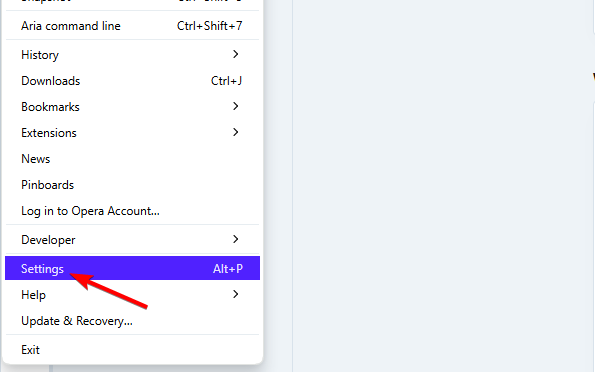
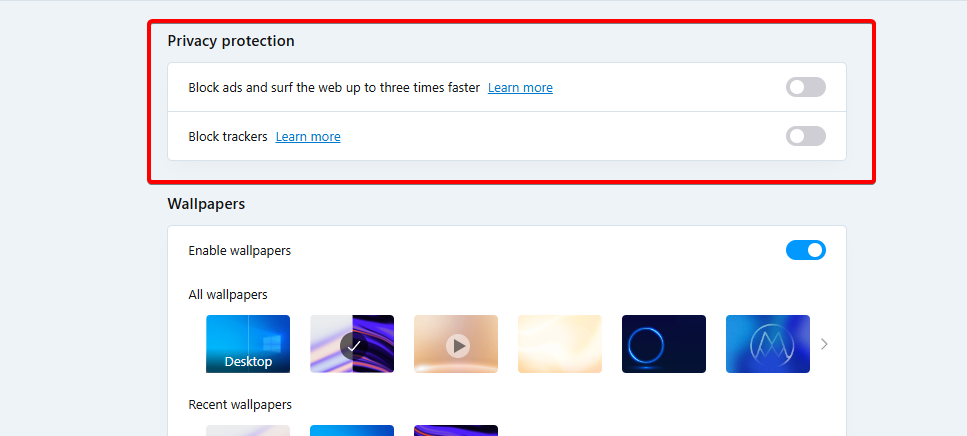
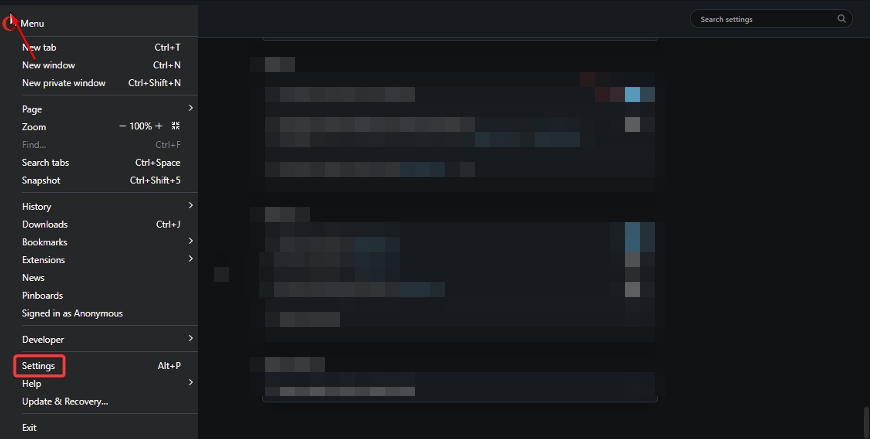


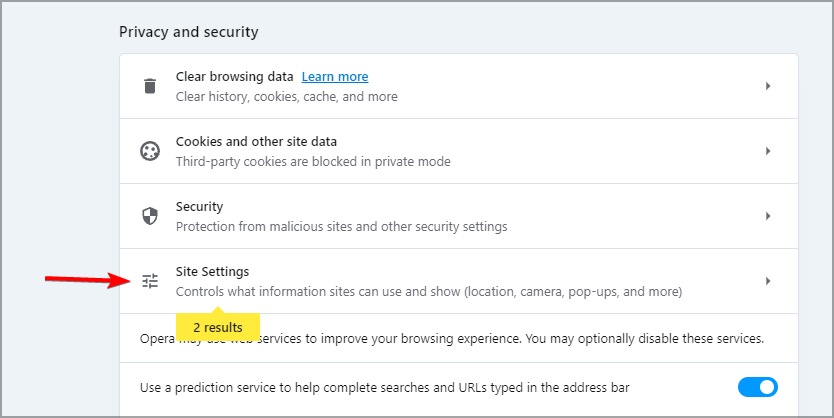

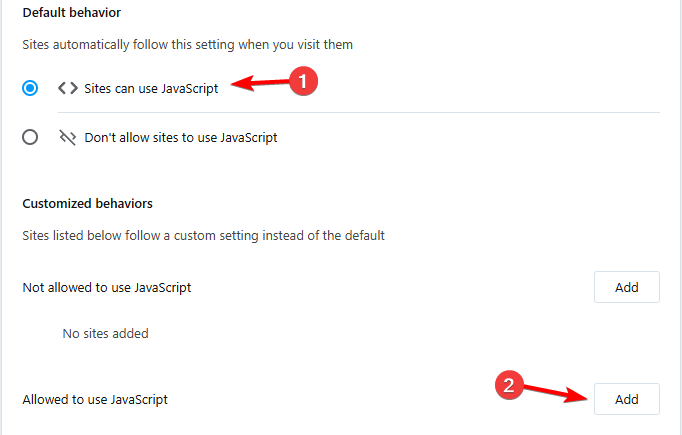
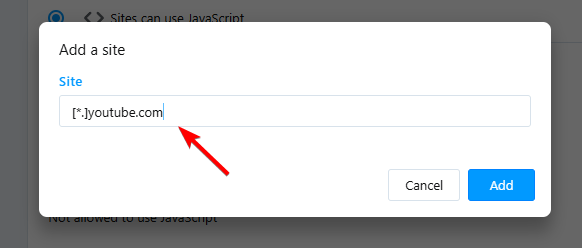
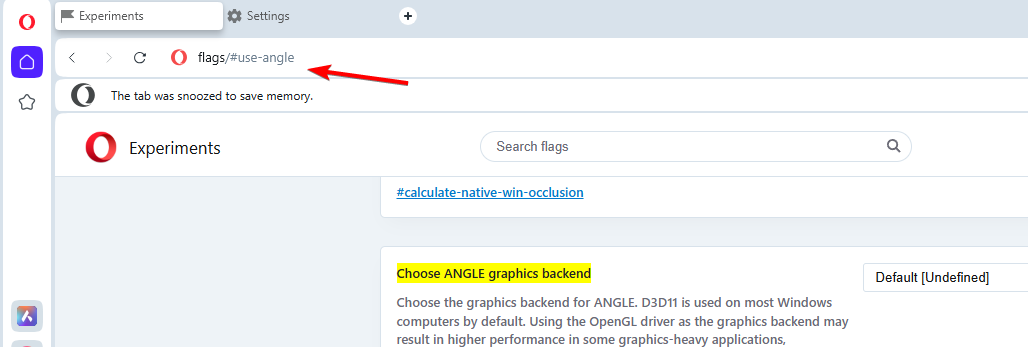
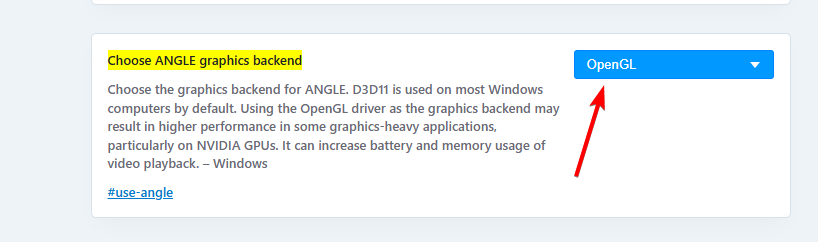








User forum
0 messages