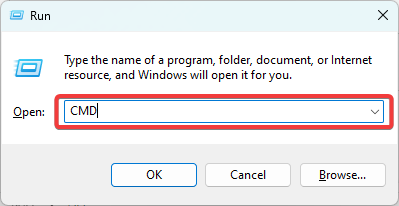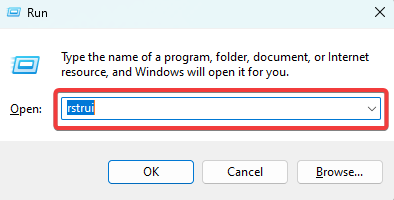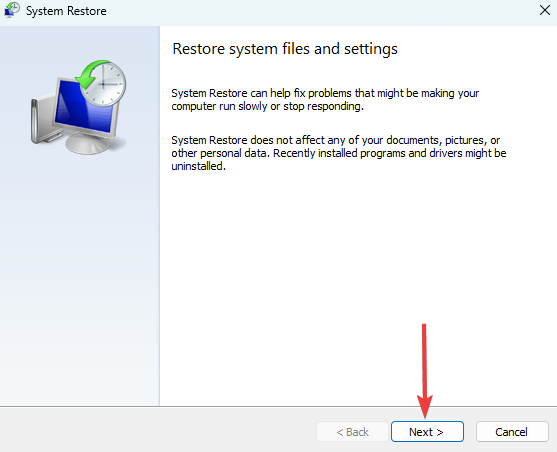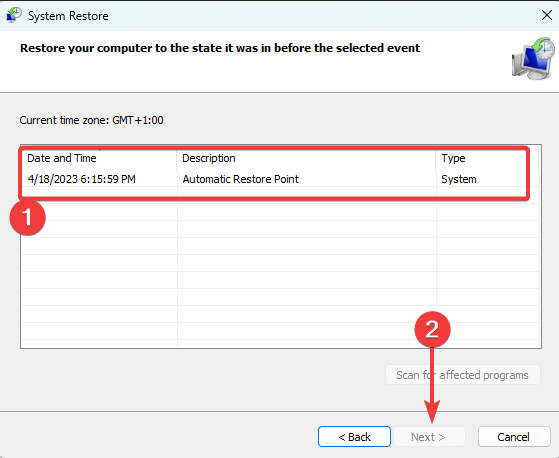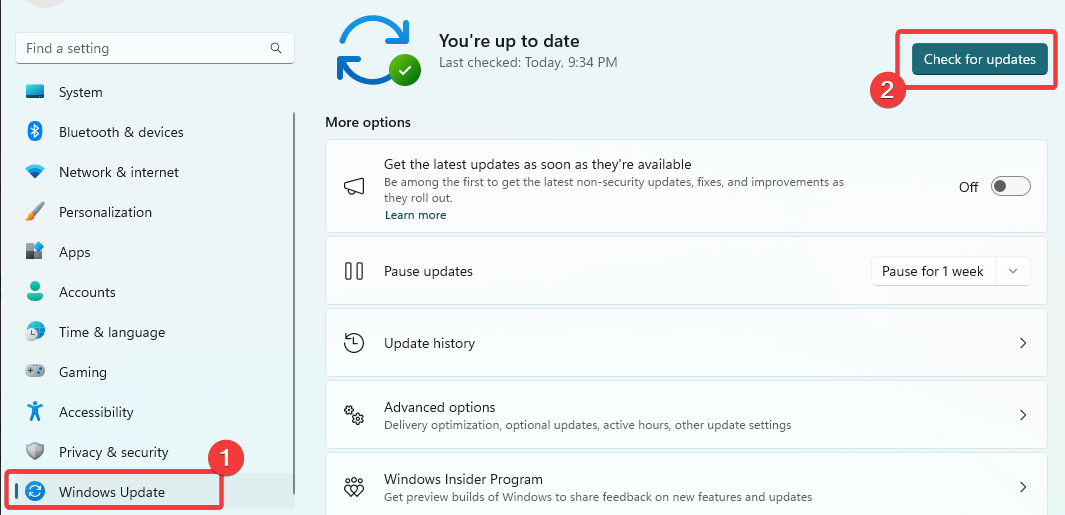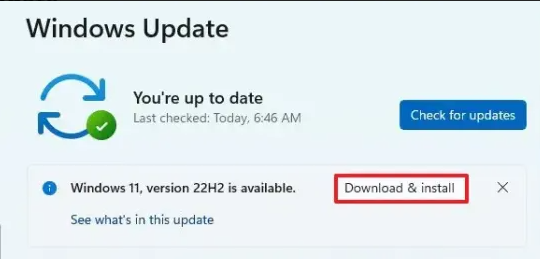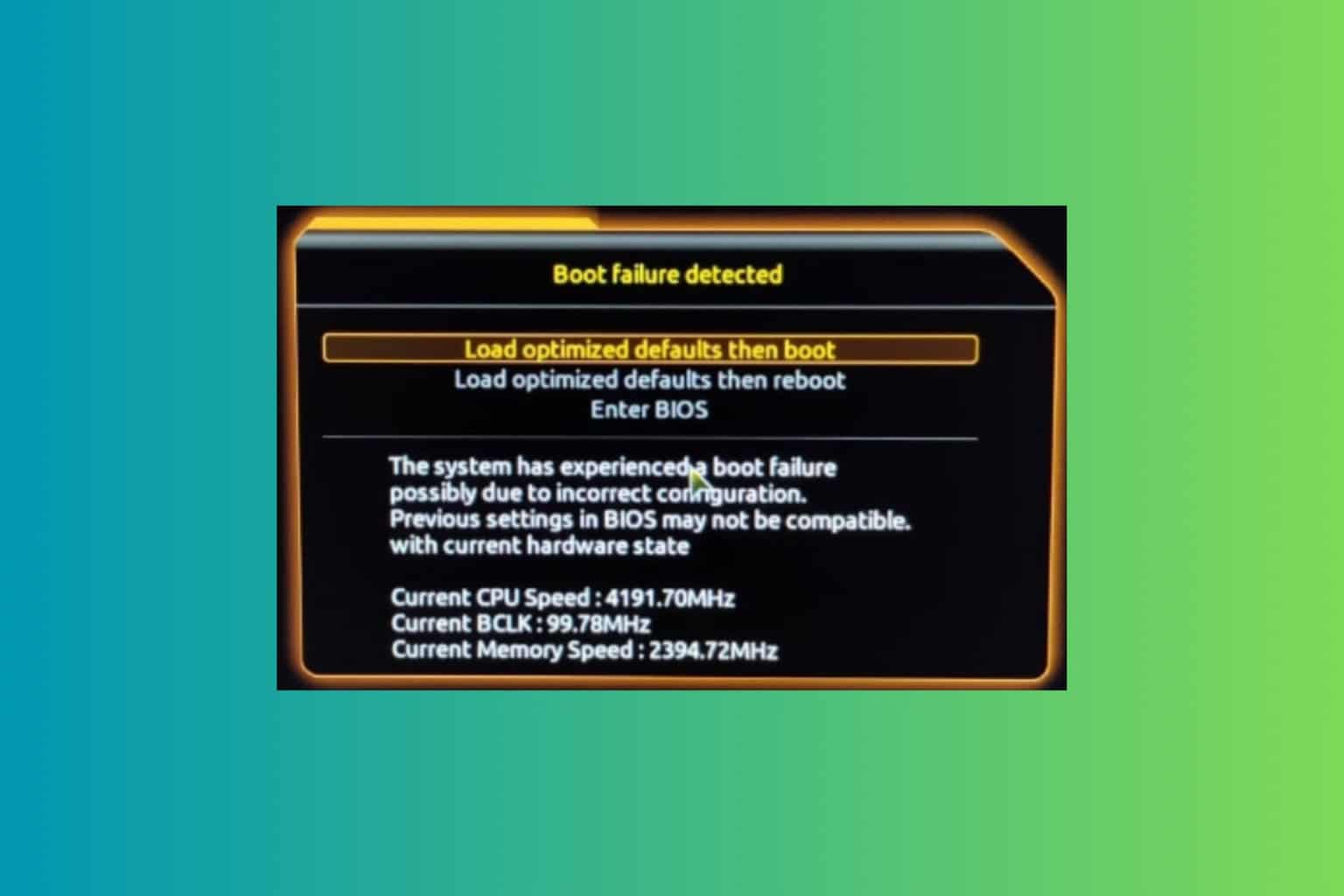Wbengine.exe: What Is It & How to Fix Its Errors
The file is essential for many Windows OS backup processes
3 min. read
Updated on
Read our disclosure page to find out how can you help Windows Report sustain the editorial team Read more
Key notes
- The wbengine.exe file is important for backup processes including the System Restore.
- It is a legitimate file, but some viruses may mimic it and cause damage to your computer.
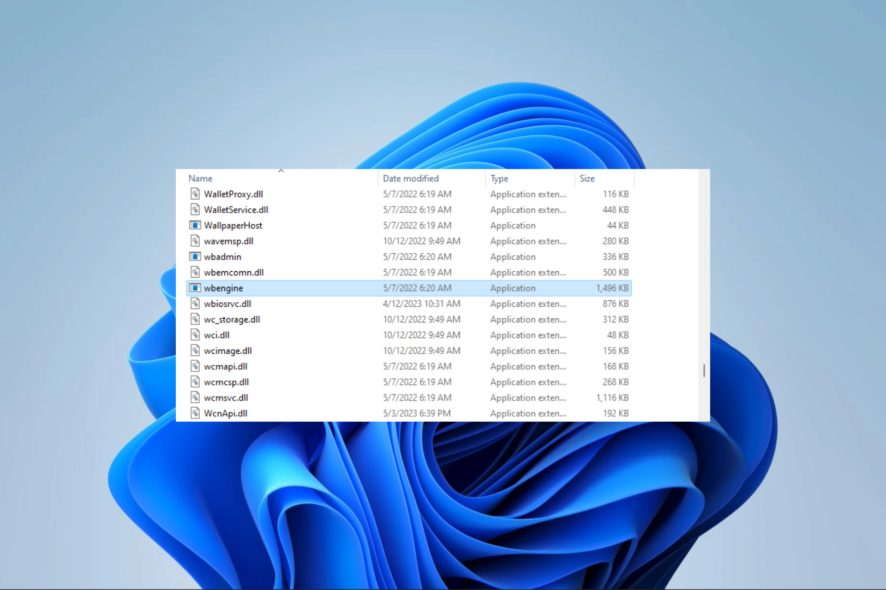
System errors are not uncommon among computer users. Sometimes, they come from vital processes like wbengine.exe.
In this guide, we explore this Windows system file, tell you all you must know about it, and show you the most practical fixes for errors surrounding the file.
How do I fix wbengine.exe errors?
1. Run an SFC scan
- Press Windows + R to open the Run dialog.
- Type CMD then hit Ctrl + Shift + Enter.
- Input the script below and hit Enter.
sfc /scannow - Follow the prompts if you get any, then restart your computer at the end and verify if the wbengine.exe error is resolved.
This solution is especially useful if you encounter the bad Image or wbengine.exe failed to initialize properly errors.
If you want an automatic version, you can try reliable repair software to detect all corrupt or malfunctioning files and locate new elements as replacements from its vast repository.
2. Restore the computer
- Press Windows + R, type rstrui, and hit Enter.
- Click the Next button.
- Select a restore point and hit the Next button.
- Click Finish and wait for the process to complete then verify if it fixes the wbengine.exe error.
3. Update the OS
- Press Windows + I to open the Settings app.
- On the left pane, click Windows update, then on the right, click the Check for updates button.
- If you find any updates, click on Download & Install.
- Finally, restart your computer for all the updates to take effect.
An update works if you encounter wbengine.exe could not be installed or error starting program: wbengine.exe.
What is the wbengine EXE file?
If you come across the file wbengine.exe on your Windows system, there’s no need to worry, as it is a genuine system file connected to the Windows Backup Engine. This file is responsible for the following functions:
- System Backup – The process is in charge of generating backups of the system’s image. These backups comprise system configurations, the complete OS, installed programs, and user data.
- Incremental Backups – When performing incremental backups, the Windows Backup Engine utilizes Wbengine.exe to back up the modifications made since the previous backup exclusively.
- Scheduled Backups – With Wbengine.exe, users can schedule automatic backups at specific times or intervals.
- Backup Catalog Management – The Backup Engine manages backup metadata, including location, timestamp, and type.
- Backup Recovery – If there are any system failures or data loss, Wbengine.exe is the responsible tool for recovering data from backups and restoring the system to a previous state.
That is about as much as there is to this backup file. You may also note that a malware scan with robust antivirus software may be a valid fix if you suspect another program mimics the backup file.
To learn more about similar processes, consider exploring WbemCons.exe and troubleshooting its application errors.
Finally, don’t forget to leave us a comment below if you can fix related errors using the solutions in this guide.