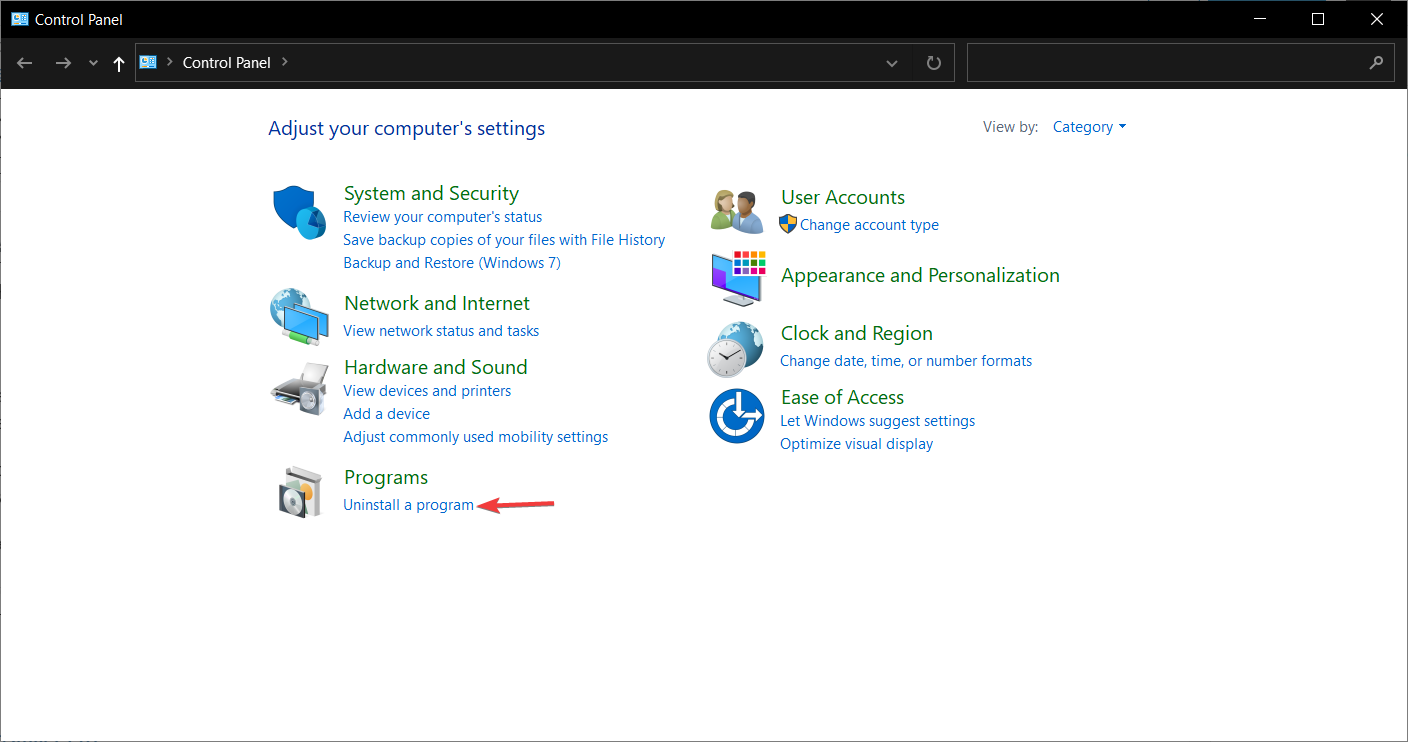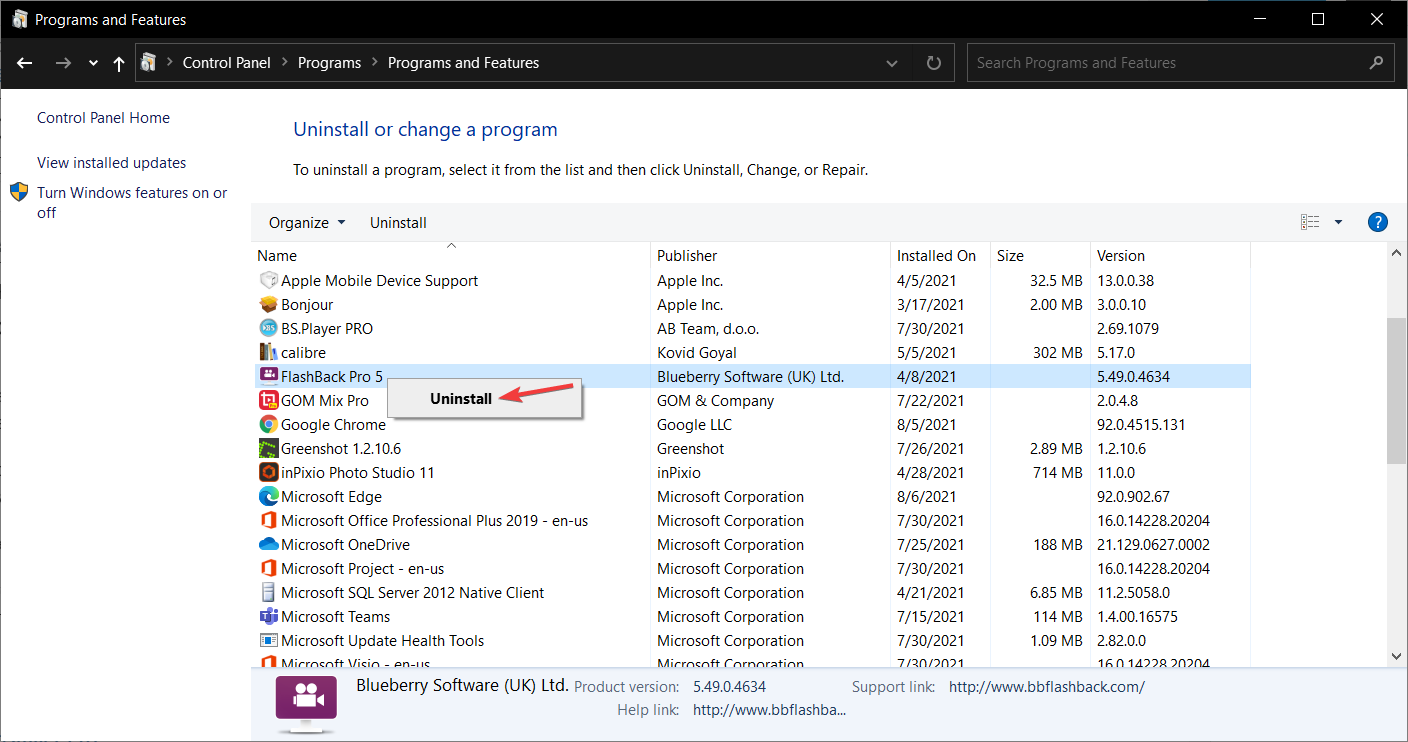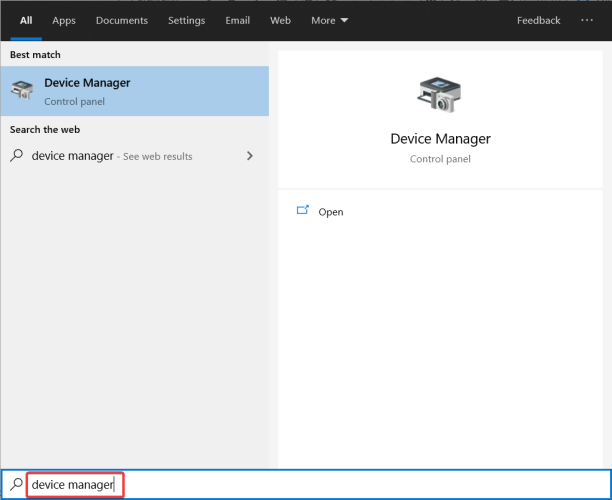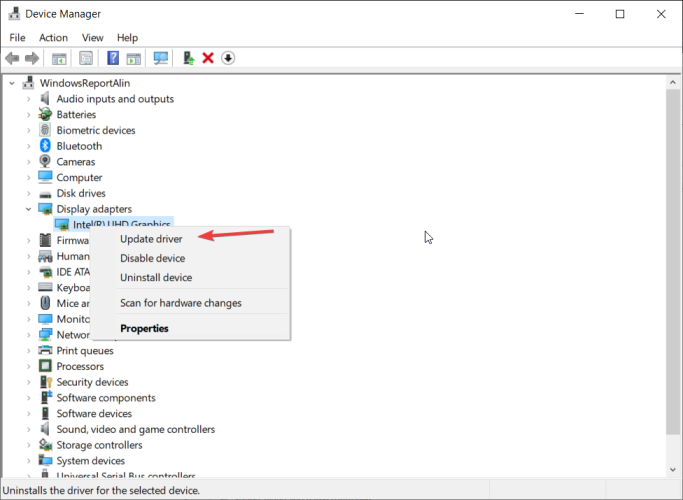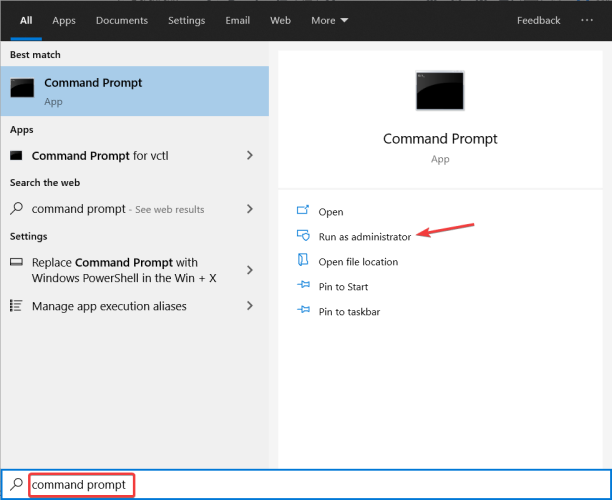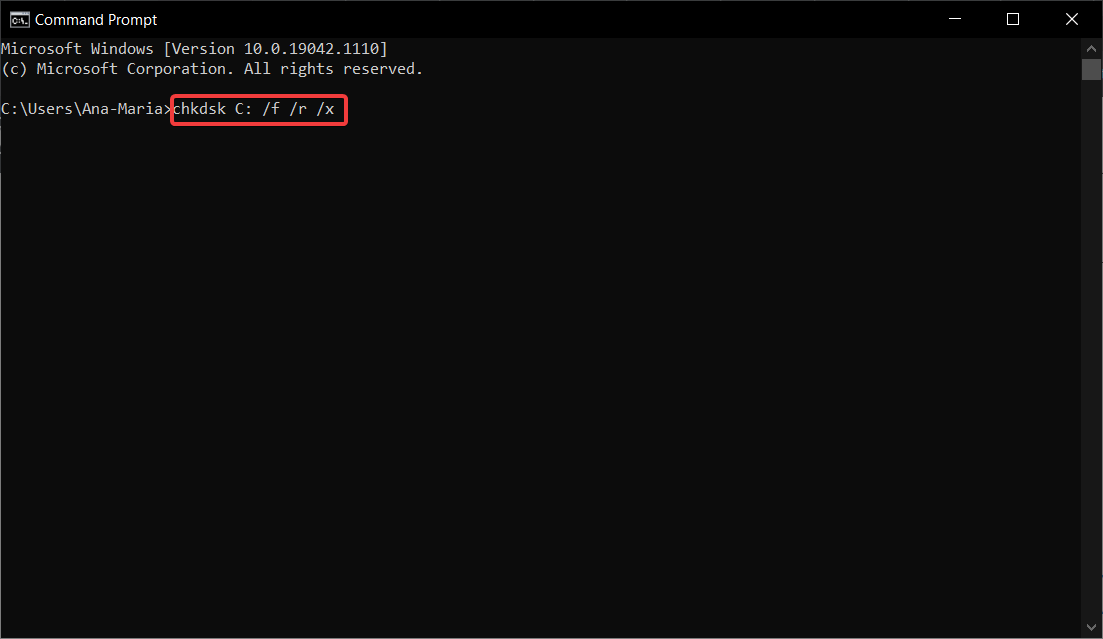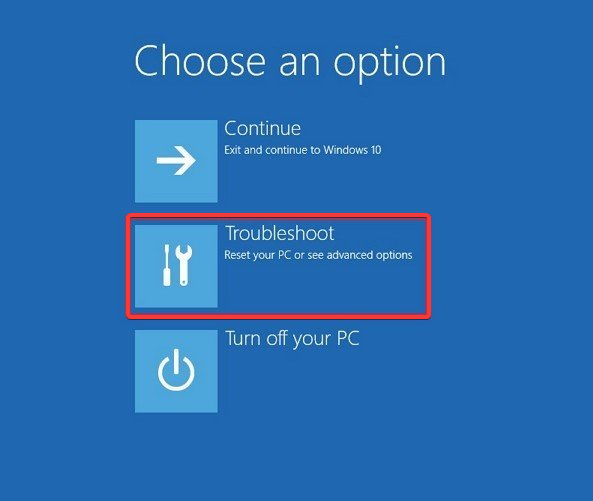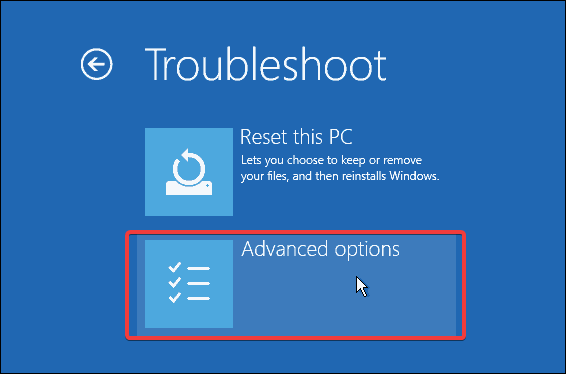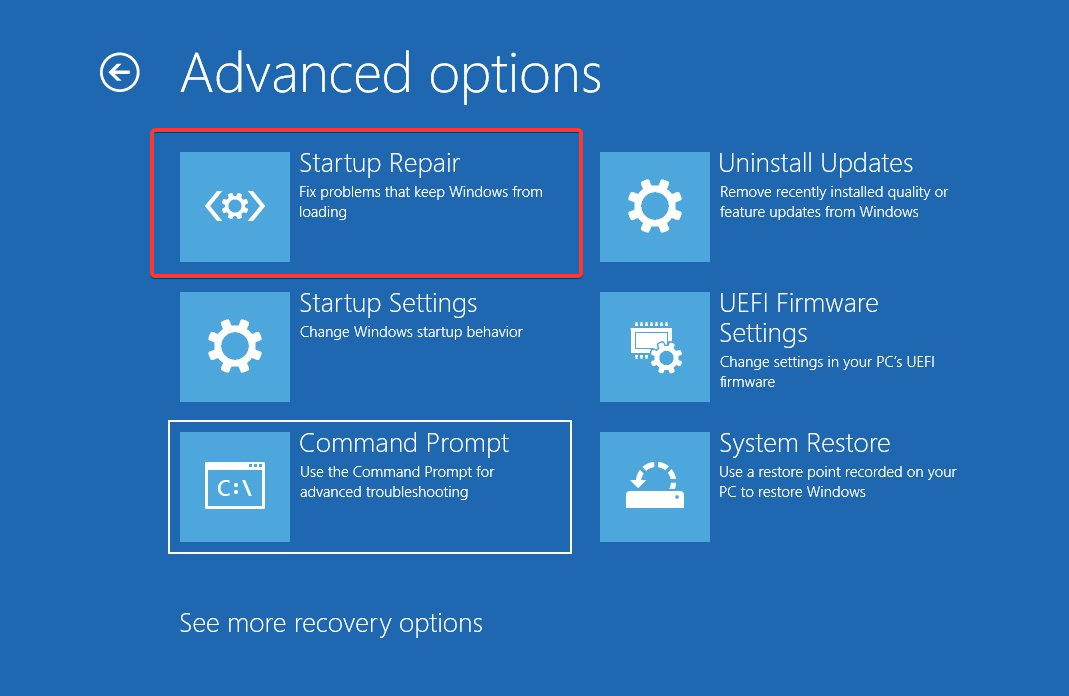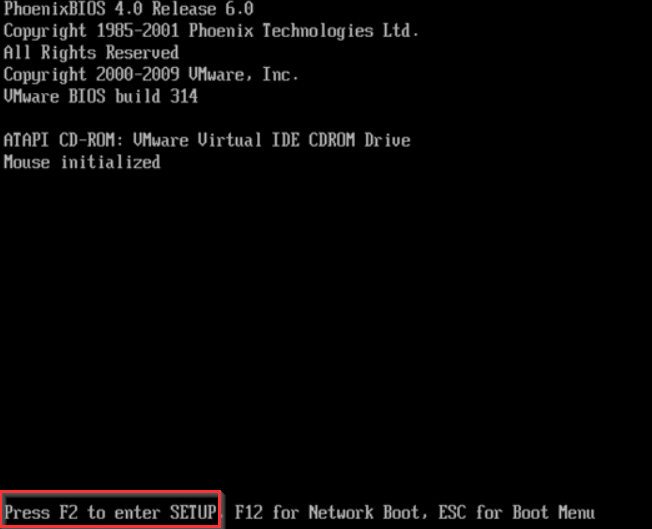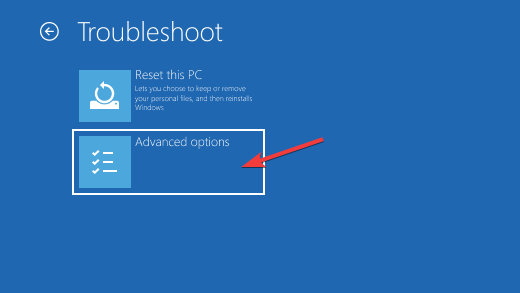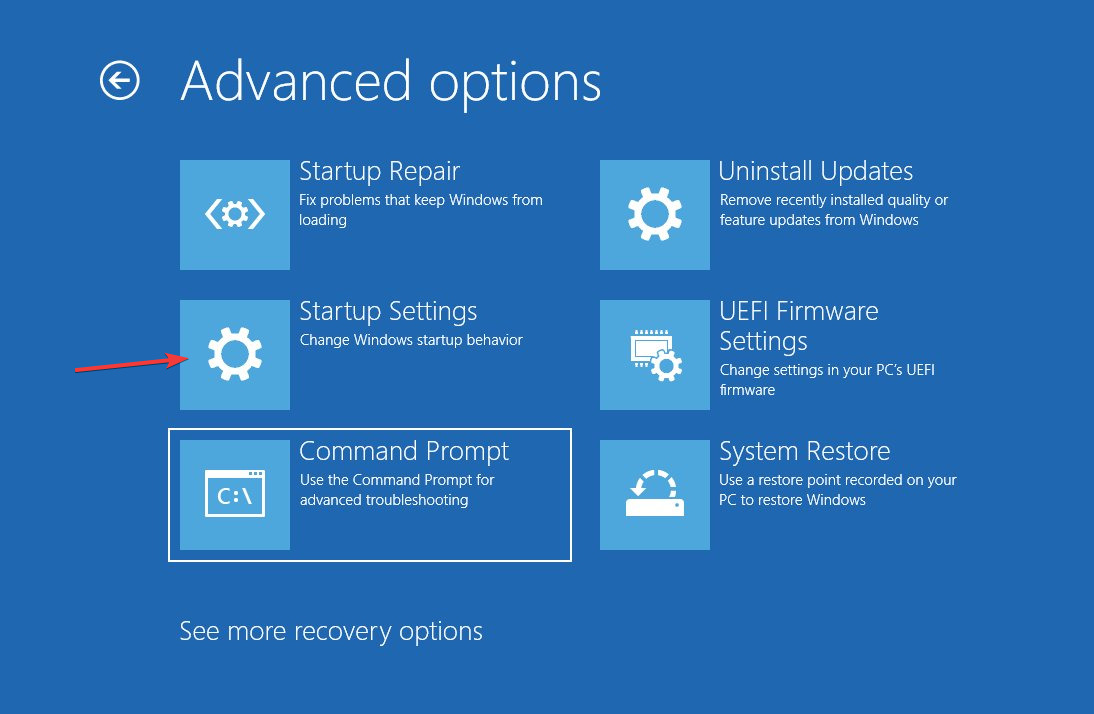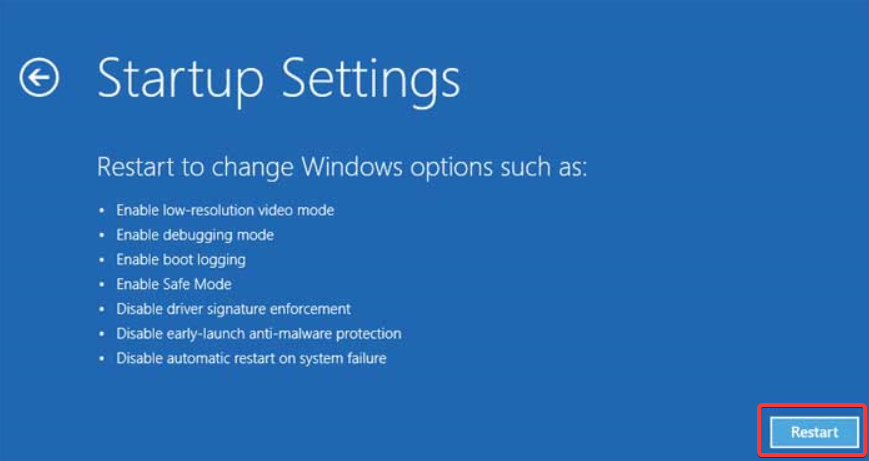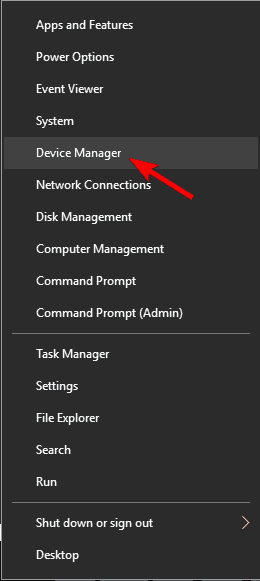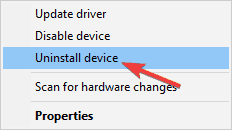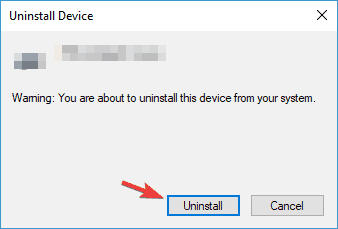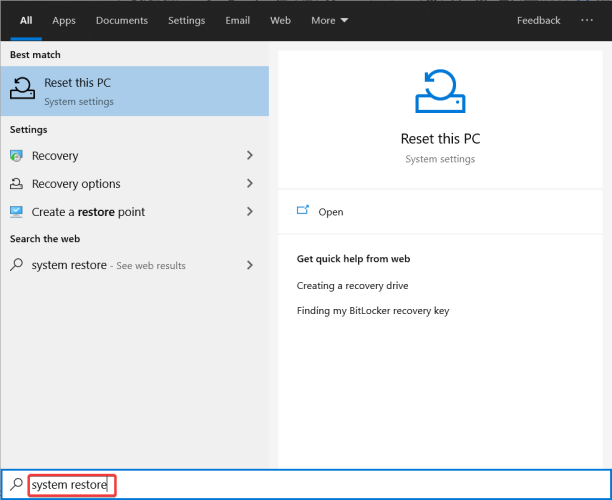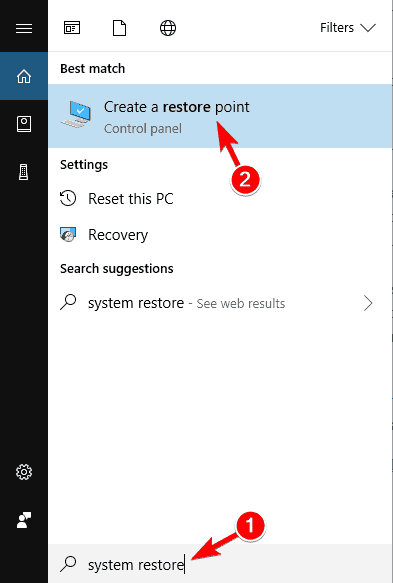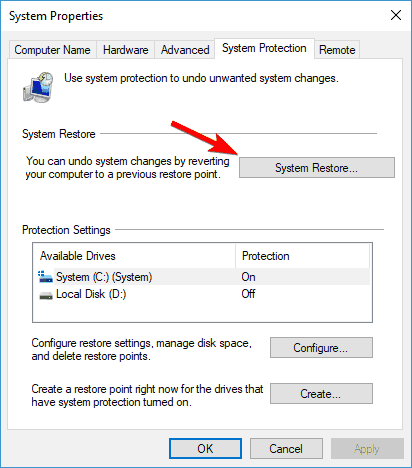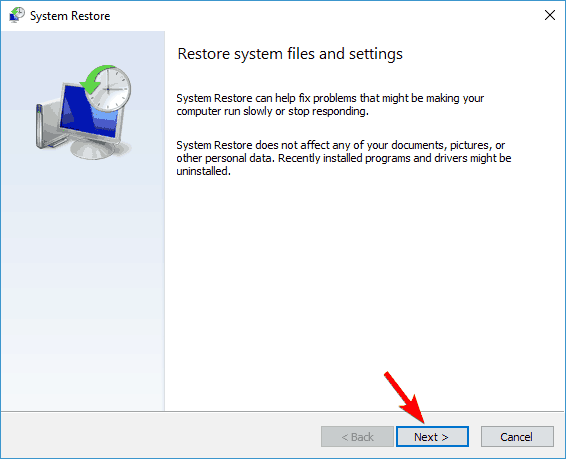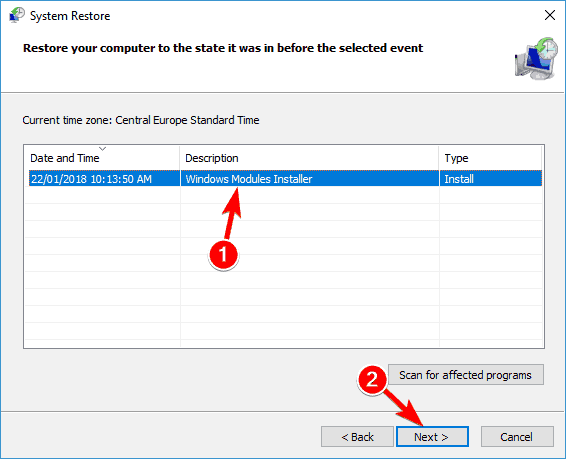8 Ways to Fix Wdf Violation BSOD Error on Windows 10/11
You may try some great third-party BSOD fixers
10 min. read
Updated on
Read our disclosure page to find out how can you help Windows Report sustain the editorial team Read more
Key notes
- When getting the wdf_violation Blue Screen of Death error, you’re entitled to suspect an issue related to your device’s drivers.
- The problem causes Windows to crash and stop working and the OS will attempt to restart the PC.
- You can perform a Disk Check and System Repair if the issue was caused by a corrupted file.
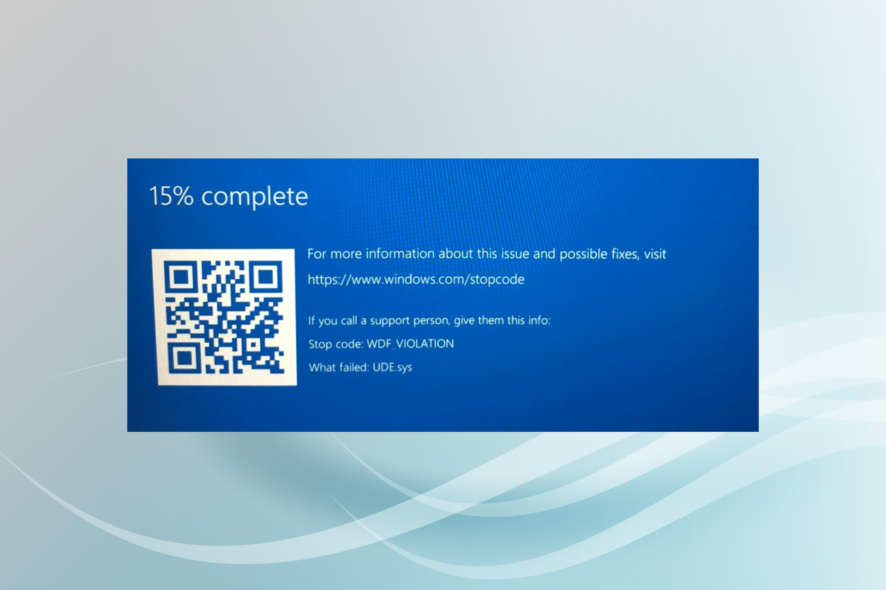
Are you slammed with the WDF_VIOLATION error? We will tell you all you need to know. Blue Screen of Death errors usually indicate a hardware problem or one related to your PC’s drivers and should be taken seriously.
If left unresolved, these crashes will cause permanent damage, primarily to your HDD, but other components can also be affected. So, let’s find out how to get things up and running.
Why does the wdf_violation error appear?
A number of various factors could have brought on the wdf_violation on your Windows 10 computer.
Until the procedures to correct it are implemented one at a time, and the error does not appear after a given patch, there is no way to determine the precise factor that is the cause of this problem.
But the following are the most likely triggers:
- Outdated or faulty software driver for Bluetooth devices – This is the primary reason, and you will be required to reinstall or update the driver.
- Malware on PC – A PC scan should do the trick if this is the problem.
- Corrupt system files – In this case, you will have to repair the corrupted file using a system utility.
- Corrupt USB devices – Scan these, or disconnect them, and the problem will be resolved.
What are variations of wdf_violation error?
The wdf_violation issue is not the only one of this type. Here are some similar problems that users have encountered:
- Wdf_violation in Windows 10 loop – In some cases, the PC may be in a wdf_violation loop that prevents it from entering Windows 10. To fix the problem, enter Safe Mode and try to delete the problematic driver.
- Wdf_violation while using Lenovo – Lenovo users reported this issue, and if you’re using a Lenovo device, you can try some of our solutions and check if that solves your problem.
- Wdf_violation in Windows 10 (HP laptop) – A number of users reported this inconvenience on HP devices as well. There’s no universal solution for HP computers, so you can try any solution from our article.
- Wdf_violation in Windows 8 – This error can appear on any version of Windows, and even if you don’t use Windows 10, you should be able to apply almost all solutions from this article to Windows 8.
- Wdf_violation in Razer – Sometimes, this issue can occur due to your hardware or USB peripherals. If that’s the case, disconnect all your USB devices and try to start your PC again.
- Wdf_violation on startup, crash – This problem can occur due to third-party applications on your PC, and to fix the issue, it’s advised to find and remove the problematic applications.
Can Corrupt Windows cause blue screen?
Almost anything, including broken system files, defective device drivers, and malfunctioning components, can result in a blue screen. And Yes! A faulty profile or corrupt Windows may cause a BSOD.
How do I fix the wdf_violation BSoD error on Windows 10?
1. Use a third-party BSOD fixer
A great practical solution to solve Blue Screen issues on your computer is to run effective PC health tools.
These tools are the best choices when you are dealing with PC issues like a BSoD, and you do not know the exact cause.
2. Remove the problematic software
A quicker option to update your drivers is using third-party software.
Outbyte Driver Updater can scan your device and then searches the internet for the most recent update for your drivers. This way, it helps you prevent serious errors and performance issues.
4. Use the Check Disk command
- Press the Windows Key to open the Start Menu.
- In the search box, type Command Prompt and start it as administrator.
- After the CMD launches, type in the following command and press Enter:
chkdsk C: /f /r /x - Replace the X with the letter of your drive you wish to check.
- Let the process complete.
Once you manage to boot Windows, many solutions can prevent the problem from occurring again. The most important one is performing a Disk Check.
Sometimes people aren’t sure what the exact cause is of their crashes. BSoDs can be hard to pinpoint. If a file on your device is causing problems, but you aren’t willing to completely restore the system, there are other ways.
Specialized repair software will scan your PC thoroughly for corrupted or problematic files. Once the culprit has been found, the tool will quarantine it and take other safety measures. It will most likely attempt to restore the file to an uncorrupted state.
If that isn’t possible, the software will replace it with an uncorrupted version from its database that is constantly updated and contains crucial Windows files.
5. Perform a System Repair
- Insert the installation DVD or USB and boot Windows 10 from it.
- In the Windows Setup page, select the Language, Time and currency format, and the Keyboard inputs method, then click Next.
- Now, click on Repair your computer and select Troubleshoot.
- Click on Advanced Options.
- Then, select Startup Repair to initiate the process.
The wdf_violation error will most likely cause the device to be stuck in the startup loop, which means that you won’t be able to access your desktop or any file that could help solve the problem.
If that’s the case, the only option is to create an installation media, set up the USB boot in the BIOS, and perform a Startup Repair using the CD/USB.
6. Disable USB ports in BIOS
- Restart your computer.
- During the restart, you will briefly see a message telling what key to press to open the BIOS/SETUP.
- Press that key (it might be a different one from the image below, depending on your motherboard’s manufacturer).
- Once the BIOS opens, you’ll need to go to Advanced Tab, then Miscellaneous Devices.
- Next, select External USB Ports and Disable it.
- Save the changes and restart your computer.
 NOTE
NOTE
Any USB device can cause a problem, so you might want to try disconnecting all the peripherals. There are even reports that cameras caused the issue.
To fix it, disconnect all the devices and plug them back in one by one to determine which one is the culprit.
7. Uninstall the Bluetooth driver in Safe Mode
- Restart your PC a couple of times during the boot sequence. Alternatively, click the Power icon on the profile selection screen, press and hold the Shift key and choose Restart from the menu.
- A list of options will now appear. Select Troubleshoot.
- Then Advanced options.
- Next, select Startup Settings.
- Click the Restart button.
- When your PC restarts, you’ll see a list of options. Press 4 or F4 to select Safe Mode.
- Press Windows Key + X to open Win + X menu.
- Now choose Device Manager from the list.
- Now locate your Bluetooth driver, right-click, and choose Uninstall device.
- Then, check Delete driver software for this device and click Uninstall to confirm.
Windows has a special segment called Safe Mode, which you can use to troubleshoot various issues. It uses the default drivers; therefore, it’s perfect if you can’t boot your system.
After entering Safe Mode, you must find and remove the problematic driver. Many users claim that a Bluetooth driver caused this issue for them, and you can remove it by doing as detailed above.
Then, restart your PC and try to start Windows 10 again. Remember that other drivers can cause this problem, so don’t focus only on the Bluetooth driver.
It’s also worth mentioning that sometimes the driver can automatically reinstall, so you’ll need to block Windows 10 from automatically installing drivers.
In some cases, the wdf_violation error can appear due to problematic software. Certain third-party applications might not be fully compatible with Windows 10, which can cause errors.
To fix the problem, it’s advised to remove the problematic application from the PC. Keep in mind that you need to remove this app completely to fix the problem permanently.
8. Perform a System Restore
- Press the Windows Key + S to open search and enter system restore.
- Choose Create a restore point from the list of results.
- In the System Properties window click System Restore.
- When the System Restore window opens, click Next.
- If available, check Show more restore points option and select the desired restore point.
- Now click Next to proceed.
- Follow the instructions on the screen to complete the restoration process.
Another tool that can help you fix the wdf_violation BSoD error is System Restore. If you’re unfamiliar, your system automatically creates restore points after installing new software or an update.
You can use these restore points to restore your system and fix problems like this.
How can I fix Wdf_Violation on Windows 11?
While this is a problem common in Windows 10, users of the new Microsoft OS have also experienced the same issues.
The good news is that if you have followed our guide, you can also solve the Event 1000 application error issues in Windows 11.
This is because OSs are very similar, and except for minor UI differences, the recommended fixes should work on Windows 11.
What safety measures should I take in case of repeated BSoDs?
Unfortunately, nobody can predict problems like these. You must always be on guard and remember that the number one safety measure is regularly saving your work. Doesn’t matter if you are designing something, writing an article, or playing a game.
Take your time and save the changes you made once in a while. This will reassure you that you won’t lose too much progress made during work.
Creating restore points is also a good idea. If your data gets corrupted in any way, you can always go back to a restore point before the corruption occurred.
If you are unlucky enough to get a blue screen that compromises the system’s files, you will lose documents that might be important.
That’s why backing up the data is mandatory in an emergency. Plenty of tools will create regular backups and upload them into an external cloud to keep your data safe.
Can overheating cause a blue screen?
Yes! A system crash and a blue screen of death may result from an overheating gadget. To avoid this issue, ensure that your PC has sufficient cooling systems.
Wdf_violation BSoD errors can be problematic on Windows 10 and should be treated as a serious matter, but we hope that some of our solutions were helpful to you.
Please tell us in a comment below if you solved the issue following our suggestions or if there are some others we should include in our list.