Web Threat Shield for Microsoft Edge: How to Install or Remove it
Microsoft Edge already has plenty of built-in security features
4 min. read
Updated on
Read our disclosure page to find out how can you help Windows Report sustain the editorial team. Read more
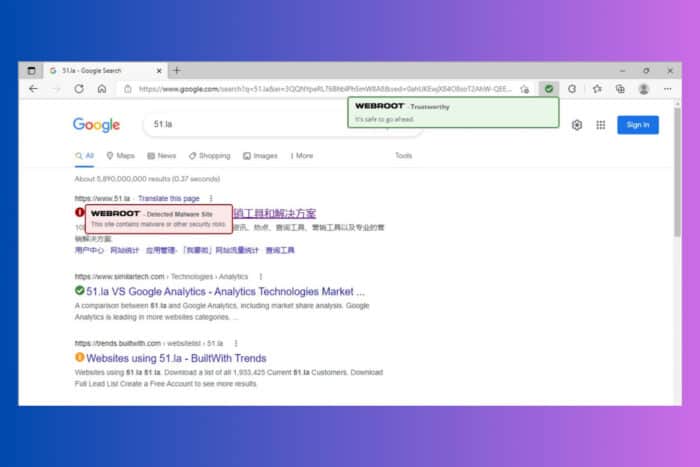
Web Threat Shield is a security addon developed by Webroot for Microsoft Edge that, as the name suggests, blocks malicious websites and online threats while you’re browsing. In this guide, you will learn how to install it, if it’s worth doing that and about other existing options.

Secure your devices with award-winning cybersecurity technology.

Maximize your PC's security and performance with top-notch digital threat detection.

Keep secure with groundbreaking AI detection and prevention technology.

Browse the web securely for up to 3 devices across Windows, Mac, iOS or Android systems.

Best security tool for intense browsing activity.
How do I download and install Web Threat Shield?
Download and Install the Web Threat Shield extension for Edge
- Open Microsoft Edge and go to the Web Threat Shield addon page in the app store.
- Click on the Get button and click on Install addon in the popup window.
- Now, you will need to enter the validation key you received from Webroot and click on Validate keycode.
- Once the installation is complete, open the Web Threat Shield app.
- Click the Turn it On button that appears in the Web Threat Shield window.
- Check the upper right corner of your Edge browser; the Web Threat Shield icon should display to indicate that the app is turned on.
You should know that the Web Threat Shield extension is not free. The plans start from $30 for one PC for a year. It also has dedicated extensions for Chrome and Firefox. Once you install it, you will see labels for all the links on a page with tags like WEBROOT Trustworthy, Caution and Malicious.
Is Web Threat Shield safe?
We didn’t see any complaints online about the Web Threat Shield. In the past, the addon has seen a lot of false positives, but it’s not the case anymore. It’s a pretty decent extension that has over 90% detection rate and it works smoothly on Edge.
Is Web Threat Shield worth it? Well, here, the answer is not really. As you will see below, Microsoft Edge already has a similar protection tool that does a great job. So, our recommendation is not to pay for Web Threat Shield and install it, but it’s still up to you.
Does Edge have a web threat shield?
Yes, actually, you have a pretty good web threat shield already installed in Edge and it’s turned on by default. However, here’s how to check that or turn it on if it isn’t:
- Open Microsoft Edge and click on the three-dot menu and select Settings from the dropdown menu.
- Navigate to Privacy, search, and services on the left sidebar, then scroll down to the Security section.
- Toggle on the switch next to Microsoft Defender SmartScreen.
- While you’re there, also check if the PUP blocking feature right below is on.
Turning on Microsoft Defender SmartScreen helps safeguard against malicious websites and downloads by providing early warnings and blocking harmful content. It’s a lot less invasive and it does a great job protecting you from malicious websites. Edge also has tracking protection, secure DNS and it blocks PUPs.
How do I remove Web Threat Shield from Edge?
- Open Microsoft Edge, click the three-dot menu and click on Extensions.
- Locate the Web Threat Shield extension in the list.
- Click on Remove or Uninstall next to the extension.
- Confirm the removal in any prompt that appears.
Removing outdated or malfunctioning extensions will prevent potential conflicts and ensure that your browser remains secure.
That is all about the Web Threat Shield addon in Edge. Now you know how to install it, what are the existing options and how to get rid of it if you already installed it.
You might also be interested in learning about the best Edge extensions to install on your browser.
We also have a complete guide on how to make Edge as private and secure as possible.
We hope that our guide provided sufficient information about Web Threat Shield on Edge. If you have any suggestions, use the comments section below to let us know about them.
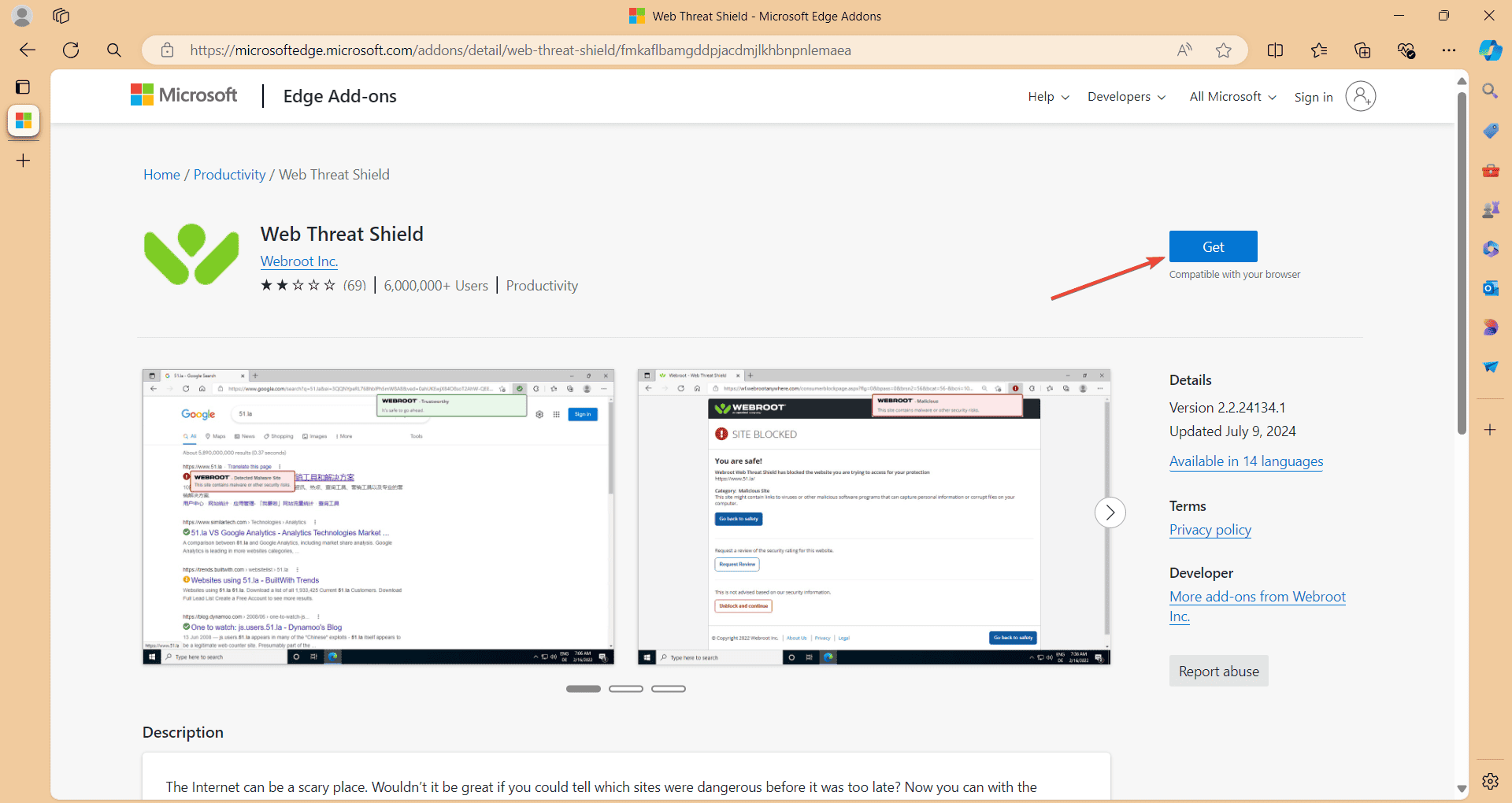
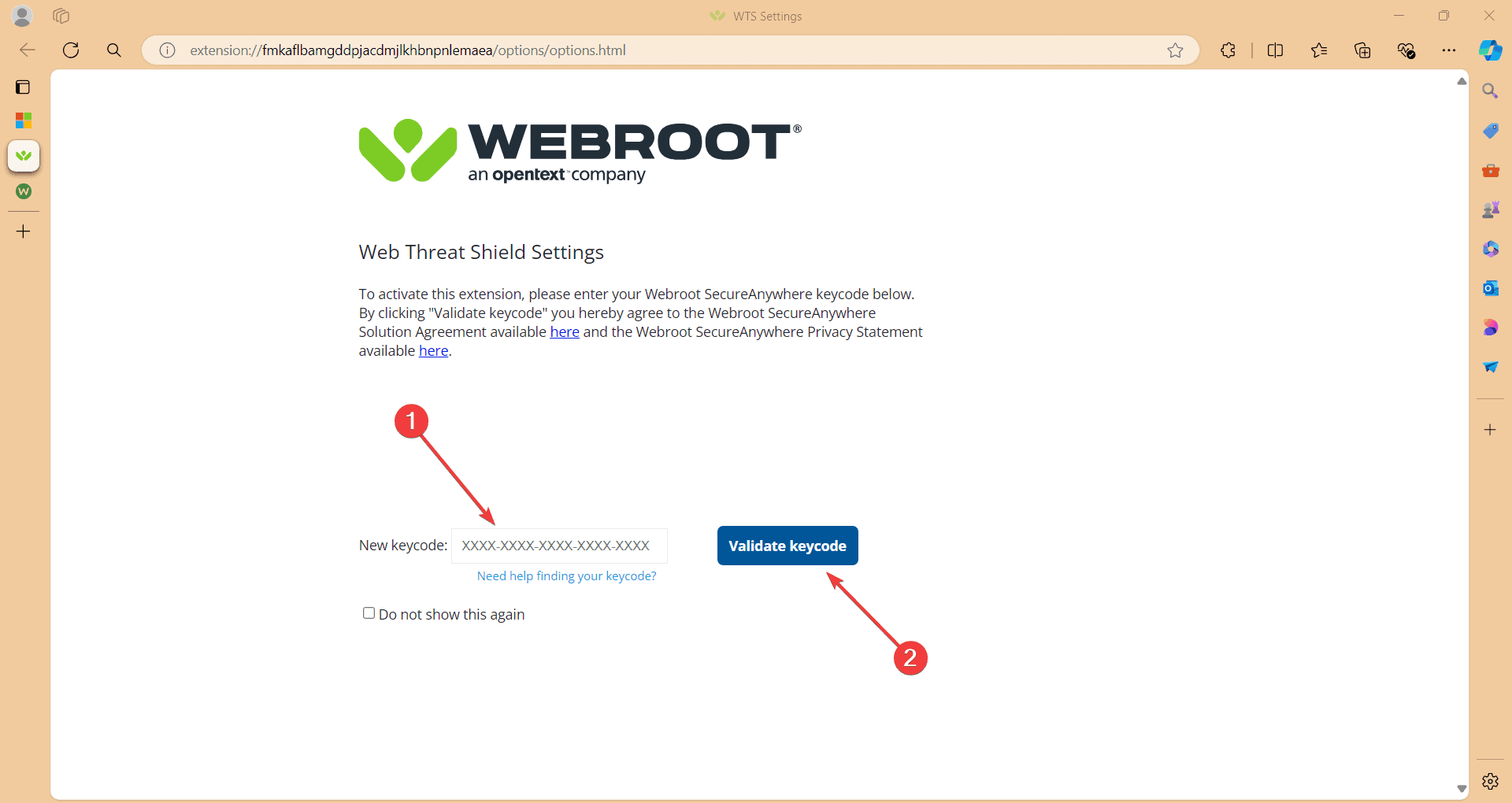
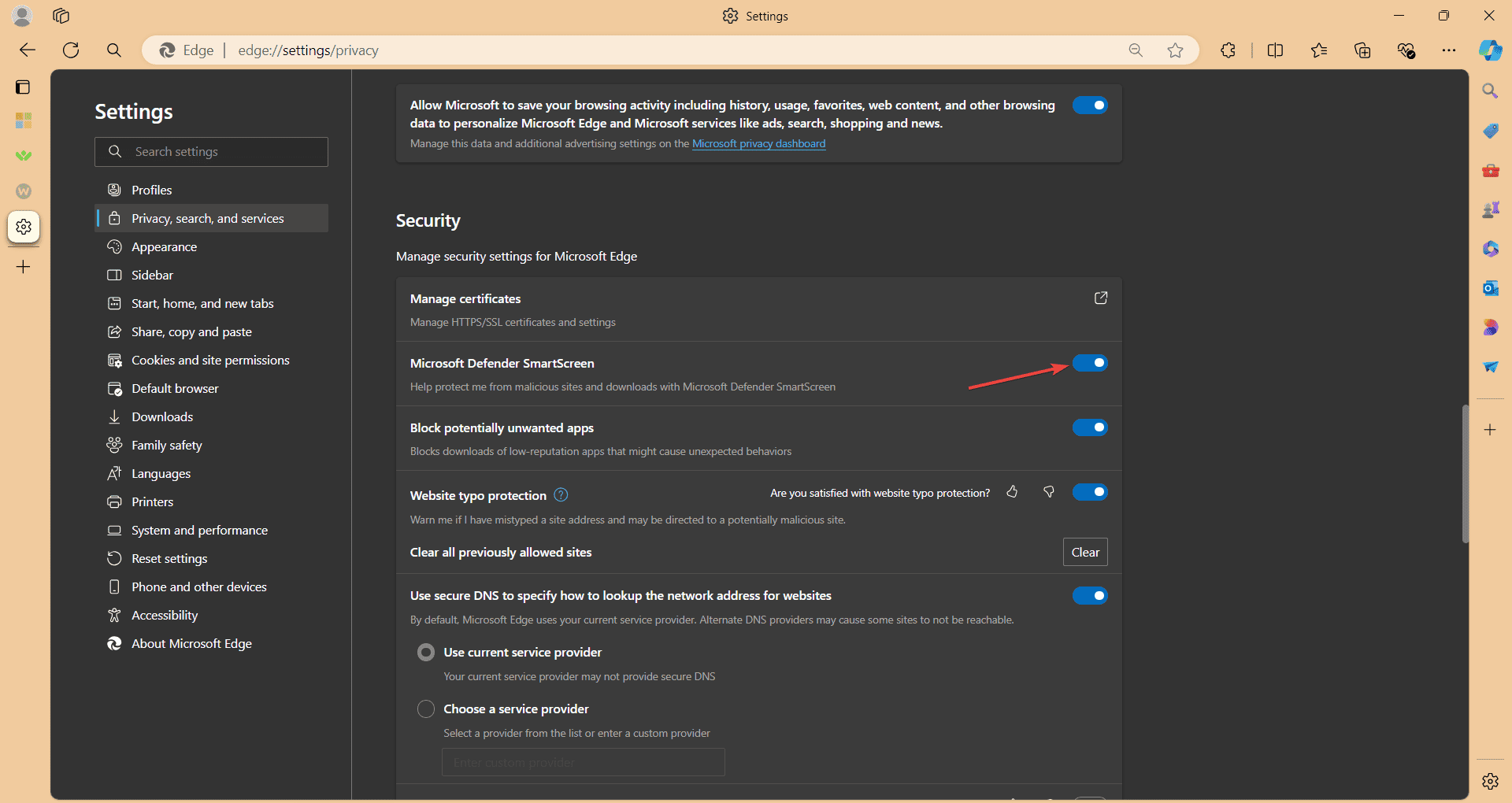




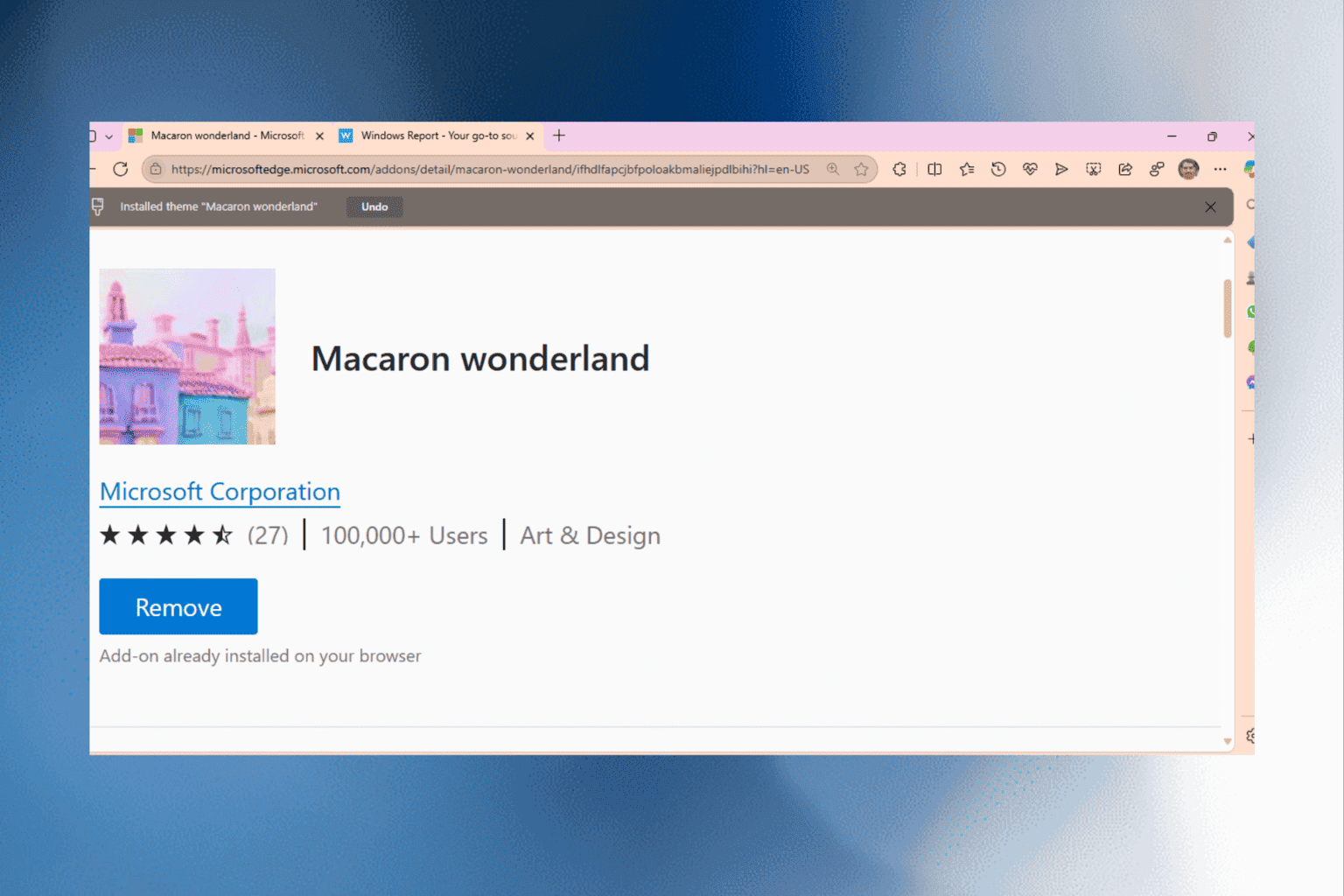
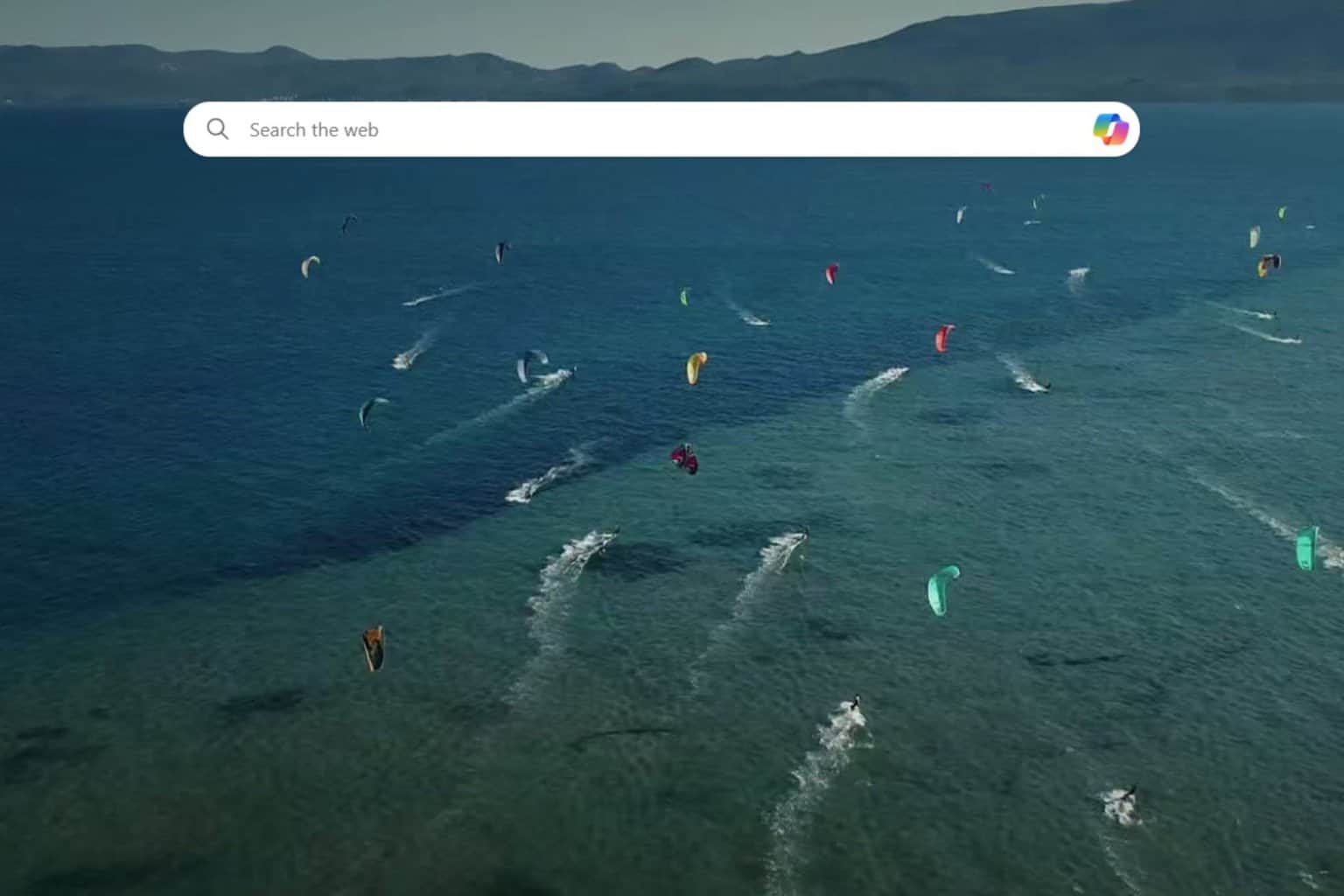
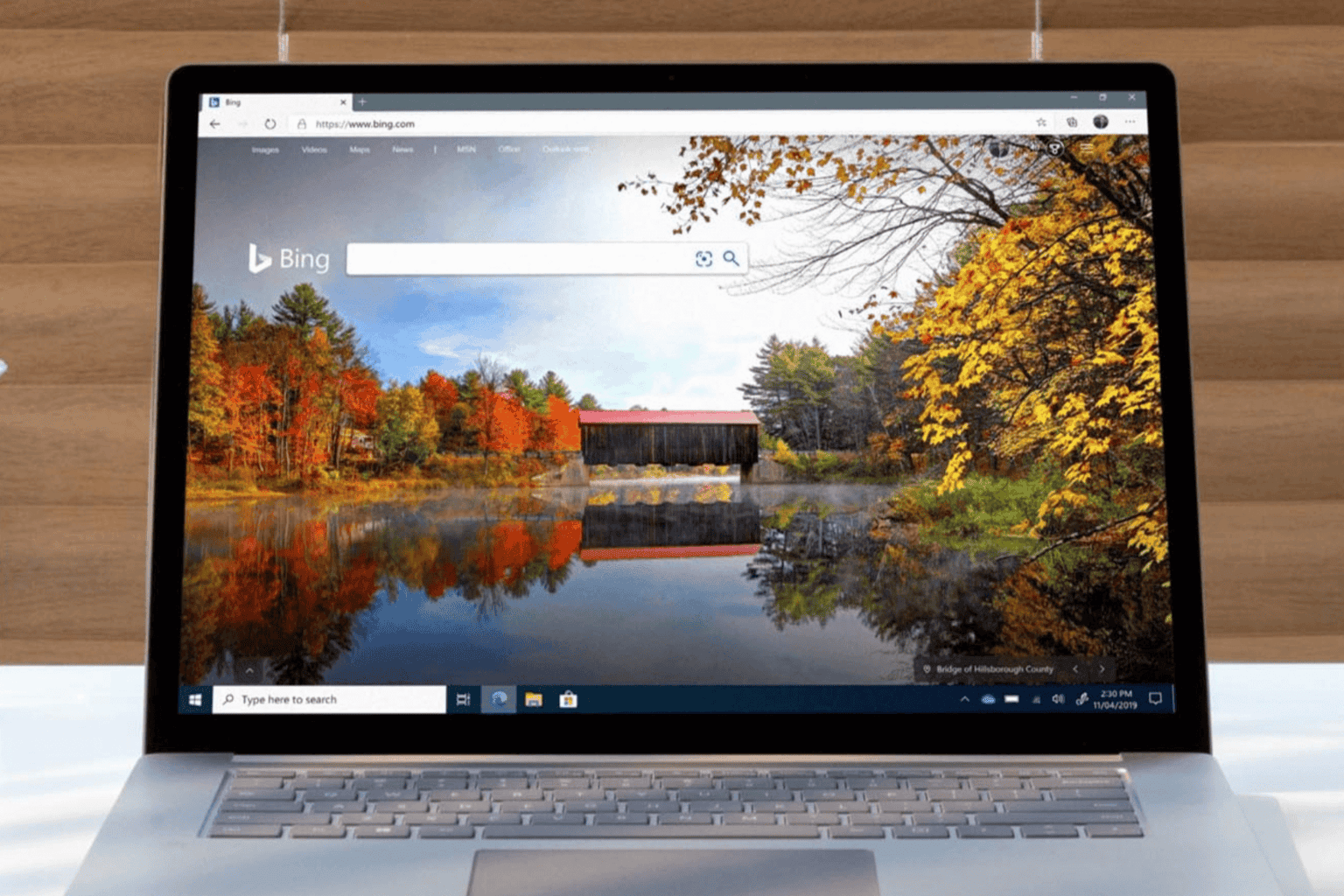
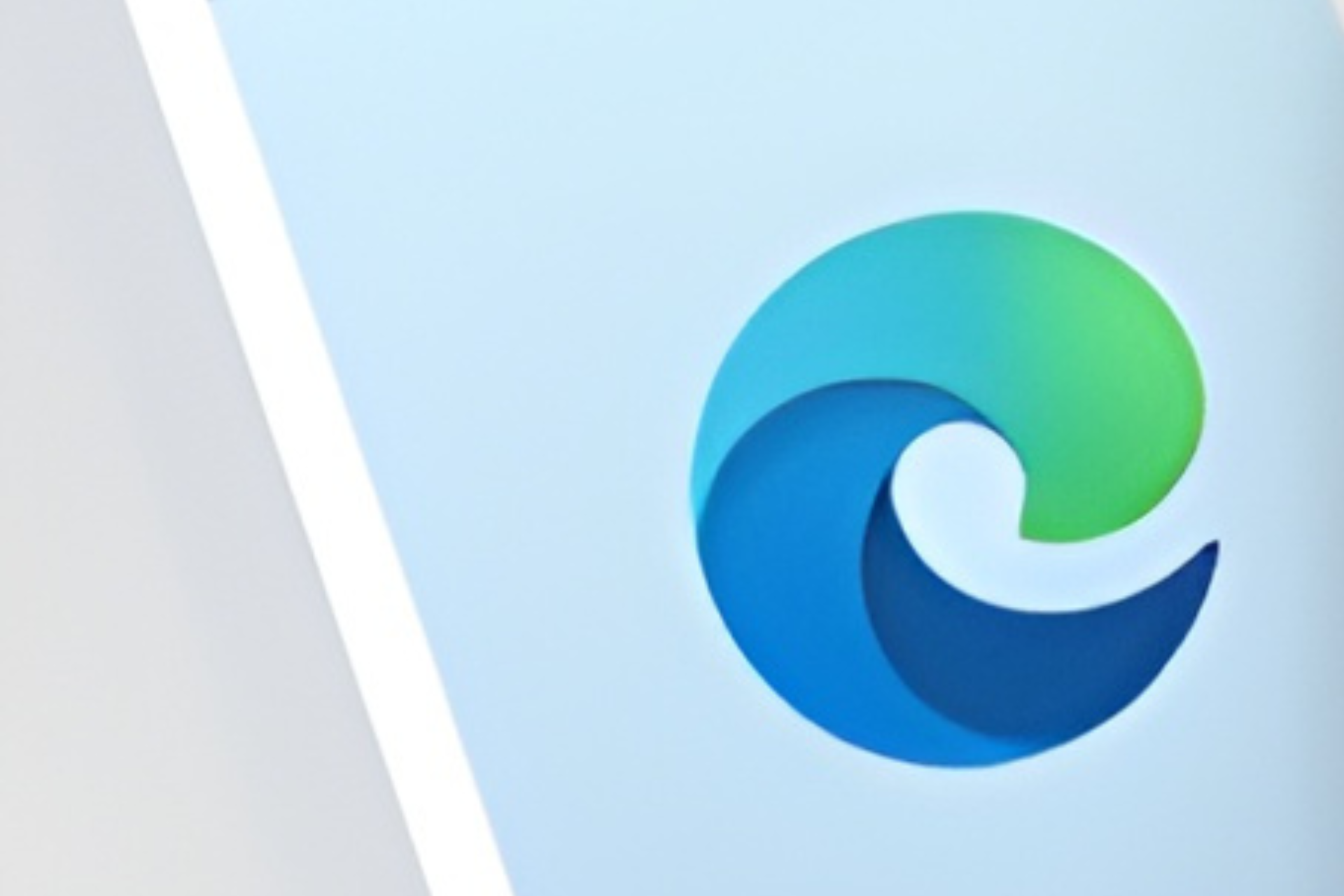
User forum
0 messages