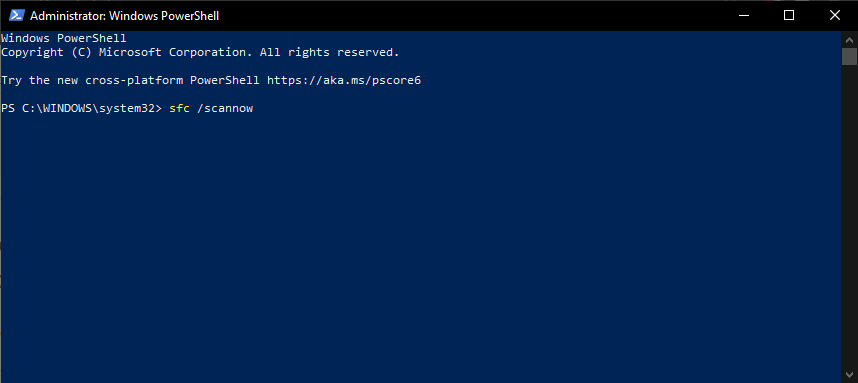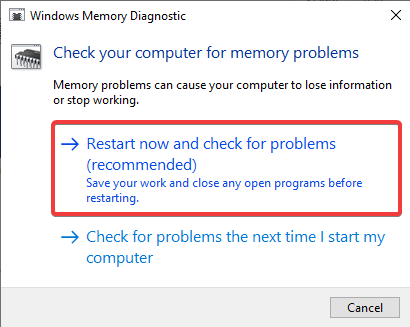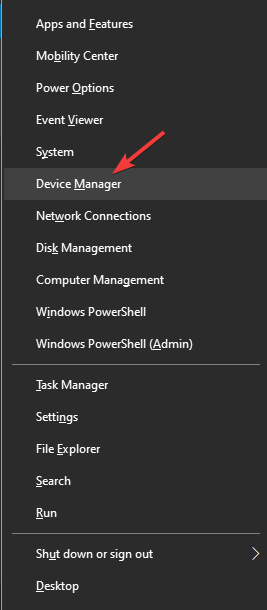How to Fix Werfault.exe Error on your PC [4 Ways]
Corrupt system files are the likely cause of this issue
3 min. read
Updated on
Read our disclosure page to find out how can you help Windows Report sustain the editorial team Read more
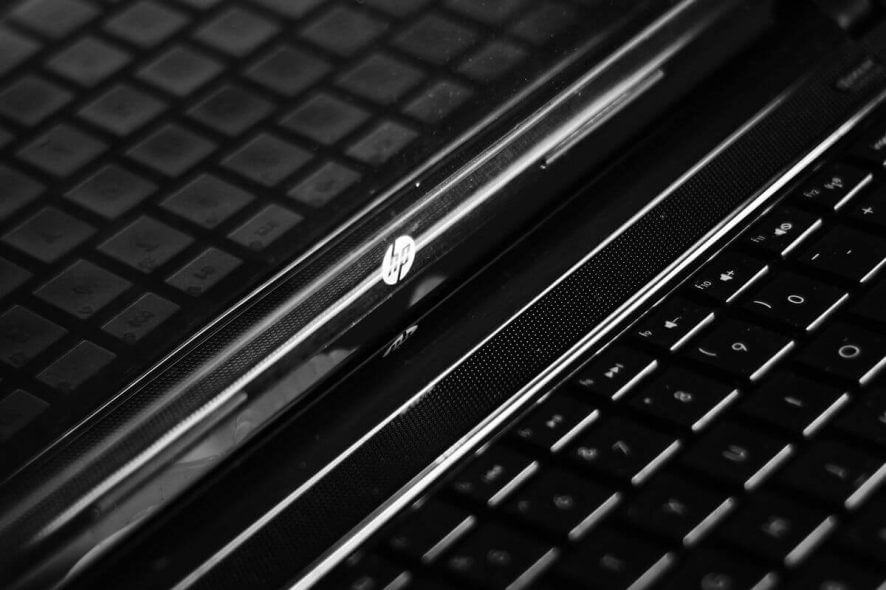
The werfault.exe application error is more common than you might think and if you encounter it, you’ll have issues with the error reporting feature.
What causes the Werfault.exe error?
This issue is caused by corrupt system files or problems with your drivers. Issues with Windows Error Reporting service can also lead to this issue.
How do I fix WerFault.exe error?
1. Run the SFC command inside PowerShell (Admin)
- Press the Windows key+ X and select Windows PowerShell (Admin).
- Inside the command prompt, type the command below and hit Enter:
sfc /scannow - Scanning your protected system files and replacing the corrupt files with a cached version will start.
- Wait for the process to complete and reboot your PC.
- Try to see if the issue is resolved.
2. Use the Windows Memory Diagnostic tool
- Press the Windows key + R, type mdsched.exe, and press Enter.
- Choose the Restart now and check for problems option inside the windows memory diagnostic tool.
- Wait for the scan to finish and fix memory-related problems inside your Windows 10 OS.
3. Disable the Error Reporting Service
- Press Windows key + R, type services.msc, and press Enter.
- Double-click the Windows Error Reporting Service to open its properties.
- Double-click on it.
- Set the Startup type to Disabled.
- Finally, click the Apply button, followed by OK.
For detailed instructions, visit our guide on how to disable Windows Error Reporting service on Windows 11.
4. Reinstall your display drivers
- Press the Windows key + X and choose Device Manager.
- Inside the Device Manager window, click on Display adapters to expand the section.
- Right-click the display adapter and select Uninstall device.
- Now, click the Uninstall button to confirm the action.
- Finally, click the Scan for hardware changes icon at the top.
Is WerFault exe a virus?
WerFault.exe is an important system process that reports issues on Windows 10 and 11. These reports help Microsoft detect and fix bugs and issues troubling your PC and your most-used apps. Hence, it is not a virus and poses no threat to your PC.
In today’s fix article, we explored the best methods to try and troubleshoot your WerFault.exe error, but keep in mind that this issue can manifest as werfault.exe application error with a black screen.
If there’s a problem with this exe file, your Error Reporting service can keep restarting. We also have a guide on how to disable the Windows Problem Reporting service, so you might want to check it out.
Feel free to let us know the solution that helped you fix this issue in the comments below.