What are Live folders, and How Do They Work on Arc Browser
Currently, you can only use it for GitHub Pull Requests
3 min. read
Updated on
Read our disclosure page to find out how can you help Windows Report sustain the editorial team. Read more
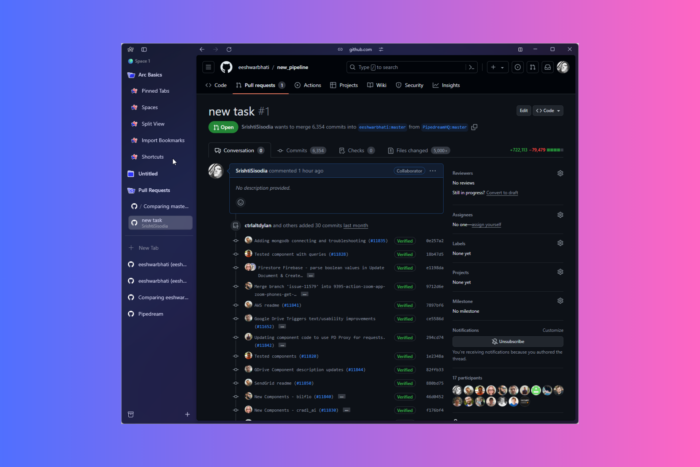
If you never want to miss out on the latest updates from your favorite websites, like GitHub pull requests, the Browser Company has a solution for you in the form of Live Folders in Arc browser.
The company announced Live Folders in beta earlier this year, and it is now available on macOS and Windows. It is perfect for streamlining your digital life. Let’s learn more!
What is a Live folder in the Arc browser?
Live Folder is a feature that lets you create a dynamic folder where the content is automatically updated based on the content of a specific website, like GitHub pull requests. It is handy when organizing and accessing apps and games based on tags or other attributes.
How can I create a Live Folder in Arc?
In GitHub, whenever you create a new PR or Pull request, Arc will automatically create a Live Folder with the title Pull Requests, which will appear in the sidebar of your browser, and no manual setup for activation is required. Once created, it adds the latest PRs you create going forward.
Currently, it only works with GitHub, and it can be very helpful as it compiles pull requests from you and your team members in a single place.
After creating the Live Folder, the Arc browser updates its contents based on tags and metadata related to the app or game
How can I create a Live Folder manually?
You can also create the Live Folder manually. To do that, right-click the side pane of the browser, select Live Folder, and then GitHub from the sub-context menu.
Features of Live Folder
- Activates automatically – Creates a Live Folder when you create a Pull Request using Arc browser. You can also create a Live Folder manually using the context menu on the sidebar.
- Filtering options – You can use filter options like Drafts, Created by Me, or Review Requests to ensure you view selected repositories in the folder.
- Easy to deactivate – To remove the Live Folder, right-click it and select Delete Live Folder from the context menu.
- Retrieve Live Folder – If you have disabled Live Folder and want to add it again, right-click the Sidebar and choose Live Folder, then GitHub.
You also get options like Archive Pull Request, Copy PR, and Copy Link for every pull request added. You can move the entire Pull Requests folder to another Space or rename it.
The Browser Company is working to make the Live Folders feature available for other essential tools, like Figma and Google Drive, to enhance the workflow further.
Along with Live Folders, the Arc browser comes with many new features, including Instant Links and Export Spaces; read these guides to learn more about them.
If you want to learn more about Arc browser and the things it offers, we have a detailed review article for you.
Have you used the Live Folders on the Arc browser yet? If yes, then share your experience with our readers in the comments section below.
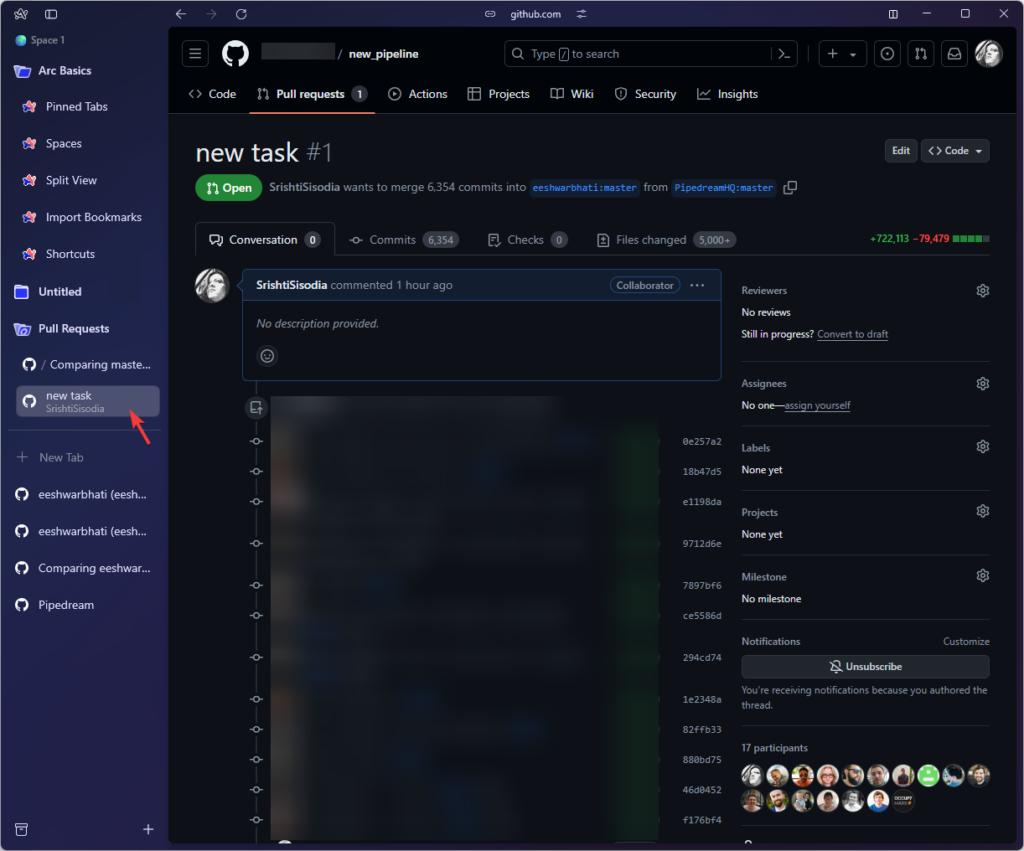

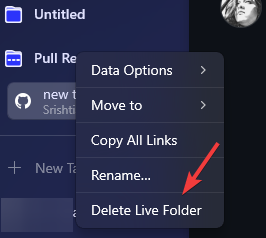



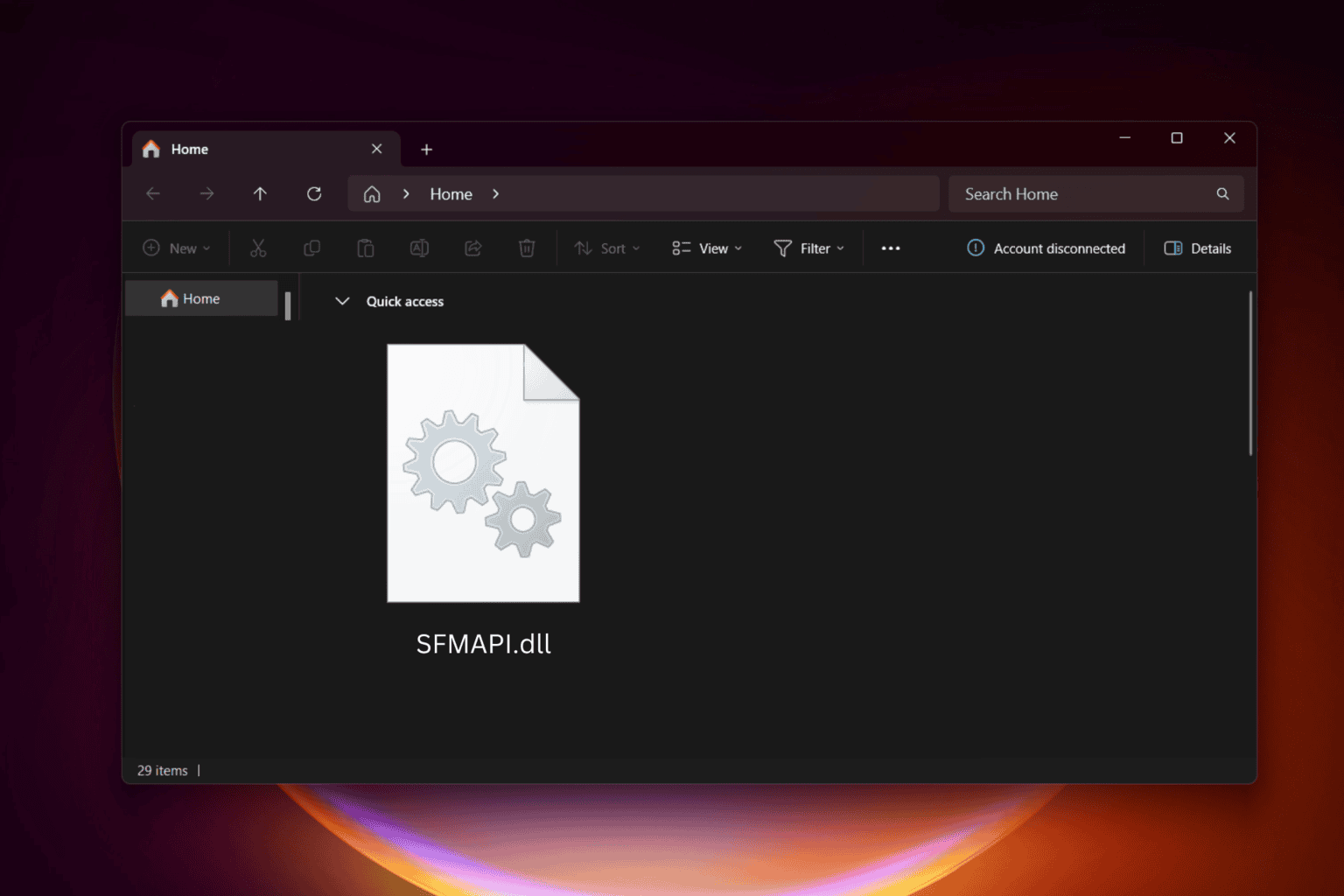
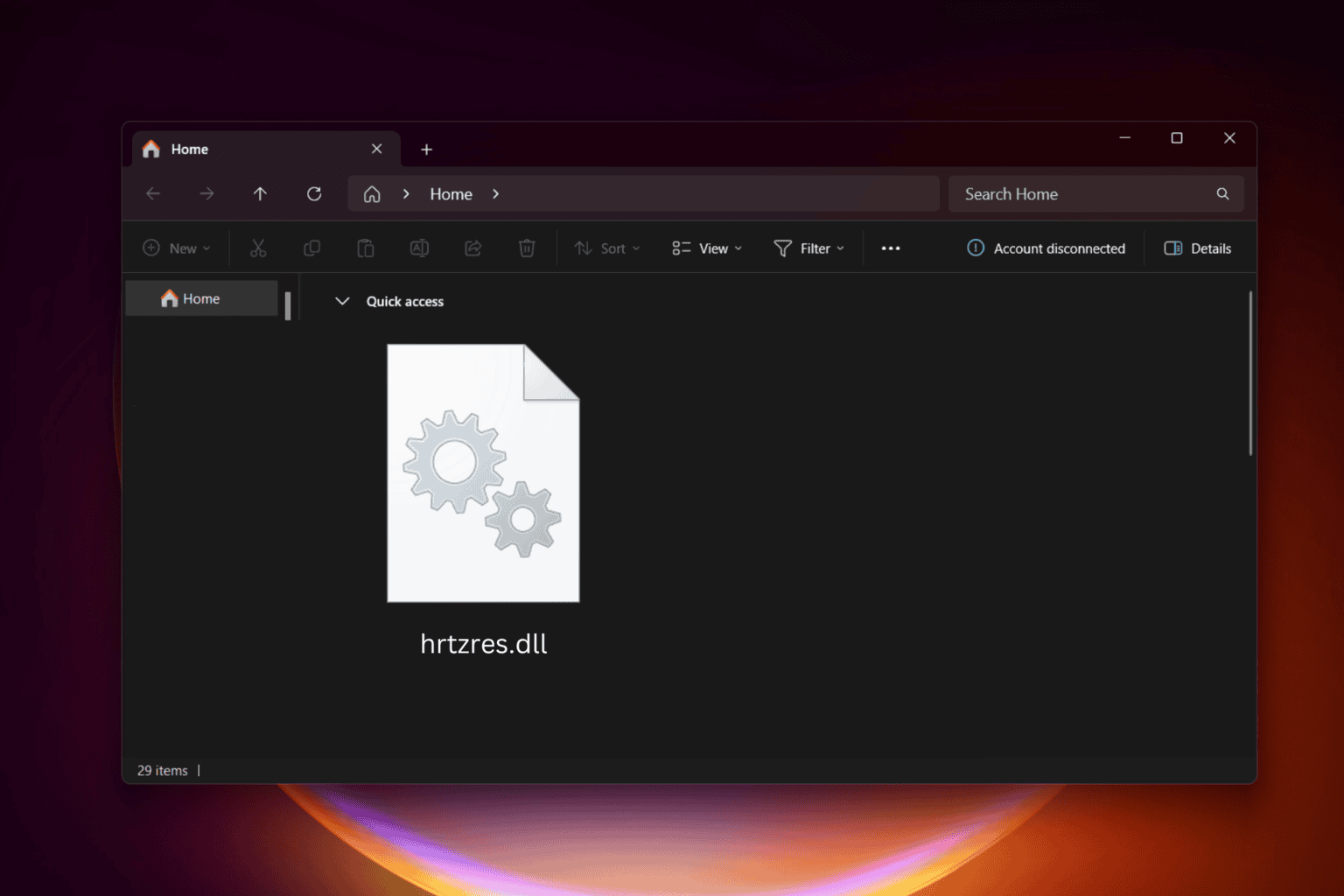
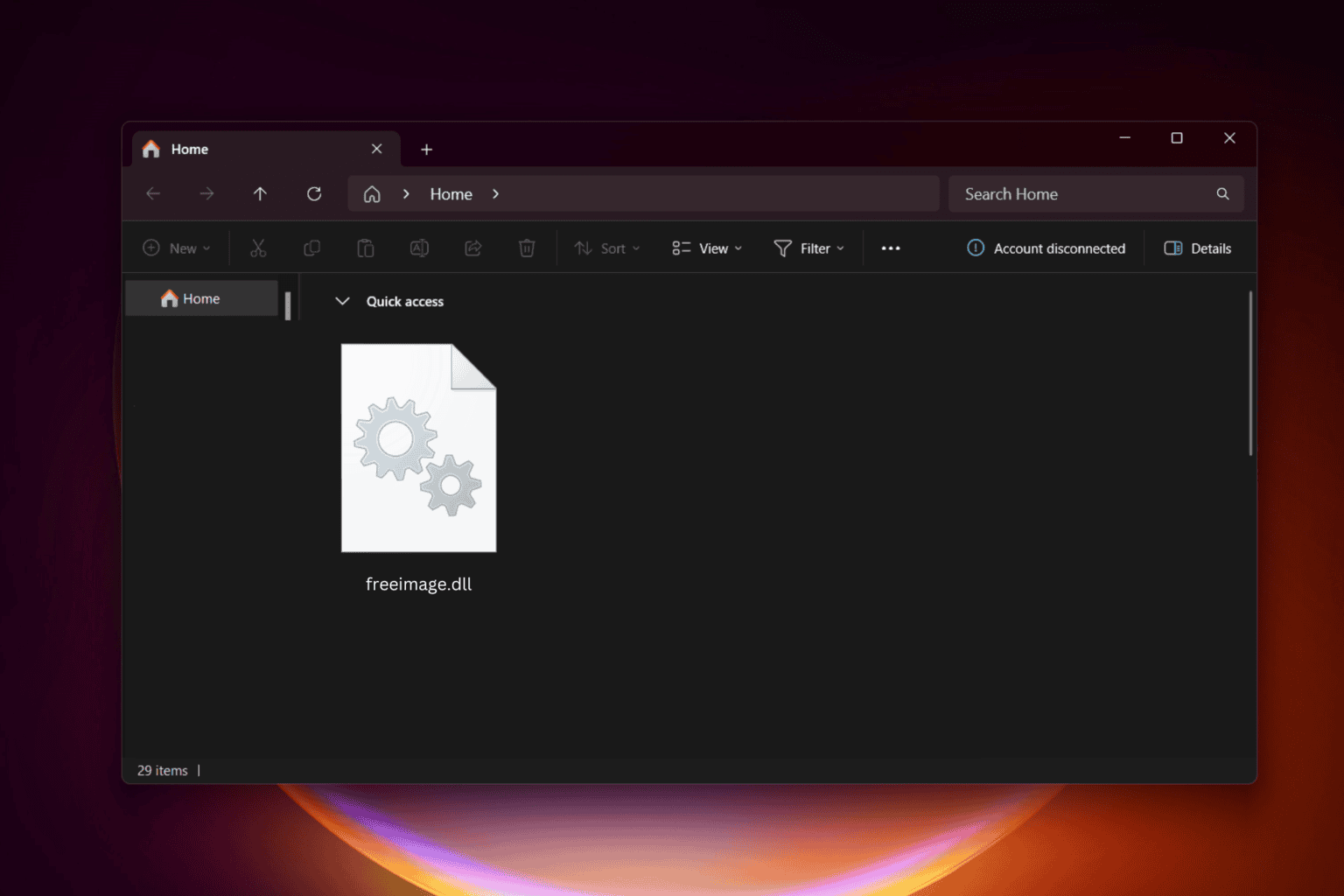
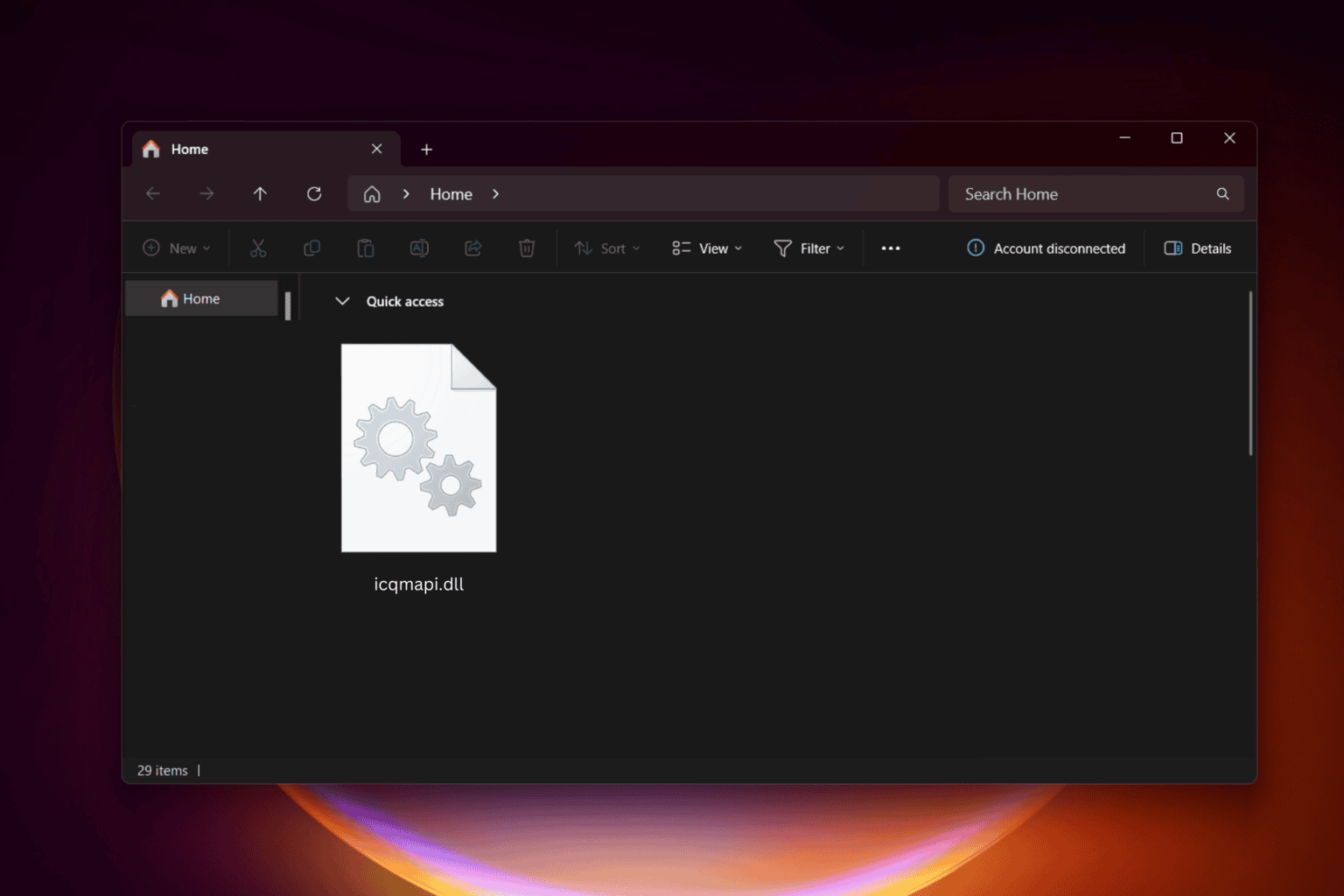
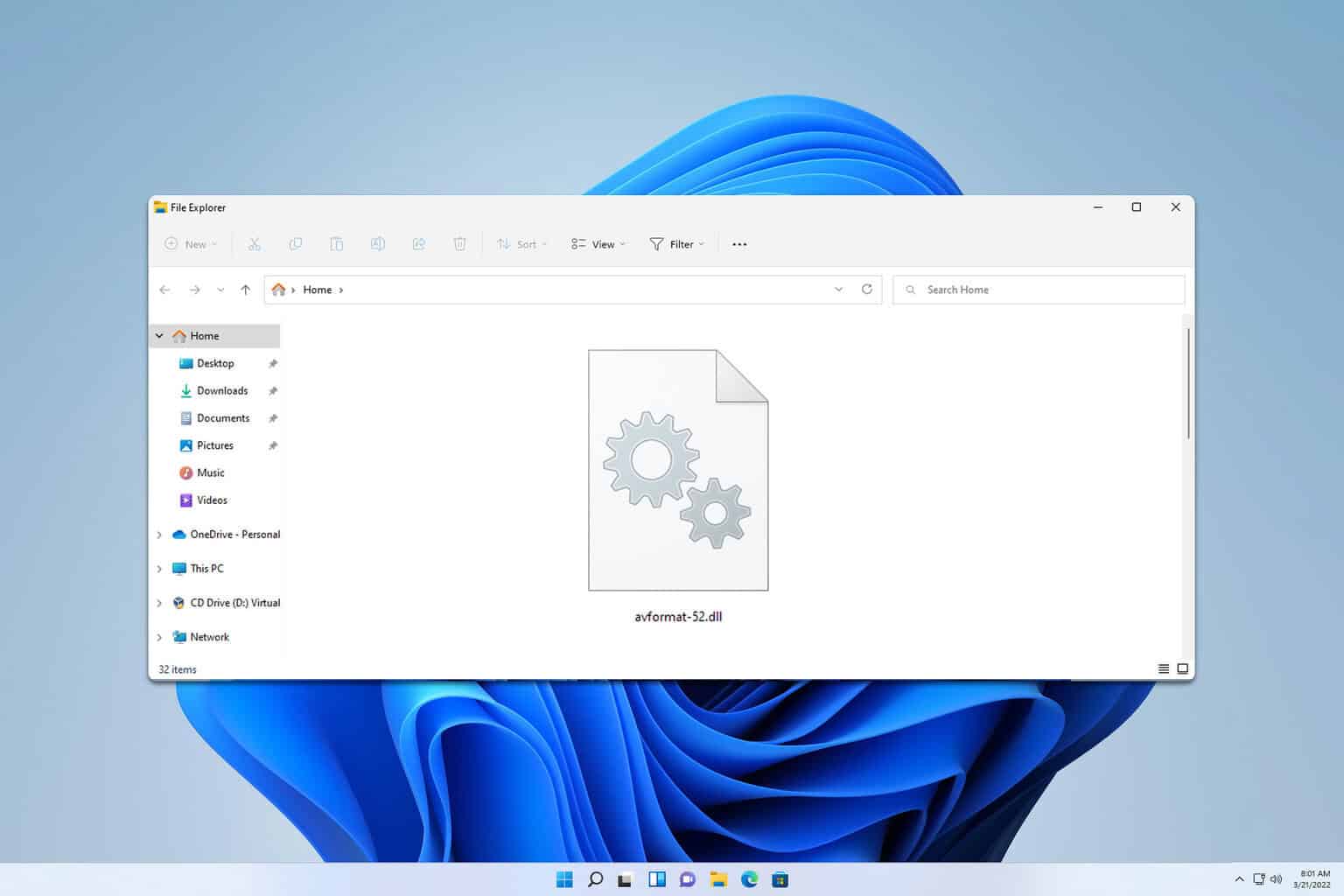
User forum
0 messages