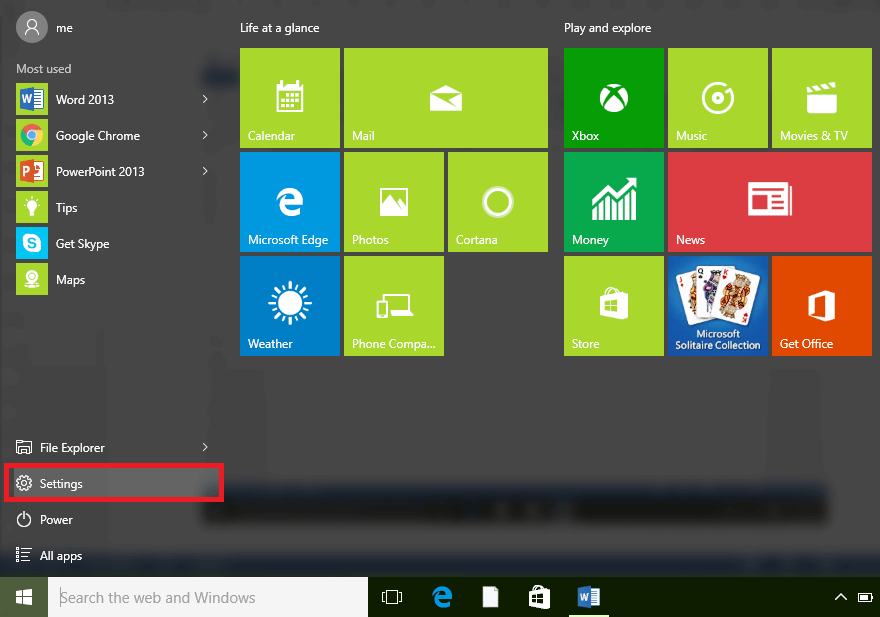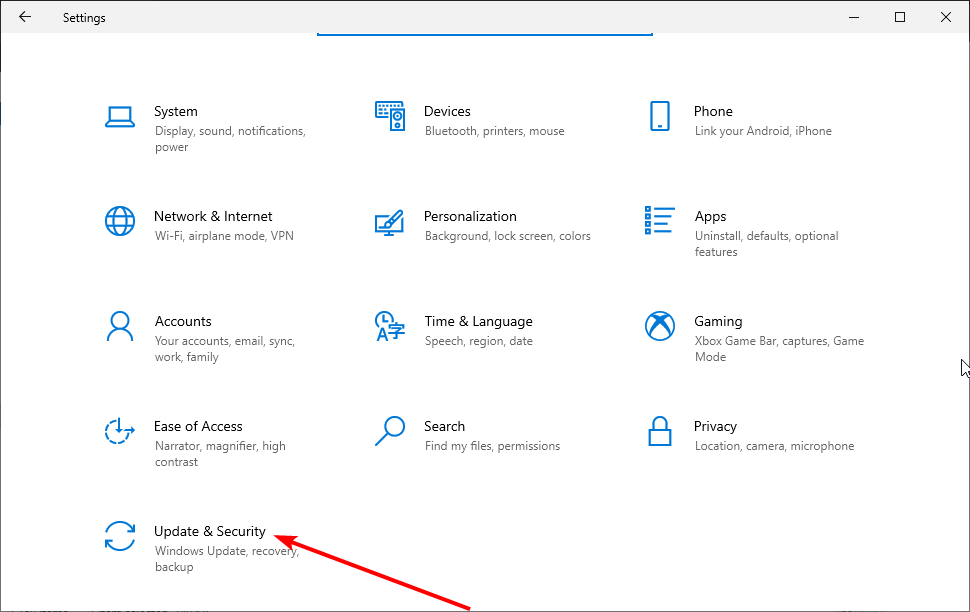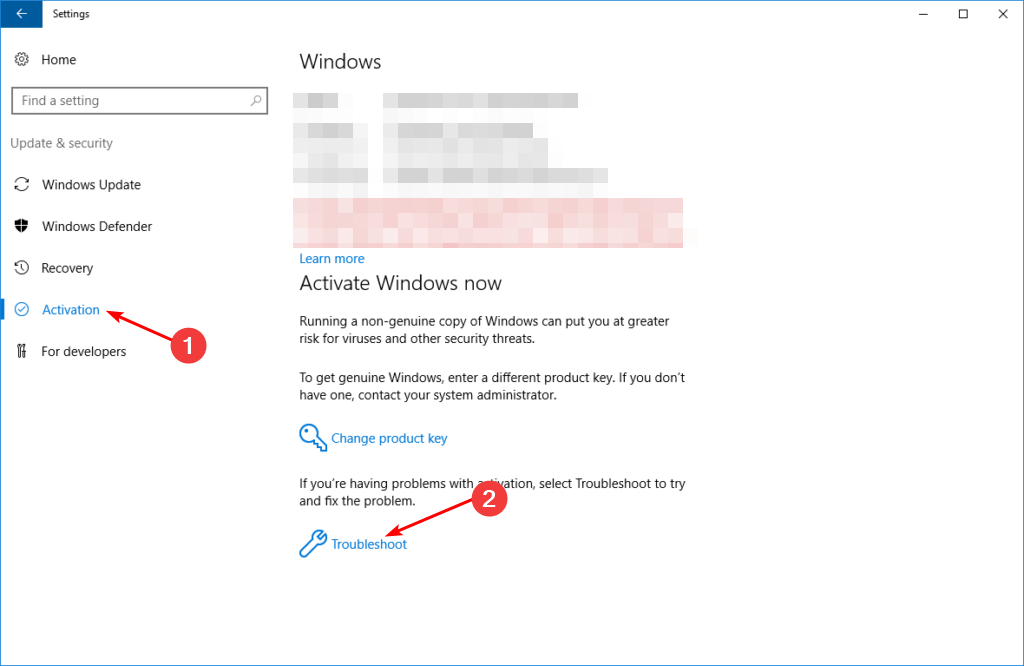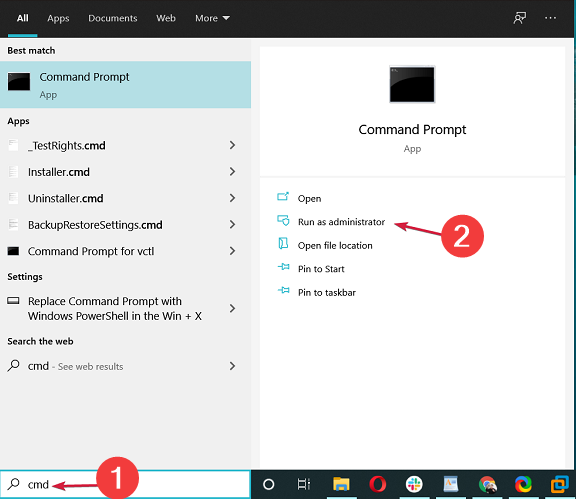Fix: Windows 10 Activation Settings Are Not Loading
Try a different user profile as yours could be corrupt
5 min. read
Updated on
Read our disclosure page to find out how can you help Windows Report sustain the editorial team Read more
Key notes
- It’s not uncommon for Windows 10 to have activation issues, especially after an upgrade or a major update.
- However, the activation settings not loading is a strange occurrence. Luckily, we have it under control as you will see in this guide.
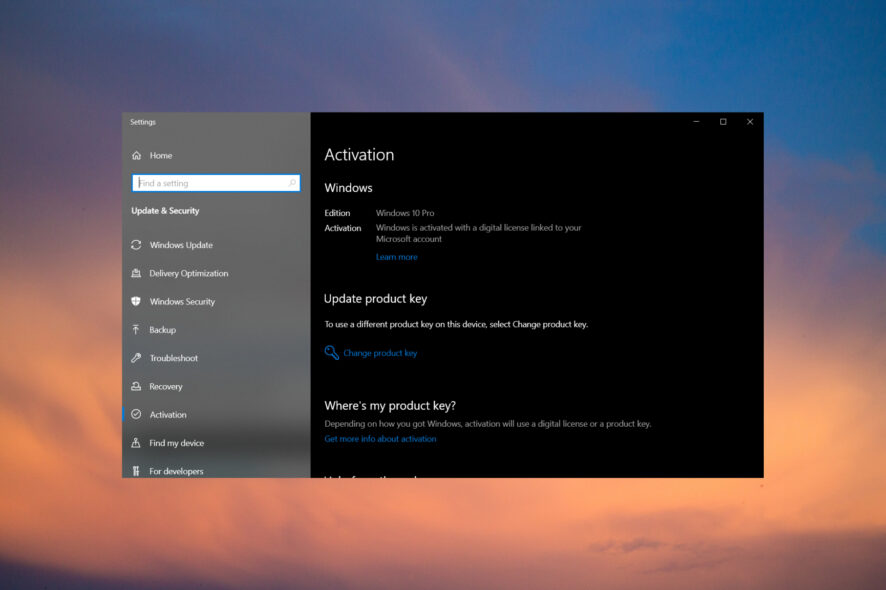
Windows 10 notifies you to activate your copy, but the activation settings are not loading. Whether you’re doing a clean install or just updating manually, you will eventually get to the point where the activation process stops on the Windows Activation screen.
You could end up with a blank page and get stuck. Sometimes you may get past this point but later find out that the activation key is not working. For today, let’s fix the activation settings issue.
Why are Windows activation settings not loading?
If you are stuck with a blank stage when trying to activate your copy of Windows 10, it can be frustrating. Below are some possible reasons behind this issue:
- Corrupted system files – If you are experiencing activation issues in Windows 10, then it’s possible that your system files may have become corrupt or damaged. You need to repair or restore the corrupt system files.
- Your computer is blocked from the internet – Make sure that your computer has a working internet connection. If you can’t connect to the internet or have slow internet, try using another device to connect to your router or modem.
- Corrupt user profile – The most common cause of this issue is a corrupt user profile. This can happen if you have recently reformatted your computer, or if you have upgraded to Windows 10 from an older version of Windows.
Is there any problem not activating Windows 10?
Well, you still get access to most of the features. However, the answer is yes because if you don’t activate it, you won’t be able to use many other features that come with Windows 10.
Many of these features help protect your computer from malware. Failure to activate could result in your PC becoming infected with malware.
Second, your PC will run slowly because Windows is constantly checking to see if it’s a legal copy or not. This constant checking takes up CPU cycles and slows down your computer.
Also, when Microsoft updates Windows 10 with new features and bug fixes, they’ll only update the activated copies of Windows 10.
If you’re using an unactivated copy of Windows 10 then Microsoft won’t include these updates in their distribution of new features and fixes to users who haven’t activated Windows 10 yet.
Another small but still bothersome issue is that if you don’t activate your copy of Windows 10, you’ll get a watermark on the lower-right corner of your desktop. This watermark won’t go away until you find a way to activate Windows but you can find a subtle way to remove watermarks.
So, how long can you use Windows 10 without activating? Find out in our comprehensive article.
What can I do if Windows 10 Activation settings are not loading?
A few basic checks before any advanced troubleshooting you should do include:
- Unplug any devices that might be interfering with your network.
- Switch from a wireless to an Ethernet connection.
- Check if there is a problem with your network by connecting another device to the same network.
- Restart your computer and router if possible.
If all check out but the activation settings are still not loading, below are more troubleshooting steps.
1. Run the Activation troubleshooter
- Hit the Start menu and select Settings.
- Click on Update & Security.
- Select Activation on the left hand pane, and click on Troubleshoot on the right hand pane.
- Click Yes on the dialog box that pops up.
At times, you may be out of luck and find that even the Activation troubleshooter is not working. You can decide to wait it out or proceed to the next solutions.
2. Run DISM and SFC commands
- Hit the Windows search button.
- Type cmd in the search bar and select Run as administrator.
- Enter the following command:
DISM.exe /Online /Restorehealth - Allow for the command to be executed then type in the next one:
sfc /scannow
Another option you can choose to use is a specialized tool that can perform this process with just one click.
You can opt for a reliable repair program that scans your PC to detect malfunctioning files and find fresh files as replacements within a few minutes.
3. Create a new user profile
If your current user profile is corrupted or damaged in any way, it could be causing the issue with your activation status. To fix this problem, create a new user profile on your computer and sign in with that account instead of your old one.
Remember to set the account as administrator so that you will have all the required permissions to make changes to the PC.
Hopefully, you have been able to solve the issue and the activation settings for Windows 10 have resurfaced on your PC. This should allow you to go ahead and activate your OS.
Should you run into any other issues such as the product activation has failed error, we have an excellent guide that addresses this problem.
Also, check out our article on what to do if Windows deactivates after an update as it can be a very strange instance especially if you have just recently updated it.
Let us know what solution fixed the issue for you in the comments section below.