Fix Windows 10/11 error 0xA0000400 in a few easy steps
3 min. read
Updated on
Read our disclosure page to find out how can you help Windows Report sustain the editorial team Read more
Key notes
- If upgrading to Windows 10 proves to be a rather difficult task, be sure that we may help you out. Rolling back to your previous Windows OS isn’t the best option.
- The Windows 10 update error 0xA0000400 you are currently seeing can often be fixed by running the troubleshooter or closing all active apps.
- The article is part of a much large section dedicated especially towards fixing Windows Update errors, so make sure to visit it and maybe even bookmark it.
- Work your way through various PC issues by taking a closer look at our detailed Windows 10 errors hub.
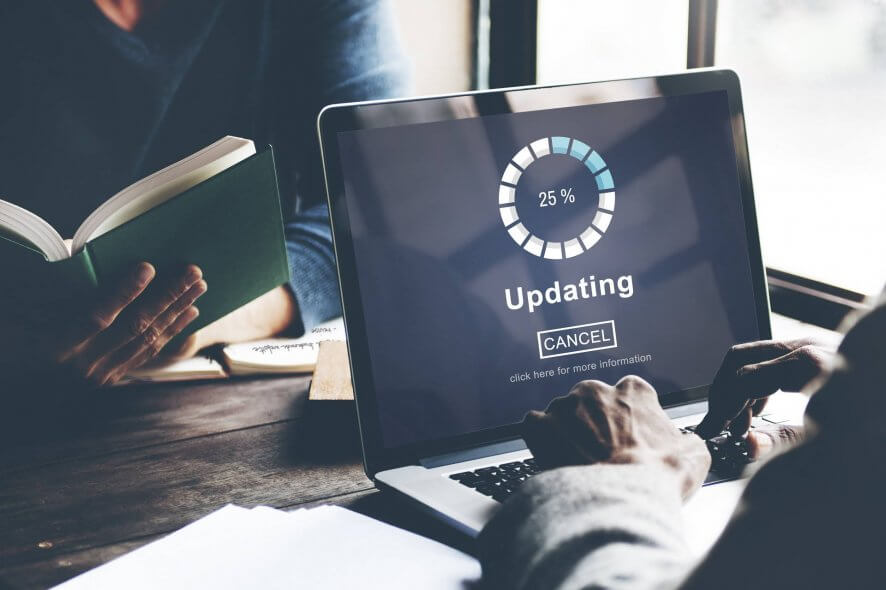
As surprising as this may sound, there are Windows users who still haven’t managed to install Windows 10 on their computers.
Update errors are still plaguing many users, who are forced to roll back to their previous Windows OS in order to use their machines.
Error 0xA0000400 is one of the most frequent errors users encounter, and it occurs only when they hit the upgrade button.
Error 0xA0000400 stops users from installing the Windows 10 OS version, as we may all see:
I’m running Windows 10 Education (Build 10240), and when I attempt to manually update to the Anniversary Edition (Build 14393), I get an error code 0xA0000400. The update does not even attempt to install, as soon as I click “update now” it fails immediately with this message.
It is worth mentioning that the majority of users who reported this issue are running the Windows 10 Education edition, but there are also exceptions to the rule.
One way or another, Windows users have proven once again they are resourceful people and came across a few workarounds. Let’s see what you can do in order to get rid of this error.
How can I fix Windows 10 update error 0xA0000400?
1. Run the troubleshooter
- Type troubleshooting in the search bar and select Troubleshooting.
- Select View all.
- Click on Windows Update > follow the on-screen instructions to run the troubleshooter.
2. Close all active apps
[…] what seems to have worked for me is closing everything I could including Skype, Onedrive, Ventrillo, Blizzard Games Launcher, Curse Updater, Visual Studio 2015, Firefox and Edge. I have no idea which of these were stopping it, but it is my opinion that it was Skype. I basically closed as much stuff as I could and it started working.
The users who tried this workaround confirm that Skype is the culprit. Try to do the same as well.
3. Turn off the Internet connection when the update download is finished
- Go to Windows Update > Check for Updates.
- Select Learn More > a link will open on your default browser.
- Click on Get the Anniversary Update now. The folder name is Windows10Upgrade28084.
- Open it and make sure it downloads all the files.
- Turn off your Internet/WIFI/LAN IMMEDIATELY when the download reaches 100%.
Since you already have the error, file is already on your computer so it’s going to just verify like a hash check to make sure the Windows 10 update files are intact. Now it should install upgrades but get stuck at the usual 2%, make it stay there for about 30 seconds and re-enable your Internet/WIFI/LAN and the upgrade should finally pass 2%. You can then live in peace.
Have these solutions worked for you? Let us know by using the comments section below.
[wl_navigator]

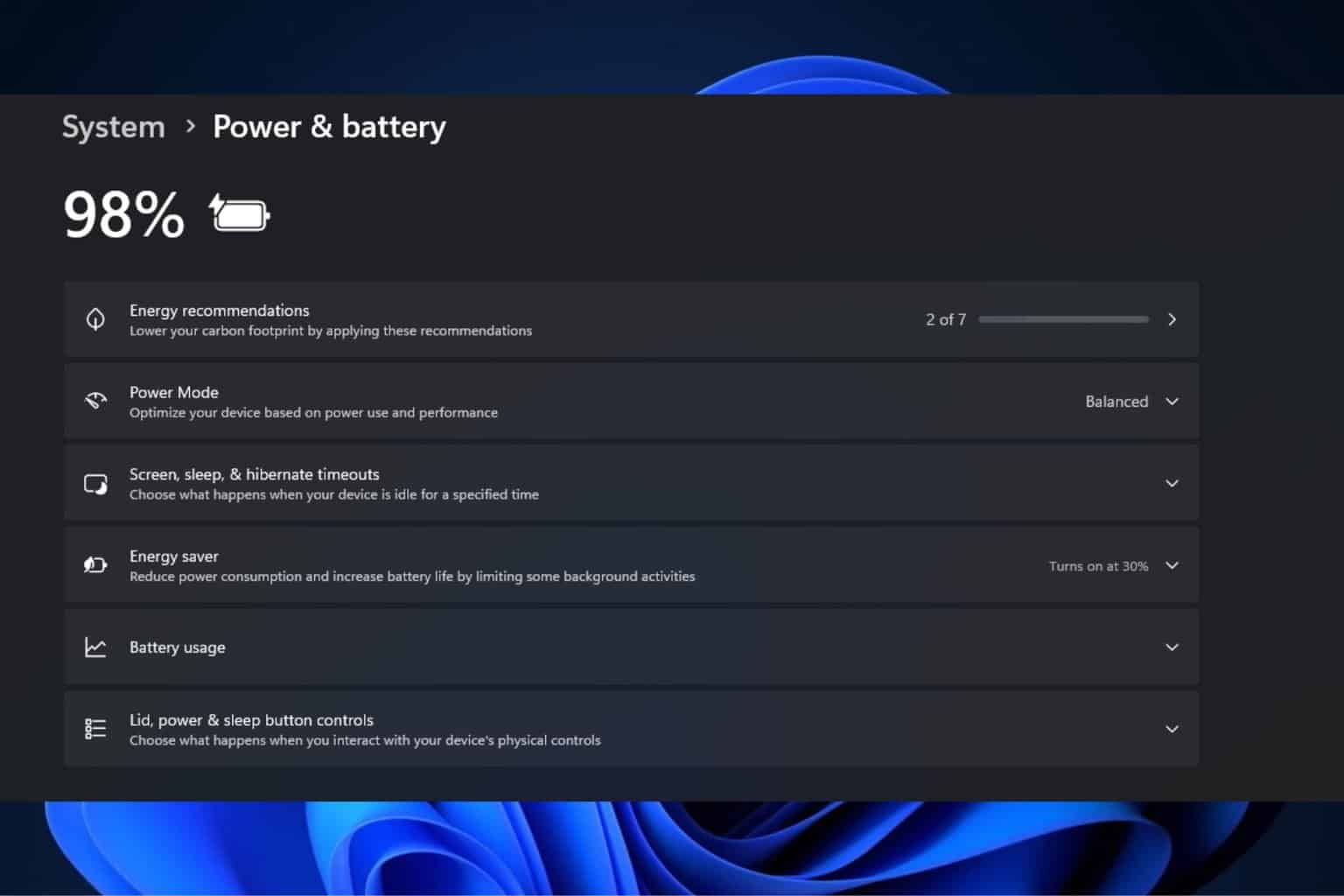
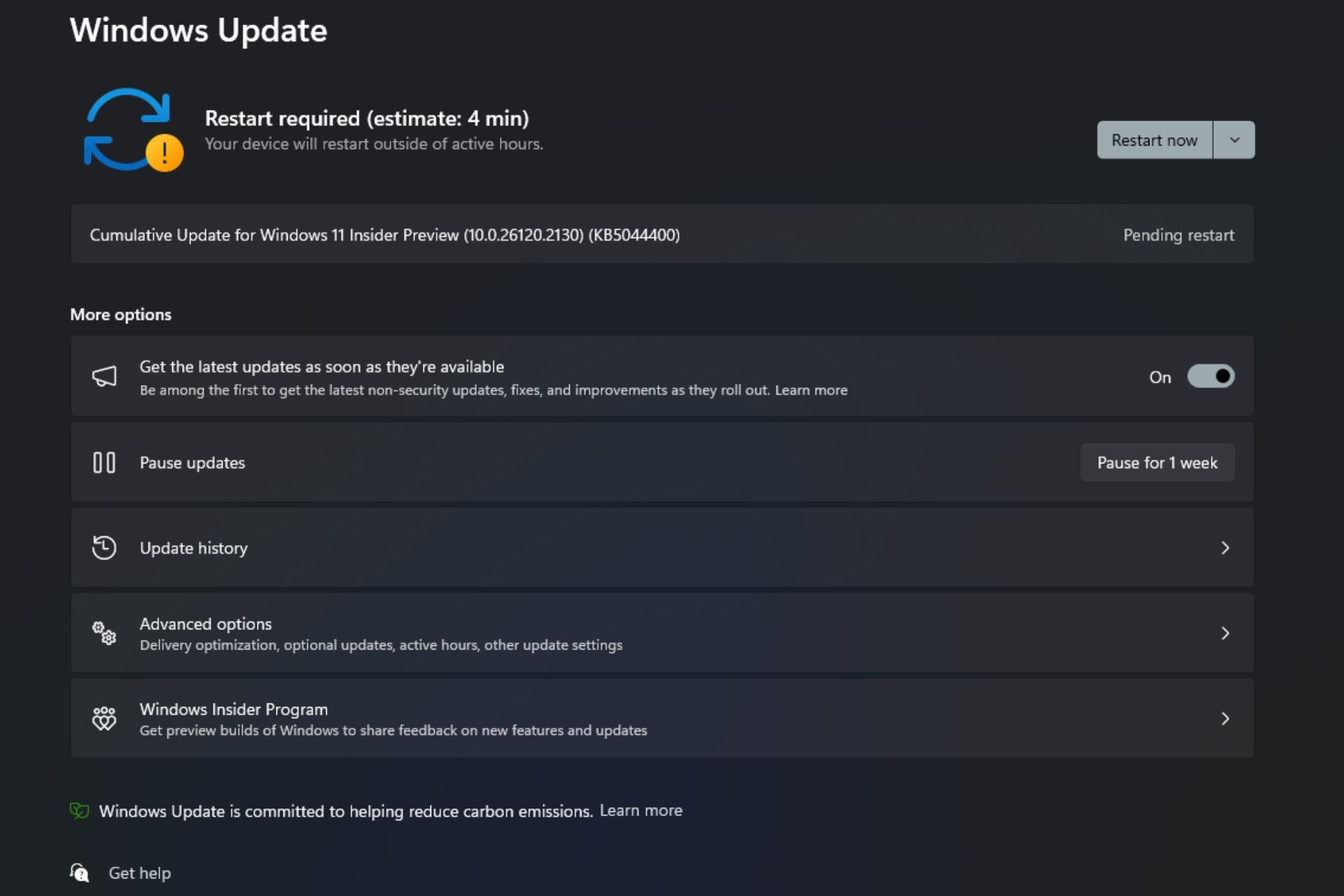
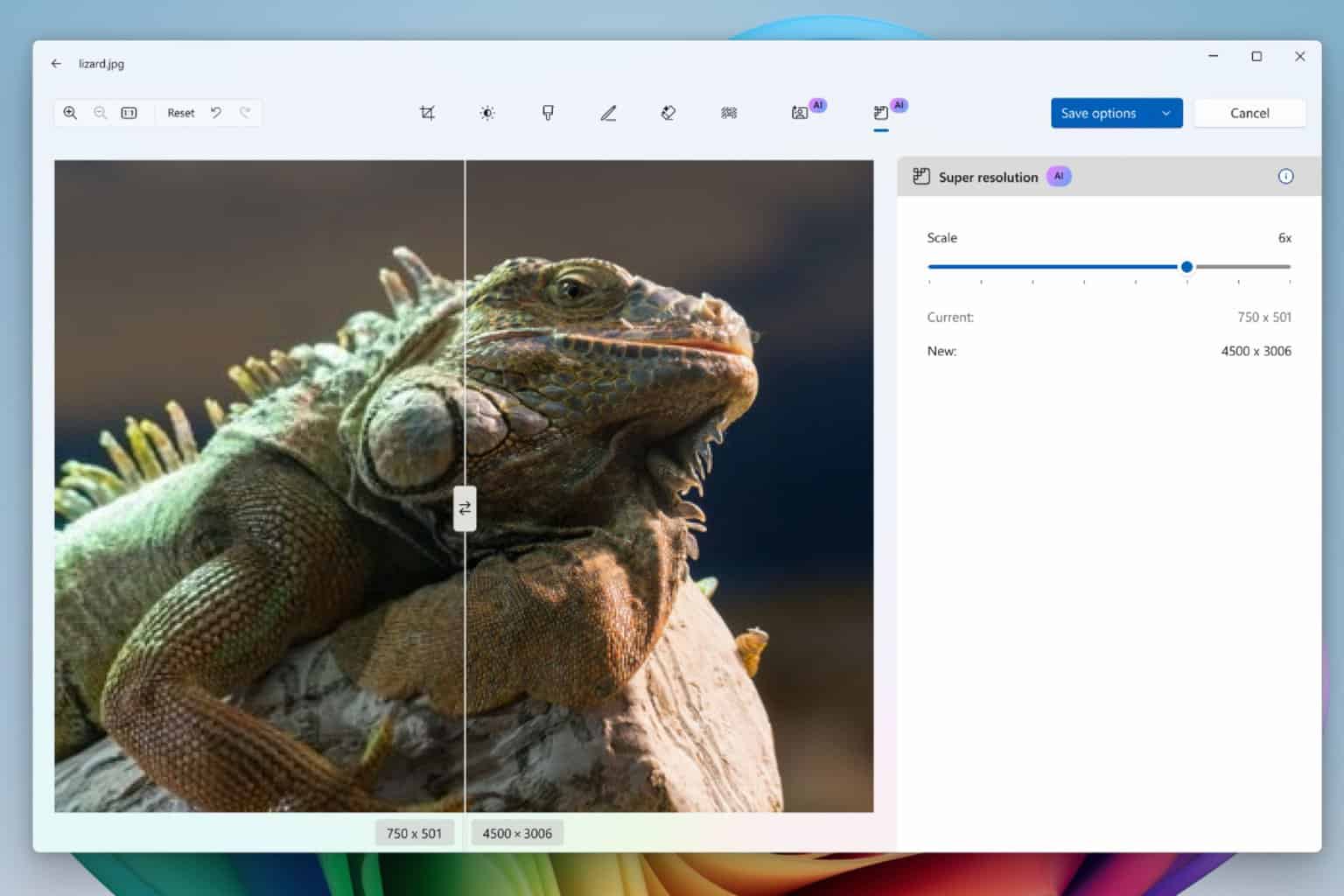



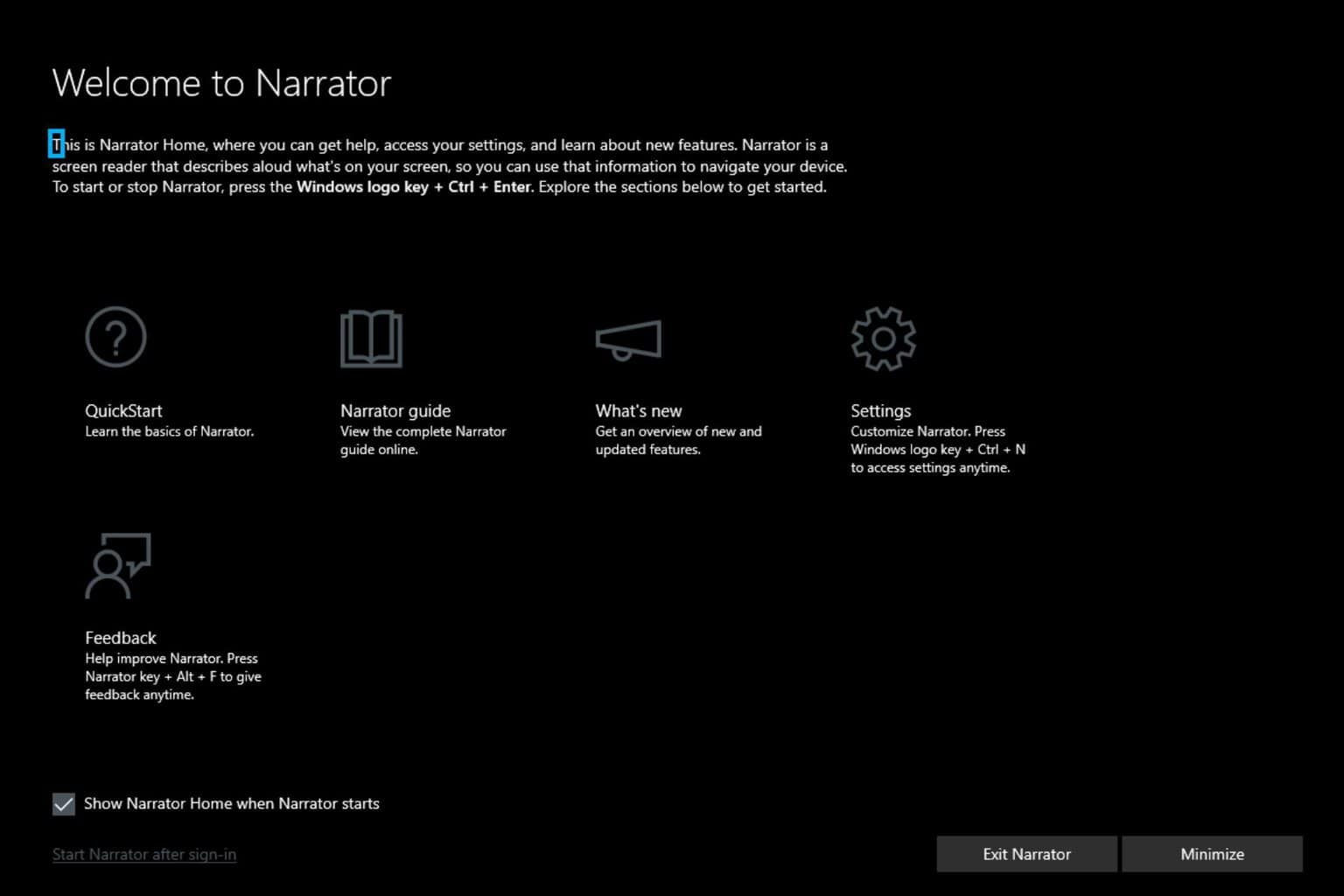
User forum
0 messages