Windows 10 clean install from ISO file fails on Insider builds [FIX]
3 min. read
Updated on
Read our disclosure page to find out how can you help Windows Report sustain the editorial team. Read more

Back in April, many Windows 10 Insiders complained about an annoying clean install error message that occurred when using ISO files. Performing a clean installation from an ISO file failed with the following error message: “Windows Setup could not configure Windows to run on this computer’s hardware.”
Windows 10 17643 was the first to introduce this error on a large scale, among other issues. Unfortunately, this error code still plague Insiders and many reported that it affects newer Redstone 5 builds as well.
Well, I think you can add build 17661 to the title, at least for me it’s not clean installing on my HP OMEN Desktop.
Insiders have been complaining about this problem for quite a while now, but Microsoft has yet to issue any comments. Honestly speaking, nobody knows why this error occurs. Insiders launched several hypotheses — suggesting that this issue affected only particular GPU cards – but nobody could pinpoint the exact root-cause of the problem.
So, is there a way to fix this annoying error code? Well, the answer is not that simple. There are indeed a couple of workarounds that you can use, but there’s no guarantee they’ll work for all Insiders. Anyway, we’ll list them below.
How to fix Windows 10 ISO file clean install errors
1. Run the Update Troubleshooter
Surprisingly, a few Insiders managed to fix this error by running the built-in troubleshooter. So, go to Settings > Update & Security > Troubleshoot > select Windows Update and run the troubleshooter.
Wait until the troubleshooting process completes and then try to clean install Windows again. If you get the same error, restart your computer and try again. Maybe this time it will work.
2. Use EasyBCD to boot your computer
One resourceful Insider found another solution to fix this problem but it requires using EasyBCD. So, basically, you need to download and install EasyBCD to add the partition to your boot menu. Take out the SSD of the problematic computer and put in a second computer. Boot up your machine using the build partition to install the latest updates.
That’s pretty much all we know about the annoying “Windows Setup could not configure Windows to run on this computer’s hardware”.
If you’re an Insider and you came across this problem, tell us more about your experience in the comments below.
RELATED STORIES TO CHECK OUT:
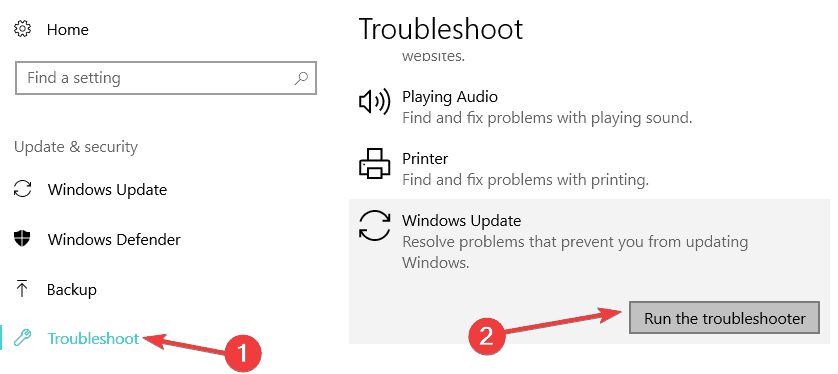

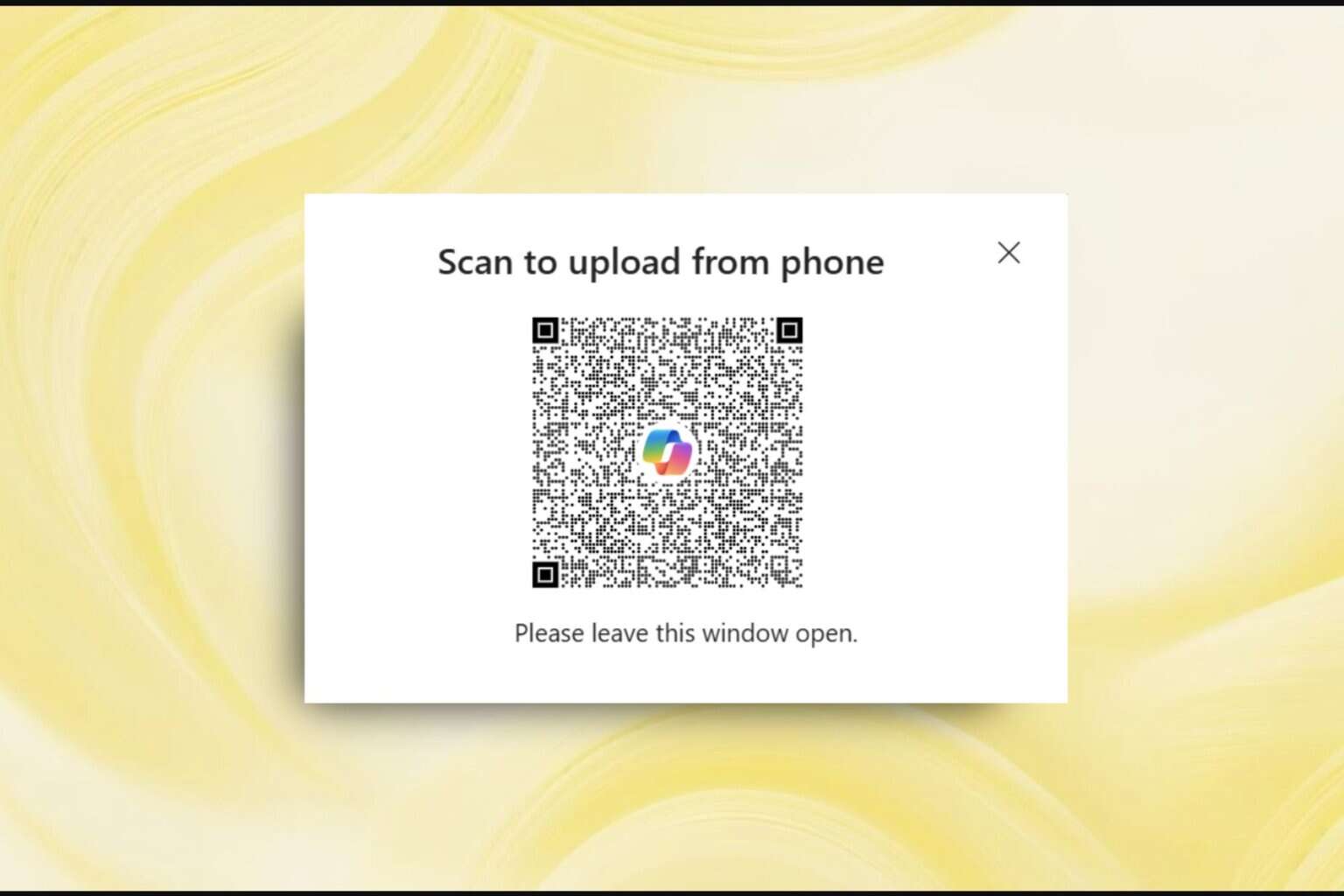


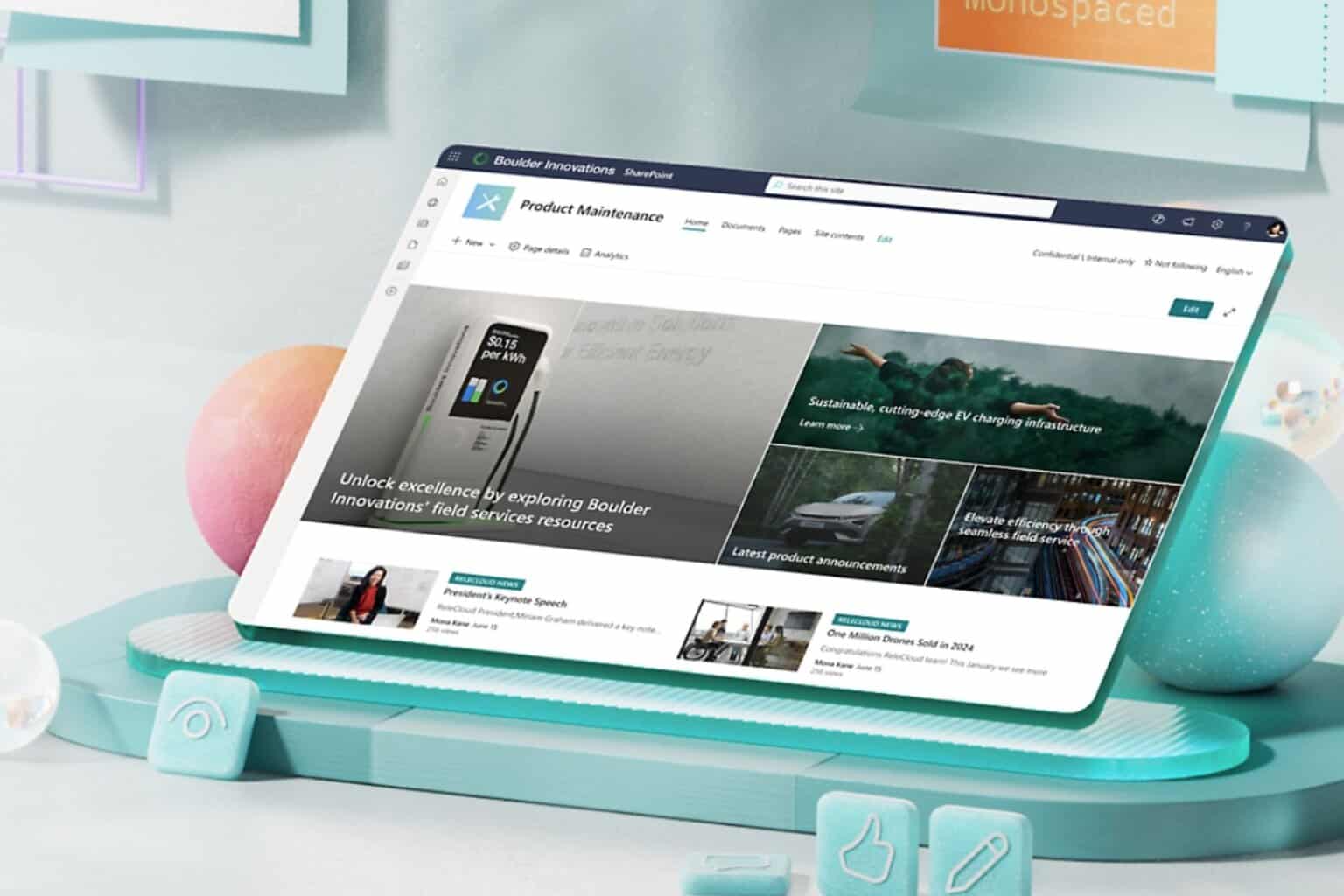

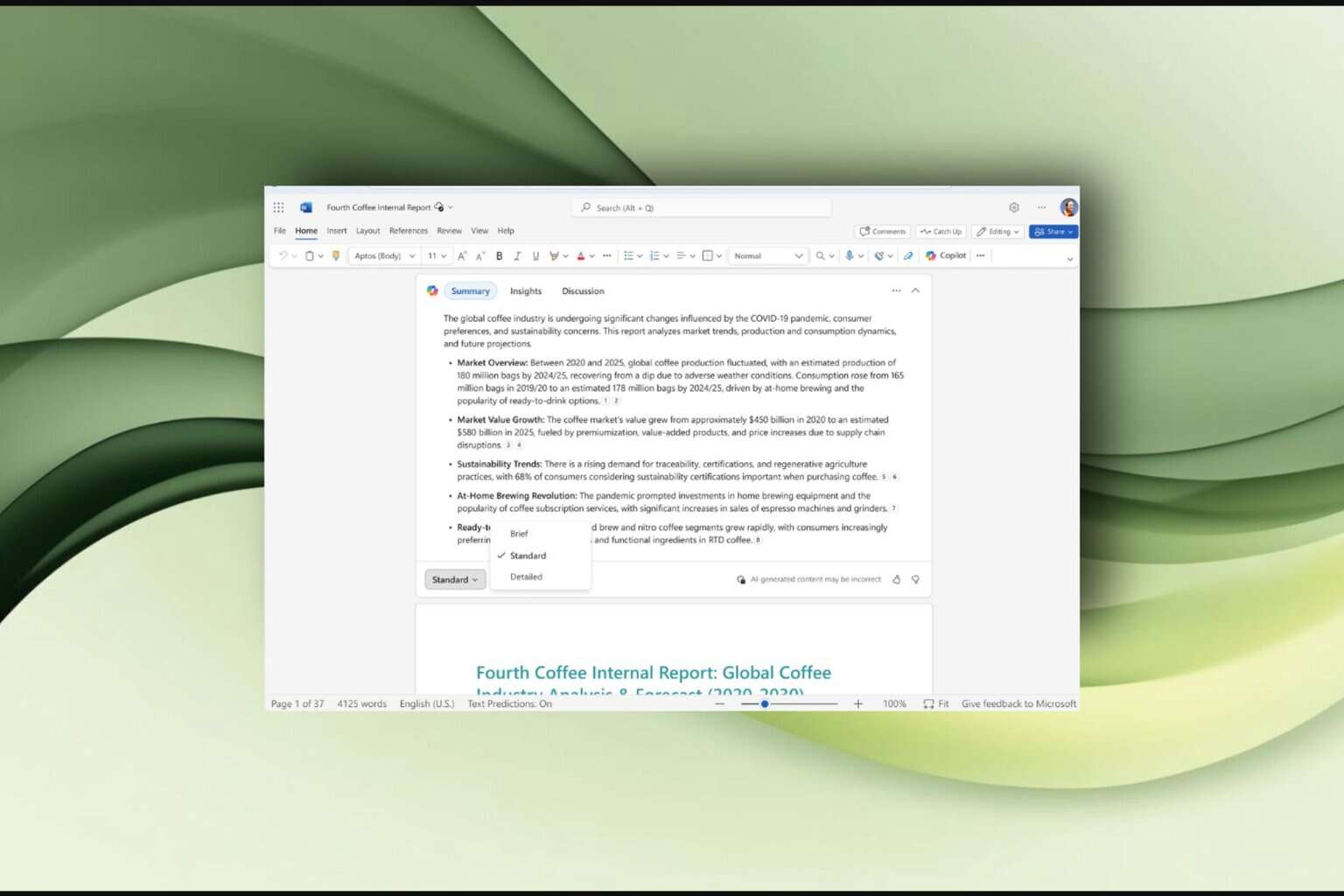

User forum
0 messages