How to take PC screenshots directly in Windows 10 Creators Update
2 min. read
Updated on
Read our disclosure page to find out how can you help Windows Report sustain the editorial team Read more
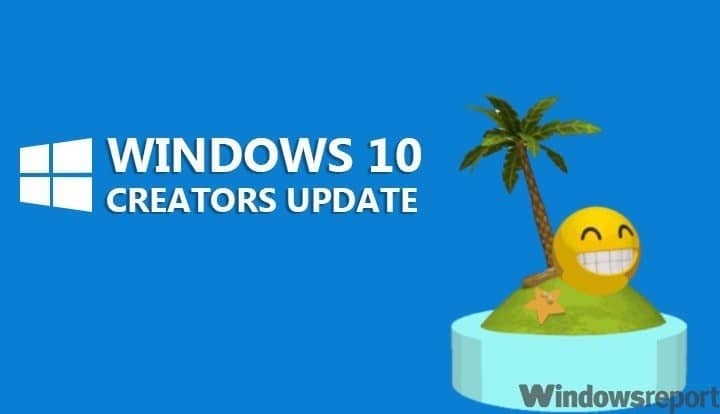
Screenshots often make it easy for you to carry out certain tasks like writing an article or sharing something on your screen with friends. In Windows 10, however, taking screenshots has not been an easy task. Thanks to the upcoming Creators Update, you can now capture your screen with a few key strokes.
While there are tons of options for taking screenshots, including third-party programs and the Snipping Tool, these are not intuitive methods for the task. On the other hand, the Creators Update introduces a simple way to take screenshots: Windows + Shift + S.
These key strokes offer a new way to take screen grabs in Windows 10 without the need for third-party tools. It is a system-wide feature that will be coming with the Creators Update due for release next month. The native method also allows you to choose a certain portion of the screen to capture.
The Windows + Shift + S method is available to users with the Windows build 15063 or later. It then triggers the gray overlay, which signals that you can now select a specific area of the screen using your mouse. The tool then copies the chosen area to your clipboard and allows you to paste the image into an editor.
In Windows 7, the Snipping Tool offers relatively the same function. However, it was not applicable system-wide, so there are limitations in terms of the screens that you can grab.
Do you find the native tool for taking screenshots in Windows 10 handy? Share your thoughts in the comments below.








