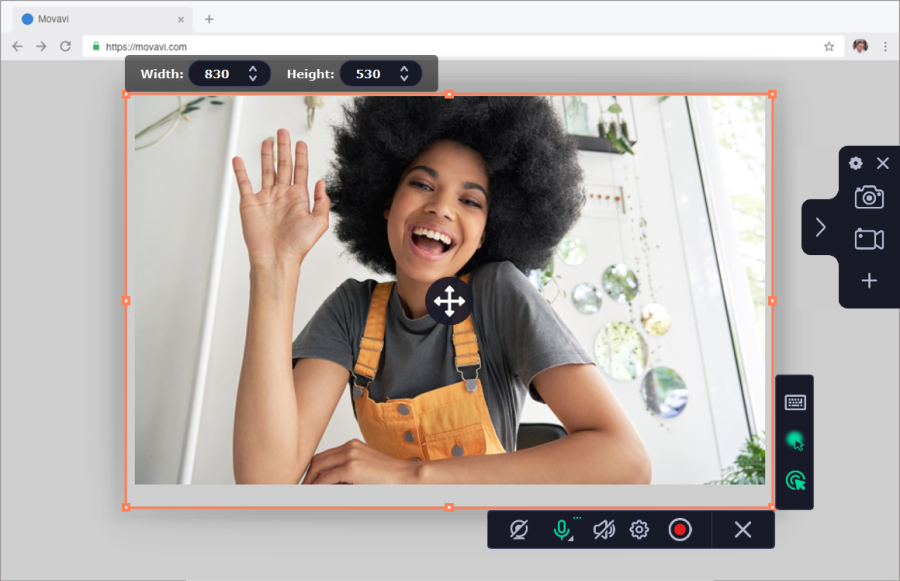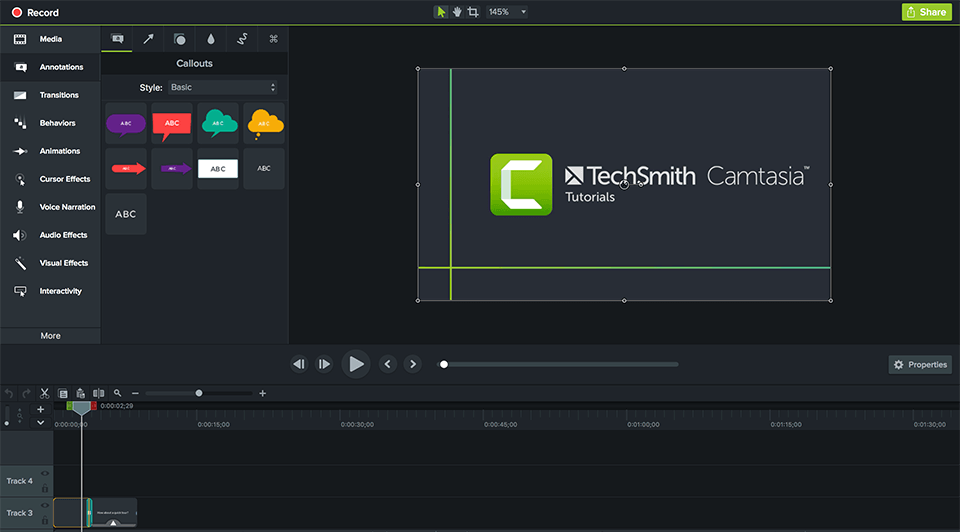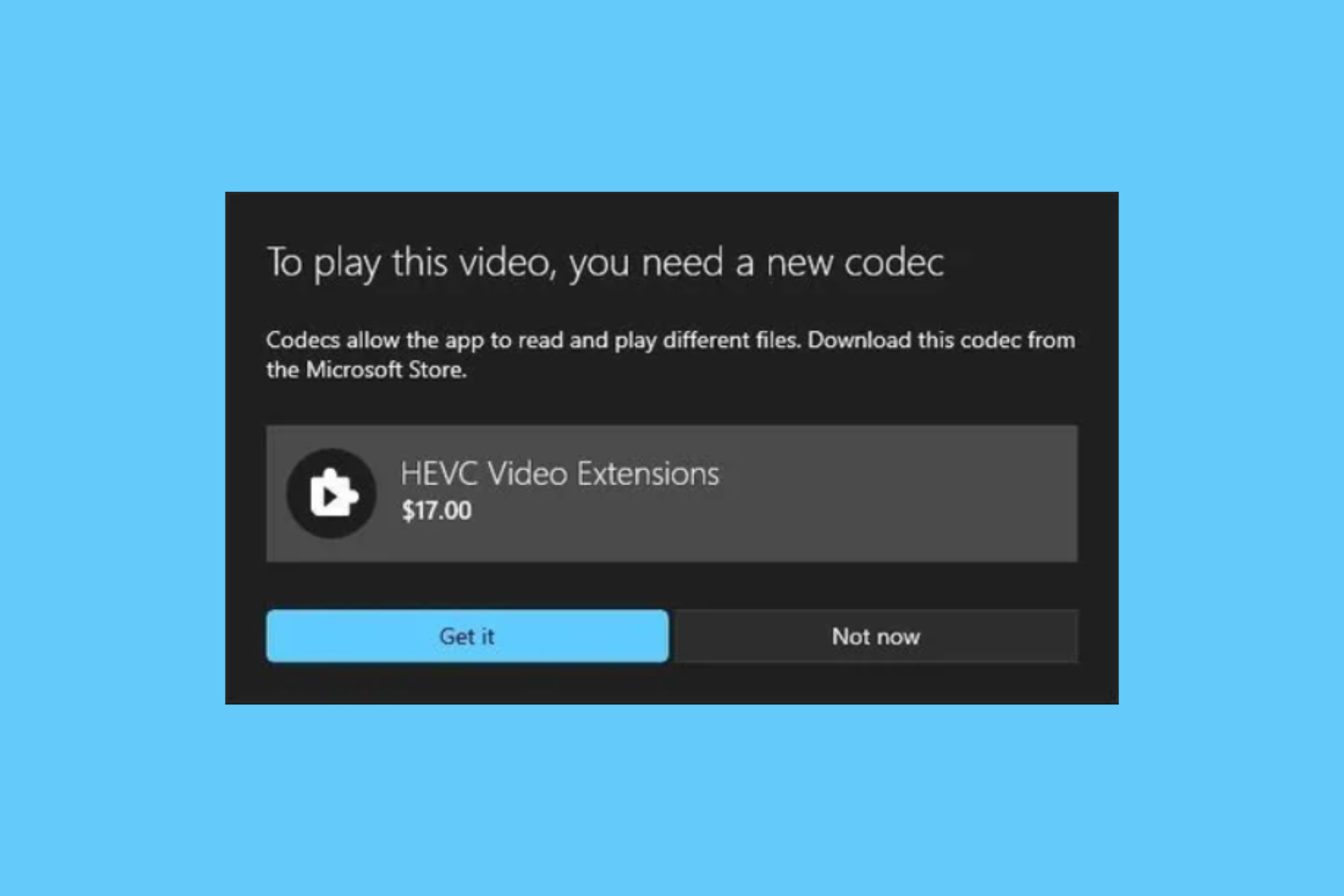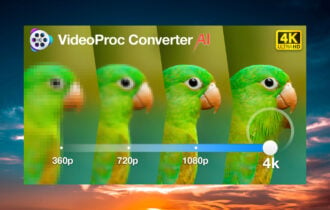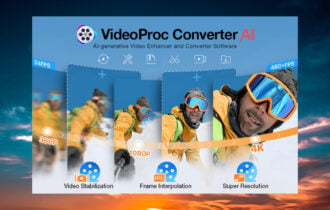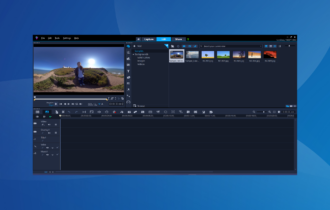15 Best Screen Recorders for Windows 10 in 2024 [Free & Paid]
These tools are widely used for the best quality and support
16 min. read
Updated on
Read our disclosure page to find out how can you help Windows Report sustain the editorial team Read more
Key notes
- Regardless of whether you're a streamer or holding online classes, good screen capture software will take you a long way.
- That is why we've decided to compile this list of the best screen recorder for your Windows 10 PC.
- So, if you're looking for a partial screen recorder or a full-screen recorder, browse the entries below.
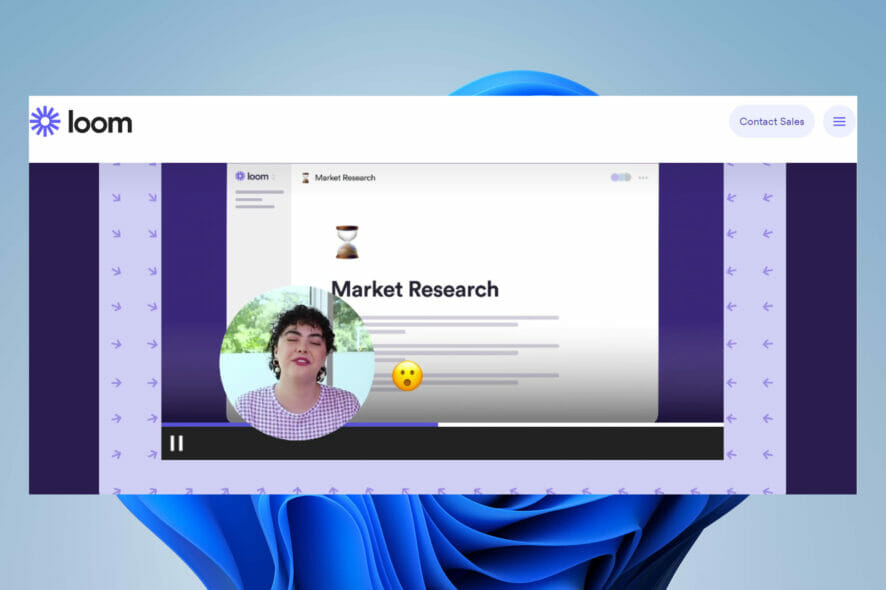
Screen recorder software solutions are great for capturing your desktop to create videos. For example, you can make a video about some problem you are facing on your computer or make a tutorial if you have a solution to another issue.
But finding a good program to record your screen can be challenging since most don’t really do a good job at it.
Does Windows 10 have a screen capture tool?
Yes, the Windows Snipping Tool is a utility app included in modern operating systems such as Windows 10. You can access it by typing in the search bar Snipping Tool.
The tool has a modern appearance and a clear difference from the old tool in that it includes instructions on how to take screenshots using the shortcut key Windows + Shift + S.
This is very useful for taking screenshots, especially when trying to capture dropdowns or tooltips.
Windows 10 has a built-in screen recorder called Xbox Game Bar, and with the Windows + Alt + R keyboard shortcut, you can record your screen in Windows 10.
It was created primarily to record PC and Xbox gaming sessions, but it can also record other apps and activities on your PC.
That’s why we created this top list of screen recording programs that can capture not only games but also anything else happening on your desktop.
➡️Even though we tested more than 10 screen recorders, we decided to make a shorter comparison list for you to make it easier to pick.
Comparison Table
| Screen Recorder | Operating System | Free / Paid | Watermark | Open-source |
|---|---|---|---|---|
| Loom | Windows 8.1, 10, 11; Android, Mac, and iOS | Free trial | No | Yes |
| Movavi Screen Recorder | Windows 10, 8, 7, Vista, and XP; Mac | Free trial | Yes, in the free version | Yes |
| Camtasia | Windows 10, 11, Mac 12 and above | Free trial | Yes, in the free version | No |
| Icecream Screen Recorder | Windows 10, 11, 8.1, 8, 7, 2003, 2000, Vista; Android and macOS | Free trial | Yes, in the free version | No |
| Bandicam | Windows 11, 10, 8, 7, Vista, XP | Free | Yes | No |
| Snagit | Windows 11, 10, Windows Server 2016, 2019; macOS 11 and 12 | Free trial | Yes | No |
| TechSmith Capture | Windows 11, 10, Windows Server 2016, 2019; macOS 11 and 12 | Free | Yes | No |
| ActivePresenter | Windows 11, 10, 8.1, macOS 10.15 and above | Free | Yes, in the free version | No |
| Wondershare DemoCreator | Windows 11, 10, 8, 7; macOS 10.13 and 11 | Free trial | Yes, in the free version | No |
| ShareX | Windows 11, 10, 8, 8.1, 7 | Free | No | Yes |
Which is the best screen capture app for Windows 10?
Loom – Great for sharing videos
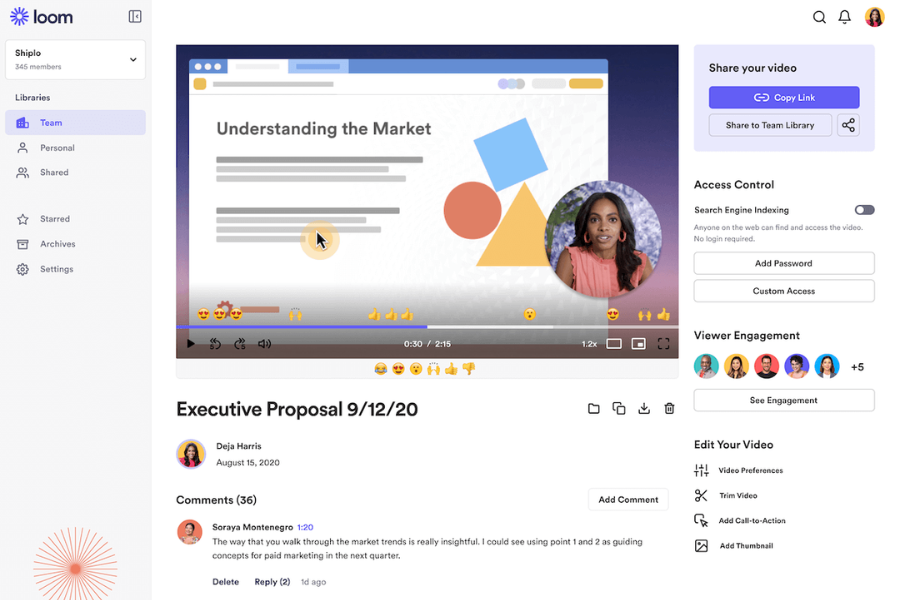
It should come as no surprise that Loom makes our list of best screen recording software. It offers a seamless user experience embodying next-gen screen recording features into a simple and intuitive app.
This easy-to-use screen recording app is suitable for pretty much anyone. Whether you want to film instructional materials or record gameplay, this tool is definitely worth a shot because it can record your screen, camera, or both at the same time.
Not only can you record videos in HD, but you also have an array of handy editing tools to make your videos easier to follow and more engaging.
With Loom you can suppress background noise, create and correct transcripts, remove filler words from your video, add chapters, and more.
This screen recording software makes it easy for you to share your videos. It generates a shareable link that you can give your friends or embed into your website.
Of course, you can also export your video and upload it to a third-party platform as well. If you choose to share it with Loom, your viewers will be able to give their feedback using comments and emoji reactions.
Loom has a free version that you can download and start recording your screen right away. If you want additional benefits and features for more professional results, you have to get a subscription.
In its applications, Loom makes use of open-source software and third-party libraries.
Other key features of Loom Screen Recorder include:
- Record internal audio and/or microphone
- Custom recording dimensions
- Browser extension and dedicated apps
- Drawing tool and mouse emphasis
- Closed captions
- Up to 4k high-definition recording
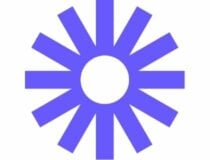
Loom
Record your screen and webcam, edit, and share your final product with this all-in-one solution.Movavi Screen Recorder – Ideal for call recording
When making a top list of screen recorders, we look at important criteria such as video recording capabilities, system requirements, how user-friendly it is, how much it costs, and more.
Well, Movavi Screen Recorder seems to have everything in check, since it can record your screen to great effect, even in 4K.
It is very lightweight for your system requirements, it is easy to use, and it is an open-source tool.
Using it is merely a matter of pressing a few buttons, and you can even trim and edit your recordings once you’re done, so any irrelevant parts of a video can be easily eliminated.
The program is especially geared towards recording video calls, being capable of capturing webinars and online calls, recording video instructions and tutorials, and grabbing streaming videos and online events.
You don’t need to look for the needle in the haystack if you want to use in-game recording software, Movavi Screen Recorder has been proven to work great with streaming platforms.
More so, if you want to test out the program before you buy it, you can go ahead, since there’s a free version of it available for download.
It has all the capabilities of the base program, except the inclusion of watermarks, at the end, video, and the inability to tag videos for uploading on YouTube.
However, these drawbacks still allow you to test out the program to full effect, allowing you to make a more informed decision on whether to buy it or not.
Other key features of Movavi Screen Recorder include:
- Set up recording parameters
- Draw on videos
- Set a time limit for recording
- Create screencasts

Movavi Screen Recorder
We couldn’t create a list of best screen recorders without mentioning Movavi Screen Recorder for its versatility alone!Camtasia – Advanced video editor
Camtasia is a powerful screen recording software tool for Windows 10. It is one of the most comprehensive tools on this list, providing both recording and post-production tools.
Camtasia comes packed with a full-blown video editor and video rendering module. If you are making tutorials, then this is quite possibly the best software you could use.
If you could think of a feature, Camtasia probably has it – so it will take too long to talk about all the things it can do.
The tool has tons of pre-made video templates so you can easily create the type of video you need.
Although comprehensive, the editing tool is simple to use, with drag and drop controls. You can easily insert, remove, trim, make selections, sync audio, and other similar tasks in just a few clicks.
There is a free trial available you can use to figure out if it’s worth it for you, but that’s the price you have to pay for a complete set of tools.
Other key features of Camtasia include:
- Audio recording for mic and system
- Library of royalty-free music
- Integrated with PowerPoint
- Cursor path editing
- Animations
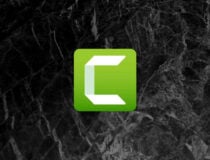
Camtasia
Capture anything on your Windows 10 desktop with the best all-in-one screen recorder and video editor!Icecream Screen Recorder – Best tool for beginners
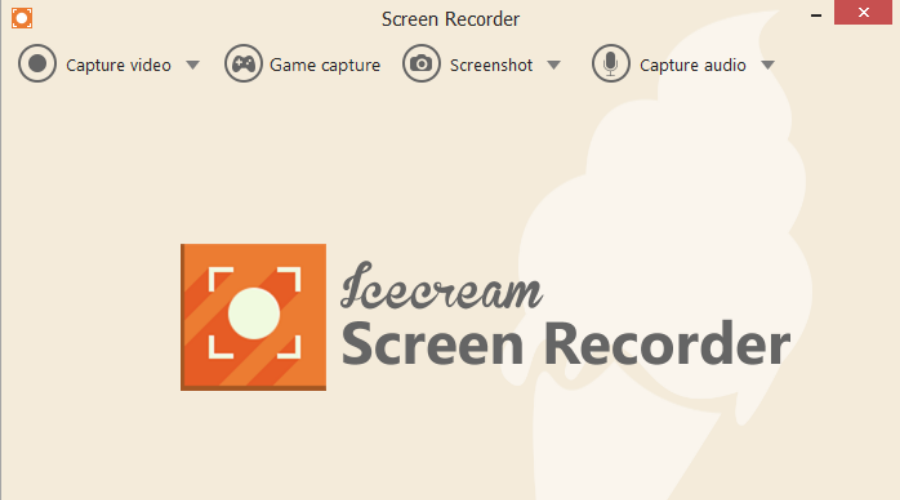
Icecream Screen Recorder is a dependable screen recording software tool for Windows 10, with enough features to satisfy but not confuse you.
It lets you add hotkeys to make recording a breeze, and supports your own watermarks so you don’t have to add your logo during the editing stage.
It can also focus on your mouse pointer and you can select a certain area on the screen to record instead of recording all of it. It even lets you zoom in and out while recording the video.
Videos recorded with Icecream Screen Recorder are easy to share, with support for popular platforms such as YouTube, Dropbox, and Google Drive.
In the post-production phase, you get a few easy editing tools that let you, for example, trim your videos so you can remove unnecessary pauses or beginning/end footage.
You can also slow down or speed up the pace of your video and save it to various formats. You can also come back and convert already saved footage to a different format.
Let’s quickly look at its key features:
- Screen area selection: select the area you want to be recorded
- Drawing panel: add arrows, lines, and marks to your capture
- Project history: you can easily find your past projects
- Personal Watermark: personalize your video by adding your signature/logo on it
- Zoom in while recording: zoom to an object
- Record around the mouse: select what area round your cursor you want to record
Icecream Screen Recorder is free to try and you can download it from the link below.
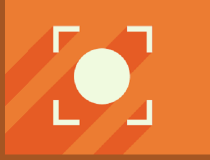
Icecream Screen Recorder
Capture your Win 10 screen effortlessly and share it with the entire world!Bandicam – Ideal for gamers
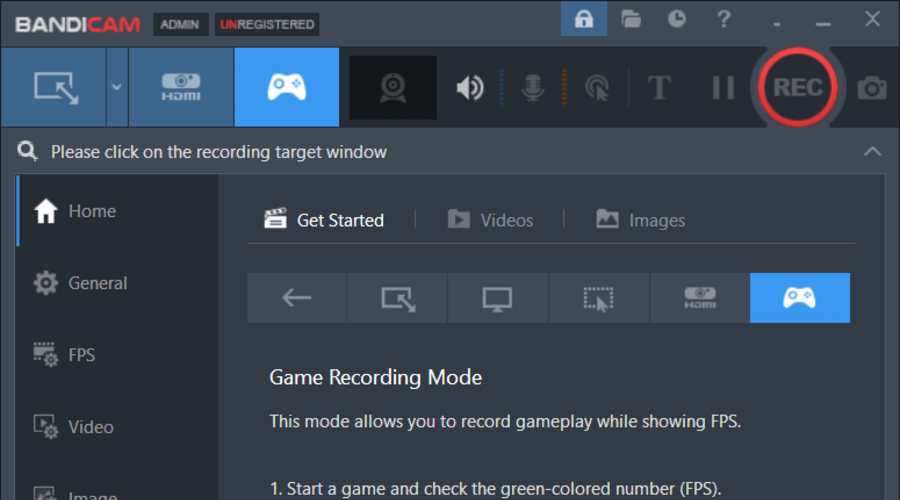
Bandicam is one of the most popular screen recording and editing software out there. It is designed for the general public, you don’t have to be familiar with screen recording software in order to be able to use it right away.
The software can record everything on your computer screen and you even have the option to only record certain areas of the screen. The files can be saved as .mp4, .avi, or image files.
Moreover, it allows the recording of external video devices such as a Webcam, Xbox, Playstation, smartphone, tablet, IPTV, etc.
The tool has simple editing tools, and you can draw and add annotations in real-time to make your content more engaging.
You can add mouse effects so your video recordings will be easier to follow. You can also include animations and play around with other effects.
Bandicam also supports the Chroma key so if you want to change your background for whatever purpose, you can easily do so by enabling this feature.
In terms of cost, the software comes at a good price that aligns with the industry standards. The payment is made once, you just have to get a license for your PC and you can use it as you please.
A free version of this software exists and it incorporates some of its licensed features, the biggest downside being that it places a watermark on all your videos. It’s a good way to test it out and see how it works for you.
Other key features include:
- Quality game recording of 2D/3D games with 4K UHD Video and captures up to 480 FPS Video
- Preserves top-level video quality
- One-time purchase
- Recording certain screen areas
- Real-time drawing function
- You can upload recordings on YouTube without converting
- Uses less CPU/GPU/RAM resources than similar software which means a smoother experience with less lag
- You can continuously record for over 7 days non-stop

Bandicam
Record ready-to-upload videos of your screen and integrate external video sources with a lightweight and easy-to-use tool.Snagit – Easy-to-use tool
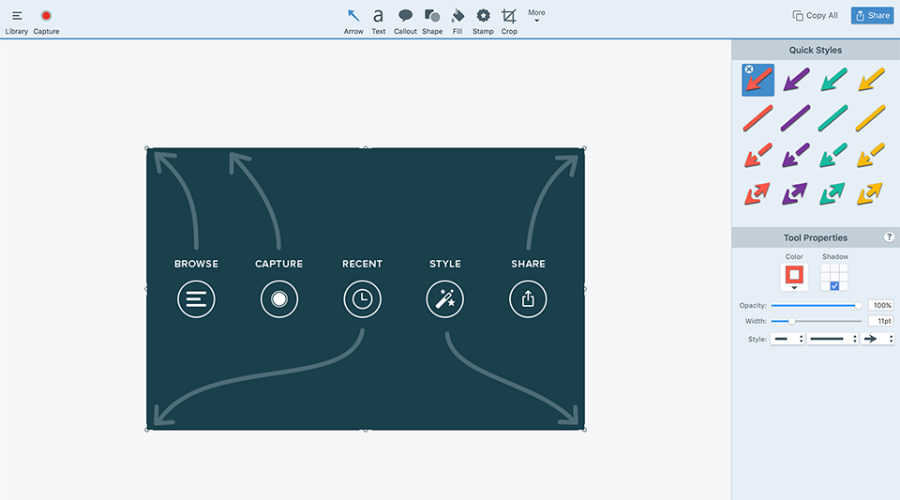
Snagit is a premium screen recording software for Windows 10. It is full of useful features that help you record professional-level videos by just using your computer.
It is not only a screen-capturing tool, but it also packs a powerful video editor. It integrates several third-party services such as Google Drive, Microsoft Office, TechSmith Screencast, and Dropbox.
This software gives you a lot of freedom, allowing you to record exactly what and how you want. You can capture your whole screen, a specific region, a window, or a scrolling screen.
You can record your screen and camera both separately and at the same time. The tool lets you include audio from your microphone along with system sounds.
The editor also is very promising, with trimming options, annotations, pre-made templates, and more.
Snagit is the smart, convenient way to get your point across, eliminate confusion, and future-proof your content.
If you are looking for something professional with an insane amount of features and a team of support staff that can help you go through those features, Snagit is your option.
Let’s quickly look at its key features:
- Customize and edit every screenshot with professional-quality markup tools
- Trim any part of your screen recordings
- Convert videos to animated GIFs
- Premium screen recording tools
It comes with free tech support, so you can always ask a specialist if you need help.

Snagit
Transform your desktop into a visual how-to guide with the best screen capture and recording software!TechSmith Capture – Great for full-screen captioning
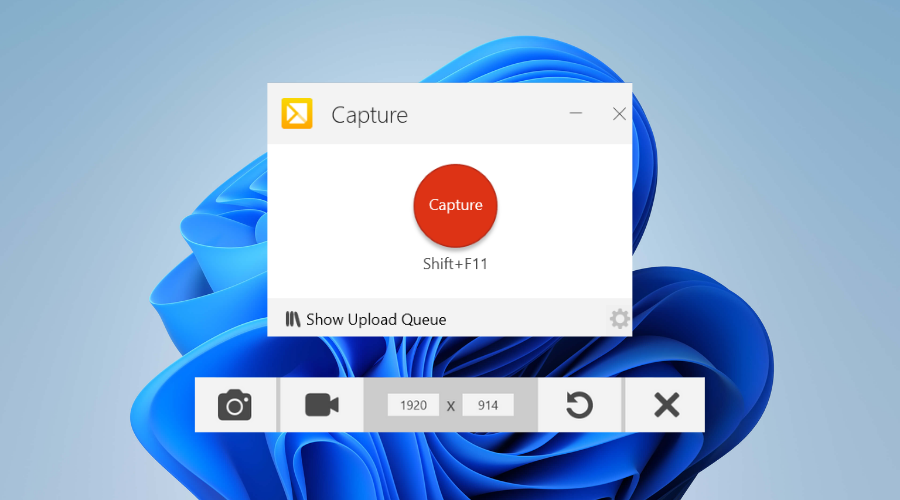
Formerly known as Jing, TechSmith Capture is a good free option when it comes to screen recording software for Windows 10. It’s one of the most used high-definition video recorder software for multiple platforms whatsoever.
It is made by the same team that’s behind Snagit and Camtasia Studio, so it provides a promising set of tools to help you record and edit computer screen and webcam footage.
With this tool, you can record your computer screen as well as your webcam and integrate both microphone-sourced and system audio.
This application is a good solution to easily make your footage more engaging. You can add annotations such as arrows, highlighters, and text.
This free application is easy to use, with a minimalistic user interface. You can start recording in just a few clicks. It’s a reliable solution, especially when getting started, as it is not overwhelming.
Other key features of TechSmith Capture include:
- MP4 output format
- Access to the TechSmith cloud services
- Capture fullscreen and regional screenshots
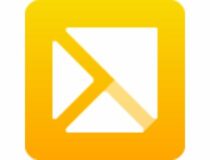
TechSmith Capture
Save screenshots to your local drive, or copy and paste them into a document using cloud services like Screencast.ActivePresenter – Good for creating presentations
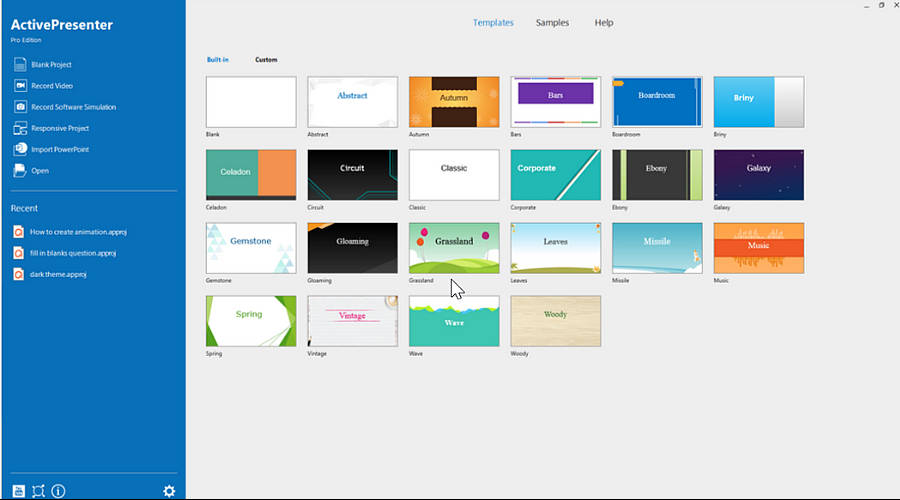
Next, we have screen recording software for Windows that aims to help business communication.
It’s ideal for recording office presentations. Made by Atom, it packs some really fleshed-out features that make it a breeze to create a presentation or use the software in an educational setting.
The Active Presenter screen recording tool gives you advanced options so you can create your video exactly how you want it.
Select whether you want to record your full screen or a specific app. Then you can opt to overlay webcam footage and microphone audio recording.
You can also select your recording area which can either be fullscreen or custom, in which case you will have to enter your chosen size.
To start the recording, you just have to press a button. As you record, you will get some information about the duration of your recording and the recording mode, fps, and the number of missed frames (if any).
Once you are done with your video screen capturing and editing, you can export your project as not only a video, but also in various formats such as Word, Excel, PDF, PowerPoint, Flash, and even an HTML5 simulation.
Let’s quickly look at its key features:
- Record all motions on the screen with high resolution and frame rate
- Record webcam and system sound simultaneously
- Cut, copy, and remove any part of the recorded video
- Record voice-over narration while recording or later in the editing phase
- Audio fade in/fade out, audio noise reduction
- Rich annotation tools: Zoom-n-pan, shapes, callouts, closed captions, mouse cursor effects, multiple resources (video, image, audio, YouTube video)
- Blur sensitive parts of the video or add green screen effects (chroma key effect)

ActivePresenter
Allows you to simply edit your screen recordings, such as removing errors and lengthening a too-short instant.Wondershare DemoCreator – Best for tutorials & streaming
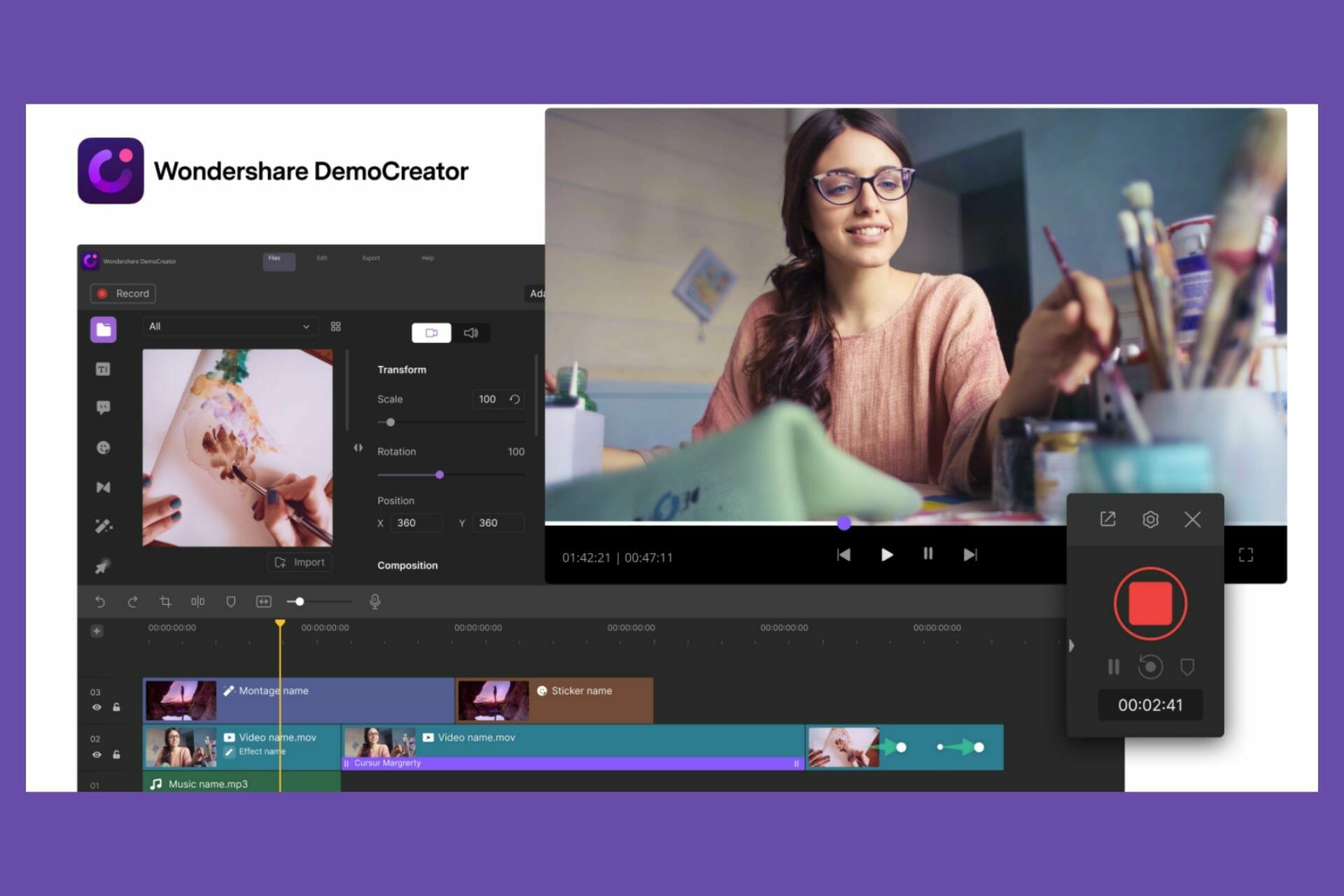
Wondershare DemoCreator is a screen recording and video editing application for Windows that is most suited for PowerPoint presentations and video tutorials.
It makes it possible to create professional projects as well as store high-quality video and audio in a variety of formats.
You can record some other onscreen activity, such as a PowerPoint presentation, as well as the speaker’s narrative. Furthermore, a video of the speaker captured using a camera may be included in the same presentation using DemoCreator.
You may also want to capture non-PowerPoint activities such as a demo in another software or real-time screen painting or notes.
If you need to apply some simple editing on the resulting recording, such as eliminating some undesired areas, DemoCreator can meet all of these needs.
There are several methods to get the most out of Wondershare Democreator, and by following a few editing tips and techniques from Filmora Wondershare blog pages, you may significantly increase your video quality and edit time.
You can use the free trial, but the recorded video will have a watermark and you will be unable to utilize several advanced features.
Let’s quickly look at its key features:
- Screen Recording
- Real-Time Screen Drawing
- Webcam & Microphone Sound Capture
- Annotation
- Green Screen Effects
- Transitions & captions

Wondershare DemoCreator
One of those highly useful tools for YouTubers, Twitch Streamers, and gamers.ShareX – Best for multiple files formats
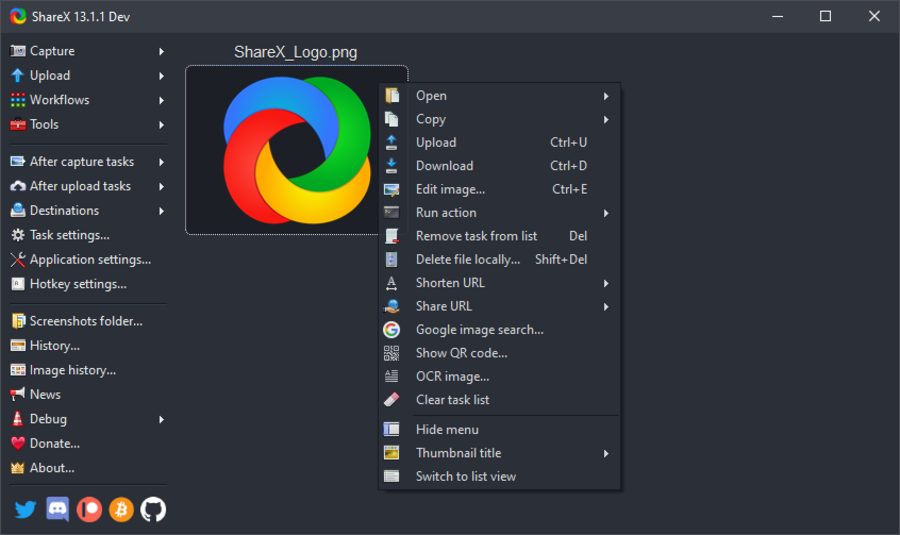
You can use ShareX to capture screenshots, record your screen in the form of a video, and annotate your screen before capturing it.
You may highlight essential areas of photos with arrows, rectangles, circles, and other shapes, and you can even place borders and frames around your screenshots.
If you do informative video lessons or YouTube videos, the annotation option is essential. Even though it is a free screen recorder for Windows, ShareX provides a plethora of functions.
When you pick mp3 in the music part, you have a few different possibilities, and in the video codec section, you may choose between h264 x264 and h264 NEVEC.
For your screen capture photographs and videos, ShareX supports over 80 destinations. You may post photographs to Imgur, ImageShack, Flickr, Photobucket, Google Photos, Twitter, and other sites.
Dropbox, OneDrive, Google Drive, Box, Amazon S3, Google Cloud Storage, Azure Storage, MediaFire, JIRA, and many other file uploaders are available.
Let’s quickly look at its key features:
- Screen recording
- Scrolling, text, and auto-capture
- Region capture
- Variety of upload methods
- Customizable workflows
- Image editor and thumbnail creator
- Supports over 80 destinations
If you’ve updated your OS to the latest release from Microsoft, then don’t hesitate to check out the best recorder software for Windows 11.
These were some of the best screen recording tools for Windows 10. You can obviously decide for yourself which one is the best tool for you, depending on what exactly you want to do.
Don’t fret if you are not running the latest version of Windows, you could check which of these great screen recorders for Windows 7 may pique your interest.
This has been helpful for many users who need to add screenshots and videos to their guides and tutorials. Let us know if it helped you as well!
You might also want to check our best screen recorder apps with webcam overlay support for more suggestions.
If you have any questions or suggestions, feel free to leave them in the comments section below.