What to do if Windows 10/11 D-Link modem software got blocked
4 min. read
Updated on
Read our disclosure page to find out how can you help Windows Report sustain the editorial team. Read more

4 solutions to fix Windows 10 D-Link software issues
- Activate Windows 10’s Built-in User Account
- Run the D-Link Software With the Command Prompt
- Turn Off User Account Control With Group Policy Editor
- Set up a Cellular Connection
Those users who utilize D-Link modems have stated that a “This app has been blocked for your protection” User Account Control error message pops up when they try to run the D-Link Connection Manager software.
As a result, those users can’t connect to the net with D-Link modems. However, some users have fixed the issue. These are a few resolutions for fixing blocked D-Link software.
How to Fix Blocked D-Link Software
1. Activate Windows 10’s Built-in User Account
Windows started blocking D-Link software after the discovery of private keys within D-Link firmware.
Consequently, Windows 10’s built-in admin account blocks D-Link modem software running, which also blocks the net connections. In addition, Win 10 blocks users installing the software.
Some users have confirmed that they’ve fixed the issue by enabling Windows 10’s admin account. That’s the built-in admin account that blocks the software. Users can activate Win 10‘s built-in admin account as follows.
- First, press the Windows key + Q hotkey, which opens Cortana.
- Input ‘Command Prompt’ in the search box.
- Right-click Command Prompt to select Run as administrator.
- Then enter ‘net user administrator /active:yes’ in the prompt as shown directly below, and press the Return key.
- Close the Command Prompt, and restart Windows.
- Then log in to the new Administrator account you’ll see on the login screen.
— RELATED: Best Windows 10 router software you can configure routers with
2. Run the D-Link Software With the Command Prompt
If the above resolution doesn’t do the trick, try running the D-Link Connection Manager software via the Command Prompt. Numerous users have stated that running D-Link Connection Manager with the Command Prompt fixes the connection. Users can run D-Link software via the Prompt as follows.
- First, find the path for the D-Link software required for the router connection, which might be D-Link Connection Manager. To do that, enter some D-Link keywords in Cortana’s search box.
- Right-click the D-Link software listed in Cortana’s search results and select Open file location to open the software’s folder in File Explorer. Note down the path for the software in File Explorer’s address bar.
- Open the Win + X menu with its Windows key + X keyboard shortcut.
- Then click Command Prompt (Admin) on the menu.
- Enter ‘cd [D-Link Connection Manager software path]’ in the Command Prompt, and press the Return key. For example, some users might need to enter something like: cd C:Programs Files(x86)D-Link Connection Manager.
- Enter the exact exe file name for the D-Link software in the Command Prompt (with exe extension included) and press Return to run the software. The exe file for the D-Link software will be in the software’s folder.
- With the D-Link software running, users can then browse websites.
3. Turn Off User Account Control With Group Policy Editor
Another way some users can fix blocked D-Link modem software is to turn off User Account Control with Group Policy Editor in Windows 10 Pro and Enterprise. Users can do that by disabling the Run all administrators in Admin Approval Mode policy. Follow the guidelines below to turn off that policy.
- Press the Windows key + R to launch Run.
- Input the ‘gpedit.msc’ in the text box, and click the OK button.
- Click Computer Configuration, Windows Settings, Security Settings, Local Policies, and Security Options on the left of the Group Policy Editor window.
- Then users can double-click User Account Control: Run all administrators in Admin Approval Mode to open options for that policy.
- Select the Disabled radio button, and select the Apply option.
- Then press the OK button.
- Then restart the desktop or laptop.
— RELATED: How to Install Group Policy Editor on Windows 10 Home
4. Set up a Cellular Connection
- Users can also set up a cellular connection for D-Link modems without the D-Link application manager on PCs that incorporate SIM cards. To do that in Windows 10, enter ‘network’ in the Cortana search box.
- Click Network status to open the Settings window as in the snapshot directly below.
- Click Cellular on the left of the window.
- Then select an available network, and press the Advanced options button.
- Select the Add an Internet APN connection.
- Then enter the required details for the APN profile.
- Press the Save button.
- Thereafter, select the Connect automatically option for the selected cellular network.
So, that’s how users can unblock D-Link software in Windows 10. Then D-Link users can browse websites with their restored connections.
RELATED ARTICLES TO CHECK OUT:
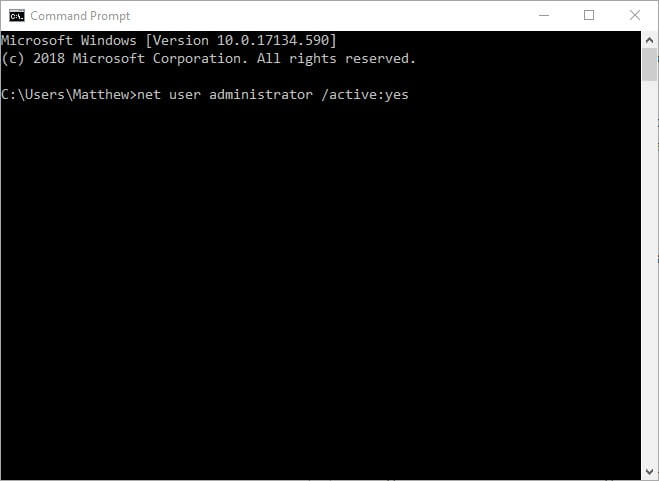
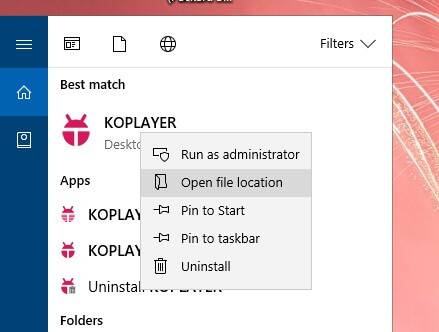
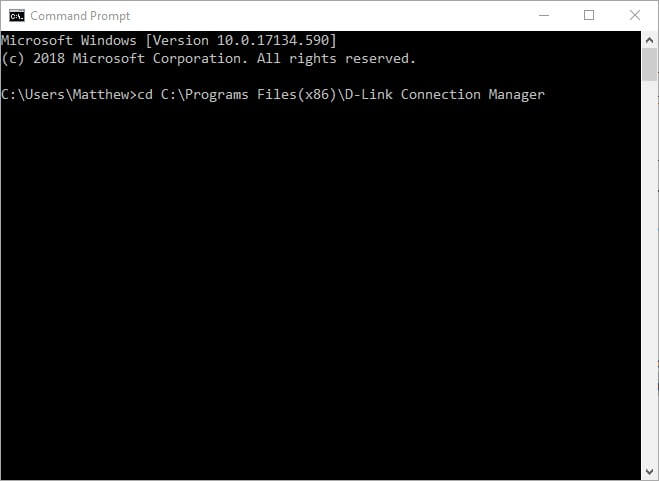
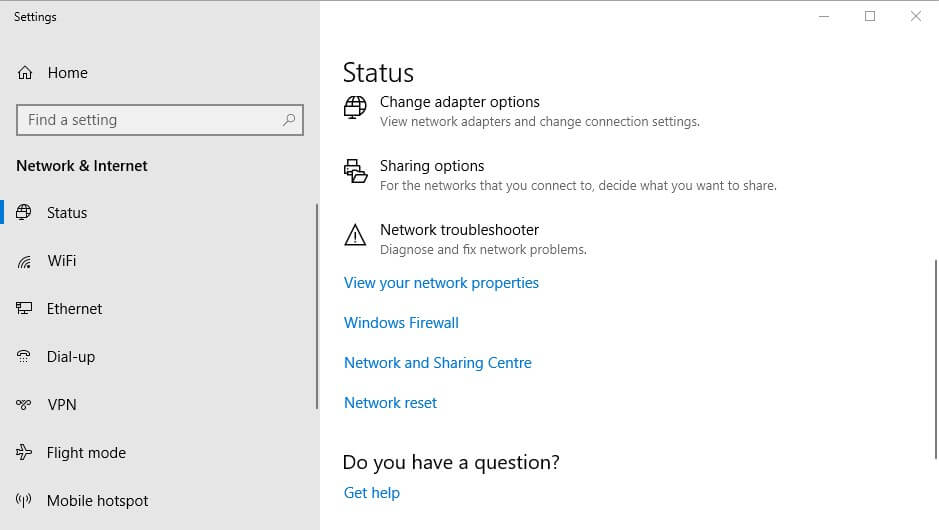
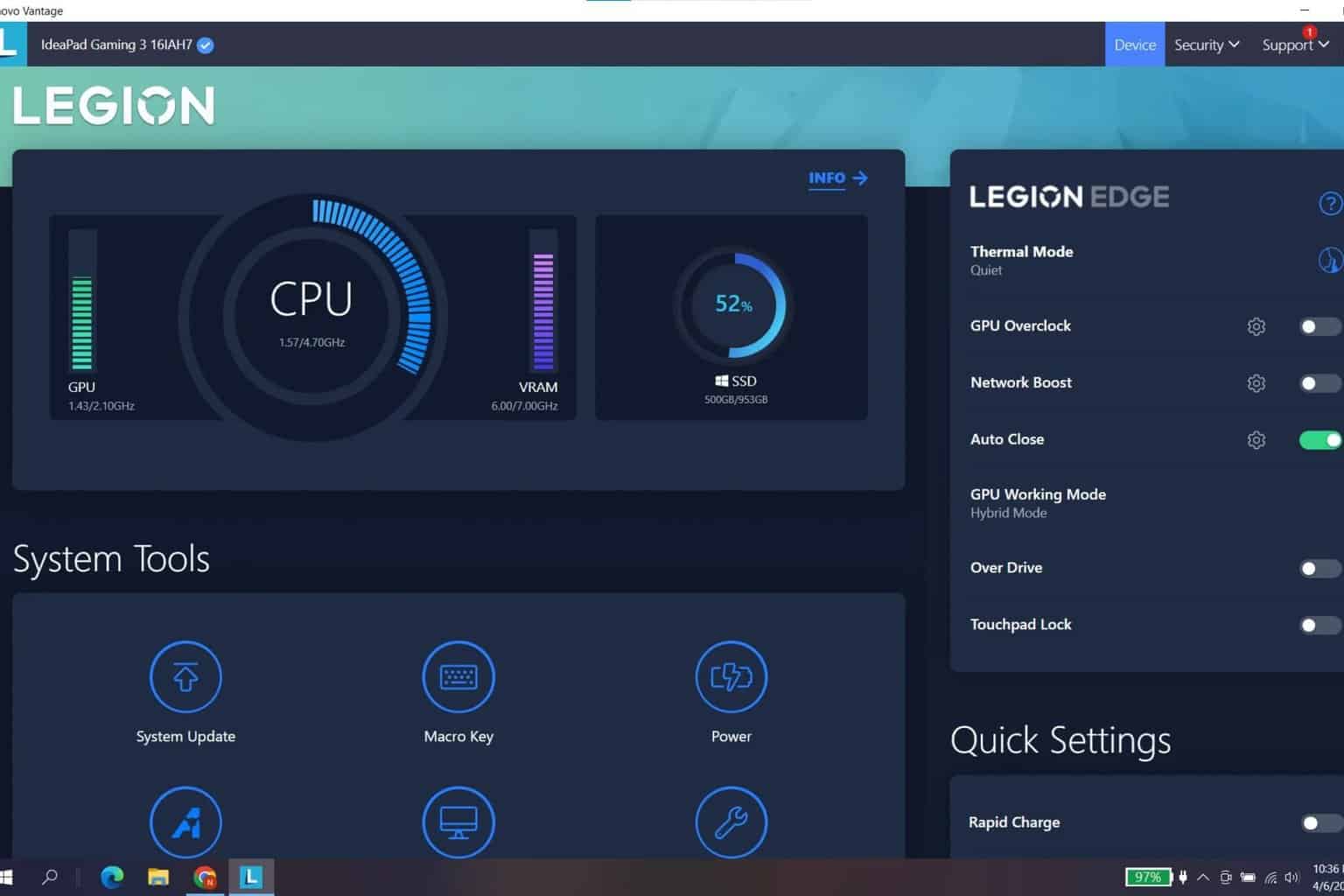
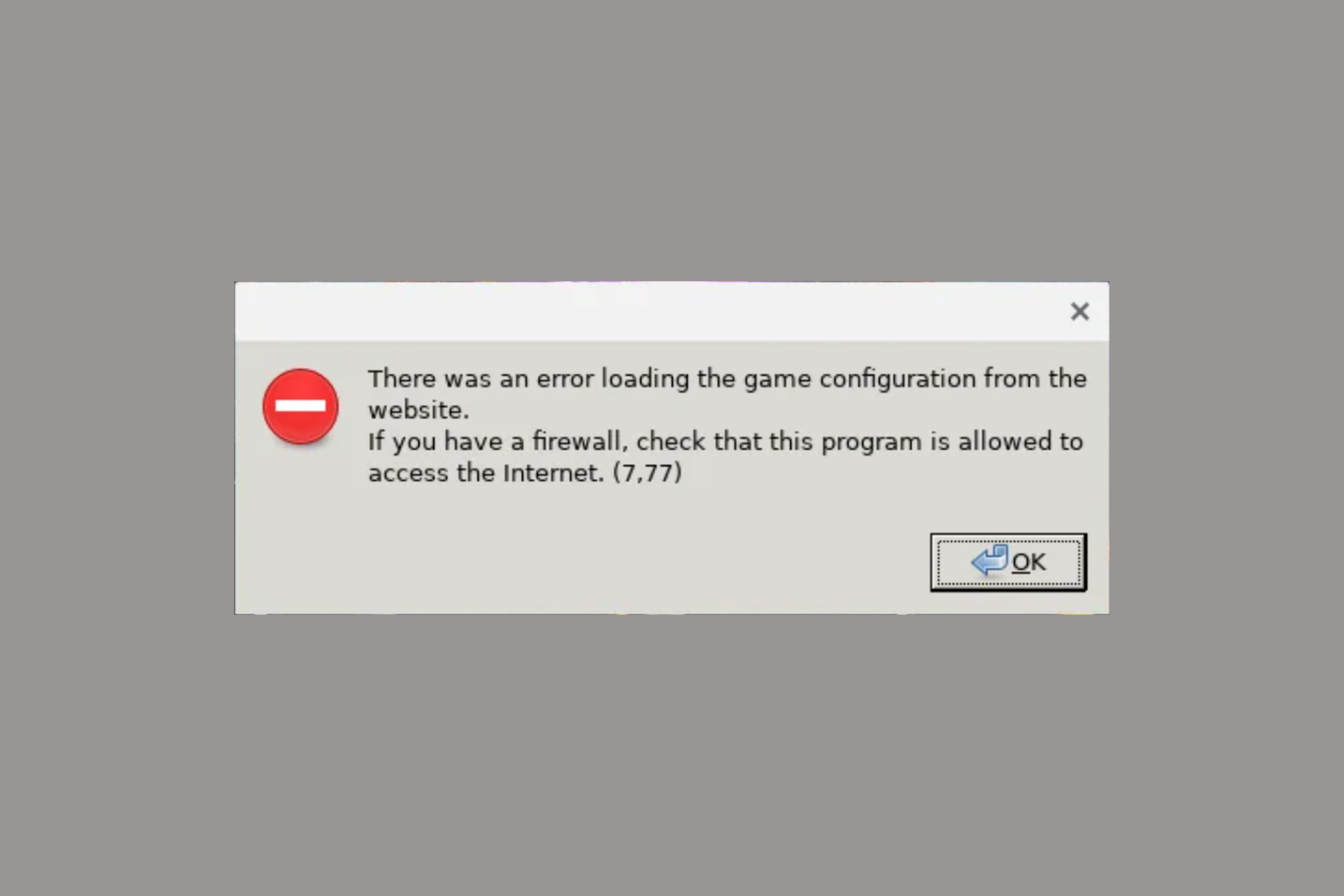
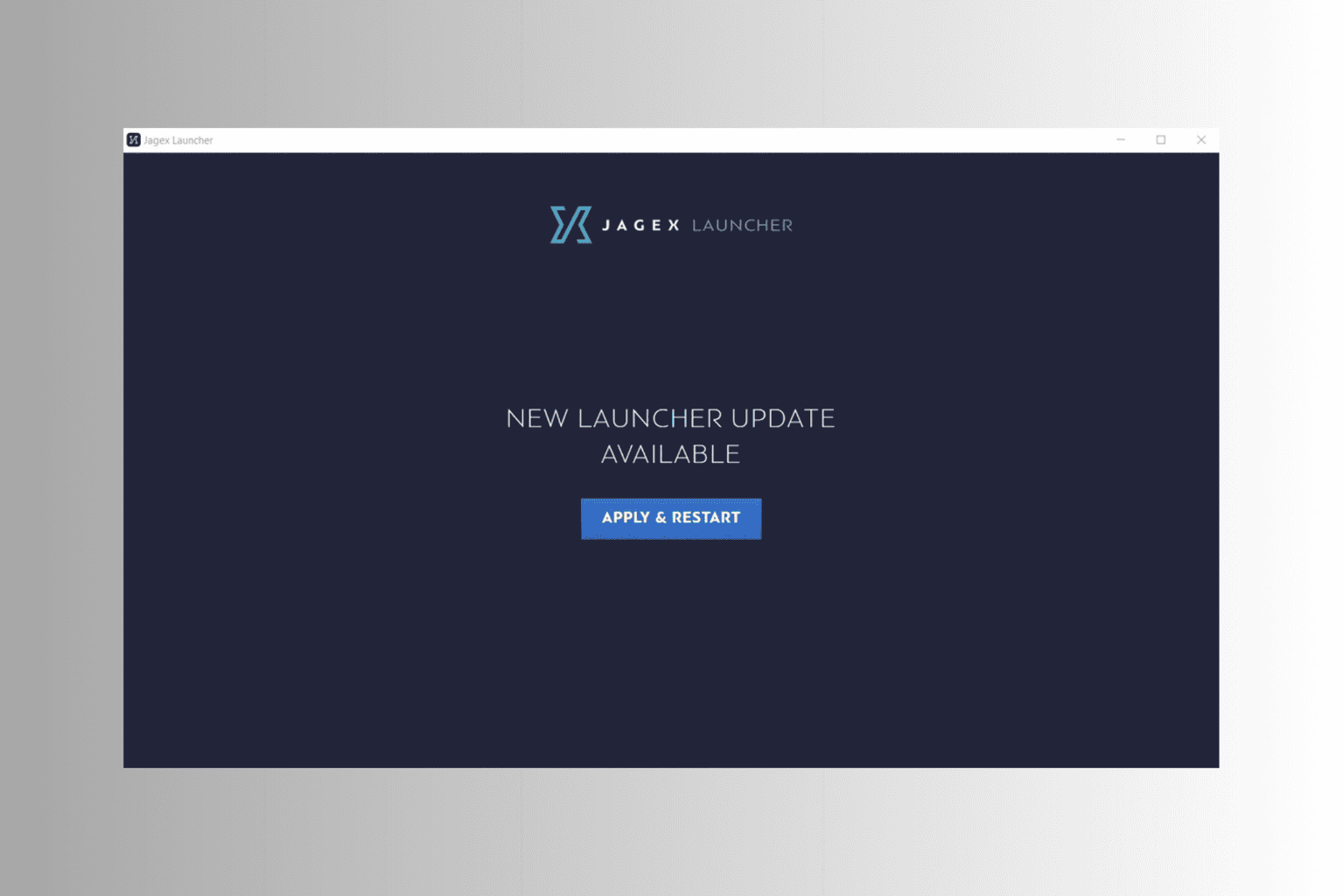
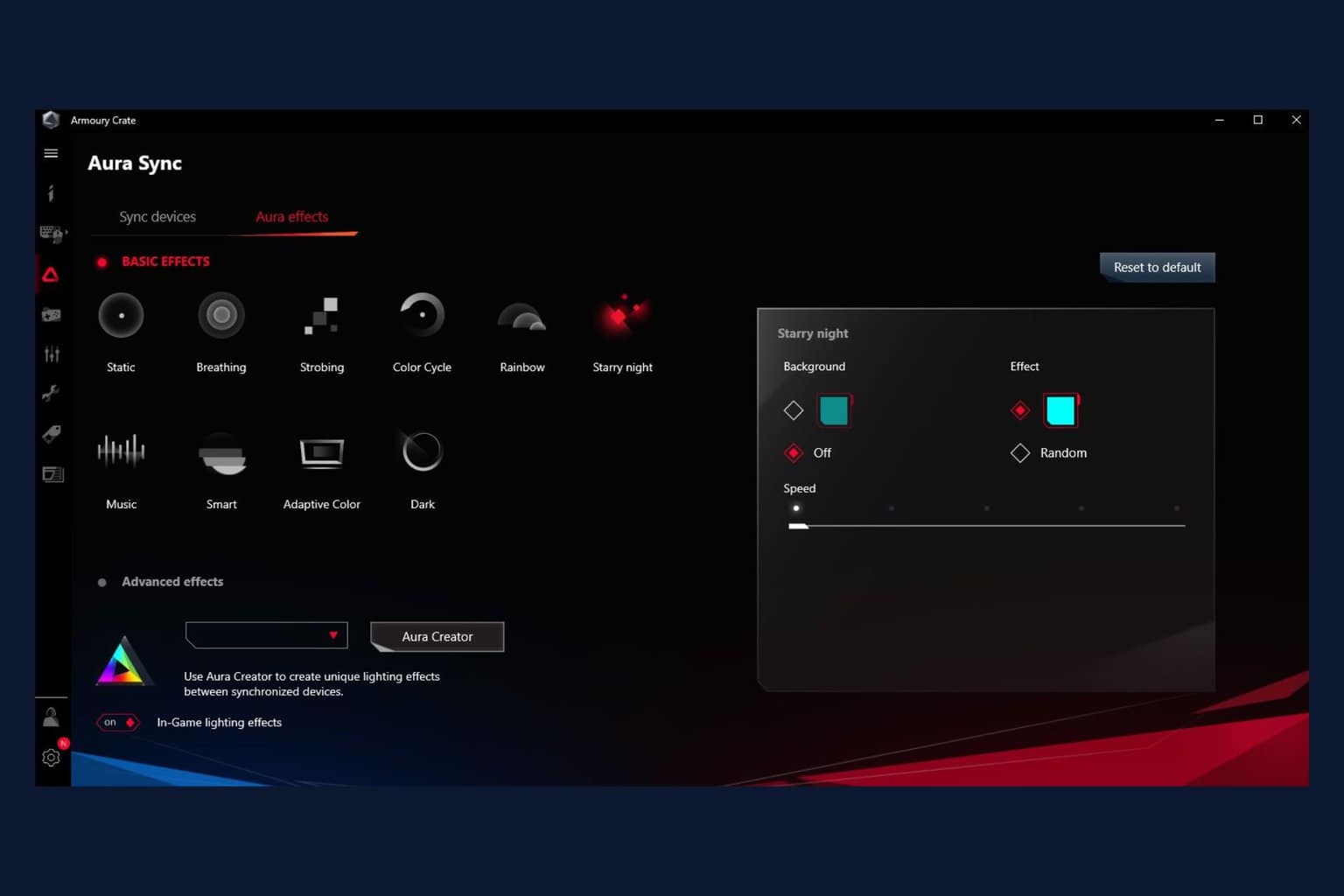

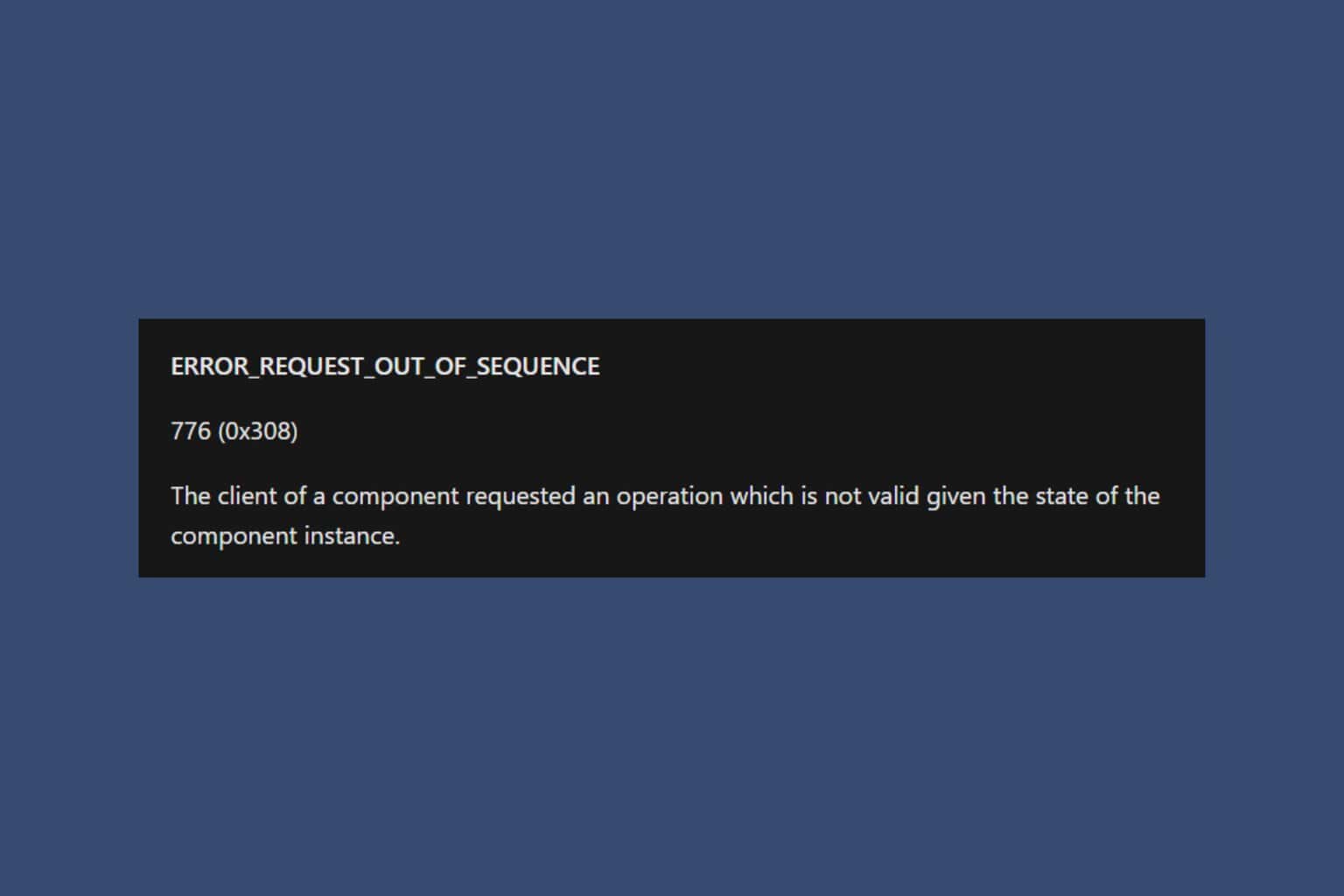


User forum
0 messages