FIX: Windows 10 is not giving focus to gamebar
3 min. read
Updated on
Read our disclosure page to find out how can you help Windows Report sustain the editorial team. Read more
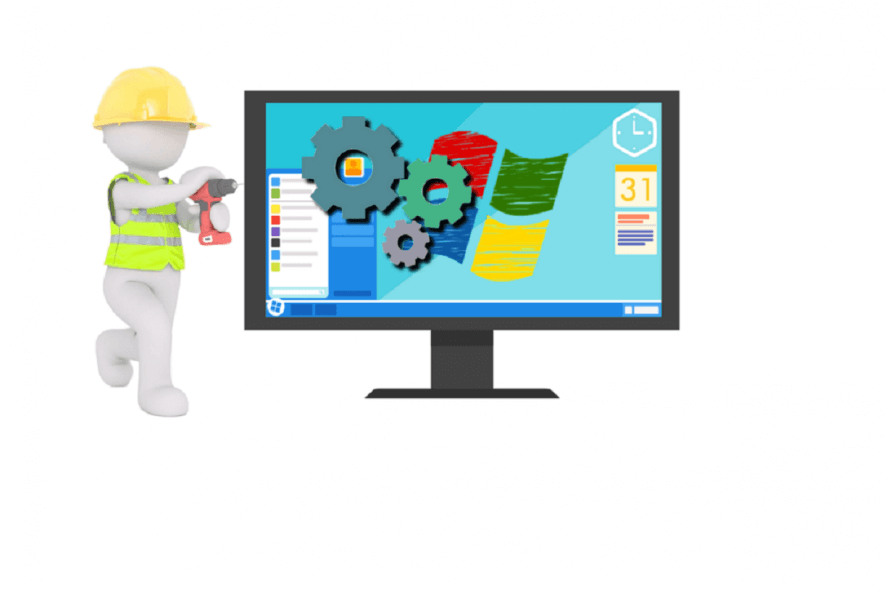
Windows 10 users encounter Game bar focus issues quite frequently. More specifically, they can’t select the menu options using both an Xbox controller and mouse.
Here’s a guide on how to fix this Game bar issue in Windows 10.
What to do if Windows 10 is not giving focus to gamebar
- Make sure Game bar is granted permission to work
- Have your Xbox app up to date
- Terminate Game Bar
- Try turning Game Bar off and on
- Reinstall the Xbox app
- Disable Gamebar Presence Writer
1. Make sure Game bar is granted permission to work
Verifying Game Bar’s activity permission status should be the first thing you should check. To do so, follow these steps:
- Press the Start button > open Settings
- Click Gaming > make sure to have Record game clips, screenshots, and broadcast using Game Bar set to On.
2. Have your Xbox app up to date
Having the latest version of the Xbox app minimizes the potential of errors occurring.
To find the latest updates you, follow the next steps:
- Press the Start button > type microsoft store in the search box and open Microsoft Store
- Press the three dots on the right side of the store > click Downloads and updates > Get updates
- Restart the app and try to see if Game Bar works
3. Terminate Game Bar
Another solution that reportedly worked for some users involves terminating the Game Bar process and rebooting the PC. To complete this task, you need to:
- Press the Start button > open Settings
- Click on Apps > Apps & Features
- Find Game Bar > click Advanced Options > press Terminate
- Restart your computer and see if it works
4. Try turning Game Bar off and on
Disabling and enabling Game Barback is another solution worth trying. To enable/disable it follow these steps:
- Press Start button > open Settings
- Click Game Bar > turn off
- Restart your PC
- Go back to the PC settings > Game Bar > turn on
5. Reinstall the Xbox app
Game Bar is integrated into the Xbox app, so try uninstalling the Xbox app first.
Reinstall the app from the Microsoft Store, then check to see if the issue has been solved.
6. Disable Gamebar Presence Writer
The Gamebar Presence Writer is a process that enables in-game video recording. Stopping this process proved to fix the issue from some users.
To disable Gamebar Presence Writer you need to follow these steps:
- Open the Xbox app > click the Settings icon
- Click Game DVR > select to turn off Record game clips and screenshots using Game DVR
These were the best solutions we could find for fixing the Game Bar lack of focus issue. If you have any other fixes for this issue, feel free to list them in the comment section below.
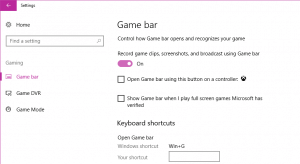
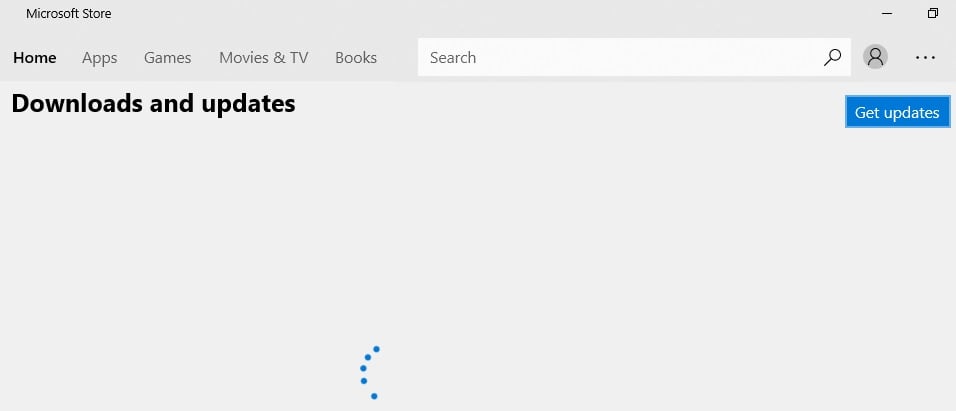
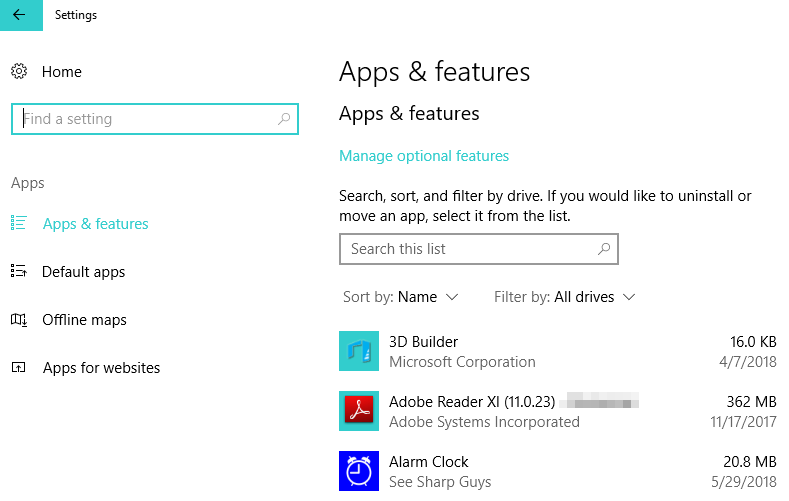








User forum
0 messages