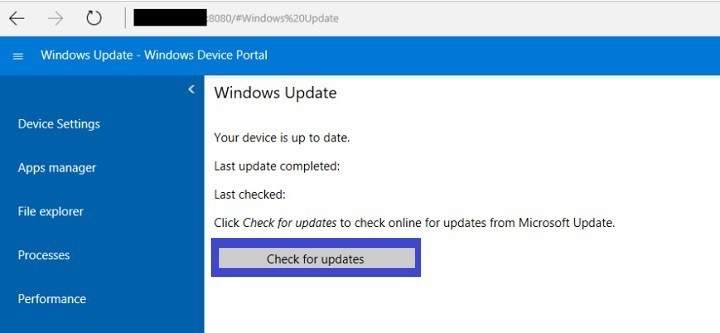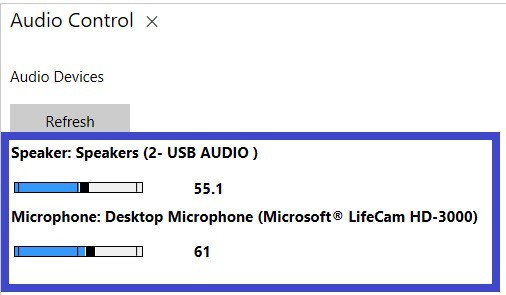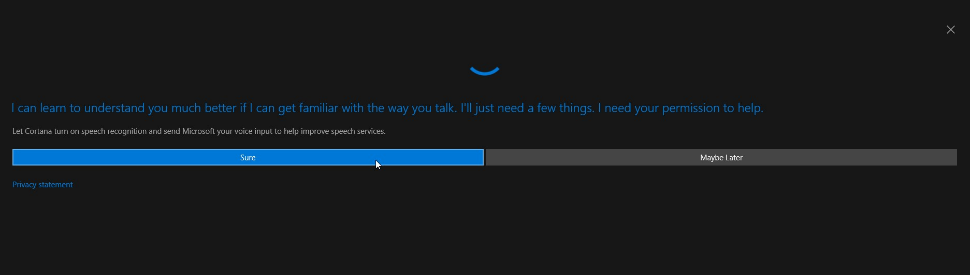How to run Cortana on Windows IoT Core
2 min. read
Updated on
Read our disclosure page to find out how can you help Windows Report sustain the editorial team Read more
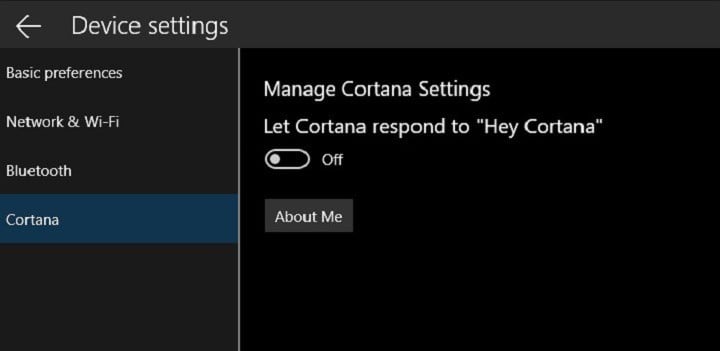
Cortana is a personal digital assistant working across all your Windows devices. This tool can help you organize your daily tasks, search for particular information, and so on. IoT Core is a special Windows 10 OS version optimized IoT devices.
The Windows 10 Creators Update allows users to enable Cortana on IoT Core. In this article, we’re going to show you how exactly you can do that.
Enable Cortana on Windows IoT Core
Here’s what’s required to do this:
- Your device must have Internet connection.
- You must have a Microsoft account that you will use to sign in on the device.
- The device must be equipped with a display, microphone and speaker.
Here are the steps to follow:
1. Install Windows 10 IoT Core Dashboard.
2. Flash your IoT Core device with the correct image. You can go to the Windows Insider Preview Downloads page to find the image for your IoT device.
3. Open the Device Portal and install the available updates:
Enter http://:8080/#Windows%20Update in your browser > click on Check for Updates > apply the updates> restart your device.
4. Set up your peripherals
Connect the microphone and speakers to the USB port > open the Device Portal to adjust their settings:
Enter http://:8080/#Device%20Settings in a browser > go to Audio Control > adjust the volume settings for both within the range of 40-70%.
To enable USB audio on the Dragonboard 410c, you need to disable the Qualcomm audio driver. Launch Powershell and type devcon disable “AUDD\QCOM2468”.
5. Launch Cortana > accept the consent > sign in using your Microsoft account.
With this done, you can now talk to Cortana. Say “Hey, Cortana!” and ask her whatever you want!
RELATED STORIES YOU NEED TO CHECK OUT: