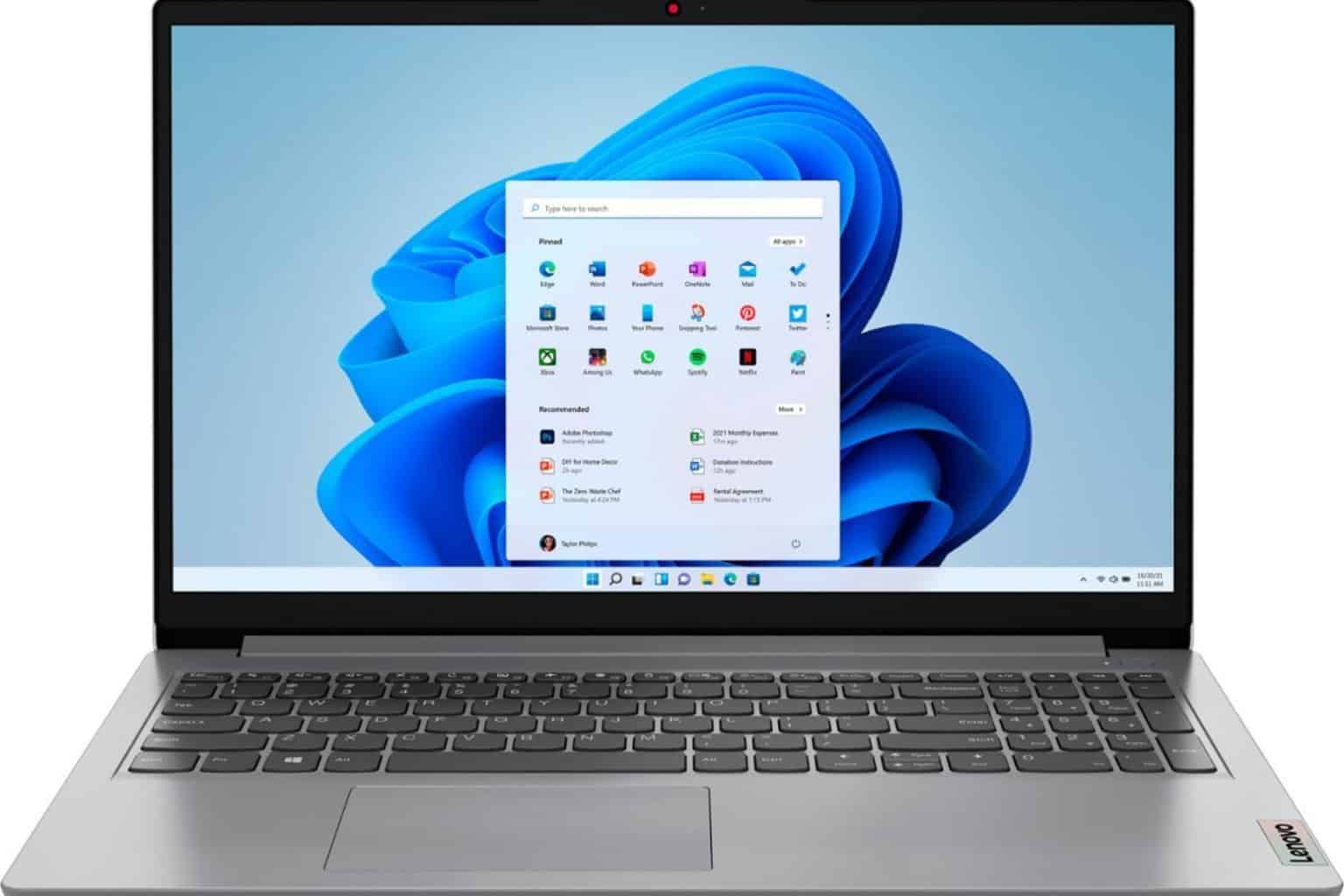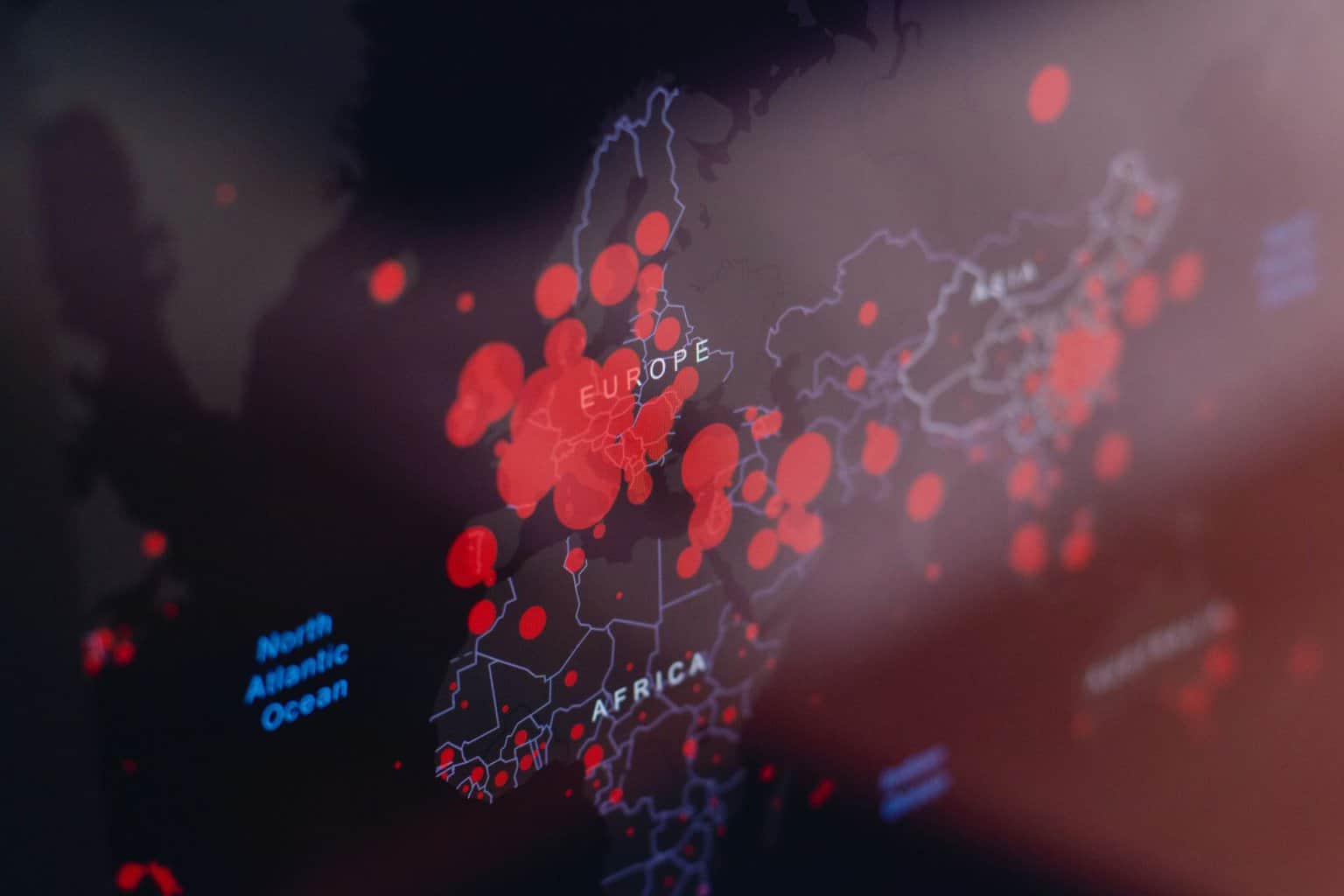Windows 10 users complain about fast draining phone battery with latest build
3 min. read
Published on
Read our disclosure page to find out how can you help Windows Report sustain the editorial team Read more

Insiders can now install the Windows 10 Mobile Insider Preview Build 14342 and test out some new improvements. As usual, the latest build brings both advantages and disadvantages. Such is the case with the latest Mobile build, with users now complaining about fast battery drain after install.
Microsoft has made public its known issues list for this build but has not yet included an issue more and more users have been complaining about: fast battery drain.
Lumia 1520 Build 14342. Need to charge the battery twice in 24h
The battery last only few hours.
Any tips to solve this problem?
I’ve had this since overnight when my phone updated to 10.0.14342.1001
Just as you describe, without any use (or apps open) my 930 is going from 100% charge to 0% in about 4 hours. I’ve had it charging for several hours now and it’s only up to 19%. It also seems that if you actually use the phone whilst its charging that the % doesn’t increase at all!
The phone is too warm to leave in my pants pocket 🙂
I’m hoping that someone has an idea of what is causing this, cause otherwise I’m going to have to use the reset tool.
So far, Microsoft has not issued any official statement or update acknowledging this unusual battery drain.