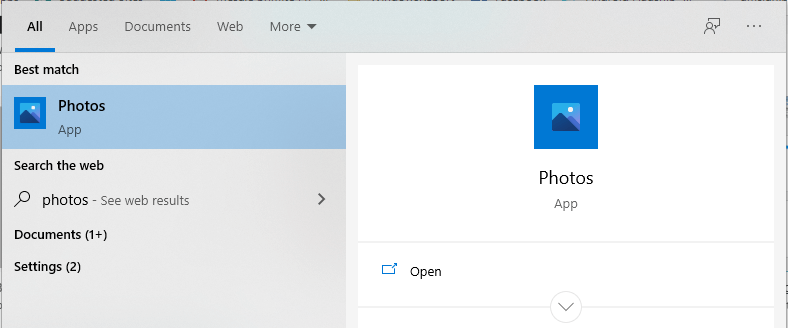How to Draw on Photos and Videos in Windows 10
Give a try to these quick methods now
3 min. read
Updated on
Read our disclosure page to find out how can you help Windows Report sustain the editorial team Read more
Key notes
- Did you ever want to draw on video? Well, in this guide, we will show you how to do that.
- You can do that without any third-party tools on a Windows 10 PC.
- This option is available in the Photos app, and you can start using it in seconds.
- If you want to draw pictures on a laptop, we would have to recommend specialized third-party tools for this purpose.
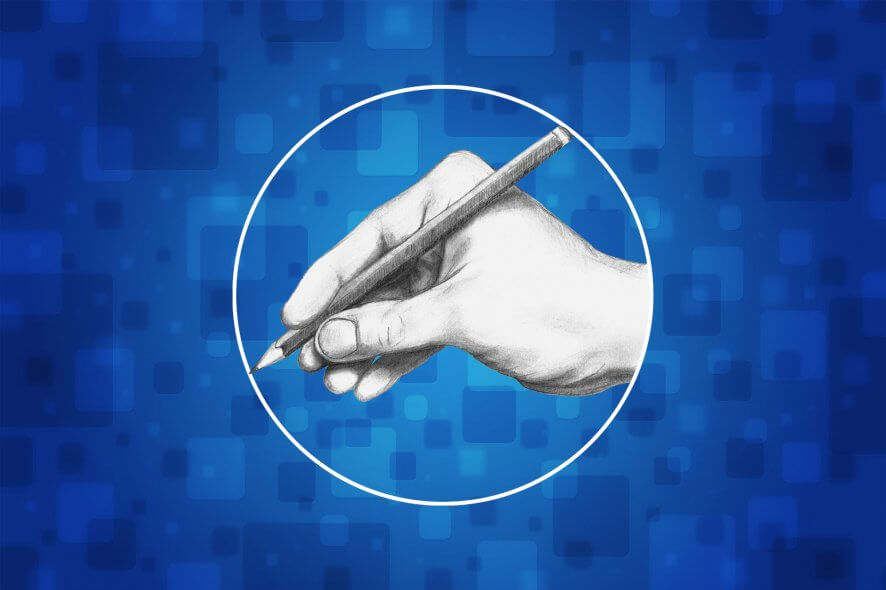
If you are eager to draw on the Photos app in Windows 10, this seems to be your lucky day. Microsoft has released plenty of exciting new features for the very same app you intend to use.
This means that you have more options to spice up your creativity. You can quickly doodle over photos and videos using a touchscreen, stylus, or a computer mouse.
In addition, the Photos app lets you create an animation of your drawing process on images and allows you to share it as a video.
Over the years, new pen types and colors have been added to let you customize and share your best photos with others.
On top of that, Microsoft also streamlined everyday tasks and editing tools, including the cropping and rotation tools, through a constantly refreshed user interface. Besides, Windows offers an option to edit the EXIF data.
You will also find a horizontal navigation bar to help you sift through photos categorized by albums or folders, so what are you waiting for?
You should better act quickly when inspiration strikes.
How can I draw on photos and videos in Windows 10?
1. Effortlessly draw on photos and videos by using the Photos app
- Start by opening a video or a photo from your gallery.
- Then, select the Edit and Create option.
- Click on Draw next.
- Choose your preferred pen from the Windows Ink Toolbar that shows up next.
- Select the size and color of the fonts you’d like to use from various palettes.
- Start drawing on the images and videos. No one is hurrying you up!
If you ever wondered how to draw on videos on your PC, this is the simplest method that you can use.
2. Download Adobe Photoshop
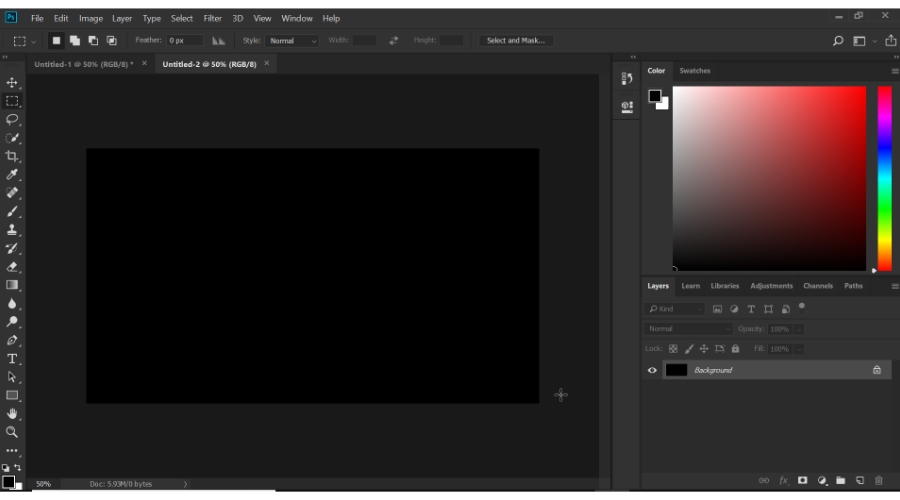
If you want to have more options to edit photos and videos in Windows 10, what do you think about giving a try to Adobe Photoshop instead?
This is the go-to software for rendering an image in high resolution, altering the skin tone, playing with color options, and making everyday edits.
As for those of you looking to easily transform ordinary images into professional ones, Photoshop offers a plethora of tools in that regard, too.
Incredible brushes that may be easily controlled with a stylus or touch on an iPad and countless graphic design filters are within reach of anyone trying to make a statement regarding creativity.
No less important, it doesn’t matter if your schedule seems crazy. Start on your iPad while commuting, then finish on your desktop, as your work is always saved to the cloud.
Without a doubt, Adobe Photoshop is the best tool if you want to draw pictures on a laptop or any other device, so be sure to check it out.
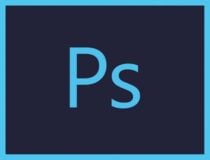
Adobe Photoshop
Try this powerful image editing software to edit your photos or create professional photos from scratch.If you’ve got the above tools, what features do you like using? Share your thoughts in the comments section below.