Desktop Gone After Windows 10 Update: 5 Ways to Restore it
You may use an OS reset as a last resort
4 min. read
Updated on
Read our disclosure page to find out how can you help Windows Report sustain the editorial team Read more
Key notes
- Bad updates, corrupted system files, user profiles, or malware may trigger this problem.
- Using these solutions we recommend or a reset as a last resort will fix the update error.
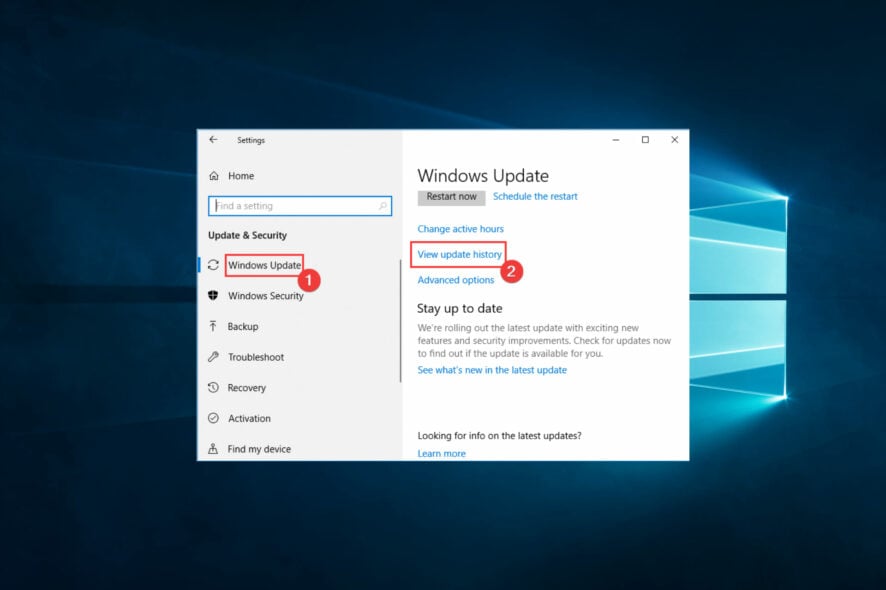
Users have complained that after a Windows 10 update, their desktop is gone or disappears.
If you have not disabled automatic Windows updates in Windows 10, your computer will automatically download and install the updates.
While regular updates are good, things can seriously go wrong if the update starts deleting files. For example, after the recent update, many users have reported that desktop files and some apps have disappeared from their systems.
If you want to recover the deleted desktop files, follow the troubleshooting tips in this article.
Why did my desktop disappear in Windows 10?
Users have experienced that there could be several triggers that make your desktop disappear in Windows 10. Here are a few of the top causes:
- Corrupted user profile – A corrupted user profile can cause issues with the desktop, including disappearing icons and a blank screen.
- Malware infection – Malware infections can cause issues with the desktop and may hide icons or change desktop settings.
- Corrupted system files – System files can cause issues with the desktop, including disappearing icons and a blank screen.
- Incorrect desktop settings – If the desktop settings are not configured correctly, the icons may not appear, or the desktop may be completely blank.
- Windows Explorer issues – Windows Explorer displays the desktop icons and taskbar. Issues with this process can cause problems with the desktop.
- Display driver issues – Display driver issues can cause problems with the display, including disappearing icons and a blank screen.
What can I do if the desktop is gone after Windows 10 update?
Before going into any of our recommended solutions, you should restart your computer. While this is not a guaranteed fix, a restart may assist with half-completed installations and resolve the post-update desktop issue.
1. Check for Temporary Profile
- So, press Windows Key + L to lock the screen.
- Press the Space key to get the login screen.
- From the left side, select your primary account and log in with it.
Before you take any more actions to recover the lost files, ensure you are not logged into your temporary profile created after the update. If you are logged into a temporary Profile, you won’t find the desktop files on the desktop.
2. Show Desktop Icons
- Right-click on the Desktop empty area.
- Go to View, then select Show desktop icons. Then right-click on the desktop again, go to View, and choose Auto arrange icons.
- That should restore the disappeared desktop apps and files on your computer.
3. Roll back Windows Build or update
- Press Windows + I to open the Settings app.
- Click on Update & Security.
- Click on Windows Update, then on the right pane, select View update history.
- Now, click Uninstall updates.
- Right-click on any of the updates and select Uninstall.
Also, Microsoft Windows allows you to roll back to the previous build in case the new build is too buggy or creates issues, like deleting files, etc.
Note: Rolling back to the previous build does not guarantee that all the files will be restored, if at all. However, it can prevent the OS from deleting your files again.
4. Check for new updates
- Press Windows + I to open the Settings app.
- Click on Update & Security.
- Click on Windows Update, then on the right pane, select Check for updates, or click Install.
If you have issues with specific updates, you often correct them by getting the latest update releases. Microsoft often gives releases to fix known bugs and OS issues. This may help if your Windows 10 Desktop is gone after an update.
5. Restart Windows Explorer
- Press Ctrl + Shift + Esc to open Task Manager.
- Locate the Windows Explorer process.
- Right-click on it and select Restart.
Windows Explorer is responsible for displaying the desktop icons and taskbar. Sometimes, restarting it can solve the issue.
In conclusion, a disappearing desktop after a Windows 10 update can be a frustrating experience, but there are multiple steps you can take to restore it.
You can succeed using any of the solutions we offer in this article. Following these steps, you can restore your Windows 10 desktop if it is fine after an update. Then, you will return to using your computer as usual.
Please let us know what solutions worked for you in the comments section below.
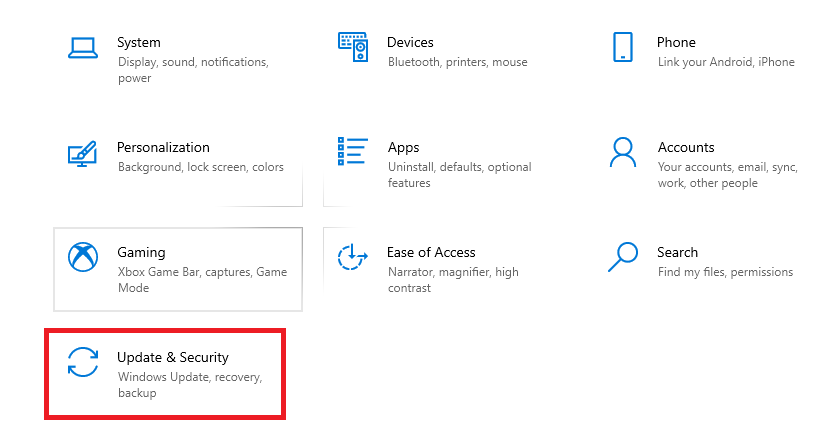
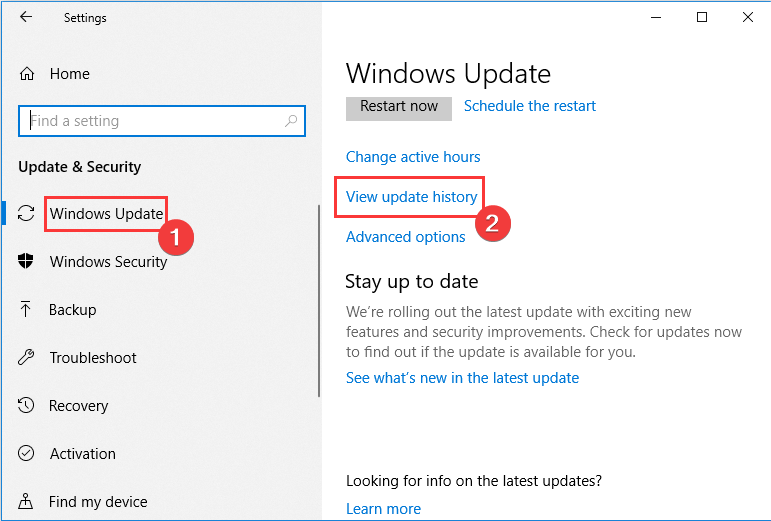
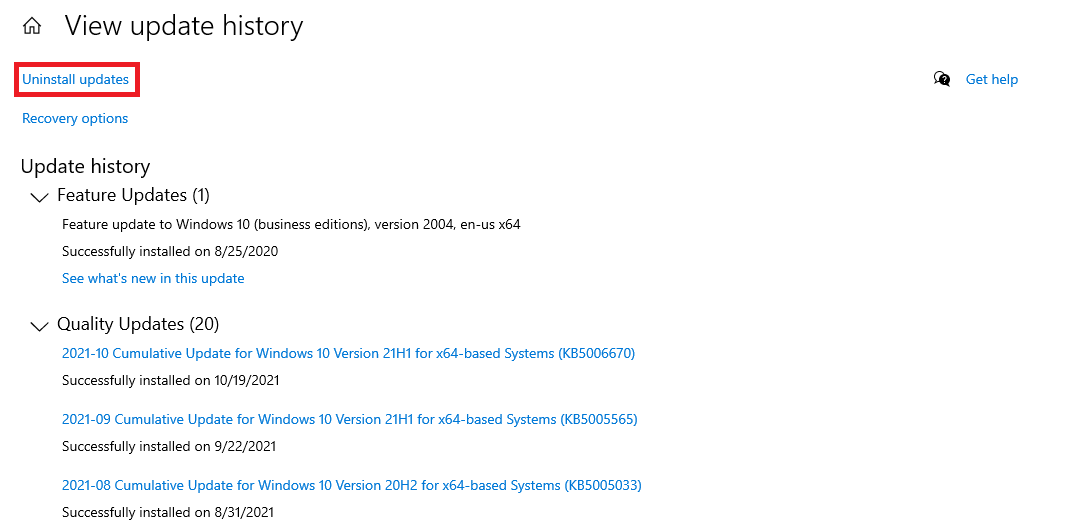
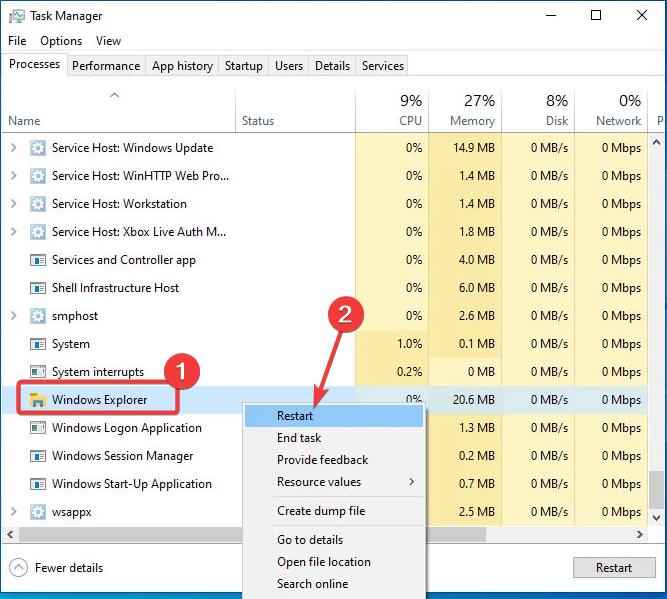
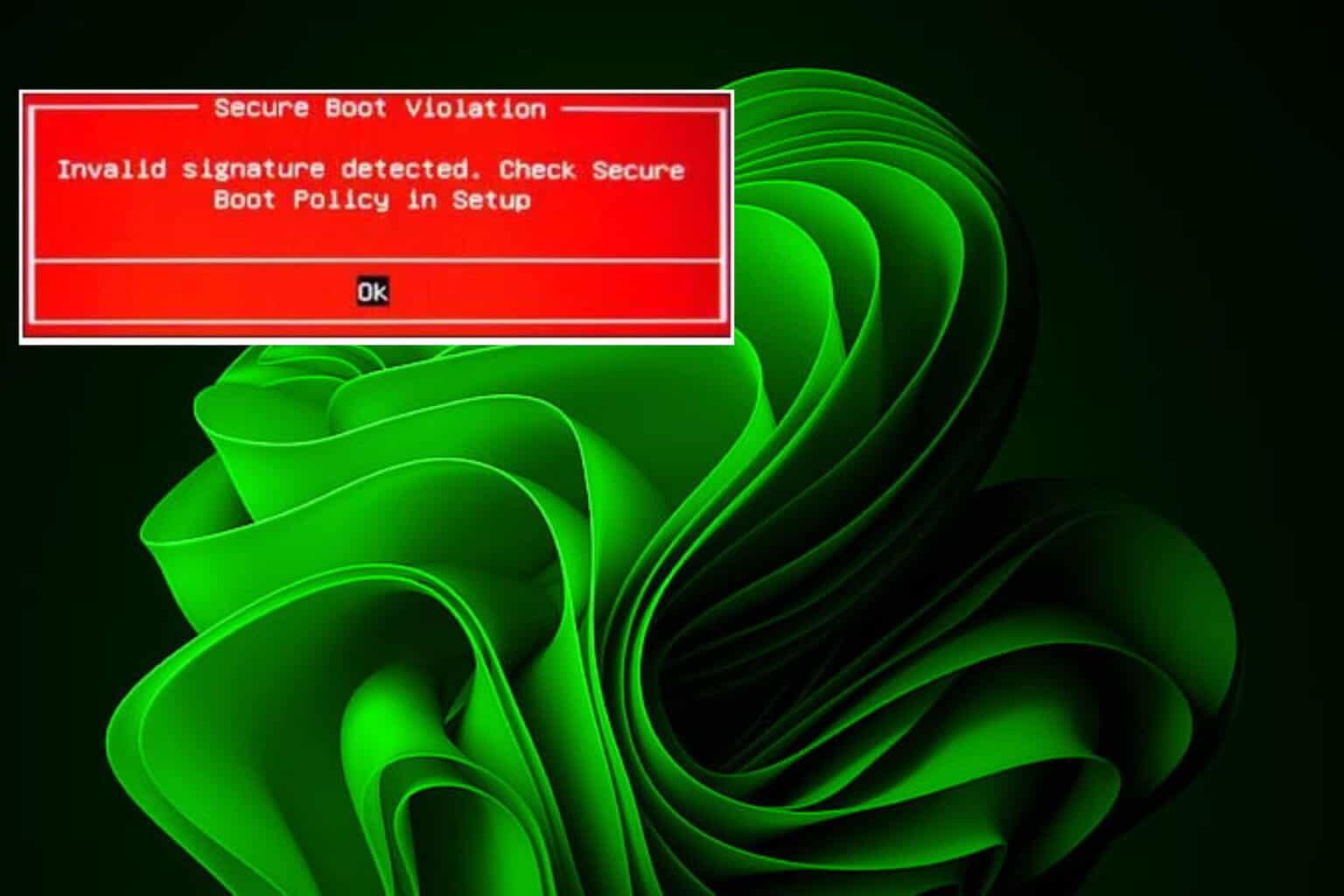
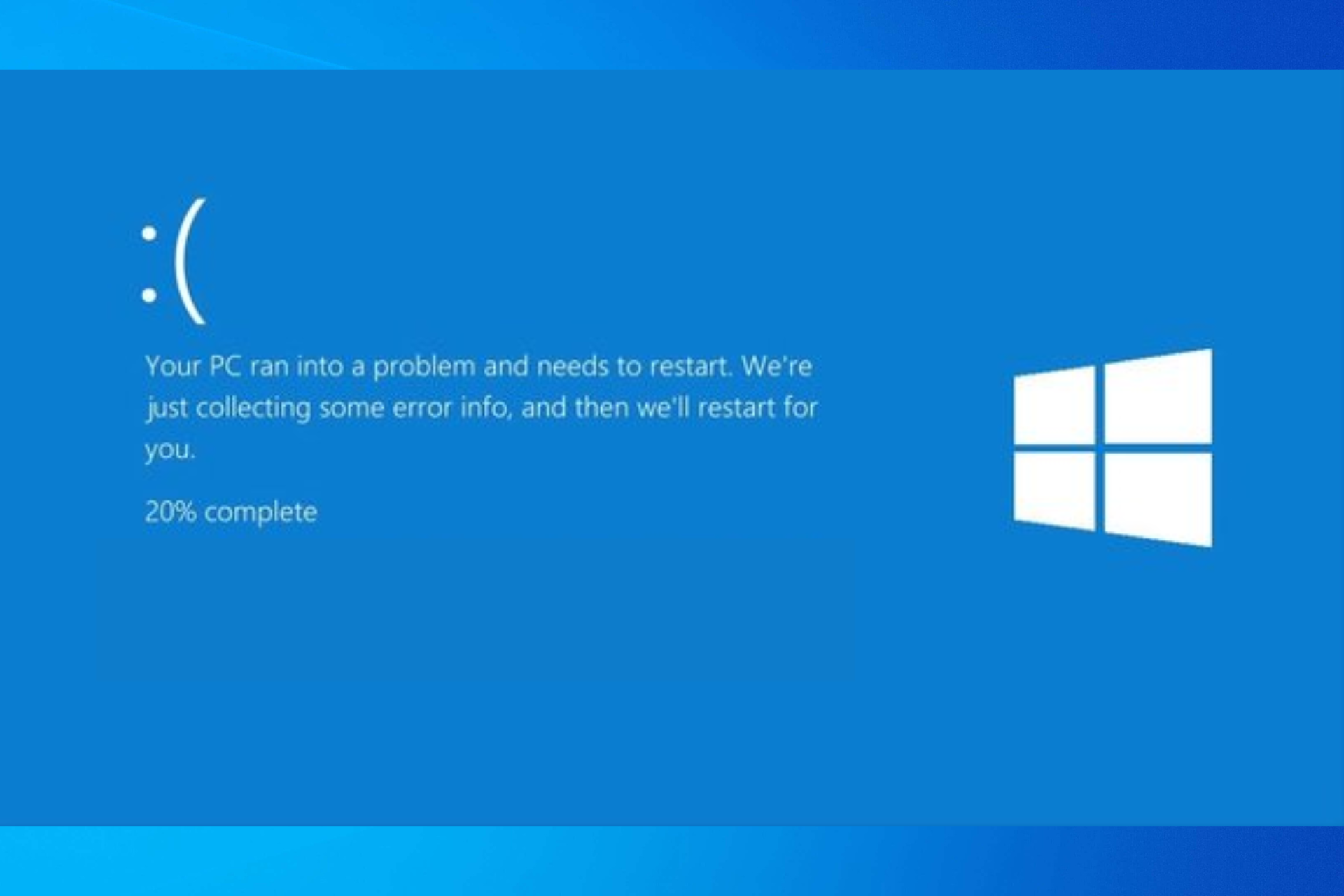
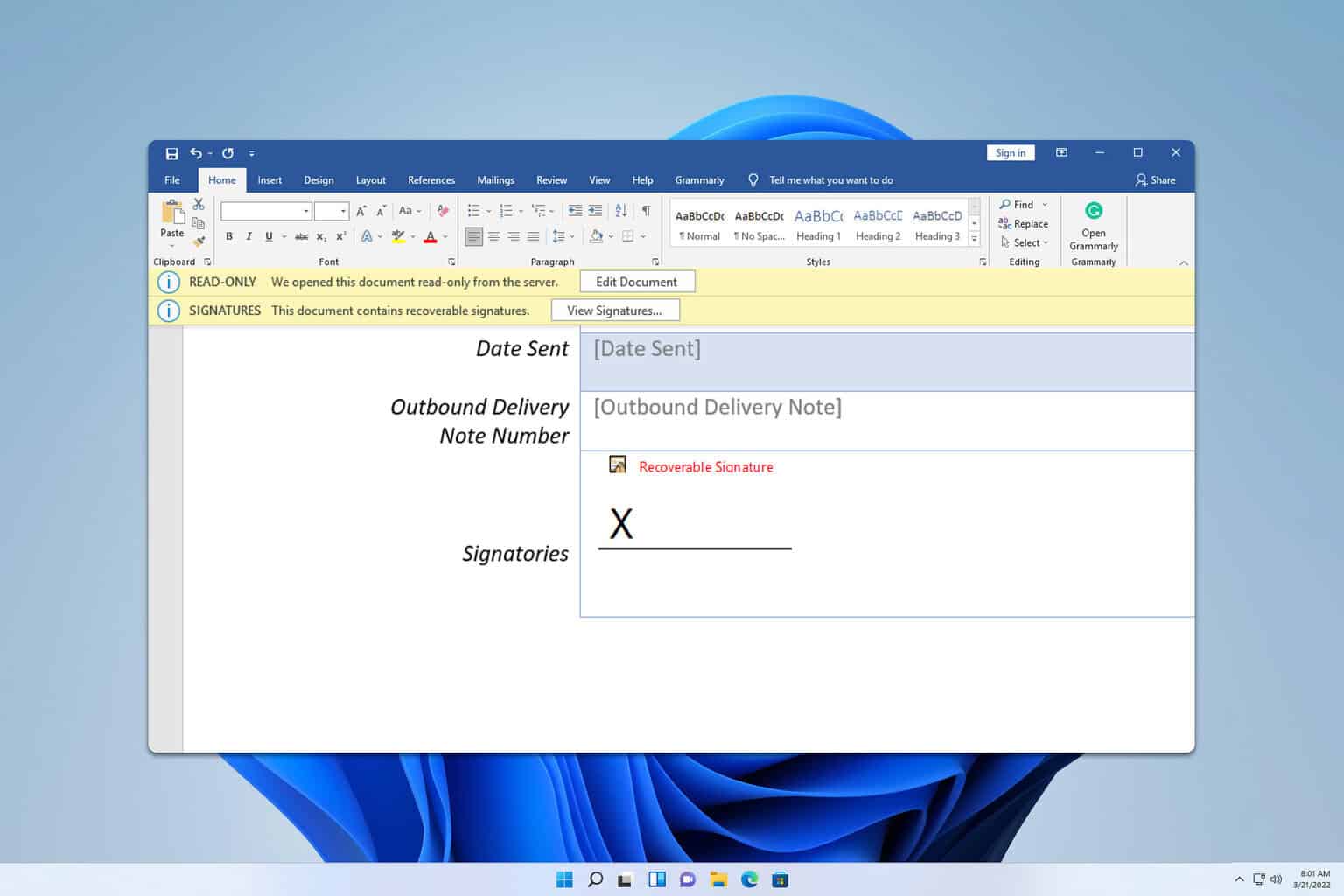
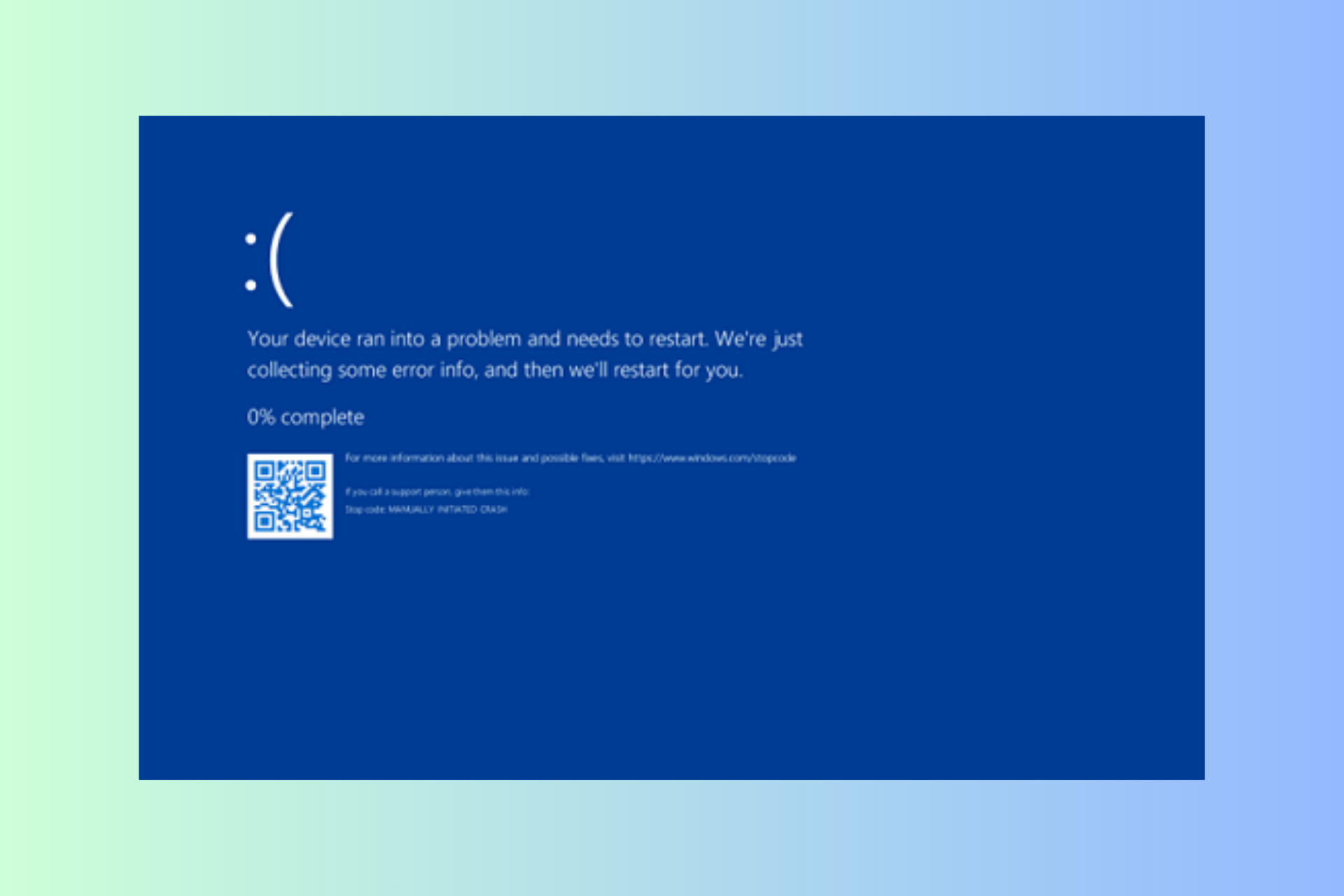

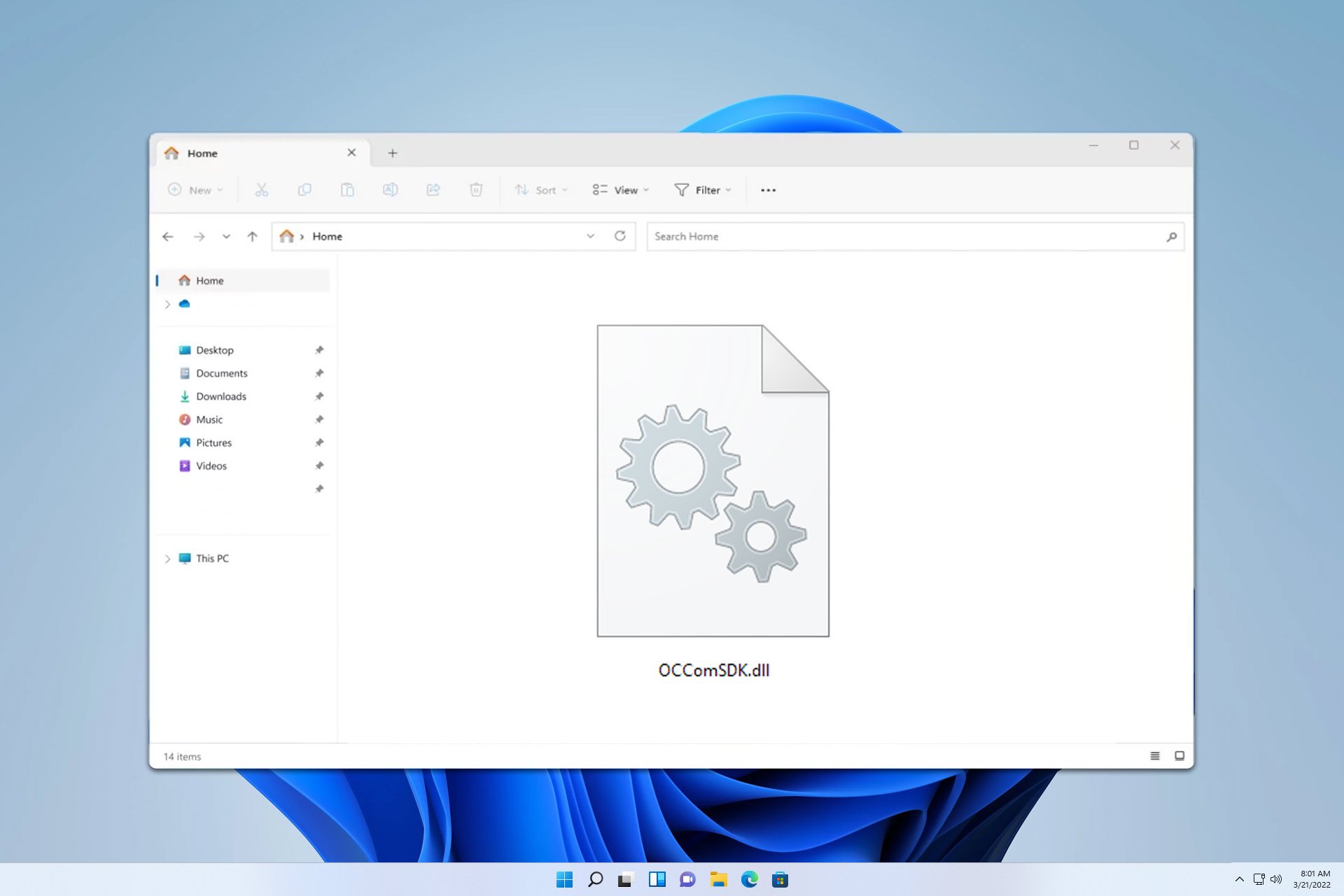

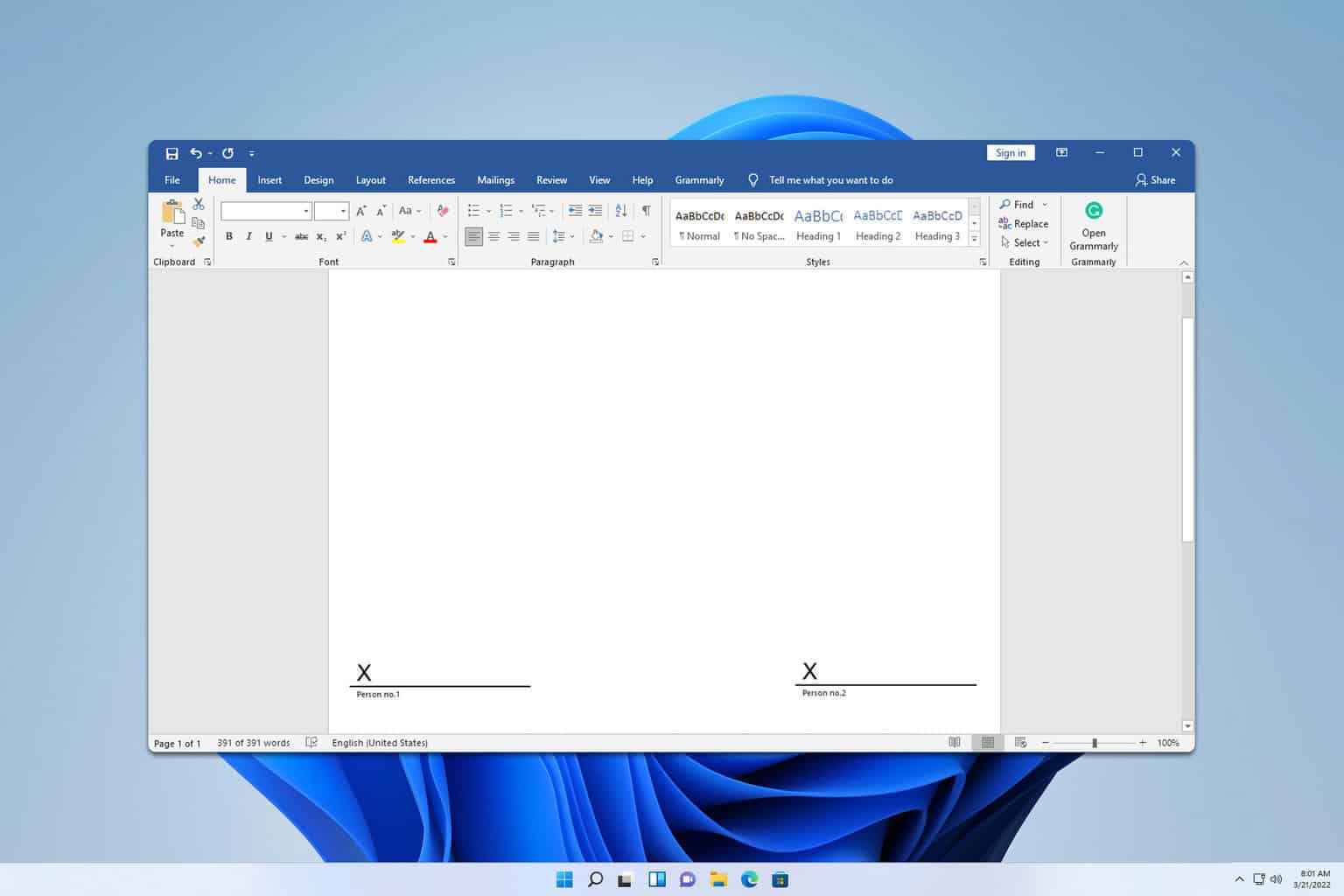
User forum
0 messages