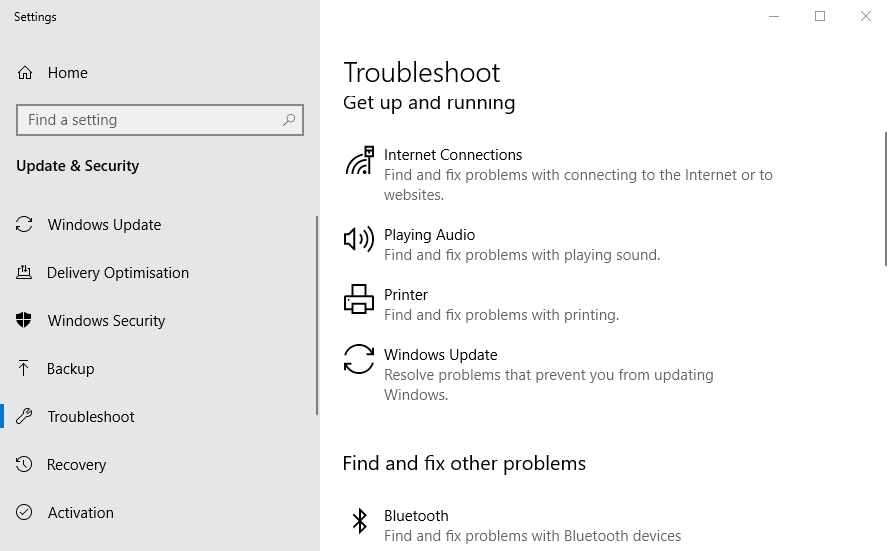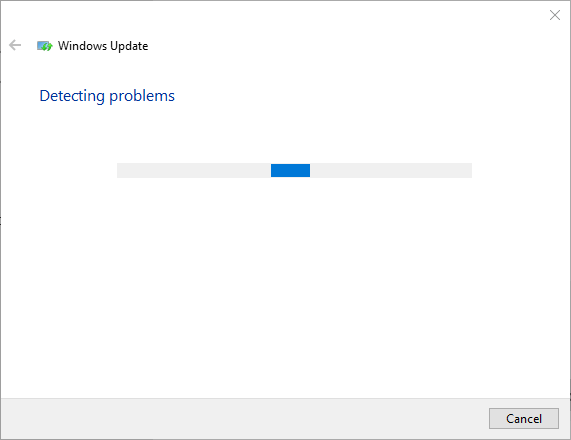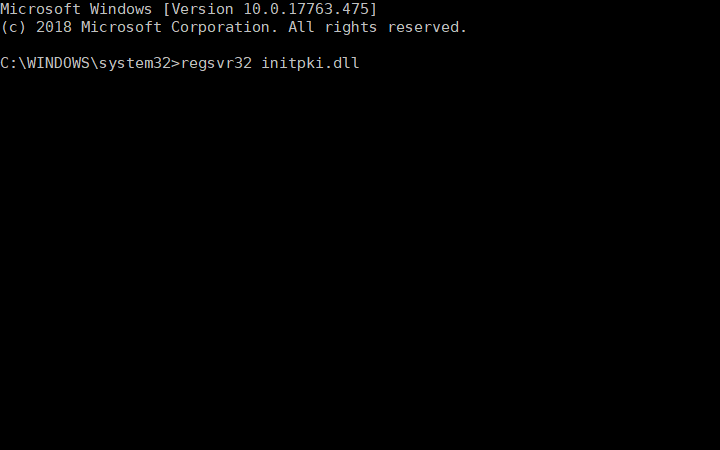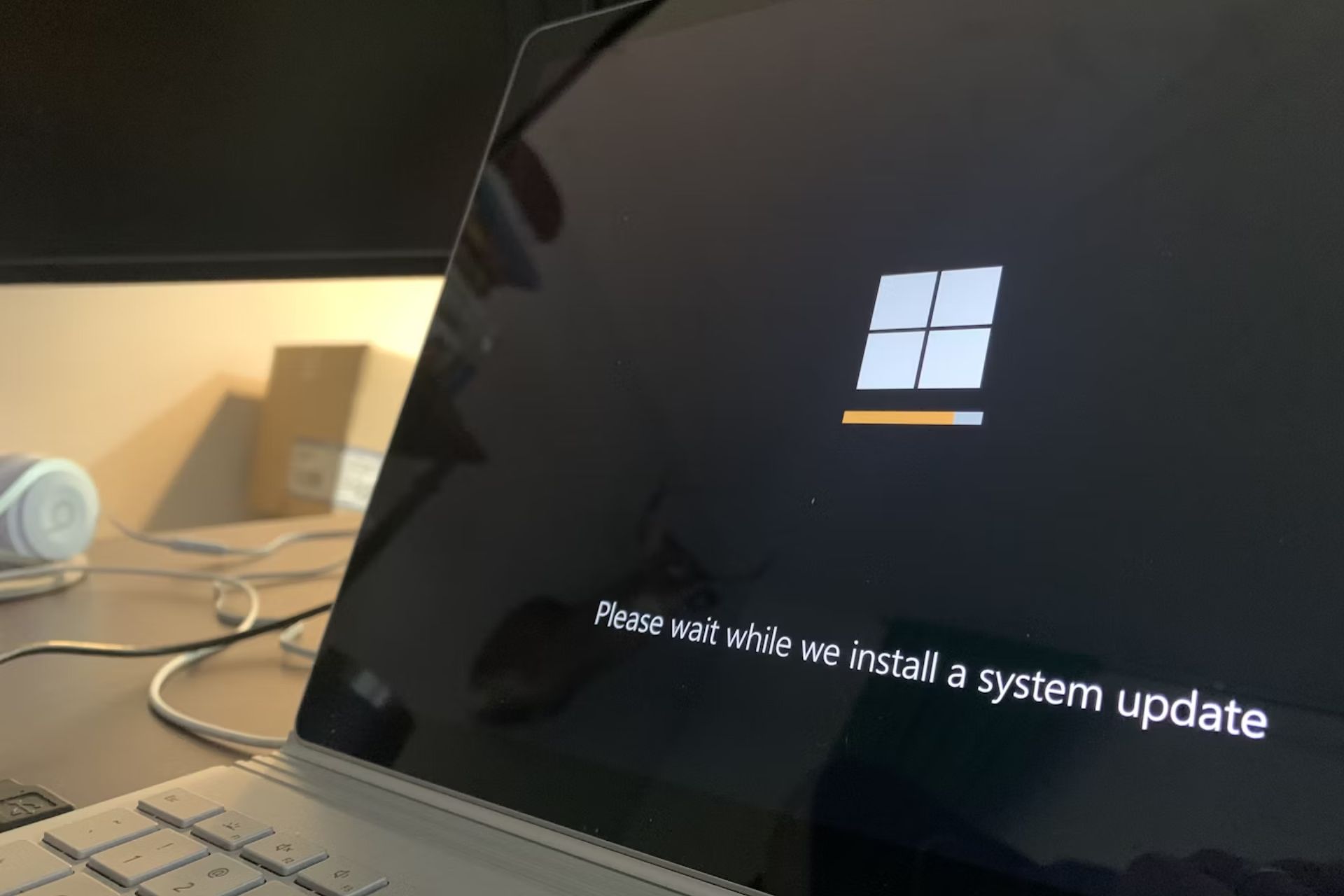Windows 10 update error 0x80d06802 [FIXED by EXPERTS]
3 min. read
Updated on
Read our disclosure page to find out how can you help Windows Report sustain the editorial team Read more
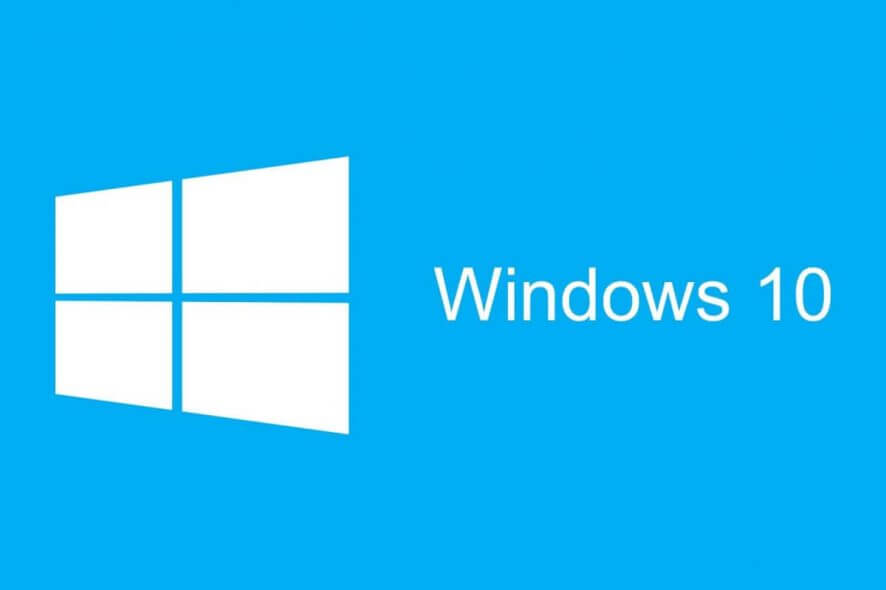
The Windows 10 update error 0x80d06802 arises for some users when they try to download updates (via Settings). The full 0x80d06802 error message states: There were problems installing some updates but we’ll try again later. If you keep seeing this and want to search the web or contact support for information, this may help: Error 0x80d06802.
Users have stated in forum posts that the error arises for specific updates, such as KB4493440, KB4013429, and KB4493437 when they check for updates. As a consequence, users can’t get the required updates for Windows 10.
What can I do to solve the update error code 0x80d06802 on Windows 10? Firstly, run the Windows Update Troubleshooter from the Settings menu. This usually deals with minor halts in the system update delivery. If the issue persists, reset Windows Update services with Command Prompt or re-register DLL files.
Read about the detailed instructions below.
Fix Windows Update error 0x80d06802 with these steps
- Open the Windows Update Troubleshooter
- Reregister DLL Files
- Reset Windows Update via the Command Prompt
- Download the Required Updates From Microsoft Update Catalog
1. Open the Windows Update Troubleshooter
The built-in Windows Update troubleshooter fixes quite a few 0x80 error codes. Therefore, running the Windows Update troubleshooter might provide a fix for error 0x80d06802. Users can open that troubleshooter as follows.
- Open Cortana with the Windows key + Q hotkey.
- Input ‘troubleshoot’ in the search box.
- Then click Troubleshoot settings to open the Settings app as shown directly below.
- Select Windows Update and press the Run the troubleshooter button.
- Thereafter, the Windows Update window will open; and users can go through its suggested resolutions.
2. Reregister DLL Files
Reregistering a few Windows Update DLL files might also resolve error 0x80d06802 for some users. The mssip32, initpki.dll, and mssip32.dll are three of the more essential DLL files to reregister. Users can register those DLL files as follows.
- Open an elevated Command Prompt window.
- Enter ‘regsvr32 mssip32.dll’ in the Prompt, and press the Return button.
- Input ‘regsvr32 initpki.dll’ and press Enter.
- Then enter ‘regsvr32 wintrust.dll’ and press Return to reregister the wintrut.dll.
- Close the Command Prompt, and restart the desktop or laptop.
As an alternative, you might consider specialized support from a PC repairing software that will take care of problematic DLL files.
3. Reset Windows Update via the Command Prompt
Resetting Windows Update is one of the most common fixes for numerous update error messages. So, resetting Windows Update is certainly worth a shot as that might repair update components. Users can do that with the Command Prompt as follows.
- Press the Windows key + X keyboard shortcut to open a Win + X menu.
- Select Command Prompt (Admin) on the menu.
- Then users need to enter this series of separate commands and press Enter after each:
net stop wuauserv
net stop cryptSvc
net stop bits
ren C:\Windows\SoftwareDistribution\ SoftwareDistribution.old
ren C:\Windows\System32\catroot2 Catroot2.old
net start wuauserv
net start cryptSvc
net start bits - Thereafter, close the Command Prompt and restart Windows.
4. Download the Required Updates From Microsoft Update Catalog
Users can also get the updates that error 0x80d06802 occurs for from the Microsoft Update Catalog. Open the Microsoft Update Catalog in Internet Explorer or another browser. The enter the update number in the search box on Microsoft Update Catalog. Click Download to download a compatible update. Then users can manually install that update.
Those are some of the best methods for fixing error 0x80d06802 so that users can install the required updates. In addition, resetting Windows 10 to its factory defaults can also resolve the error.