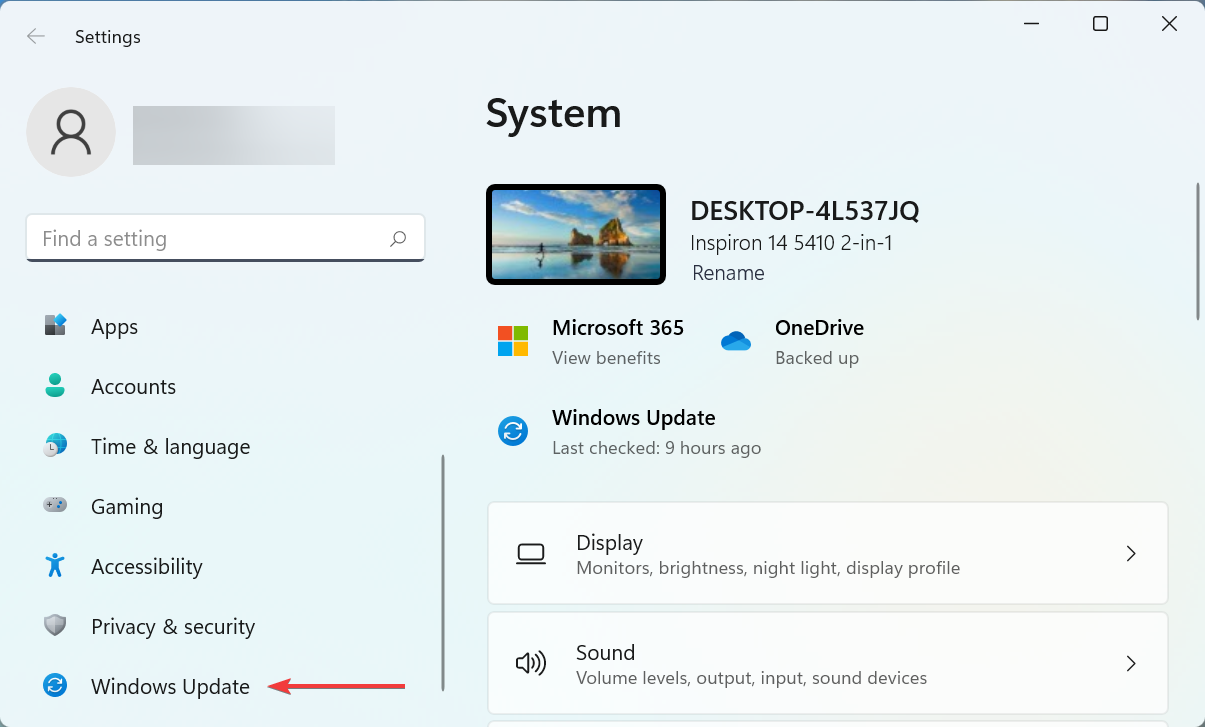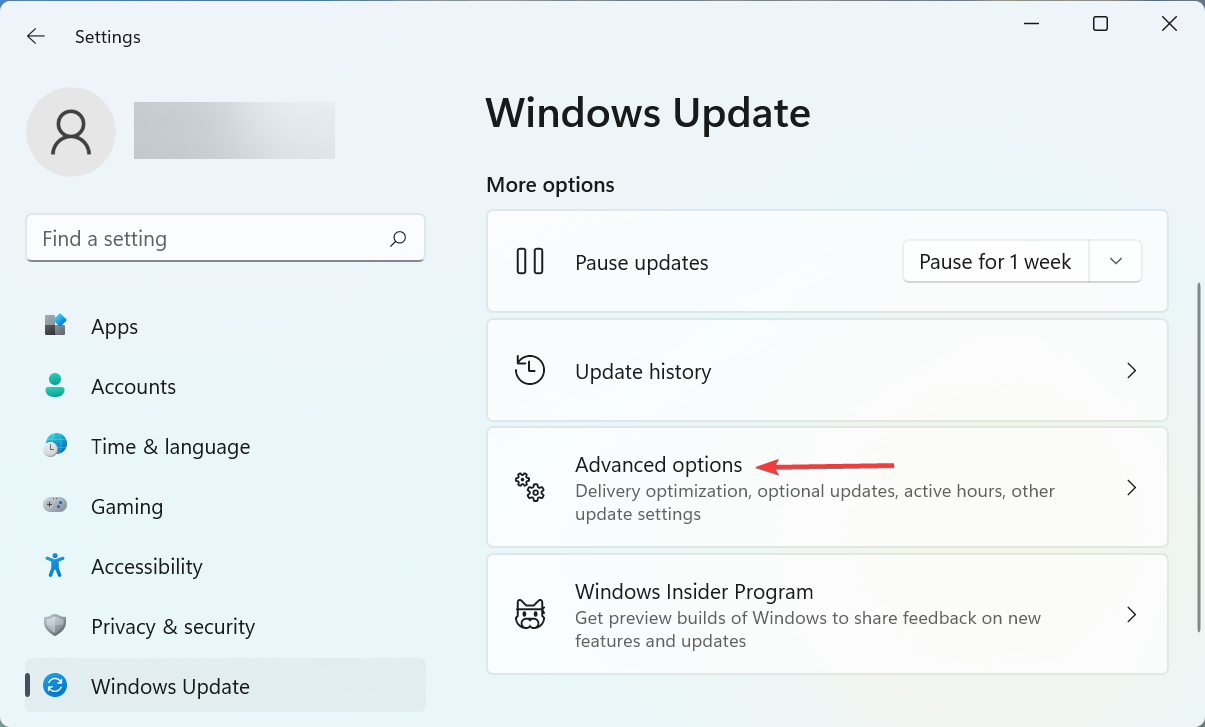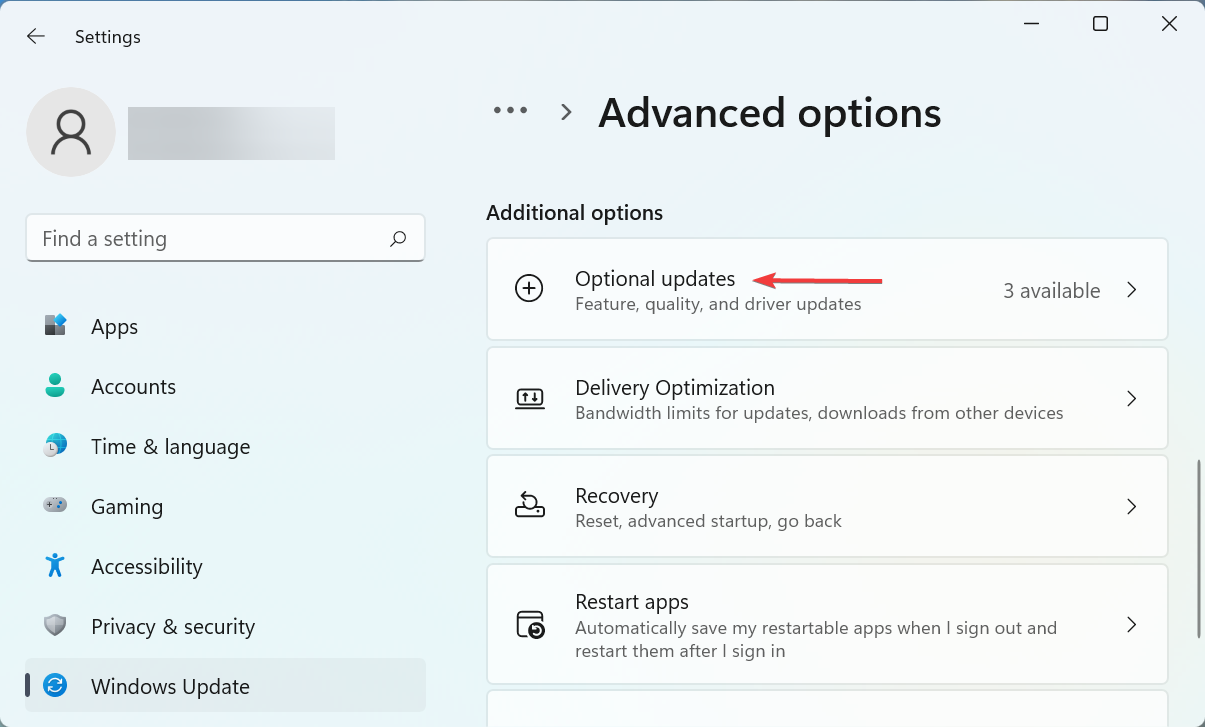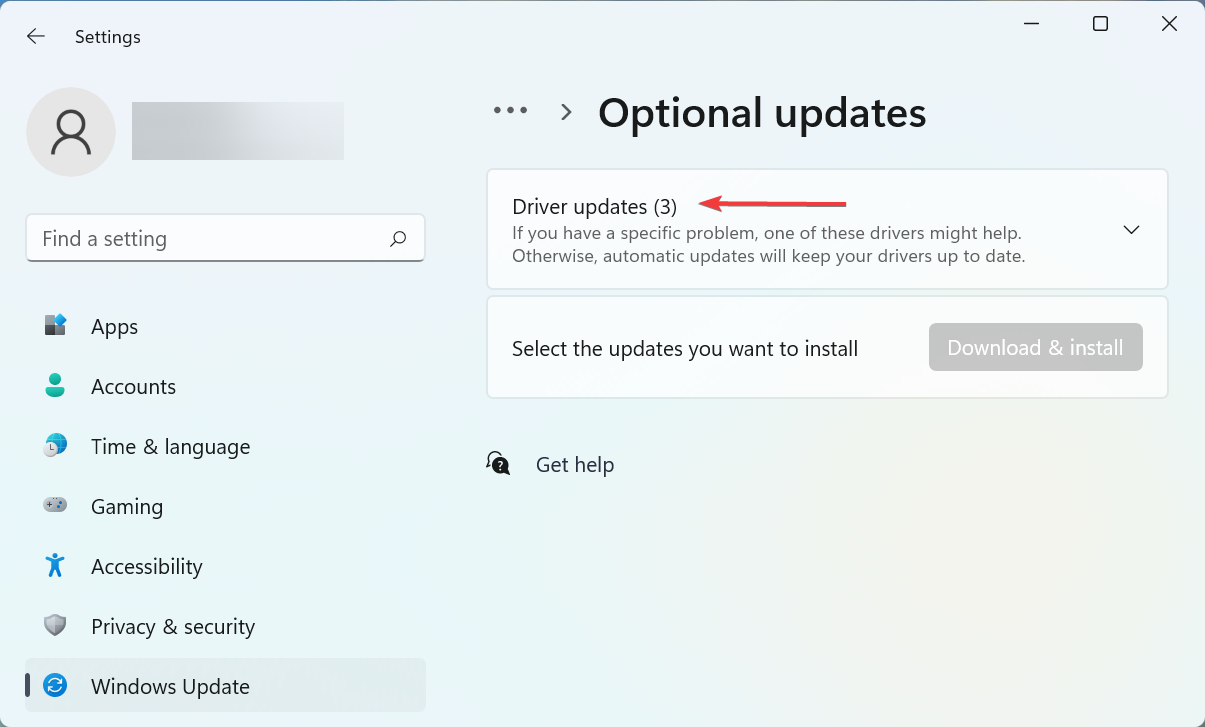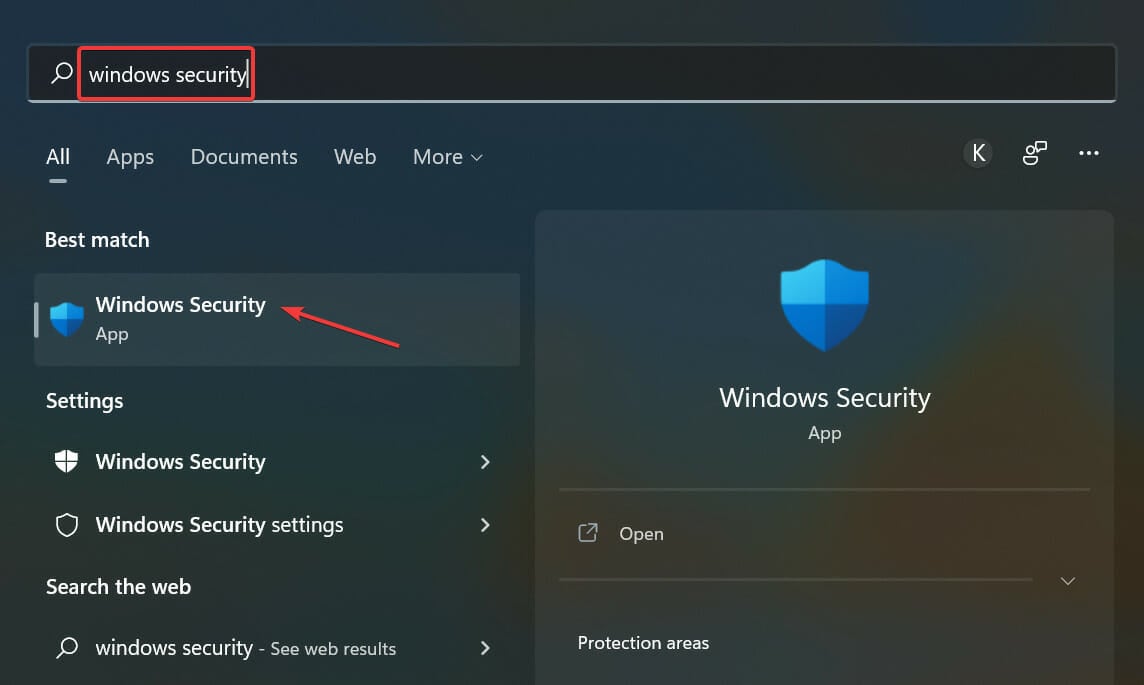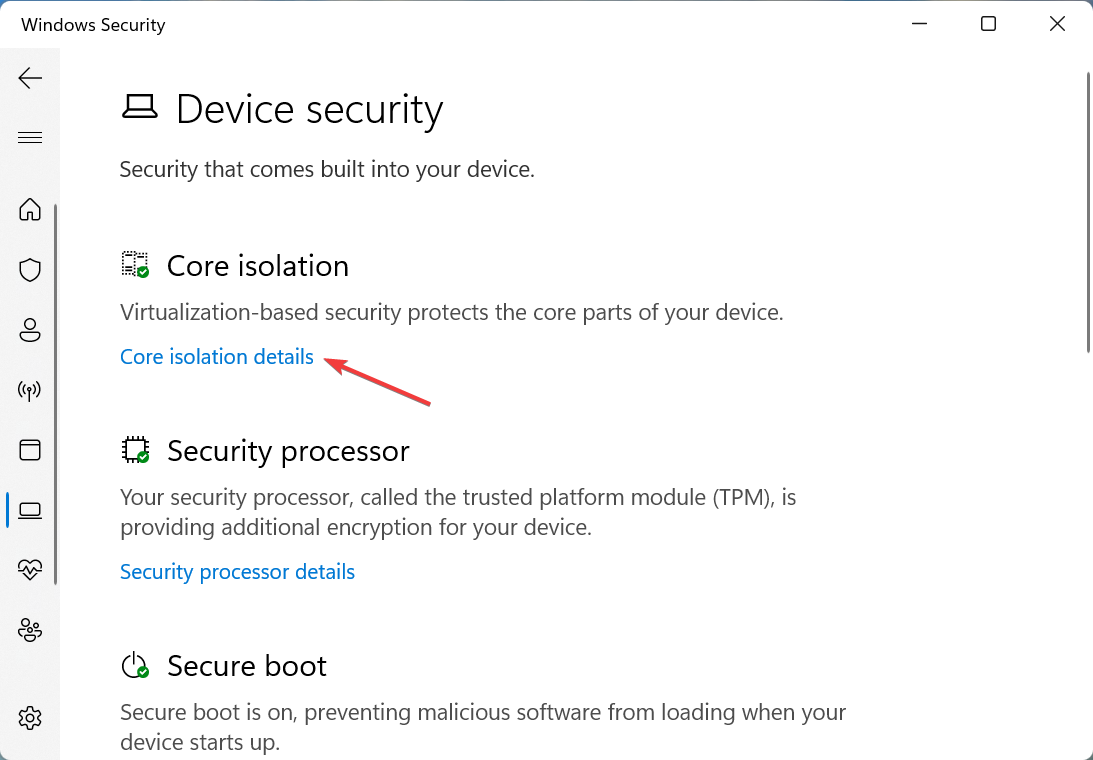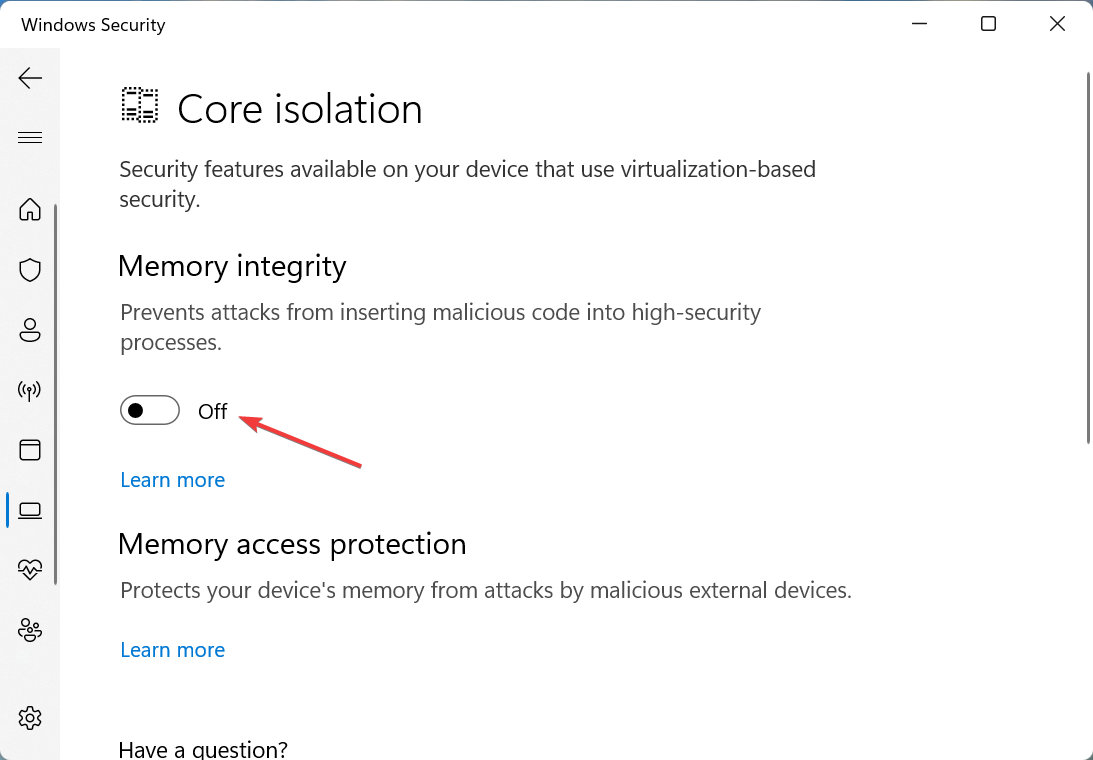A Driver Cannot Load On This Device [Solved]
Check whether your drivers are updated to the latest version
3 min. read
Updated on
Read our disclosure page to find out how can you help Windows Report sustain the editorial team Read more
Key notes
- The A driver cannot load on this device error suggests that there’s a problem with the driver or the OS is not allowing it to load.
- This will ultimately cause the respective device to stop functioning.
- You can fix the error by updating the driver or disabling a security feature.
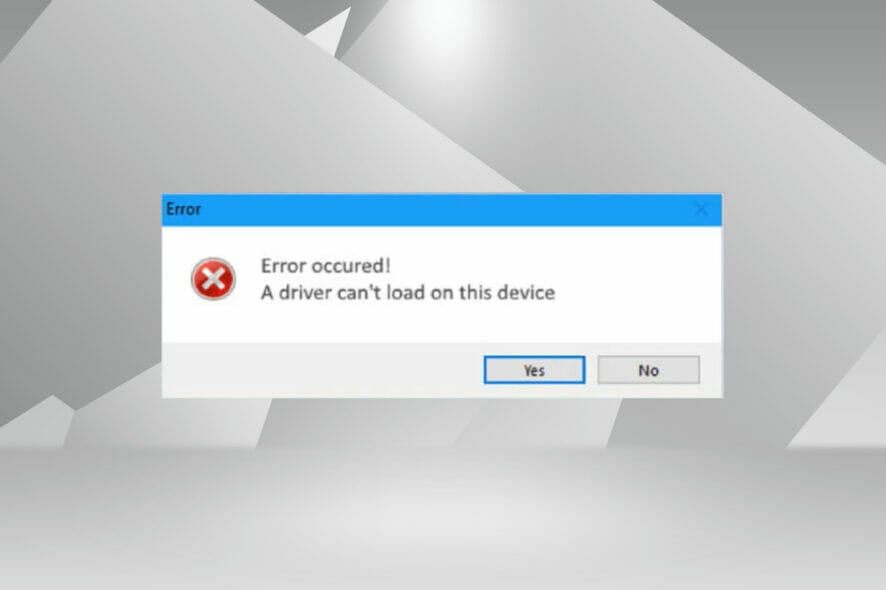
Drivers are a critical piece of software that facilitates the relay of commands between the OS and the respective device. But what do you do if you encounter the A driver cannot load on this device error in Windows?
You will see this error message when booting the OS, and its effect may or may not be distinctly visible initially, depending on the driver affected. But, over time, the driver may stop functioning with the respective device.
So, you must troubleshoot the error. Also, in most cases, the malfunctioning driver is listed in the error box, which makes it easy for you to proceed.
How can I fix A driver cannot load on this device?
1. Update the affected driver
- Press Windows + I to launch the Settings app, and select Windows Update from the tabs listed in the navigation pane on the left.
- Now, click on Advanced options on the right.
- Scroll down and click on Optional updates under Additional options.
- Click on Driver updates here.
- If you see an update for the problematic driver, tick the checkbox for it, and click on the Download & install button at the bottom.
- Once done with the installation process, restart the computer for the changes to come into effect.
Most of the time, simply updating the driver is likely to fix the A driver cannot load on this device error in Windows 11. So, check if there’s an update listed for the driver from Windows itself and install it.
In case you don’t find a newer version listed in the Windows Update section, try the other ways to update the driver. Here, you just need to check if the device manufacturer has uploaded the latest driver version on their website.
2. Disable the memory integrity feature
- Press Windows + S to launch the Search menu, enter Windows Security in the text field at the top, and click on the relevant search result.
- Next, click on Device security from the various options listed here.
- Click on the Core isolation details option at the top.
- Now, turn off the toggle for Memory integrity.
- Finally, restart the computer for the changes to fully come into effect.
Memory integrity is a security feature in Windows that prevents the installation of incompatible or potentially harmful drivers.
So, if a bad driver is trying to gain access, the feature will block that thereby leading to the A driver cannot load on this device error in Windows 11 or Windows 10.
Here are some variations of this error:
- ene.sys driver cannot load
- vmdrv.sys cannot load
- ssgdio64.sys cannot load
- iqvw64e.sys cannot load
- mslo64.sys cannot load
- amsdk.sys cannot load
- driver cannot be loaded reinstall the program may fix the issue
Also, for more details on driver-related issues, especially if you encounter an error stating An exception occurred in the driver: Could not find driver (driver cannot load on this device), refer to our comprehensive guide.
The two methods here have fixed the error for most users. However, if it persists, you can perform a system restore or reset Windows 11 to its factory settings.
Find out what to do if a driver is missing when installing Windows, since this would prevent you from installing the latest iteration and upgrading the OS.
Tell us which fix worked and which driver you had trouble with in the comments section below.