How to Turn Off Windows 11 Animations [2 Different Ways]
Improve PC performance by disabling animations
2 min. read
Updated on
Read our disclosure page to find out how can you help Windows Report sustain the editorial team. Read more
Key notes
- Different users have different tastes and it's important to satisfy all of them.
- There are various visual options and settings that you can change in Windows 11.
- If animations aren't to your liking, we'll show you how to turn them off.
- There's more than one way of doing it and we're about to guide you through it.

Windows 11 comes with a lot of new features and, even though it doesn’t look that different from its predecessor, the new OS has some pretty nice graphic goodies.
Microsoft’s latest operating system uses animation effects for controls and elements by default. However, some of you may not be that impressed with these changes and would like to turn them off, for whatever reason.
We will show you exactly how you can do this, using two very simple methods.
How can I turn off the animation effect in Windows 11?
1. Using the Settings app
- Press the Windows key + I to open the settings menu.
- Select the Accessibility category and then click on Visual Effects.
- Turn the Animation effects On/Off.
2. Using the Control Panel
1. Open the Start menu, search for Control Panel and open the app.
2. From the top right corner of the window, set the View by option to Large icons.
3. Click on Ease of Access Center.
4. Click on the Make the computer easier to see option.
5. Check the box for Turn off all unnecessary animations (when possible).
Control Panel comes in handy when it comes to turning off the animations in Windows 11. From the Ease of Access Center, you can manually toggle unnecessary animations off.
Pretty simple, right? These are the steps you need to go through if you decided to turn the Windows 11 animations off, or maybe even back on.
This will only take up a couple of minutes of your time and doesn’t require a high level of technical knowledge.
While you’re still here, check out how to liven up your email messages by adding GIFs to your Outlook emails.
Was this article helpful to you? Let us know in the comments section below.
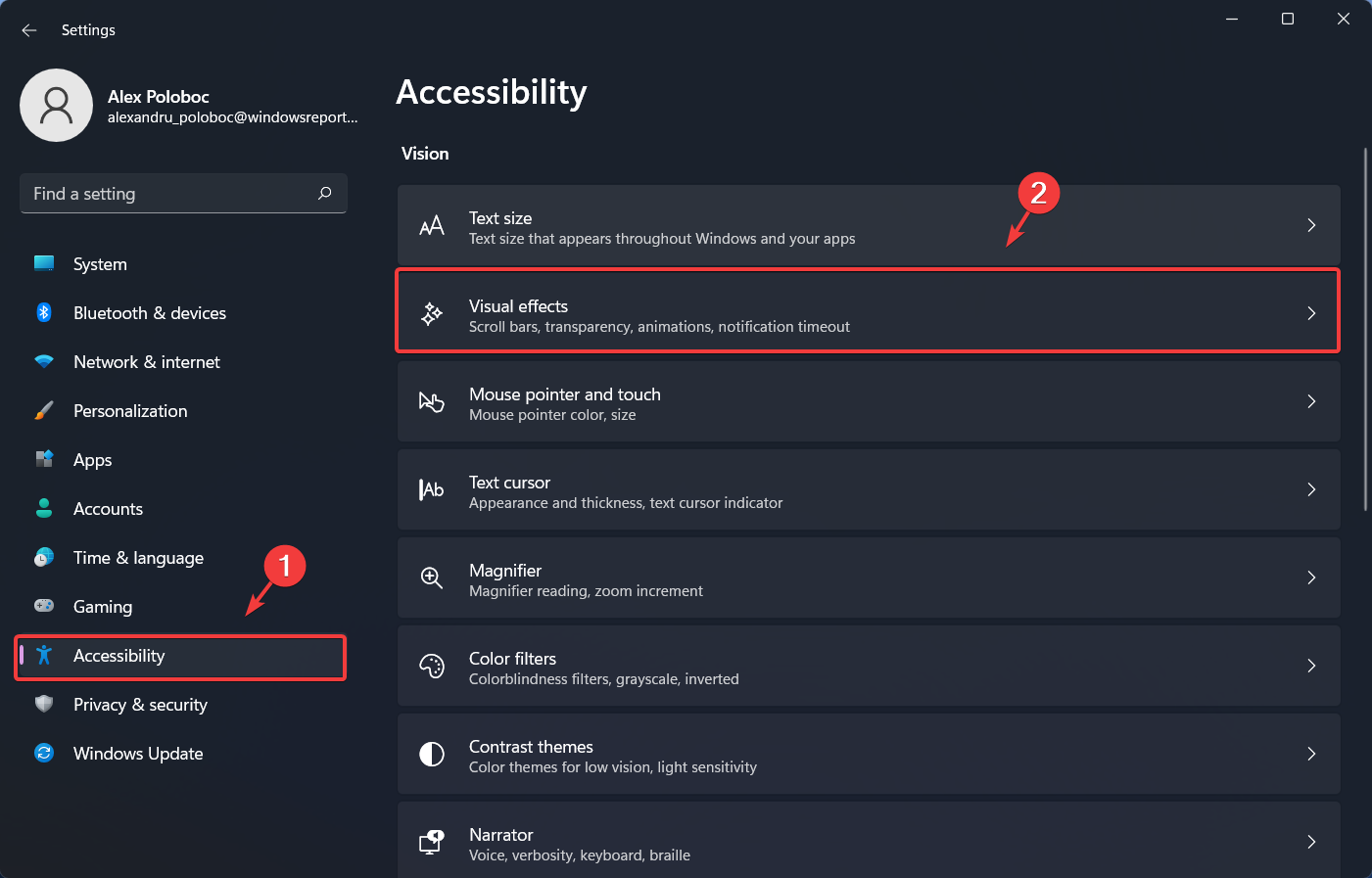
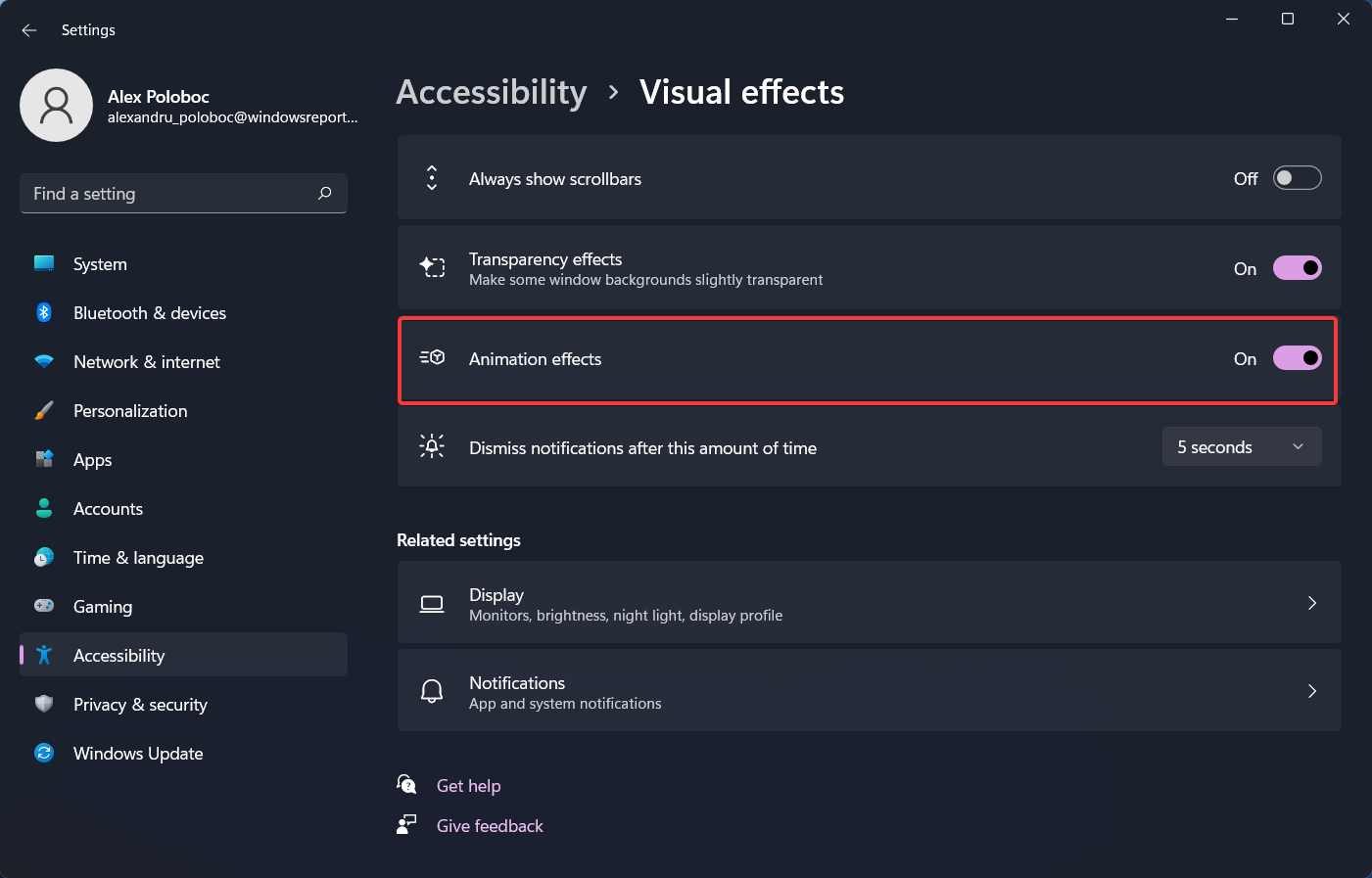
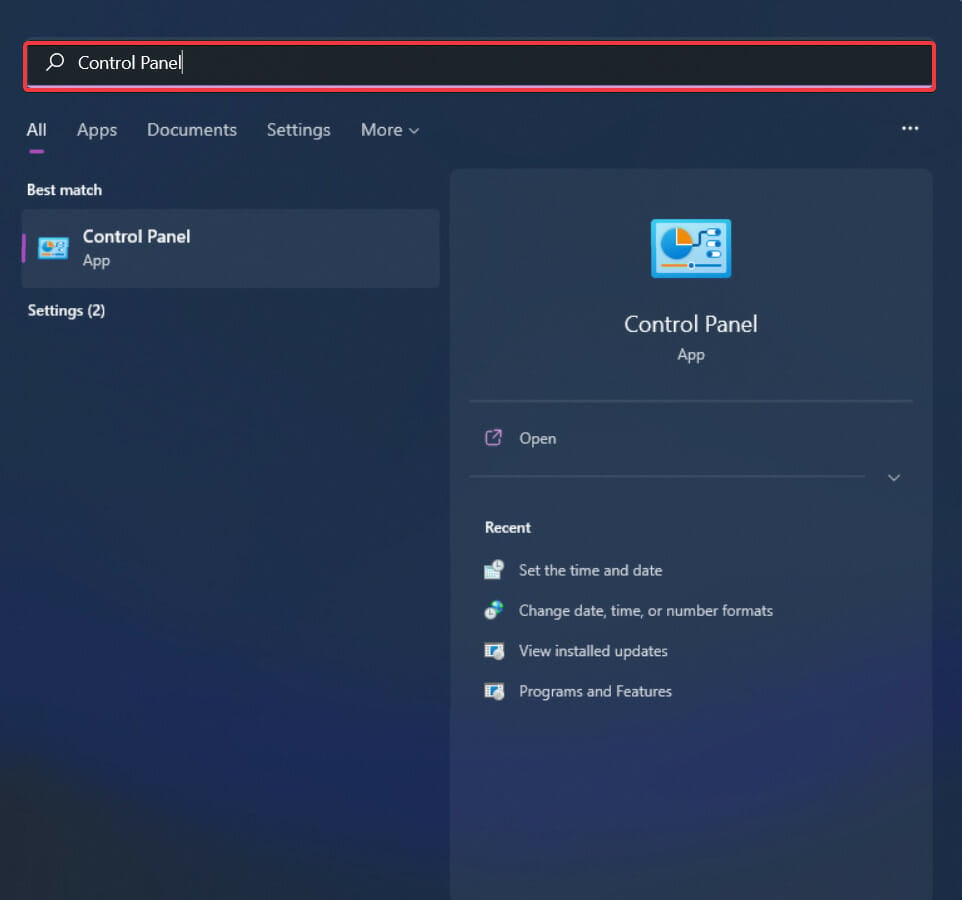
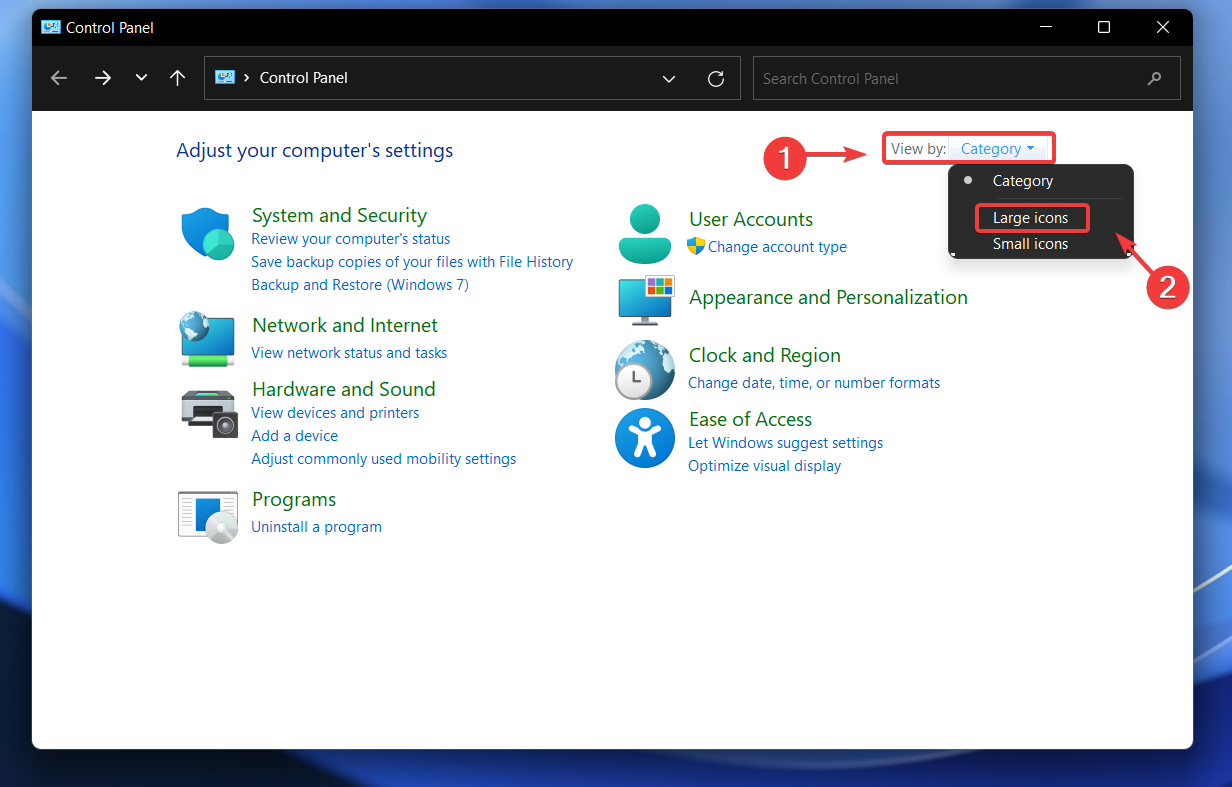
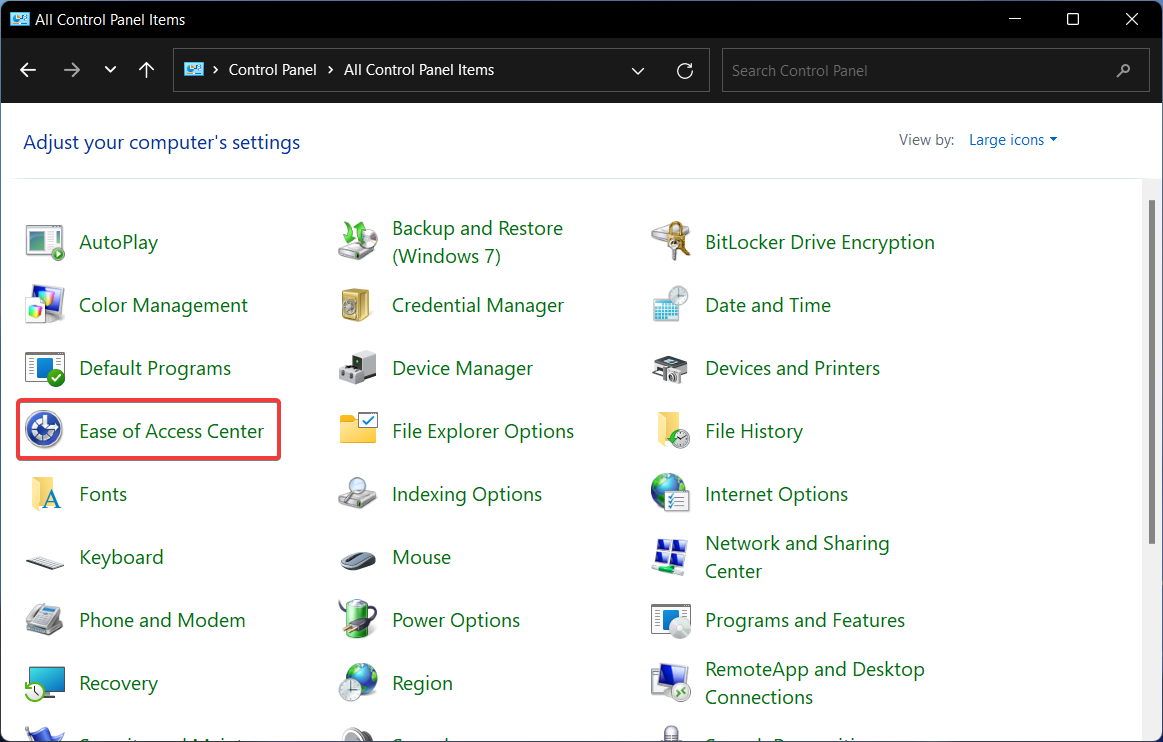
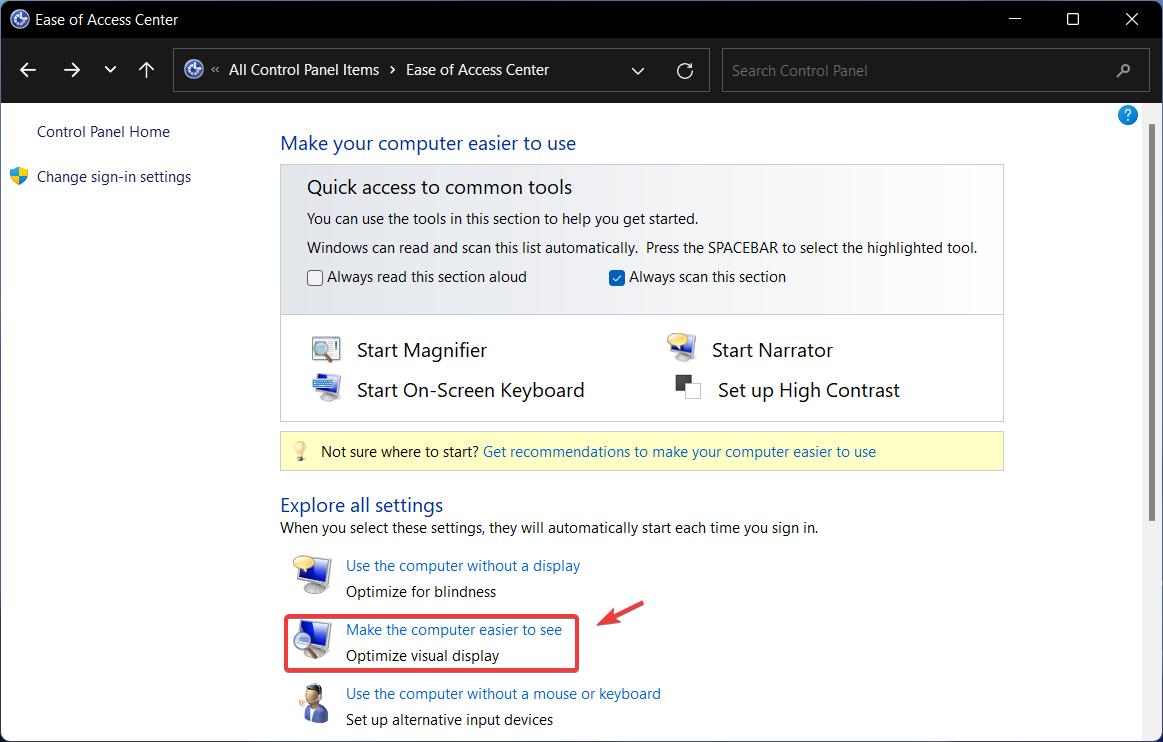
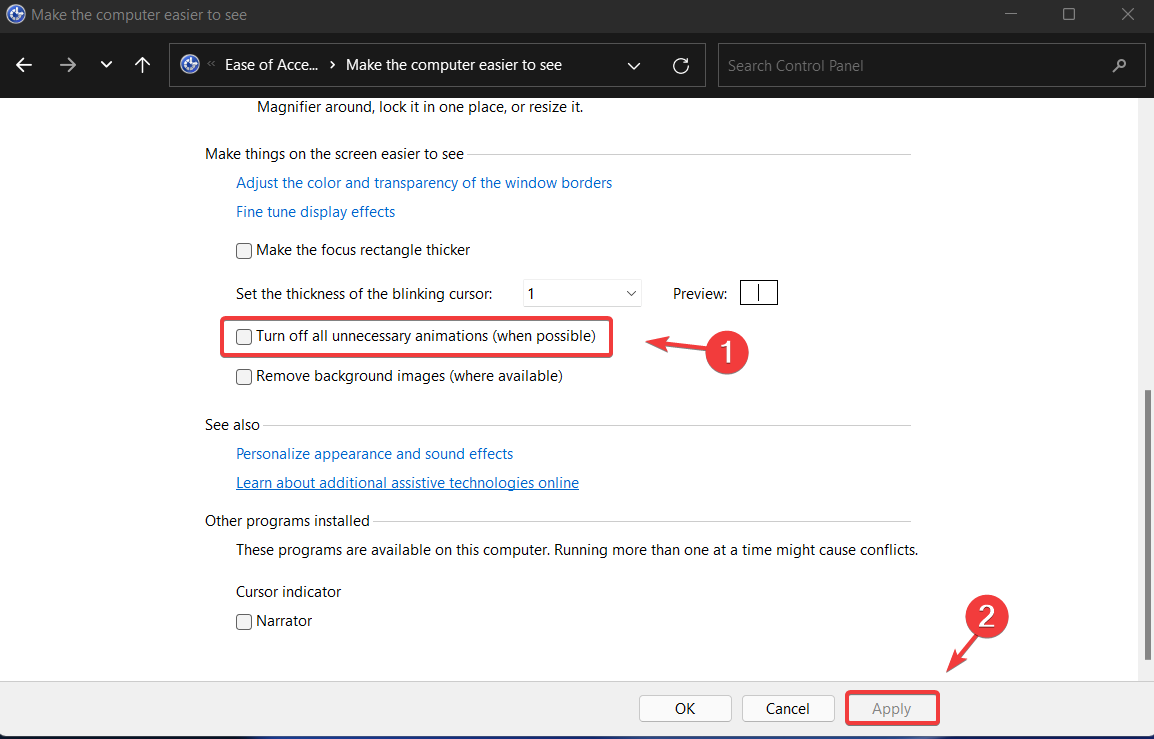








User forum
0 messages