ANT+ Driver for Windows 11: Download & Fix Common Issues
4 min. read
Updated on
Read our disclosure page to find out how can you help Windows Report sustain the editorial team. Read more
Key notes
- If you need a ANT+ driver for Windows 11, you can always get ti from the developers website.
- However, you'll need to manually install the driver by selecting the correct driver file.
- You can also simplify this process by using specialized software that will automatically download the necessary drivers.
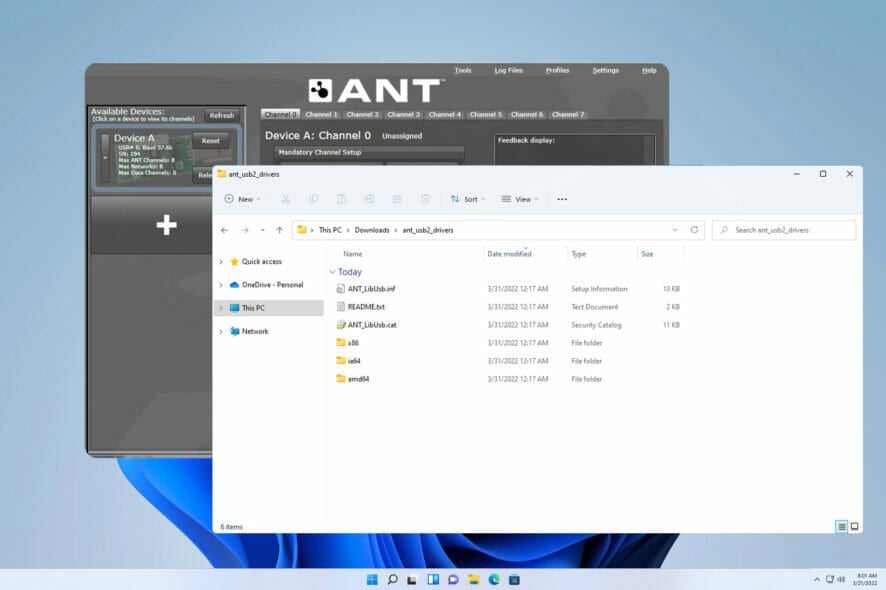
The ANT+ technology facilitates the effortless pairing of smart trainers to PC. It is known for seamless connection as the PC monitors, analyzes, and stores the data from the fitness and health sensors.
However, this connection can only occur when you have the ANT+ driver installed on your PC.
This process used to be easy until users started upgrading to Windows 11. Now, users are complaining of pairing failure due to missing and broken drivers, among other complaints.
And with no solution proposed by most big players involved, some users are forced to downgrade back to Windows 10.
This guide will take you through how to install the ANT+ drivers on Windows 11 without having to downgrade your PC.
How do I enable ANT+ on Windows?
- Connect the ANT+ device to your PC.
- Wait for Windows to detect it.
- Once the device is detected, Windows will automatically install its drivers.
- After the device is installed, it will be automatically enabled.
How can I fix ANT+ driver problems on Windows 11?
1. Install ANT+ drivers manually
- Visit the Wahoofitness page and download the drivers from there.
- Go to the Downloads folder, right-click the download file, and select Extract all.
- Choose the destination directory and click on Extract.
- Now press Windows key + X and select Device Manager from the list.
- Find your ANT+ USB Stick from the list of devices.
- Now, right-click the USB Stick and select the Update driver option.
- Select the Browse my computer for drivers option from the next window.
- Click the Browse button.
- Go to the directory in which you extracted the driver. In our case, it’s ant_usb2_drivers in the Downloads directory.
- Click on Next and wait for the driver to be installed.
This fix only works if your PC can still recognize your ANT+ USB Stick, i.e., the USB Stick works well and still shows in the Device Manager.
With this, you have the ANT+ drivers installed on Windows 11 and ready for pairing with your devices!
2. Download and install the ANT+ driver automatically
Instead of going through the stress of manually installing the ANT+ driver, you can automate the process with an effective, third-party driver updater.
You can prevent these problems by using an automatic tool that will search and install the correct drivers on your computer with just a few clicks. That's why we recommend you use Outbyte Driver Updater. Here's how to do it:
- Download and install the Outbyte Driver Updater app.
- Launch the software.
- Wait for the app to detect all incompatible drivers.
- Afterward, it will show you a list of the drivers found to select the ones to Update or Ignore.
- Click on Update & Apply Selected to download and install the newest versions.
- Restart your PC to ensure the applied changes.

Outbyte Driver Updater
Use this software and solve all driver-related issues from your PC.ANT+ Vs. Bluetooth: Which is better?
Both devices are effective and have plenty of highs and some lows. ANT+ is the clear winner thanks to its ultra-low power consumption feature in terms of power consumption. Although we now have Bluetooth Low Energy (BLE), it is still not at the levels of ANT+.
Regarding data transfer range and speed, Bluetooth is head and shoulders above the ANT+. It transfers data faster and over a longer distance than ANT+.
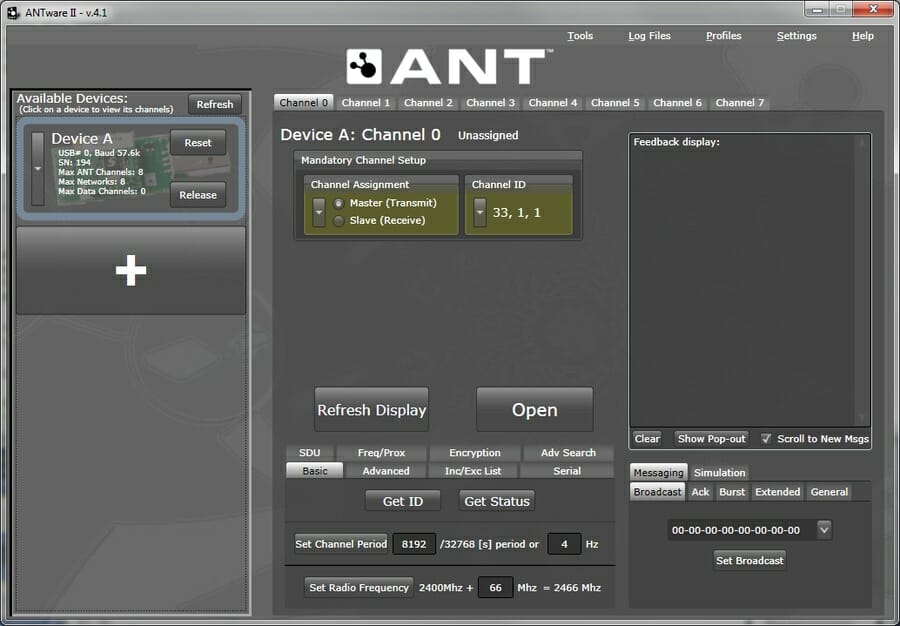
Lastly, Bluetooth does not come anywhere near ANT+ in terms of interoperability. In fact, this is ANT+ strongest selling point as it can establish a connection from one device to multiple devices and vice versa.
For instance, two people can connect to a single indoor trainer at a time to monitor its results from different devices.
On the other hand, Bluetooth blocks connection once a device is connected to another. This effectively stops a device from connecting to another until it terminates its present connection.
This interoperability is why athletes, especially those who monitor data from various sensors of trainers, simultaneously prefer ANT+ to Bluetooth.
With the impressive features of Windows 11, it is unfair to be unable to pair your trainers and other devices via the ANT+ technology due to broken or missing drivers.
In this guide, you have what you need to install ANT+ drivers manually on Windows 11 to continue enjoying the benefits of the ANT+ technology without downgrading your PC.
If you’re having additional problems, we suggest reading our Windows 11 is not recognizing USB devices guide for more solutions.
We hope you find it helpful and you can get back to monitoring your fitness and health data effectively on your PC.
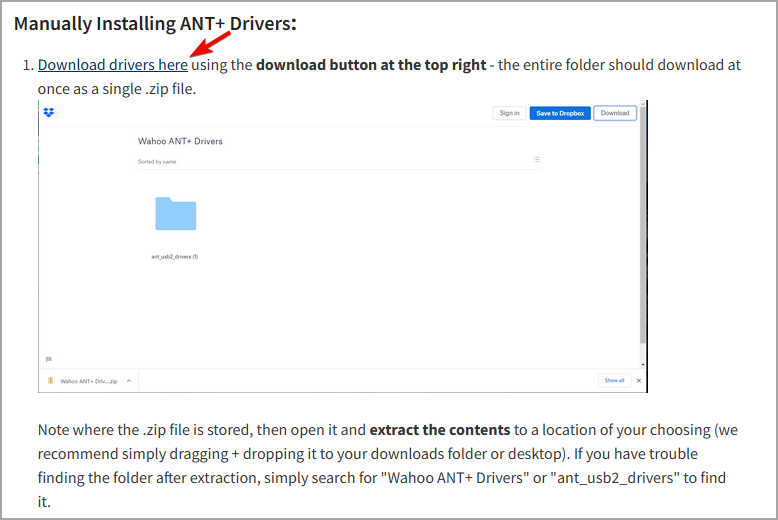
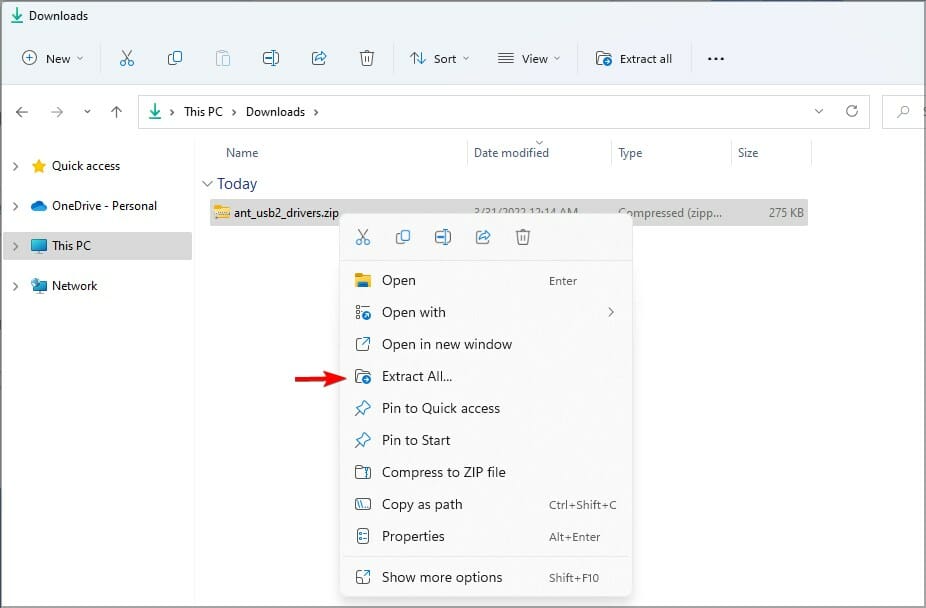
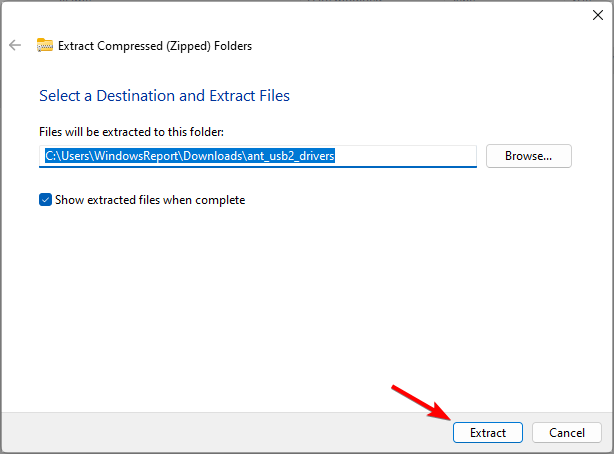

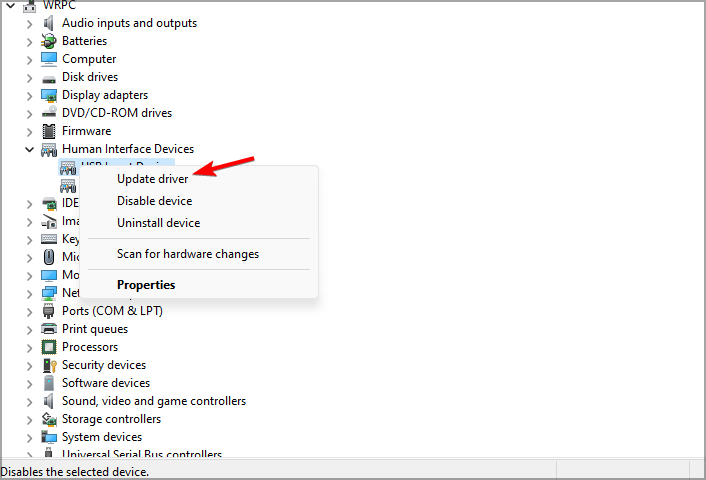
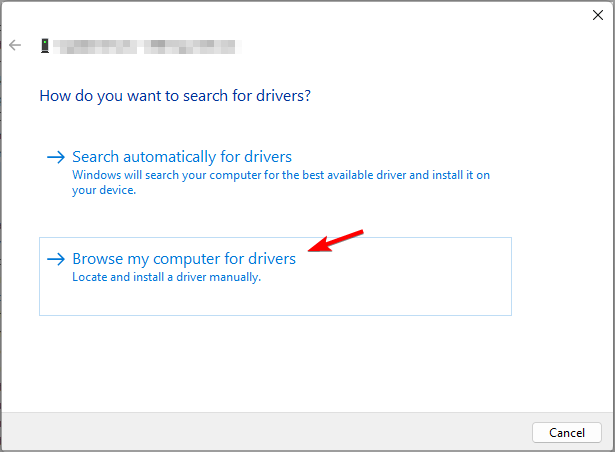
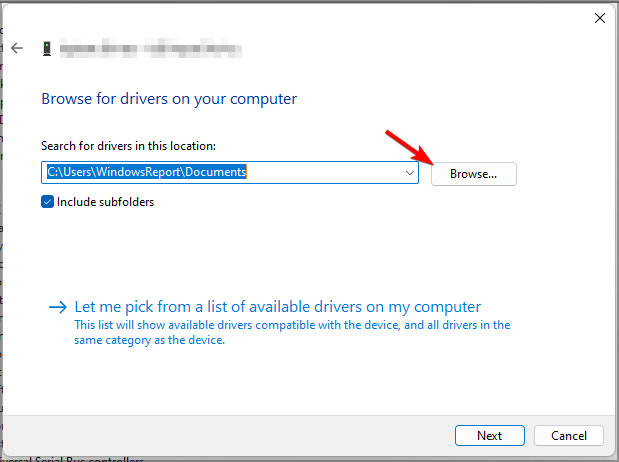
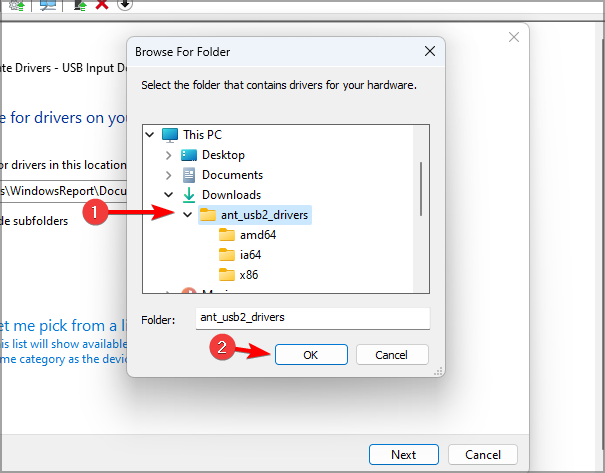
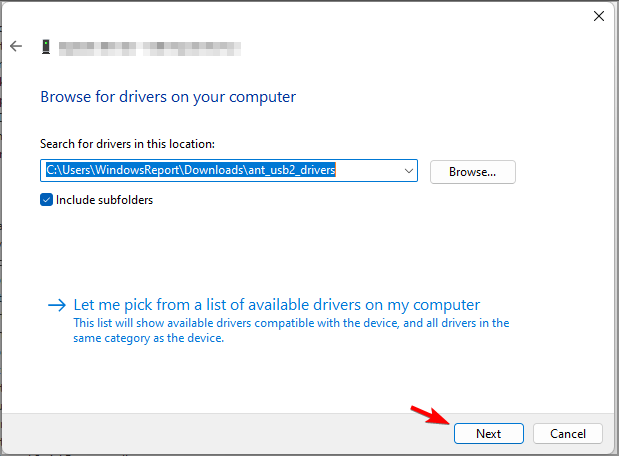




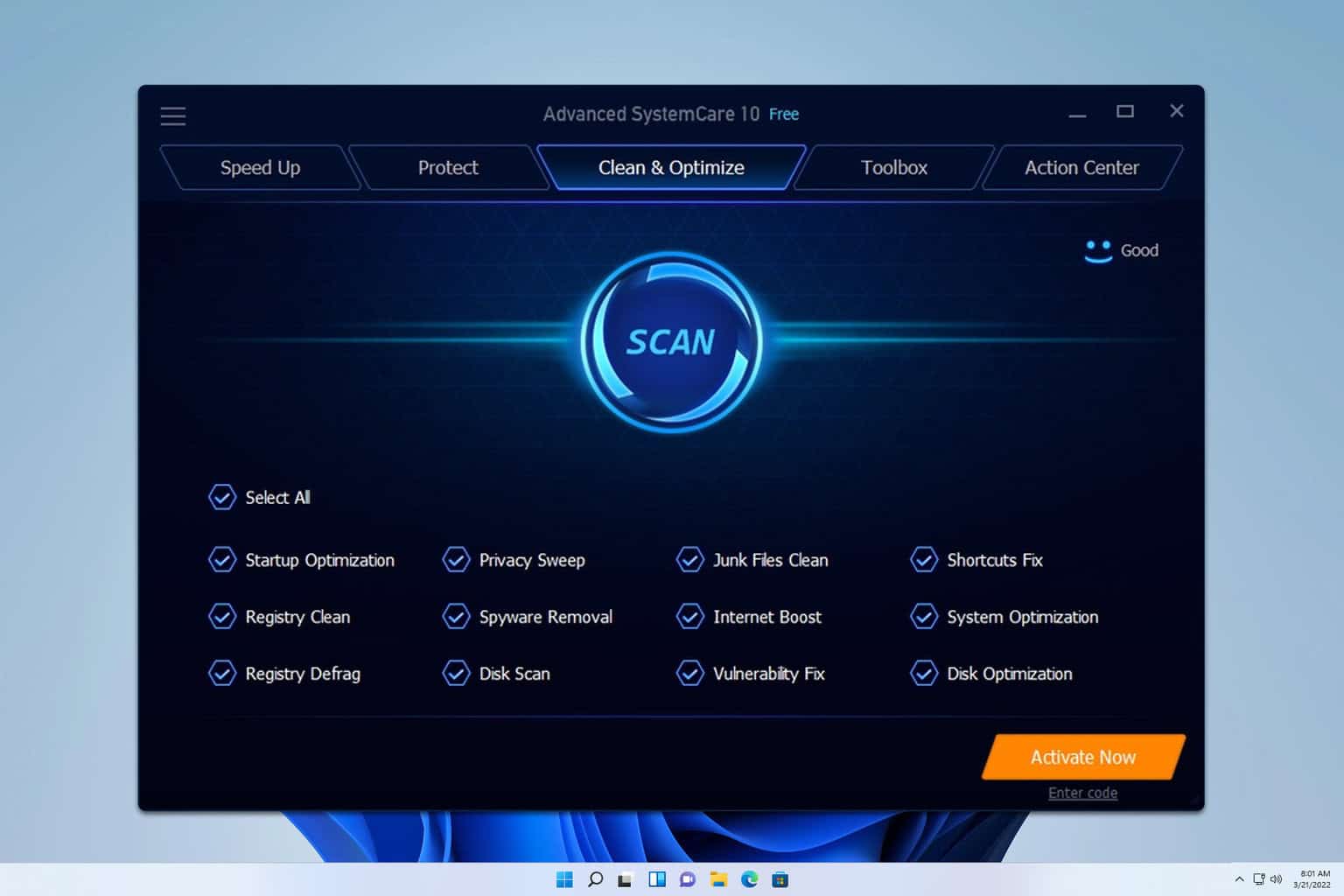
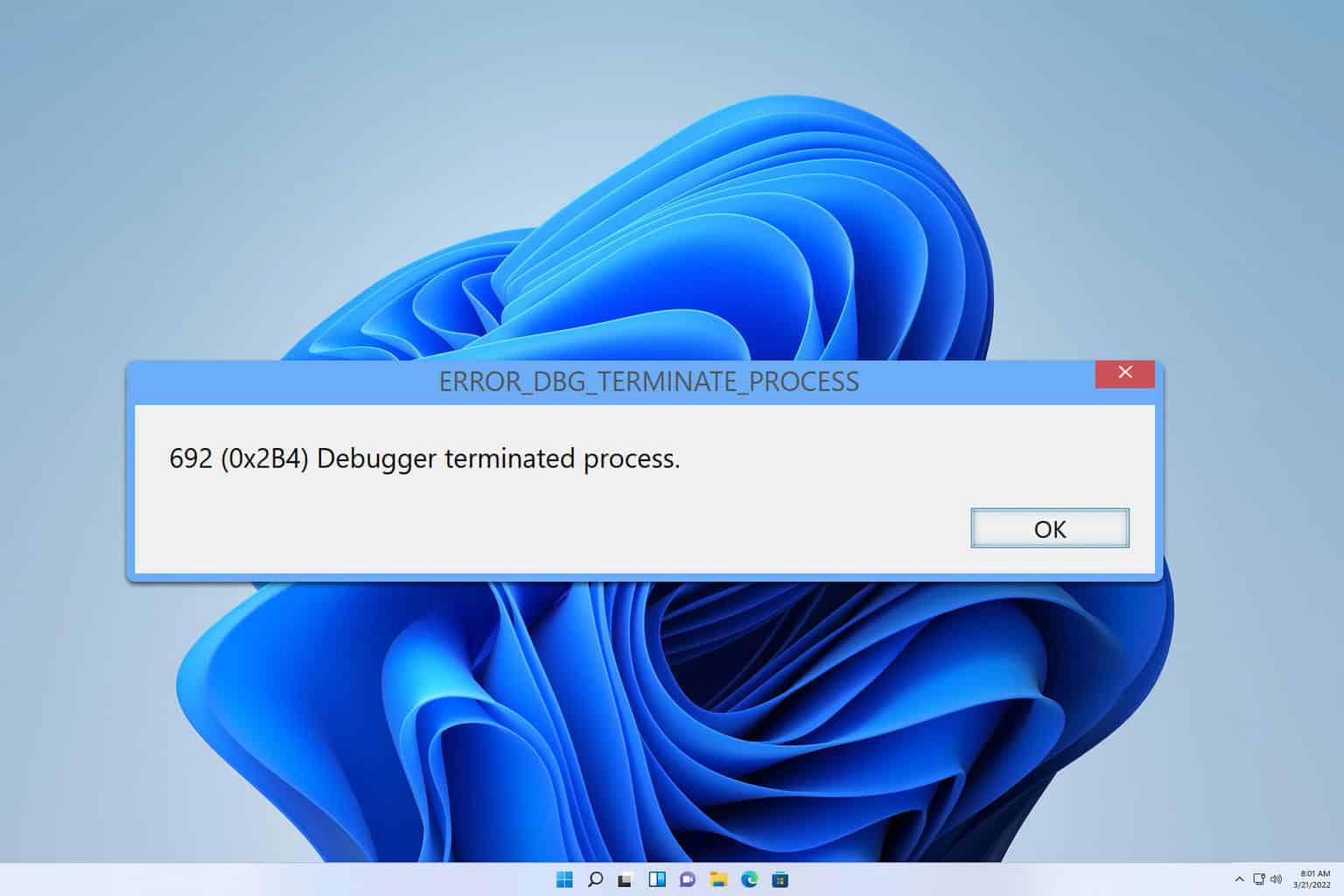

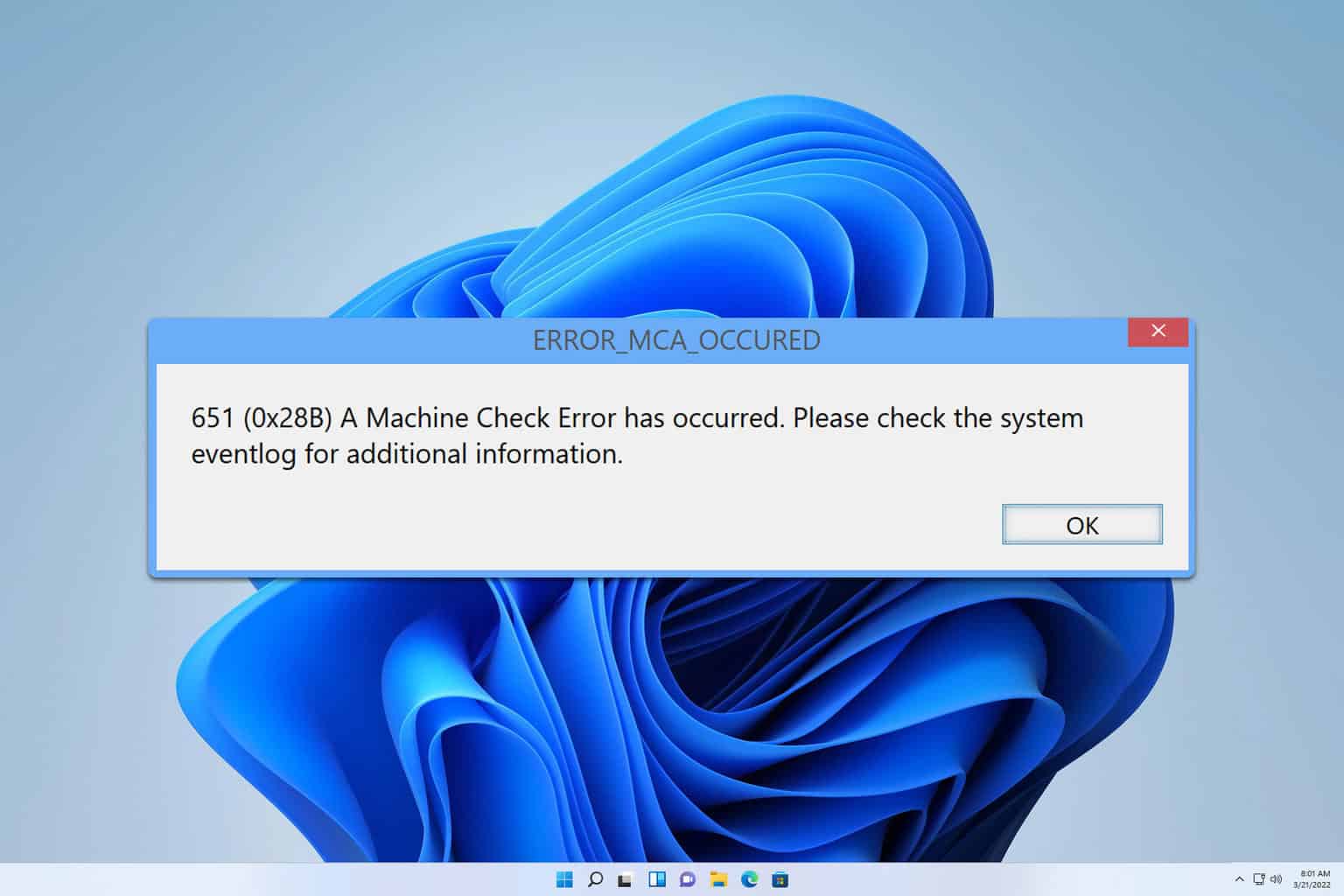
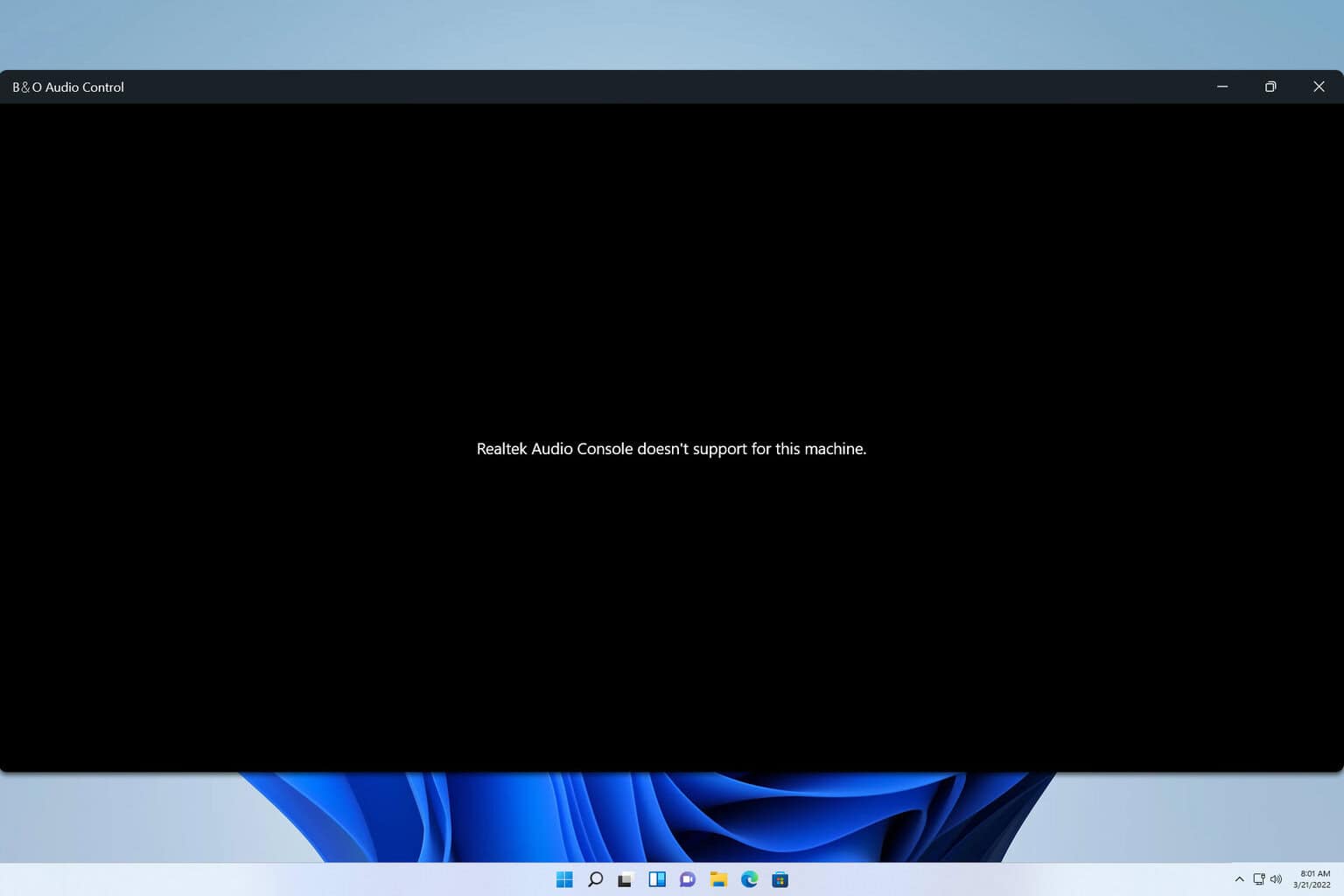
User forum
0 messages