Windows Update Bitlocker Issue: Info & Solutions
Learn to fix Bitlocker Recovery issues on Windows
3 min. read
Updated on
Read our disclosure page to find out how can you help Windows Report sustain the editorial team. Read more
Key notes
- Microsoft confirmed that Windows 11 users are dealing with a BitLocker bug.
- After the latest update, affected devices will therefore boot directly into BitLocker.
- The company also shared some workarounds for this annoying and nasty problem.
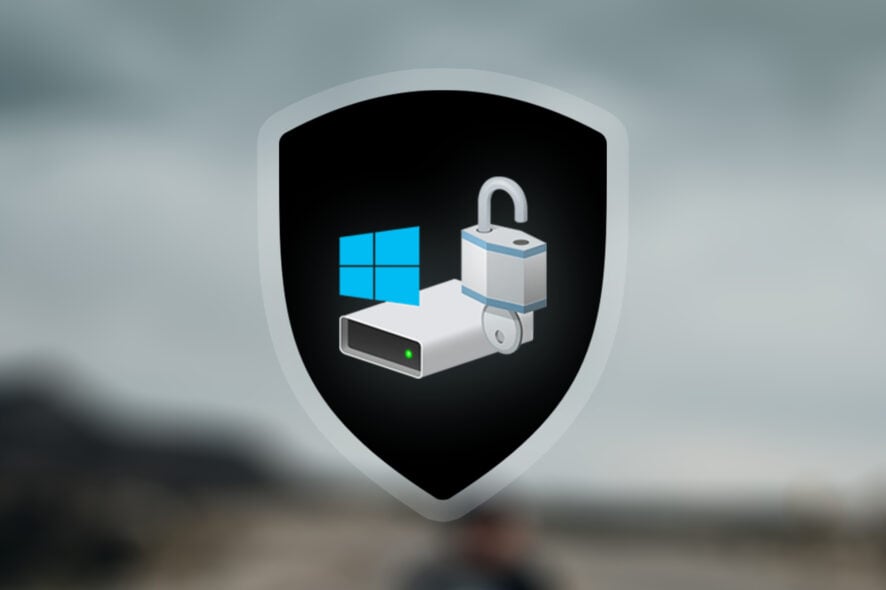
We’ve recently been talking about how Windows updates actually end up breaking more stuff than fixing, so we’re about to continue on the same trend.
Remember that, in case you are one of the affected users, we’ve shown you how to fix Windows 10 broken audio after installing KB5015878.
And, since we were discussing operating system-related problems, it’s time to let you in on another one of the Windows issues.
Microsoft confirms BitLocker problems after a Windows Update
The Redmond-based tech giant known as Microsoft has finally officially confirmed what some users have been reporting for quite a few days now.
Judging from a recent notification posted on the Windows Health Dashboard, the latest security update for Secure Boot DBX (KB5012170) causes devices to boot directly into BitLocker recovery.
And, as you would have imagined, this will automatically prompt affected users to enter their recovery keys immediately.
Furthermore, besides the fact that it officially acknowledged this nasty bug, Microsoft also provided temporary workarounds for affected and yet-to-be-affected systems.
What can I do if my PC boots directly into BitLocker?
- Those who have already installed KB5012170 and are now getting BitLocker recovery prompts must enter their BitLocker recovery keys. The official guidance is available in the documentation from Microsoft.
- Those who are yet to install KB5012170 or restart their systems after applying the update can temporarily suspend BitLocker to bypass the bug:
- Run Command Prompt as Administrator and enter the Manage-bde -protectors -disable %systemdrive% -rebootcount 2 command.
- Install KB5012170.
- Restart your computer two times.
- BitLocker should be back running after the second restart. You can verify its status using the Manage-bde -protectors -Enable %systemdrive% command.
The tech colossus stated that the BitLocker bug does not affect all computers, as users initially thought when faced with this issue.
In fact, according to Microsoft, users who have successfully restarted their computers twice after applying KB5012170 will not get the above-mentioned BitLocker recovery prompt.
Another very important fact to take into consideration when talking about this is that the bug does not affect Windows 10 systems at all, only Windows 11.
But wait, there’s more! There is another issue with KB5012170, one that is causing is the 0x800f0922 error when you attempt to install the Security update for Secure Boot DBX.
With no current official solution, while the company investigates the problem, users can actually bypass the problem by updating UEFI to the latest versions.
Since we’re talking about updates, don’t forget to check out the latest Patch Tuesday rollout and discover everything that is new.
This month, August 2022, Microsoft released updates for a total of 121 CVEs, so make sure you are up to date with everything that is going on.
And, another important piece of information, Windows 11 is now fully supported on ARM with Arm64EC, just in case you want to run it on your Mac device.
What can I do if KB5012170 fails to install?
- Press Win+ I to access Settings.
- Select the System category and click on Troubleshoot.
- Press the Other troubleshooters button.
- Press the Run button next to Windows Update.
There you have it, folks, the fix for the Windows Update Bitlocker issue! Everything you can expect if you are an Insider.
Leave a comment below if you found any issues since installing this build.












User forum
3 messages