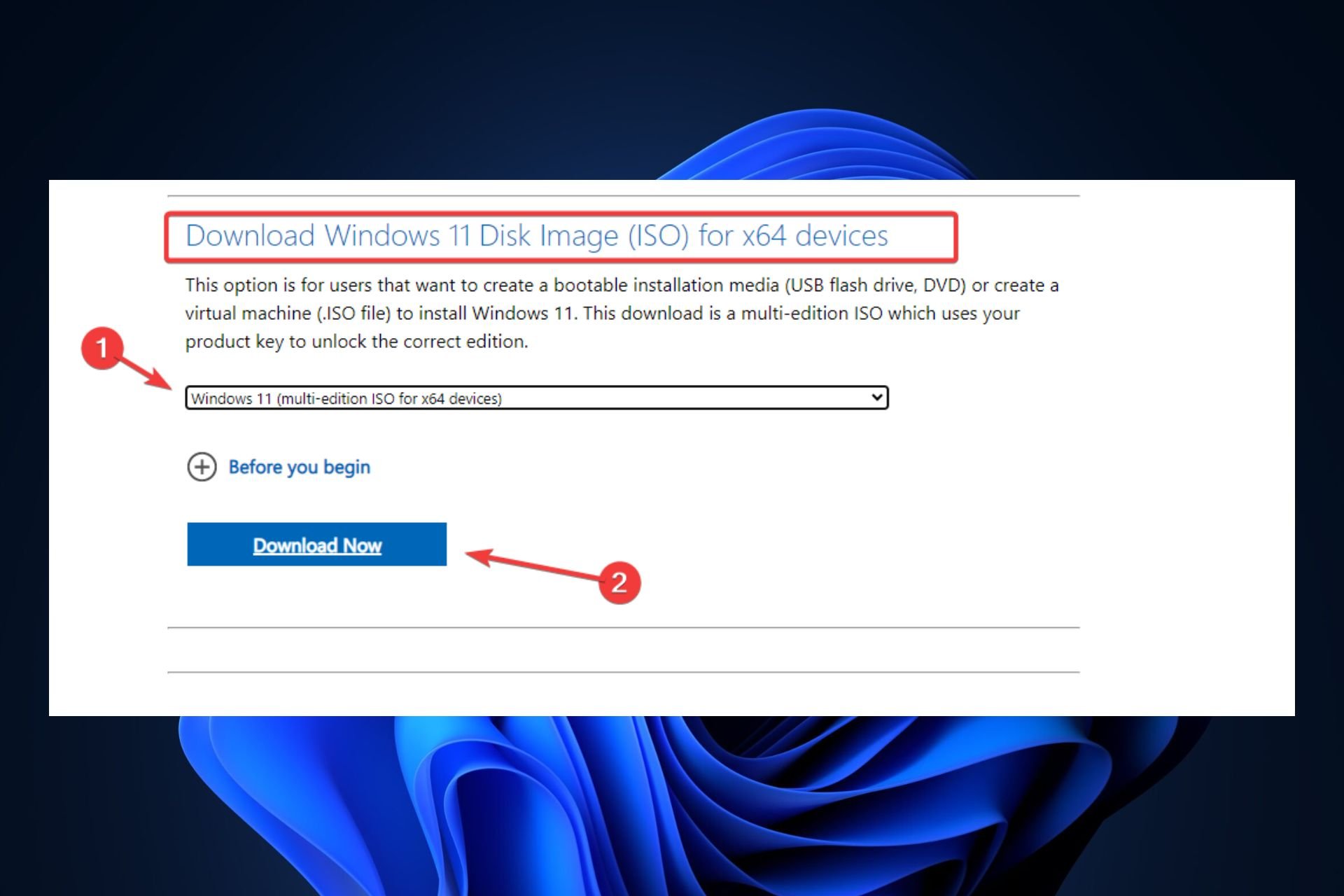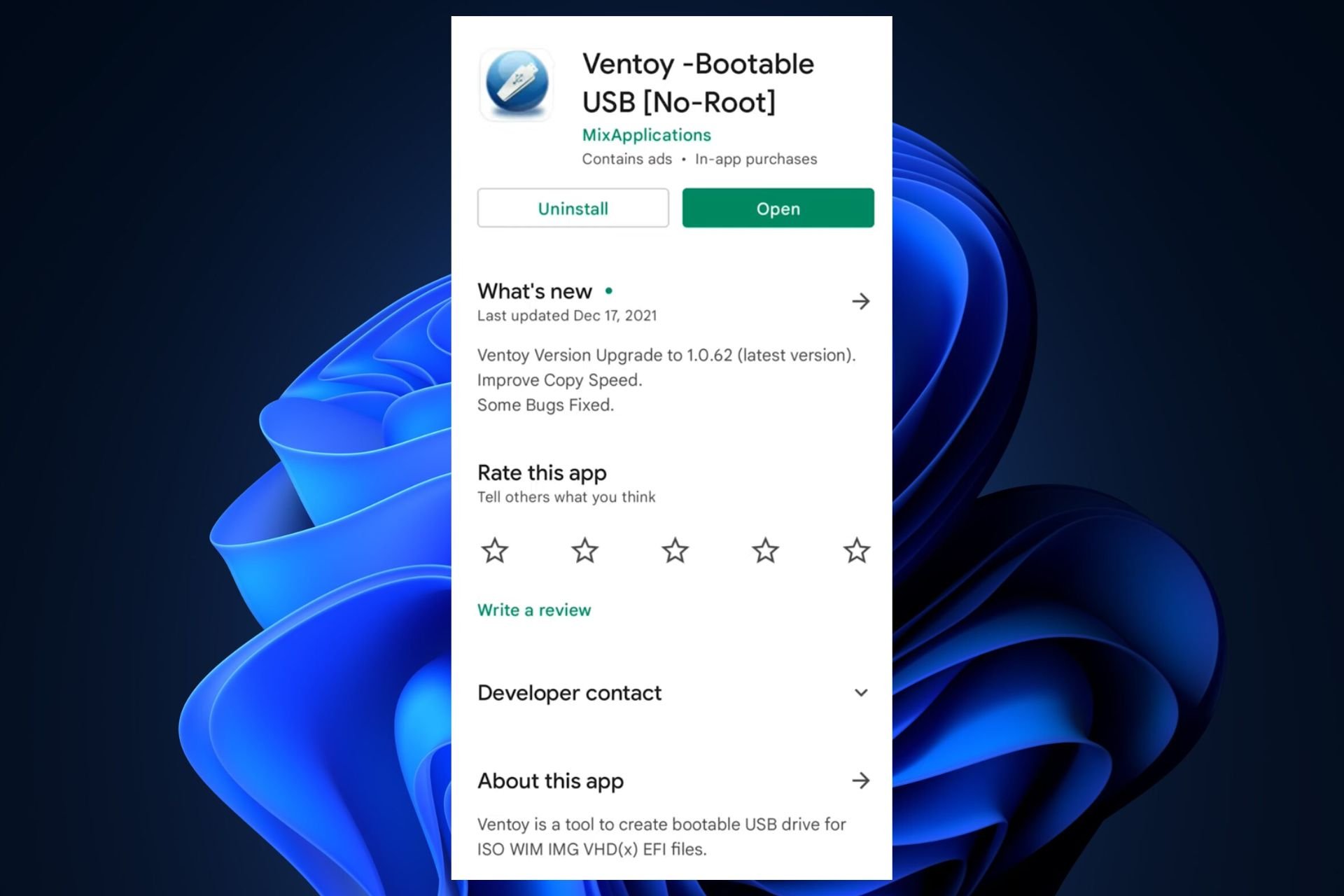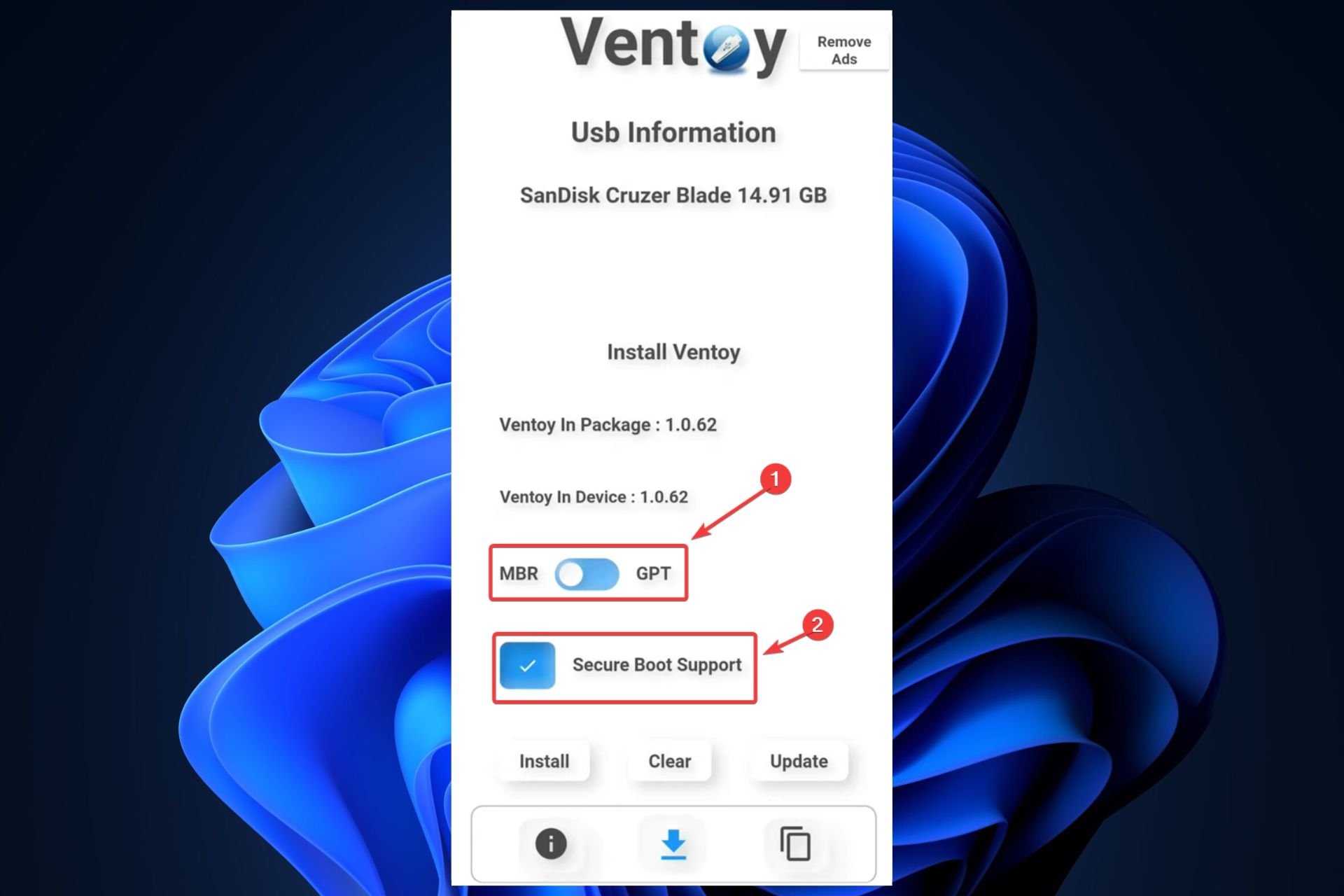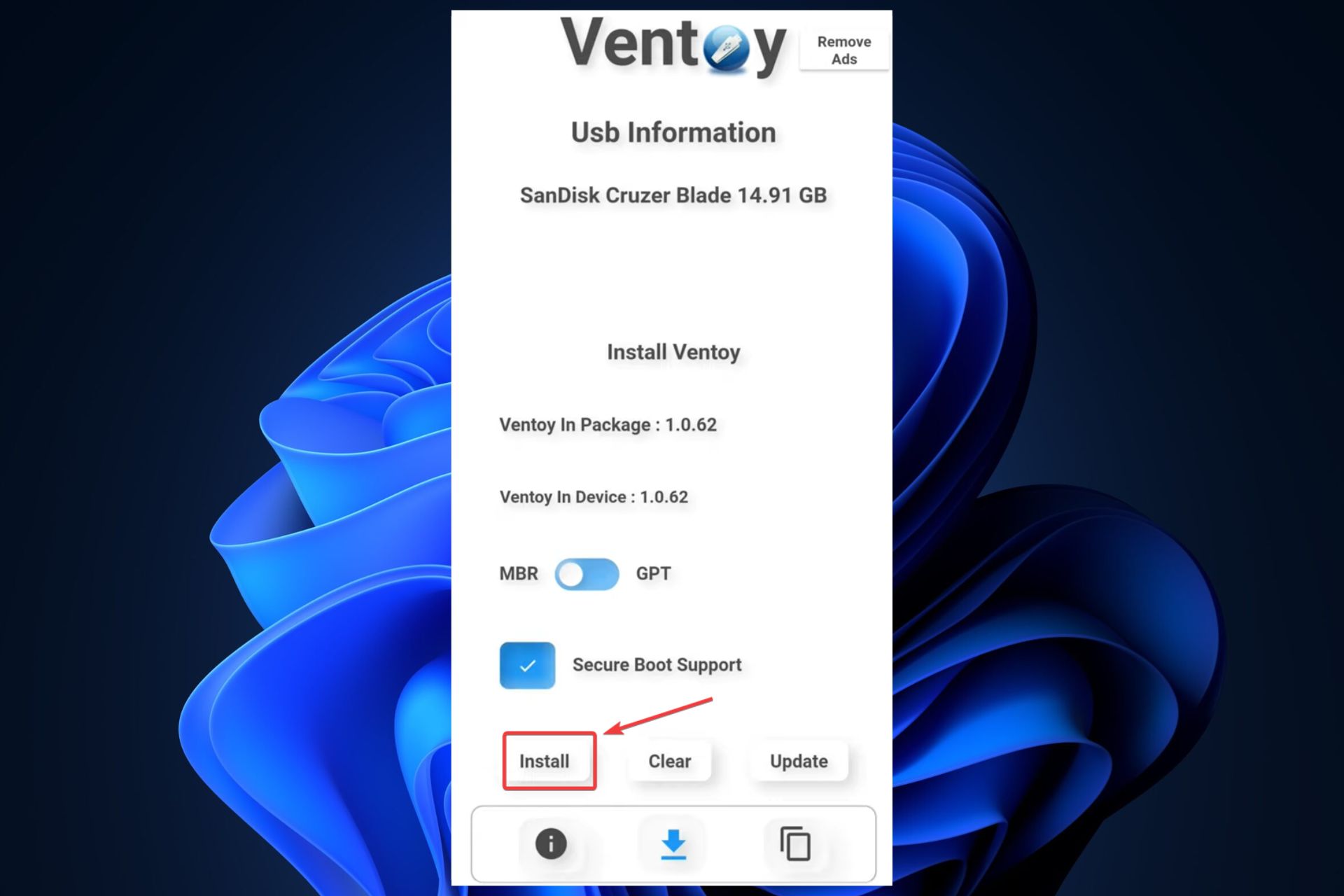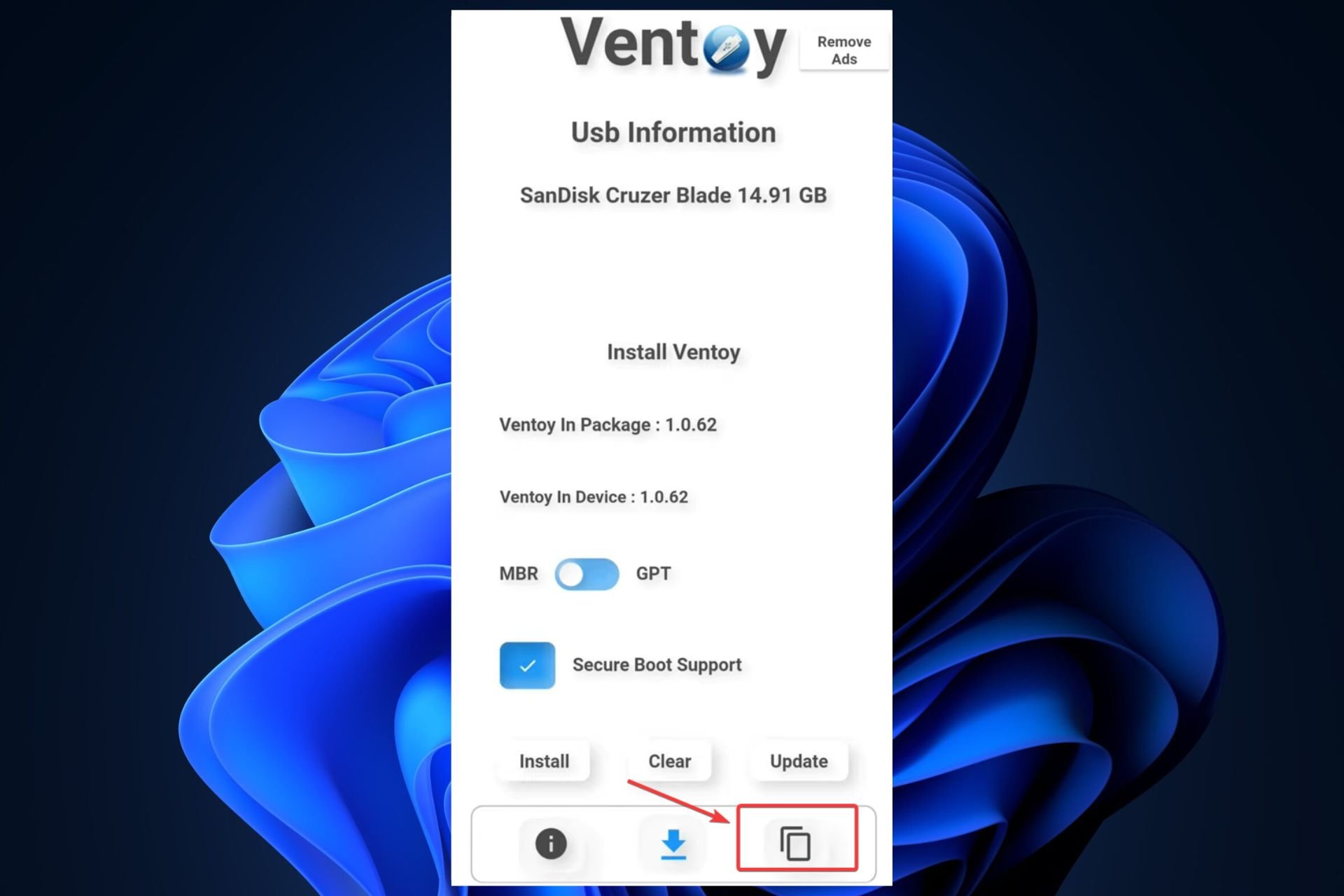Create a Windows 11 bootable USB using your Android phone
Using your phone to install Windows 11 is easier than you think.
3 min. read
Updated on
Read our disclosure page to find out how can you help Windows Report sustain the editorial team Read more
Key notes
- Make sure your phone has at least 8GB of free memory.
- Always try this method with a fully charged battery.
- Other than that, it's a very simple method to follow.

A fresh Windows 11 installation can do wonders for your PC, and there are many ways to do it, especially with a USB flash drive. But what if you don’t have a USB flash drive available, and you urgently need to reinstall your Windows?
It might sound like a very improbable scenario, but just in case it happens, and it could, you should know that there is a solution to it.
You can actually install Windows 11 using your Android phone as a bootable USB. Yes, that’s right.
Some users, especially on Quora, have been wondering if you can use your phone to install Windows with it.
And the answer is yes. You can use your phone to install Windows 11. The best part? It’s actually very easy to create a Windows 11 bootable USB using your Android phone.
Here’s how you can create a Windows 11 bootable USB using your Android phone
Before we show you how to do it, you need to take into account three important points:
- Make sure your phone has at least 8GB or more of free space. If your phone has an SD card, even better. See if there is space on it, and format it.
- You also need an OTG (on-the-go) adapter to connect your smartphone to the USB port.
- Make sure your phone is fully charged. The installation process takes time, so your battery needs to be up for it.
Download a Windows 11 ISO
- Head over to the Windows 11 official download page.
- Go to Download Windows 11 Disk Image (ISO), select Windows 11, and click Download Now.
You’ll have the choose the language that you prefer here. Select it, and the download should start.
Upload the ISO image to your phone
You’ll need to use a third-party app that can turn your Android phone into a bootable USB drive. In this case, Ventoy is the best app for this kind of operation.
- Go to the Play Store, search for Ventoy, and download it.
- Open it, allow it to access your phone.
- Select the MBR or GPT option and enable Secure Boot Support.
- Select the Install button to install Ventoy.
- Click on the Copy button and choose the path to the ISO file.
- Wait for Ventoy to copy it.
- And that’s all! You can now connect your phone to your PC and install Windows 11.
Again, make sure the battery is charged when you connect it to your PC. Since the process takes time, it going to put a lot of effort into your phone’s battery, so better make sure nothing interrupts the process.
Installing Windows 11 on your PC should be a really straight line, especially if you’ve done it before. But if you’re not sure, you can always check this guide and everything should be alright.
As you can see, creating a Windows 11 bootable USB on your Android Phone is not hard, and actually, it can be very useful when you don’t have any other means and tools available.
Have you ever tried to install Windows 11 this way? Share your experience with us in the comments section below.