Brother Scanner is Not Working in Windows 11: 5 Ways to Fix It
Brother scanner gets plagued with problems if there's a driver issue
4 min. read
Updated on
Read our disclosure page to find out how can you help Windows Report sustain the editorial team. Read more
Key notes
- Brother scanner may not work if Windows is outdated due to compatibility issues.
- Outdated drivers can also be the stem of this issue.
- An alternative to troubleshooting this issue is to turn off Windows Defender Firewall.

Brother scanner has become an industry household name in the market. They produce quality scanners that offer seamless quality. However, many users have complained about the Brother scanner not working on Windows 11.
This might seem puzzling, but the scanners are encountering difficulties with the latest Windows OS.
Since most users do not understand the causes of this error, this article will address that. We will provide a detailed guide on why the Brother printer is not working in Windows 11 and how to fix it.
Why is my Brother scanner not working in Windows 11?
- Missing/corrupt scanner drivers: The primary cause of this issue is traceable to outdated or missing scanner drivers. In general, unavailable drivers often adversely affect your device’s overall functionality. Whatever the reason is, if the scanner drivers are corrupt, it will lead to the Brother scanner not working correctly.
- Connection issues: Any slight problems with the connection will adversely affect the Brother scanners. Ensure that the scanner and the device are on the same connection to get an optimal result when using a shared connection.
- Outdated Windows: Outdated Windows is more harmful to the computer than anything else. This often leads to the malfunctioning of most devices and drivers. In this case, the Brother scanner is also among and can impact the performance. It usually affects the compatibility of the computer with other devices.
- Third-party app influence: If the Firewall is on, there’s a high chance it could be responsible for Brother scanner issues on Windows 11. Also, the Firewall defender can cause this issue.
How do I get my Brother printer to scan to my computer in Windows 11?
1. Update Printer drivers
- Click on the Start button and select Device Manager.
- Expand the Print queue and select the driver you need to update.
- Right-click on it and choose Update driver.
- Choose Search automatically for drivers.
The Brother control center 4 Windows 11 should be accessible by updating the driver.
However, if you want to download updates for all the outdated drivers, you can use Outbyte Driver Updater. It will automatically download and update all Windows drivers rather than going through each process.
- Download and install the Outbyte Driver Updater app.
- Launch the software and wait for the app to detect all incompatible drivers.
- Now, it will show you a list of all outdated drivers to select the ones to Update or Ignore.
- Click on Update & Apply Selected to download and install the latest versions.
- Restart your PC to ensure the applied changes.

Outbyte Driver Updater
Maintain your device healthy by letting OutByte Driver Updater find the latest driver options.2. Update Windows
- Click on the Start button.
- Select Settings from the options.
- Click on Windows Update, then select Check for Updates.
Windows will automatically search and download updates if there are any available.
3. Check your connection
- Double-click on Brother iPrint&Scan.
- Click Select your Machine to search for it and reconnect.
If your machine is not found, make sure your computer is on the same network as yours and disconnect the Brother machine from the power outlet. Wait about 15 seconds, and then plug it back in.
4. Disable Windows Firewall Defender
- Click the Start button, search for Windows Defender Firewall, and launch it.
- Select Turn Windows Defender Firewall on or off.
- Check the two boxes to Turn off Windows Defender Firewall.
- Click OK to save changes.
Disabling the Firewall will fix the Brother scanner not working on Windows 11. But ensure to turn them back on after you are done to avoid leaving your PC unprotected.
5. Scan from another network-connected computer
Attempt to scan using another network-connected computer to see if this computer is the cause of the problem. Remember, the computer must be on the same network as the Brother scanner.
Why is my Brother scanner not detected?
Check if the cable between the scanner and your computer is firmly plugged in at both ends. If possible, try switching to a different cable to test for problems with the existing one. You can also switch to a different USB port on your computer to check if the issue is a faulty port.
If the Brother scanner is still not detected, you need to install the scanner driver as suggested in the final solution of the previous section.
How do I add a Brother printer to Windows 11?
- Connect the appropriate cable to the PC and the Printer ports.
- Press the Windows + I keys to launch the Settings app.
- Select Bluetooth & devices and click Printers & Scanners.
- Identify your Printer and connect it.
These are the best fixes for Windows 11 Brother scanner not working problem. Ensure to follow all the steps strictly to get optimal results.
However, if the Brother printer won’t scan on Windows 10/11, you can check out our guide to learn how to fix them.
Also, installing the Brother scanner driver can be pretty stressful. So, we have a step-by-step guide to walk you through it.
In conclusion, you can also check out our list of the best Brother printer scanner software for PC users.
Please leave your questions and suggestions in the comments section. We want feedback from you.
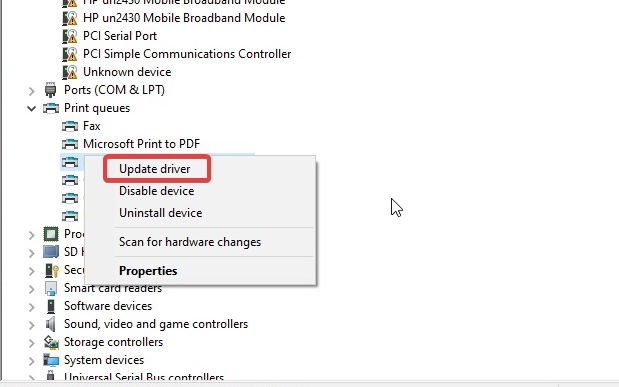

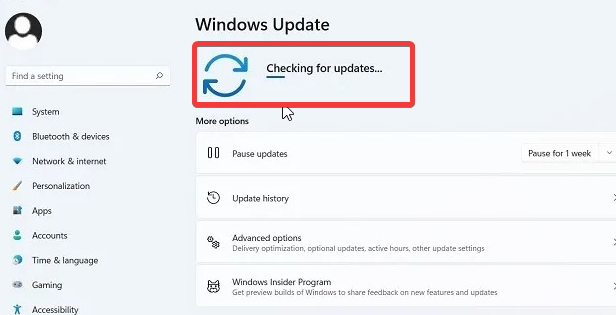
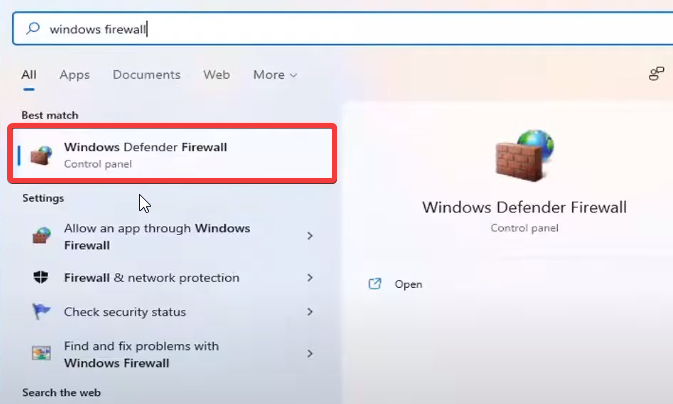


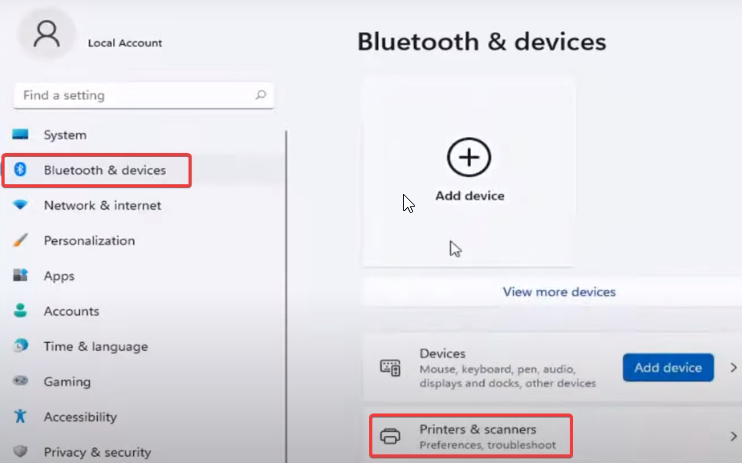








User forum
1 messages