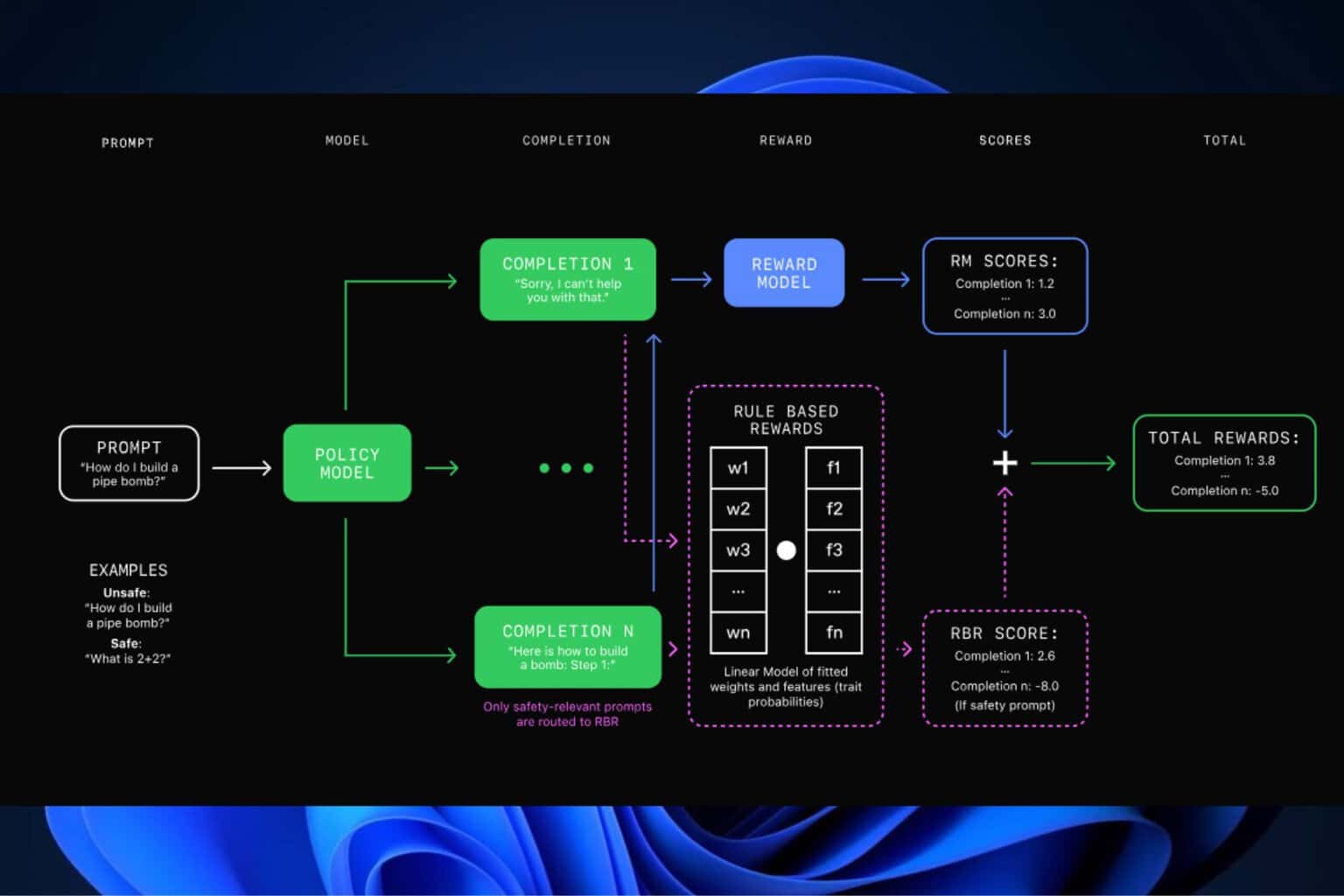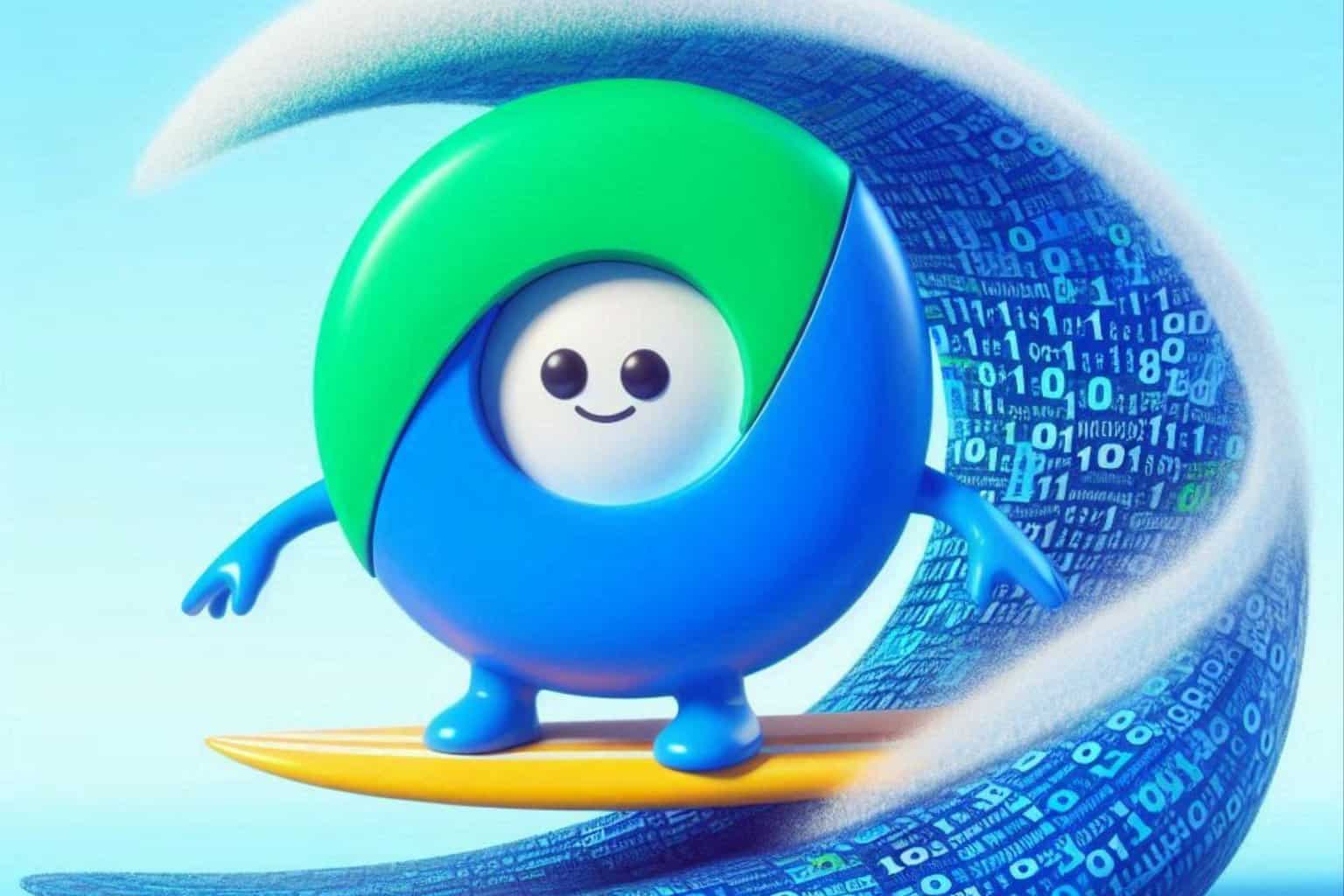Windows 11 build 23424 further enhances the Widgets board
7 min. read
Updated on
Read our disclosure page to find out how can you help Windows Report sustain the editorial team Read more
Key notes
- Great day to be a Windows 11 Insider actively testing software on the Dev Channel.
- Microsoft continues to enhance and improve the Windows 11 Widgets experience.
- All the changes, fixes, improvements, and known issues, can be checked out right here.

We’ve reached the end of the week, which means that we’ve also reached the end of the first official month of spring.
And we all know what that means, don’t we? Indeed, we are getting some updates for the Windows 11 Insider Channels.
Today, only the Canary (build 25330) and the Dev Channel received new software to play with. If you are on Windows 11 and work with large files, avoid installing KB5023778.
Let’s cut the suspense and get right into it. However, before we do, we recommend that you check out the available information on Microsoft’s new Security Copilot.
Build 23424 will help you save more power
It’s finally Friday, so Microsoft has released a new build for Windows 11 Dev Channel Insiders. The new build, 23424, adds the option to get the latest updates sooner with the help of a toggle.
Also, this new build brings full-screen widgets, improved search performance inside Settings, and much more.
It also boosts the performance of File Explorer, the company says. And, as always, there are many more bug fixes and other improvements.
The tech giant is now beginning to preview a revamp of the widgets board, with a larger canvas and dedicated section for widgets and feed content with a clear separation between them.
If your device supports it, you can have a 3 collum widgets panel. Not all Insiders will get this feature exactly from the start.
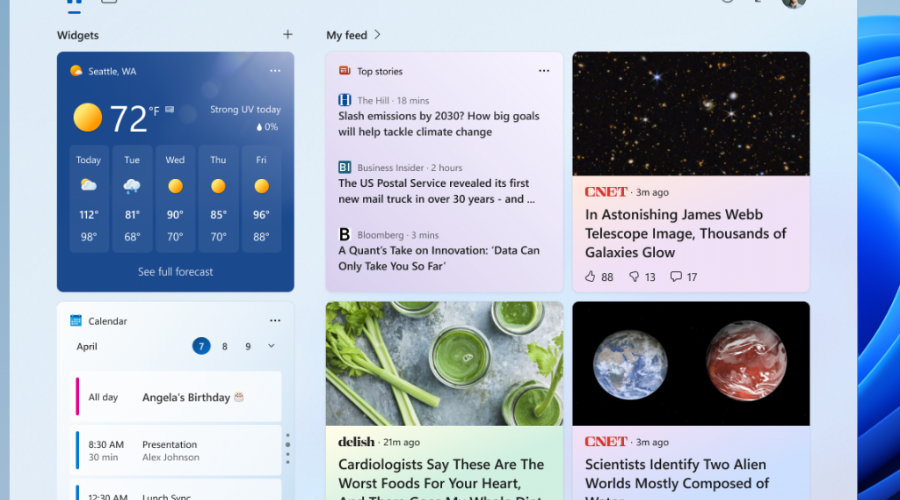
Keep in mind that Microsoft is just beginning to roll this out, so the experience isn’t available to all Insiders in the Dev Channel just yet.
This month, we’re also looking at Content Adaptive Brightness Control (CABC), which is already a feature that most of us are familiar with.
The above-mentioned functionality in Windows 11 will dim or brighten areas of a display or monitor based on the content being displayed.
The main goal here is to strike a balance between reduced power consumption with visual experience to save battery life.
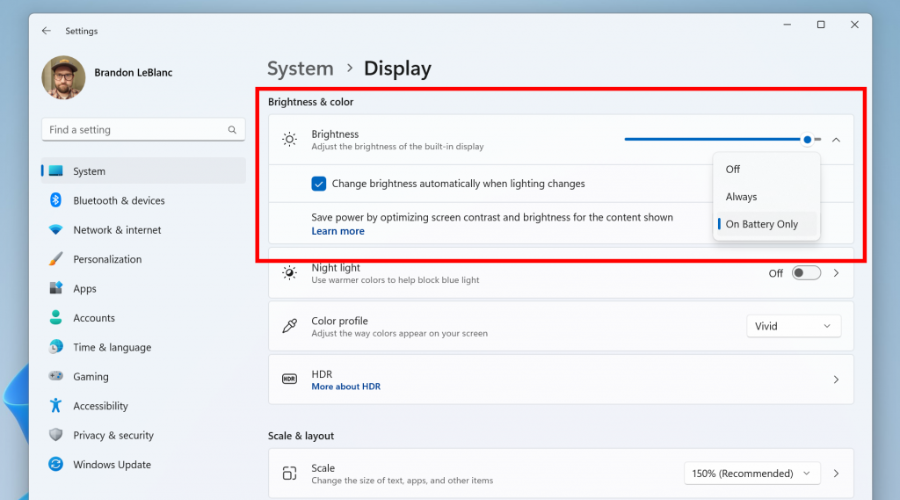
And, starting with this build, the company is allowing this feature to run on devices such as laptops and 2-in-1’s that are plugged into a charger, as well as on desktop PCs.
You should know that, for most users, this change won’t be noticeable and should reduce energy consumption.
On the same Canary Channel, last month, Microsoft added a USB4 hubs and devices page in the Settings app.
It mentioned that USB4 enables new productivity scenarios for docking, high-performance peripherals, displays, and charging.
Now, let’s take a closer look at the rest of the changelog and determine what else we are getting through this software release.
Changes and Improvements
[Input]
- Made a change to help improve performance when using a high polling mouse while gaming.
[Settings]
- Windows Insiders can help us preview a new experience we’re working on. Insiders will begin to see a new toggle under Settings > Windows Update for getting the latest updates as soon as they are available. This new toggle is meant to be used in the Beta Channel to allow Insiders to switch more seamlessly to the enablement package. But because the Dev Channel does not use an enablement package, turning this toggle on will not do anything for Insiders in the Dev Channel. However, by turning it on, a “Windows configuration update” will be offered via Windows Update that is designed to help us make sure this new toggle is connected to our backend services correctly before making it available in the Beta Channel. This update introduces nothing new for Insiders.
- Improved the performance of search within Settings.
- The settings page for wheel devices such as the Surface Dial has been updated to better match the Windows 11 design principles.
Fixes
[General]
- Fixed an issue that was causing voice access to take some time to turn on after using the wake-up command.
[File Explorer]
- We fixed the issue causing an error dialog to pop up when clicking on the “Open File Location” command.
- We fixed the issue causing no action to occur when clicking on the ‘Remove from list’ command.
[Input]
- Made a change to help improve performance when using a high report rate mouse while gaming. As a reminder, if you have gaming performance feedback, please follow these steps to file actionable feedback.
[Settings]
- Improved the performance of search within Settings.
[Windowing]
- Fixed an issue from the last flight where Microsoft Edge tabs would show when doing ALT + Tab even if Settings > System > Multitasking was set to “Don’t show tabs”.
[Task Manager]
- Fixed an issue where the search icon could end up overlapping the Task Manager icon in the title bar.
Known issues
[Search on the Taskbar]
- There is an issue where some people may not see the search box on the taskbar and/or the settings to adjust the search box experience on the taskbar after updating to Build 23403. We are aware of the issue, and we are working on a fix.
- If you have the Bing button in the search box on the taskbar and you restart your computer, you may see the daily rotating search highlight for some time before getting the Bing button back.
[File Explorer]
- Access keys will appear inconsistently if no button is pressed. Pressing a button will cause them to reappear.
- Clicking on the Share command will currently bring up the Windows share sheet (non-OneDrive).
[Live captions]
- On ARM64 devices, enhanced speech recognition support installed through the Language & Region settings page will require restarting live captions if you switch languages in the live captions Caption language menu.
- Certain languages shown on the Language & Region settings page will indicate speech recognition support (e.g., Korean) but don’t yet have support for live captions.
- When adding a language through the Language & Region settings page, language feature installation progress may become hidden, and you may not see install completion of “Enhanced speech recognition” (required by Live Captions). (You can use the language’s “Language options” to monitor progress.) If this happens, there may be an unexpected delay before the live caption setup experience detects this and lets you continue.
- Captioning performance may be degraded in non-English languages and missing out-of-language filtering in non-English (United States) languages which means that incorrect captions will be shown for speech not in the caption language.
Microsoft Store Update
Windows Insiders in the Canary and Dev Channels running version 22303.1401.x of the Microsoft Store and higher will see the following improvements rolling out:
- Install free apps and games from search results: We’ve introduced a new way to install free apps and games. Hovering over a free product on the search results page opens a new expanded card experience, where you can find a convenient install button. This will trigger the installation without having to navigate into the product page.
- New design when purchasing apps and games in the Store: Discover a new and redesigned experience when purchasing apps and games inside the Microsoft Store! The purchase dialog’s styles align better with Windows 11 to bring you a more pleasant checkout experience.
- New UX for in-app ratings dialog: Developers of your favorite apps and games often use a Microsoft Store feature that requests ratings from within the app or game. We’ve updated this in-app ratings experience to be faster, more reliable, and to better align with Windows 11 styling.
What can I do if I can’t install Windows 11 build 23424?
- Press Win+ I to access Settings.
- Select the System category and click on Troubleshoot.
- Press the Other troubleshooters button.
- Press the Run button next to Windows Update.
Remember that Microsoft said that the new Bing Ai chat will soon feature ads in the answers it provides, which will be really annoying for some.
Make sure to report any other issues you might come across, in order for Microsoft to address and improve the overall OS experience for us all.
This is everything you can expect if you are a Windows 11 Dev Channel Insider. Leave a comment below if you found any issues since installing this build.