Windows 11 Insider Build 25281 comes with Notepad tabs & more
6 min. read
Updated on
Read our disclosure page to find out how can you help Windows Report sustain the editorial team. Read more
Key notes
- Windows 11 Dev Channel Insiders have their work cut out for them with this new build.
- Microsoft is finally introducing a tabbed interface for the more than popular Notepad app.
- You can check out the entire release changelog for Windows 11 build 25281 right here.
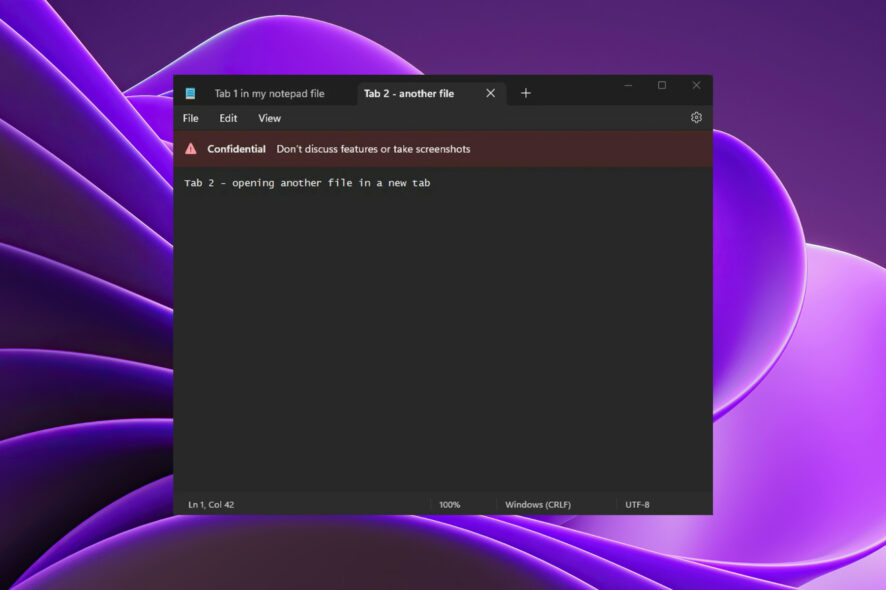
Following the most recent build delivered to the Release Preview Channel, we are receiving even more software updates from Microsoft today.
Before we proceed though, we want to remind you that the Secure Boot feature for Windows 11 is broken on MSI motherboards.
We also recommend you keep an eye out for known bugs in Windows 11 version 22H2, to avoid unpleasant surprises.
And, since we’re talking about Windows 11, the DirectStorage gaming feature for the new Forspoken game will only be available for this OS, not for Windows 10 as well.
What should I be looking forward to in build 25281?
The Redmond-based tech company known as Microsoft has released Windows 11 Insider build 25281 to the Dev Channel today.
You might want to know that the new release brings visual changes to the Graphics settings page, Windows Spotlight tweaking, and Notepad tabs are also rolling out to Insiders in the Dev Channel.
Of course, we also have a long list of fixes, as we’ve all grown accustomed to after all these years of using Microsoft-designed operating systems.
Furthermore, starting with this build, Microsoft is beginning to try out different treatments for how Windows Spotlight looks.
As you expected, all treatments will continue to share existing core Windows Spotlight features such as hovering over the icon on the desktop, right-clicking on the icon on the desktop, and double-clicking on the icon on the desktop.
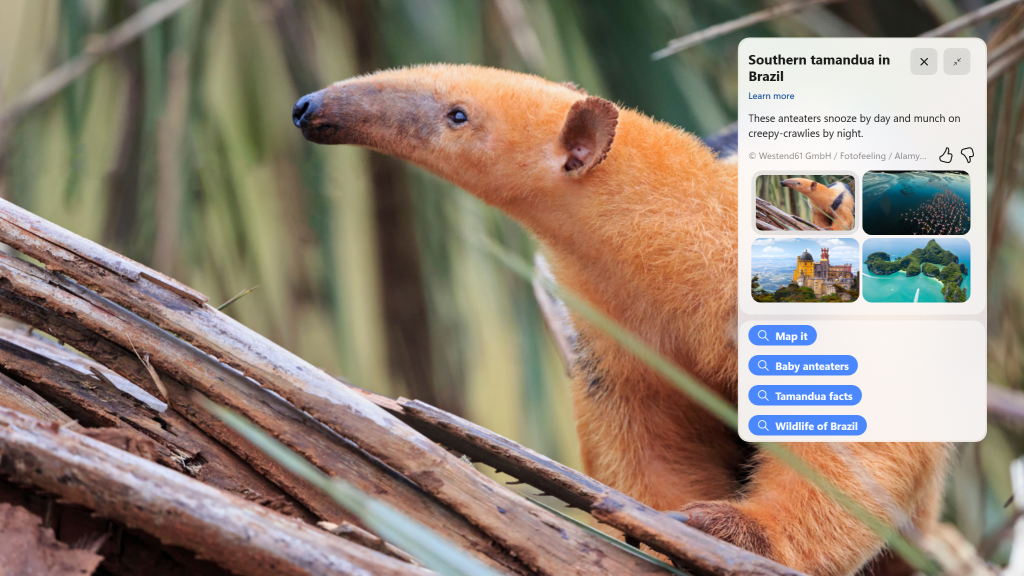
These above-mentioned treatments for Spotlight will include richer UI around displaying the title and description and learning more information about the image displayed on your desktop via Spotlight.
Equally important is the fact that tabs in Notepad have begun rolling out to Windows Insiders in the Dev Channel with this build.
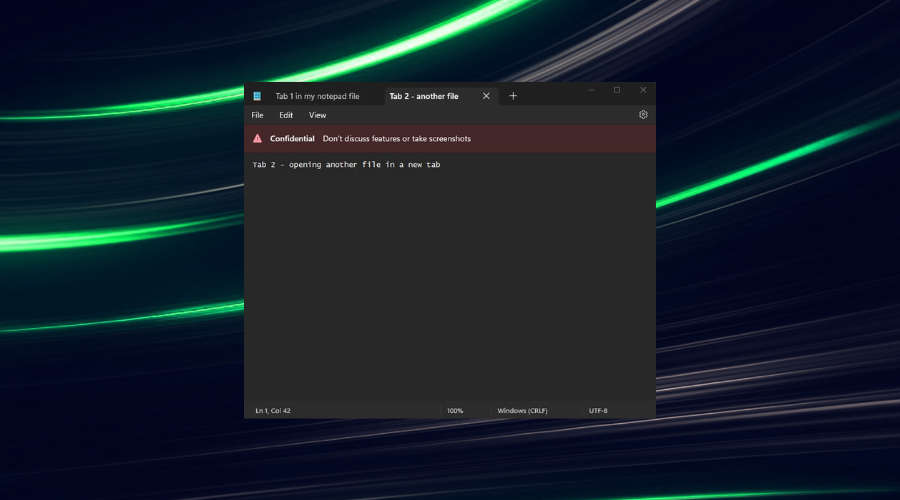
We know many of you have been anxiously waiting for the tabbed interface for the Notepad app, so we’re pretty excited to announce it.
The rest of the changelog consists in the basic boilerplate changes and fixes, which we are going to examine together right now.
Changes and Improvements
[Settings]
- Aligning with the new Windows 11 design principles, we’ve redesigned the graphics settings page under Settings > Display > Graphics to help you get to graphics configurations such as ‘GPU preference’ and ‘Auto HDR’ with greater ease. The functionality of these settings remains unchanged from prior versions of Windows, but we now have a more streamlined visual appearance. For more on all the graphics settings in Windows 11
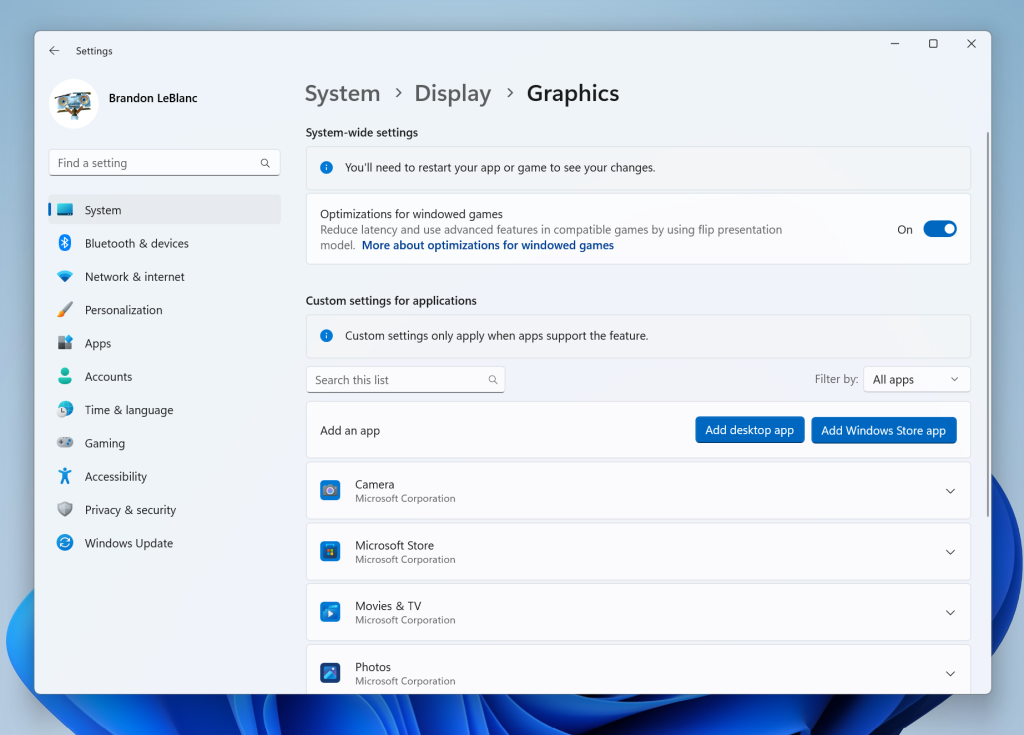
- When removing a paired Bluetooth device from Settings > Bluetooth and Devices, it will no longer pop up a prompt to confirm before removing it.
Fixes
[Taskbar & System Tray]
- Updated the printer icon in the system tray when printing something, so it better aligns with other modern icons.
- When navigating the taskbar using WIN + T and arrow keys, the position of the app icon should now be called out by Narrator (for example, File Explorer might say “one out of fifteen”, if it’s in the first position and there are 15 app icons on your taskbar).
[File Explorer]
- Updated the error dialog when network discovery is off so that it points to the correct location to enable it.
- Fixed an explorer.exe crash which could happen when closing File Explorer.
[Settings]
- Fixed an issue where SSID wasn’t being populated on the properties page for your Wi-Fi in Network & Internet Settings.
- In the scenario where you are prompted with the UAC dialog when switching a network between private and public, that UAC dialog should now come to the foreground rather than being behind other windows.
- Fixed an issue where Quick Settings might not be able to re-open after going to the Wi-Fi section and closing the flyout.
[Windowing]
- Right clicking a snap group in Task View and selecting “show this group on all desktops” shouldn’t crash explorer.exe anymore.
[Other]
- Fixed an issue where Narrator wasn’t announcing when the @ mentions window popped up in Outlook.
- Fixed an issue that could cause some app uninstalls to get stuck and fail the uninstall in the last few builds.
- Fixed an issue which was causing the Windows print queue window to crash sometimes in recent builds.
- Fixed an issue which could cause SQL Server Management Studio to fail to launch.
Known issues
[General]
- Using Windows Hello to sign in with facial recognition may not work on Arm64 PCs. A workaround for this is to use the Hello PIN path.
- Some users are experiencing longer than expected update times installing recent builds. We are actively investigating this issue.
- We’re investigating reports that some Insiders are experiencing freezes when using the browser and certain other apps after the previous Dev Channel flight.
[Taskbar & System Tray]
- The taskbar is sometimes cropped in half when using the tablet-optimized taskbar. You may also see this issue on secondary monitors.
[Search on the Taskbar]
- There is an issue where you will be unable to change taskbar search box to show as icon only via taskbar settings in some cases. To work around this issue, first change to a different option and then after, you should be able to choose to show as icon only.
[Task Manager]
- Some dialogs may not render in the correct theme when applied from Task Manager Settings page.
- The data content area of the Processes page may flash once when theme changes are applied in the Task Manager Settings page.
You might have noticed the issue where some users are experiencing longer than expected update times installing recent builds is still not fixed, so keep that in mind as well.
That is surely something that everyone is looking forward to, considering how we all got accustomed to fast download and install speeds for Windows 11 software.
What can I do if I can’t install build 25281?
- Press Win+ I to access Settings.
- Select the System category and click on Troubleshoot.
- Press the Other troubleshooters button.
- Press the Run button next to Windows Update.
Also, make sure to report any other issues you might come across, in order for Microsoft to address and improve the overall OS experience for us all.
This is everything you can expect if you are a Windows Insider. Leave a comment below if you found any issues since installing this build.









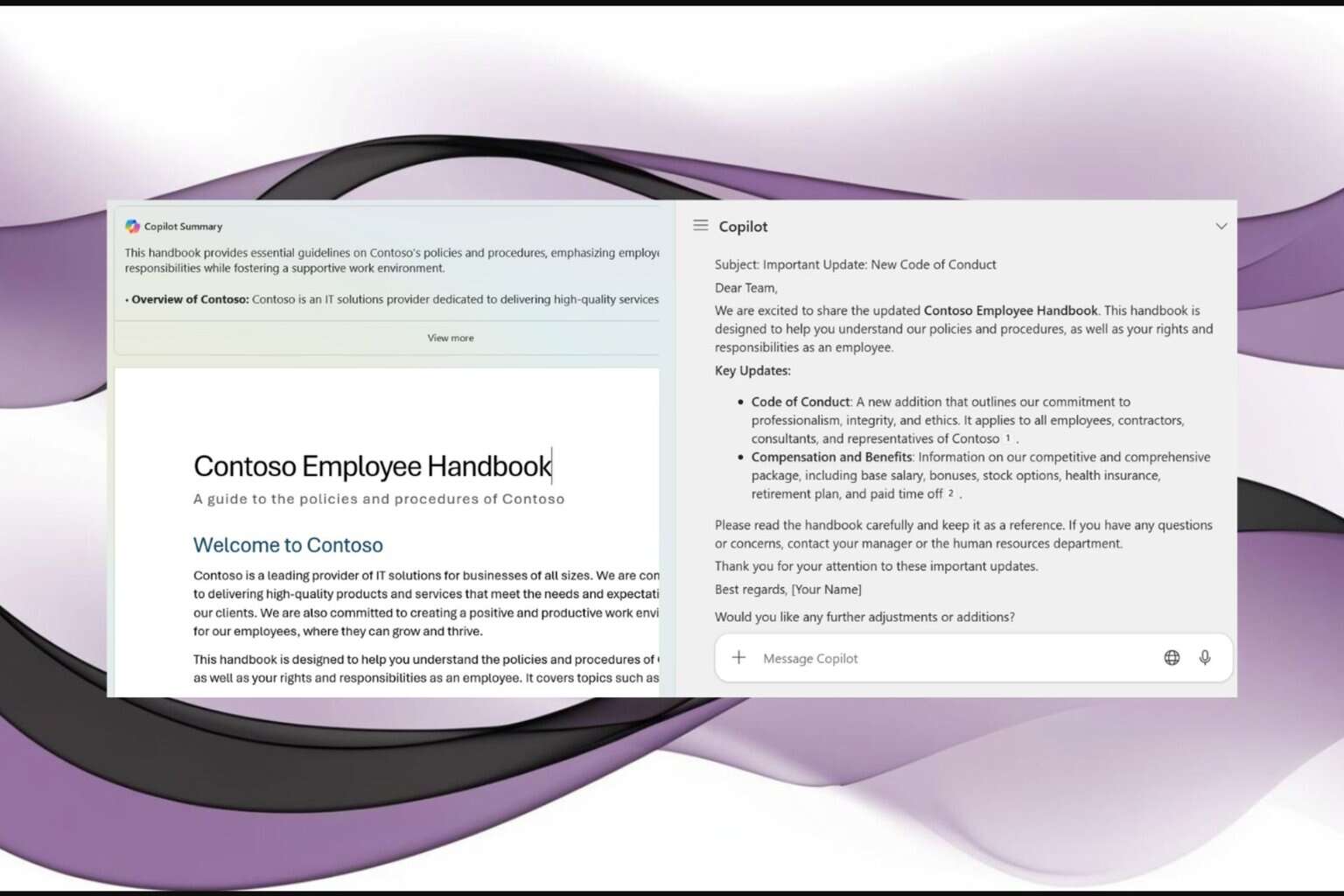
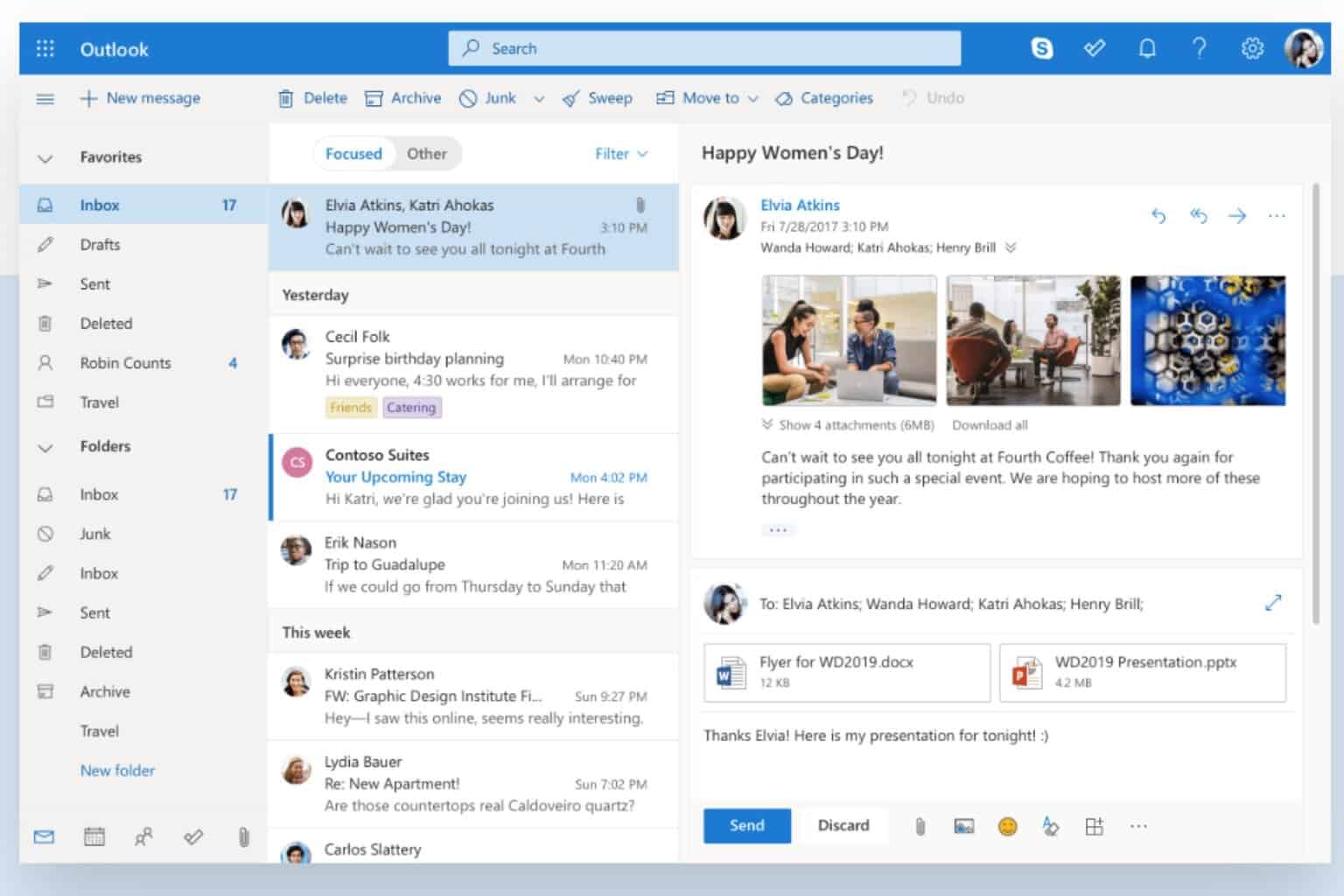
User forum
0 messages