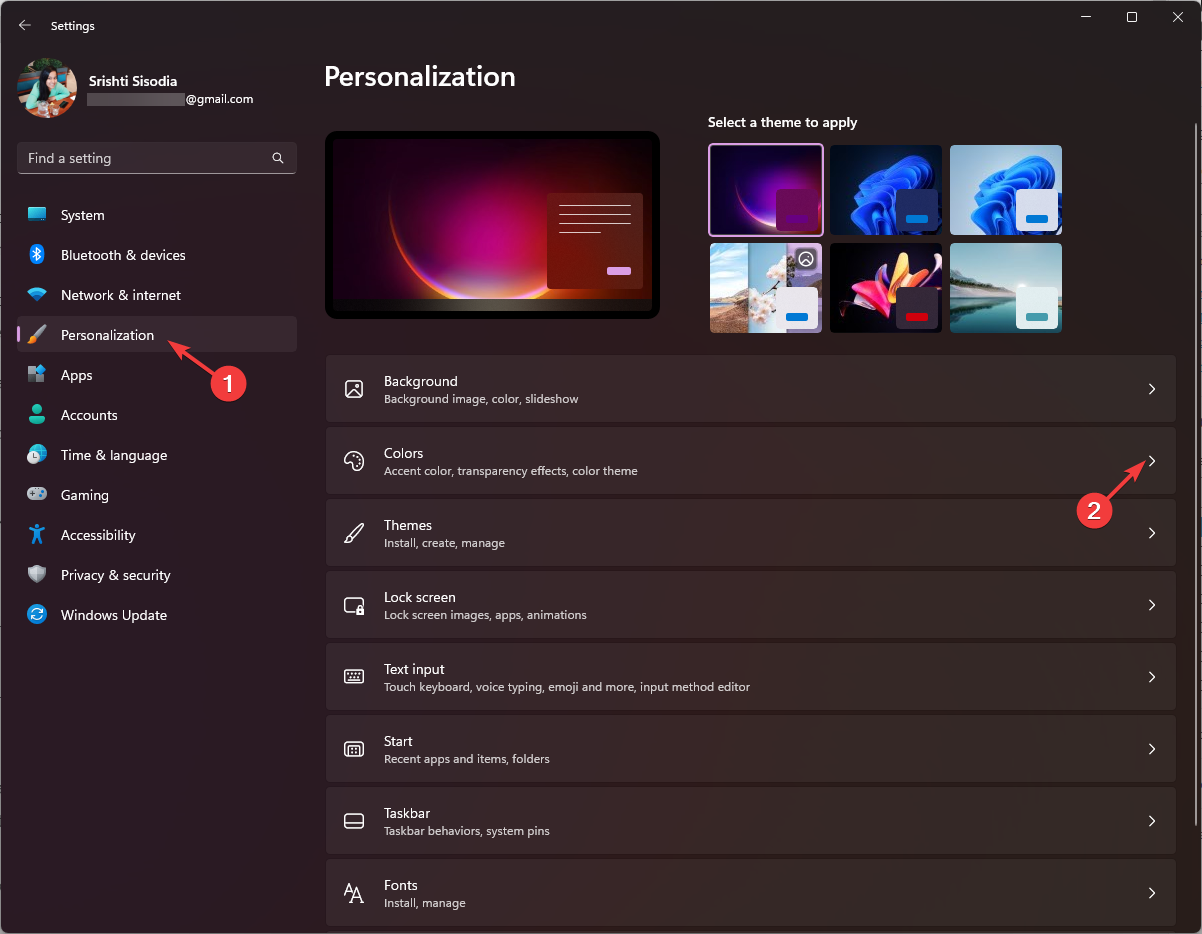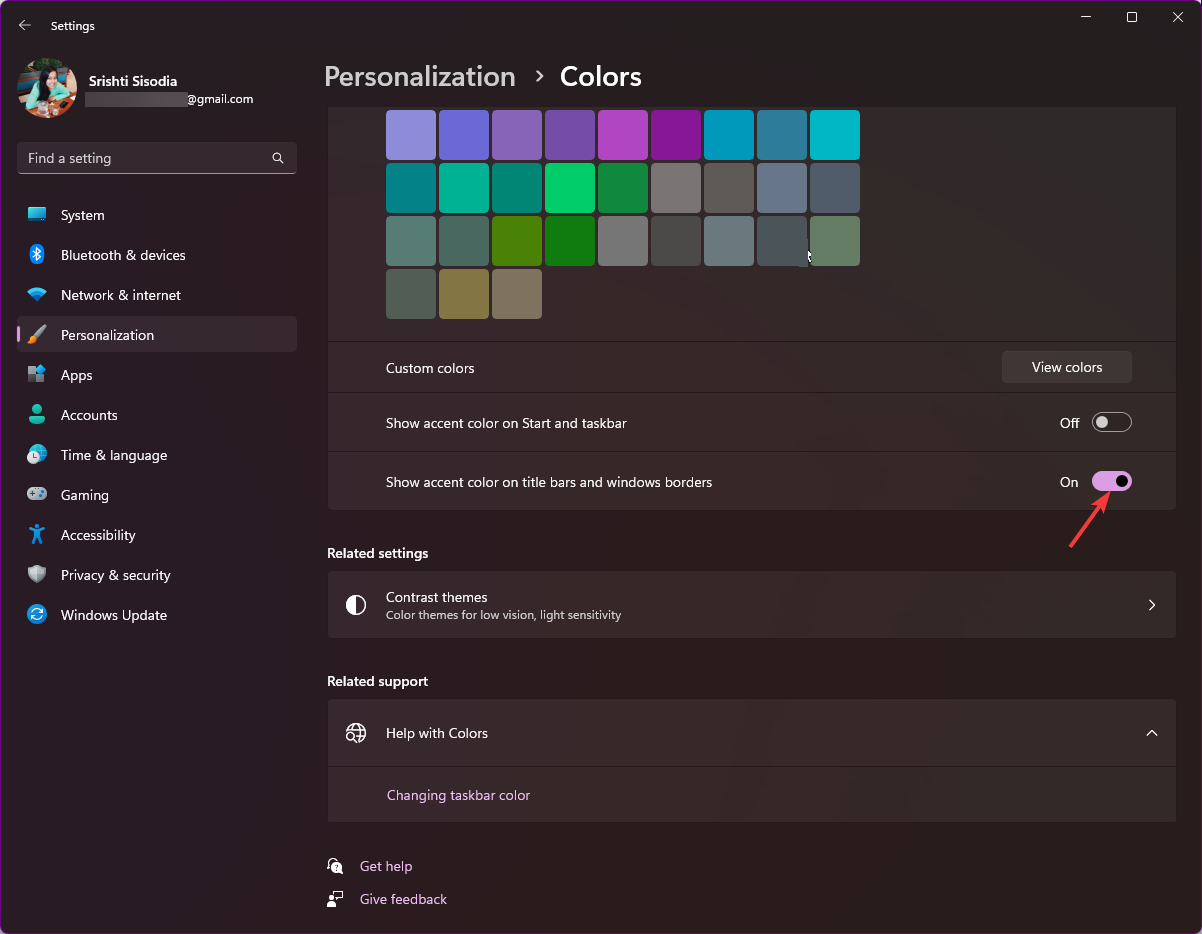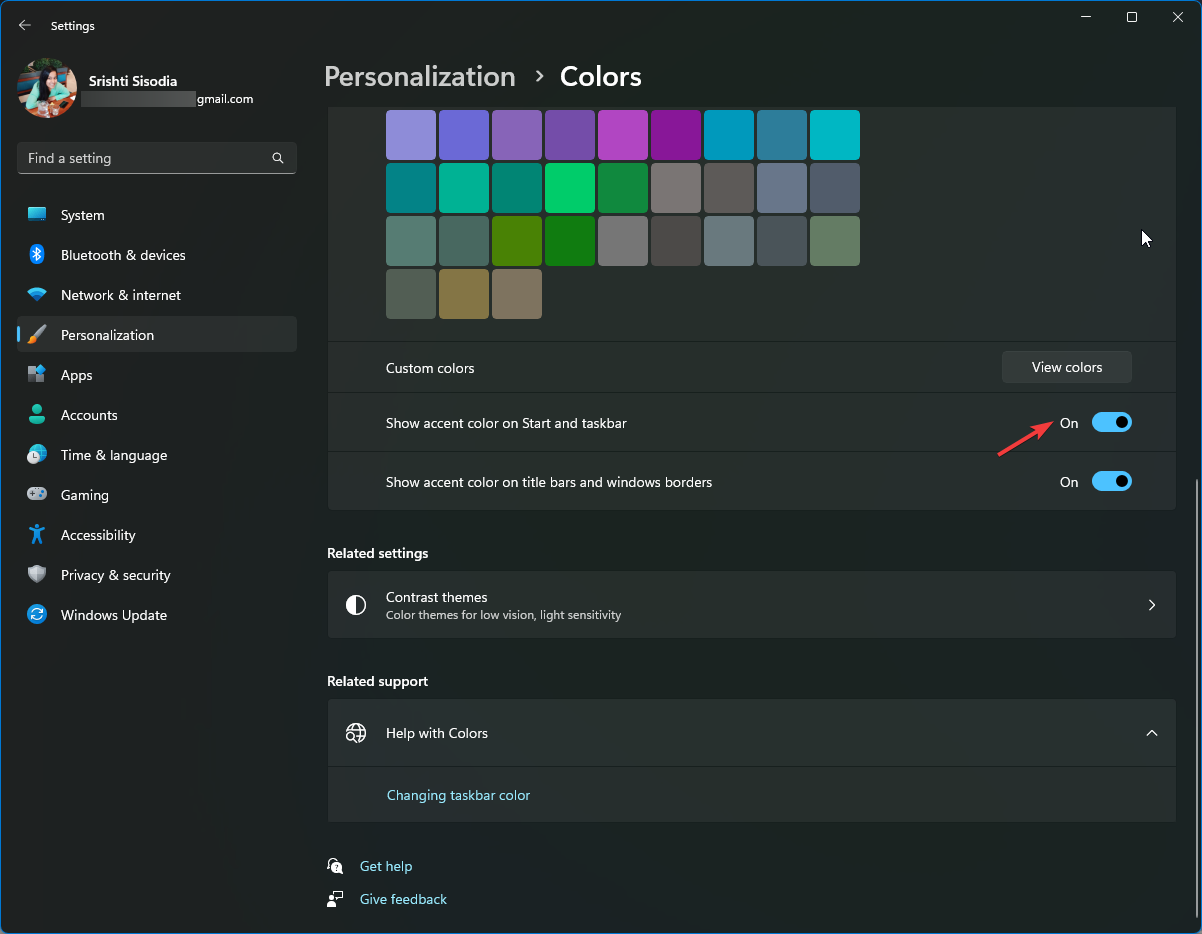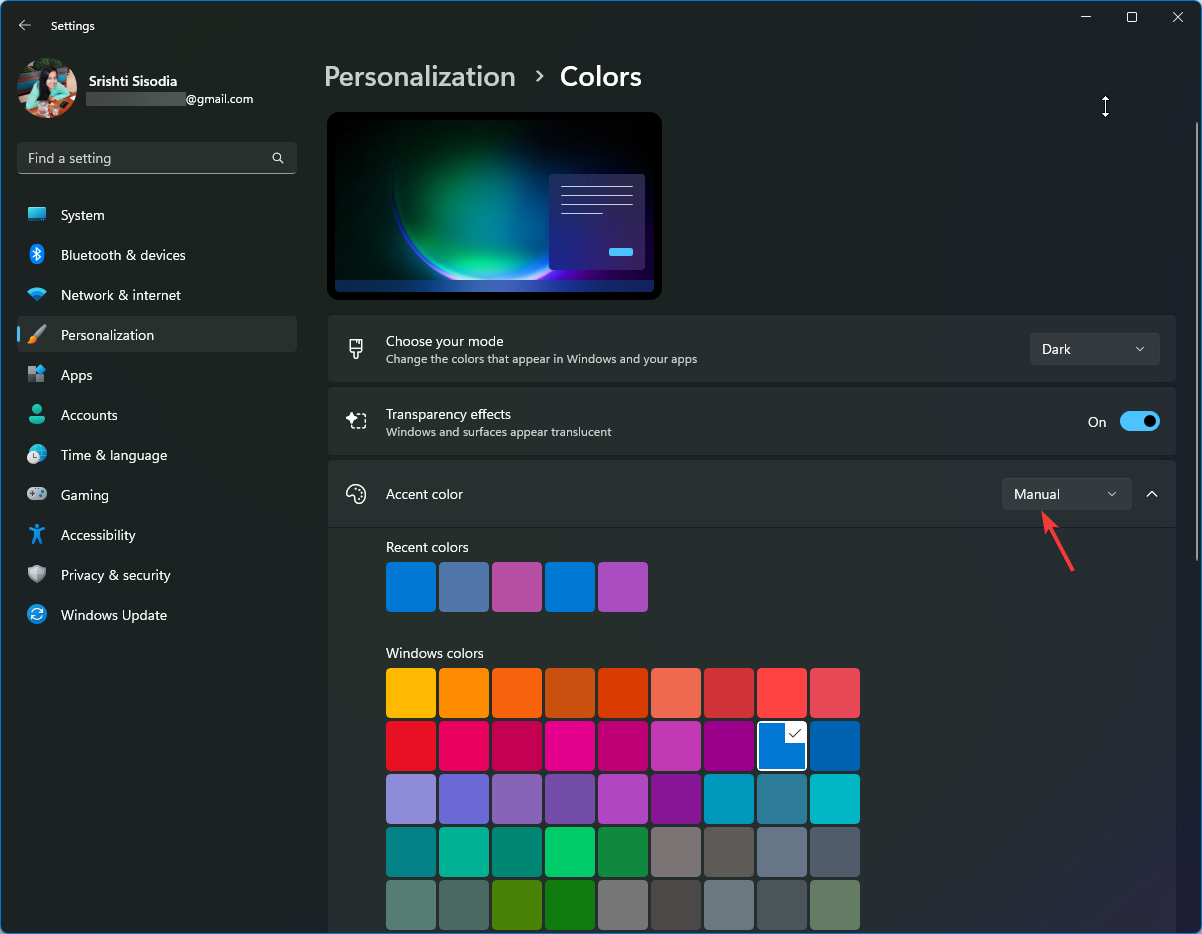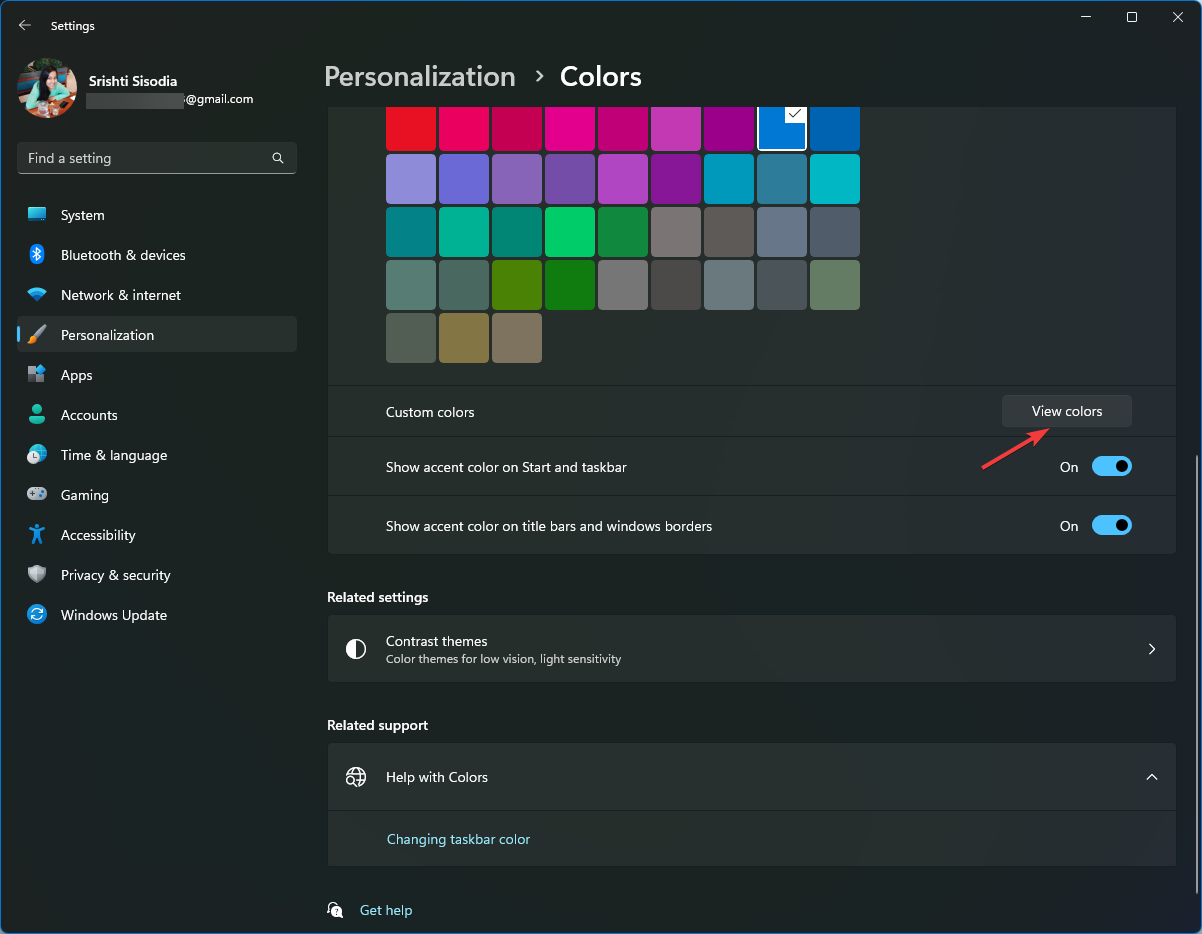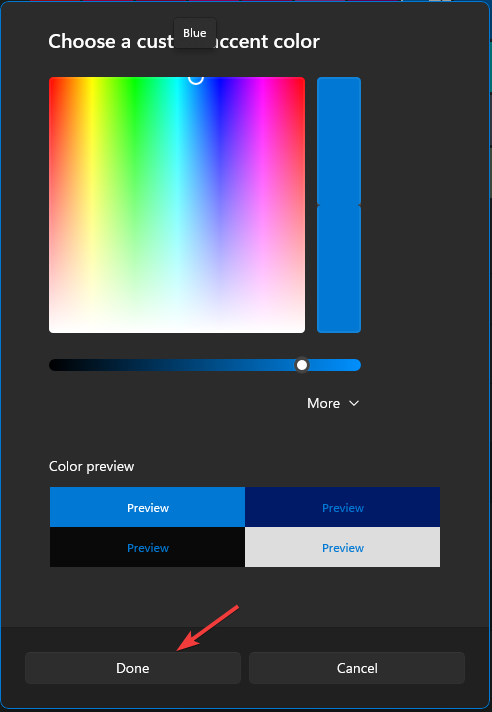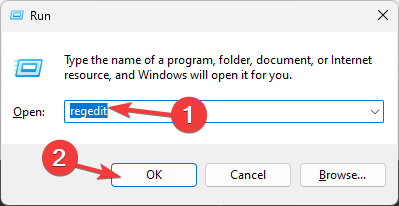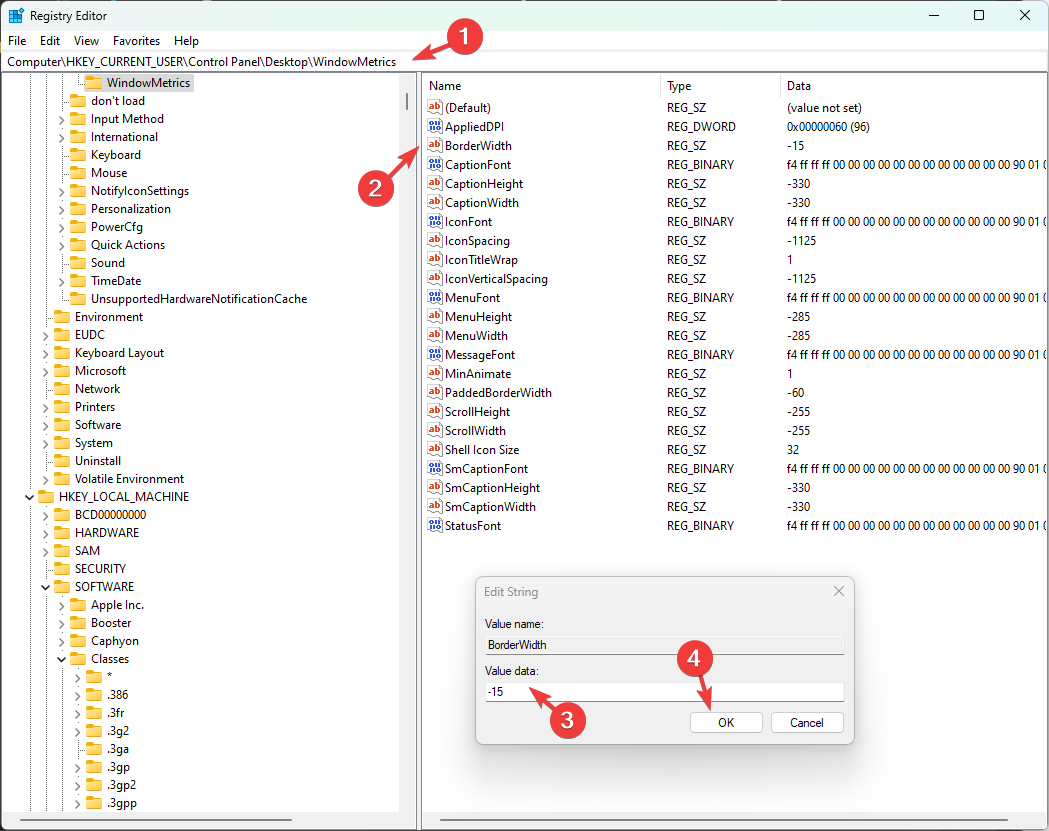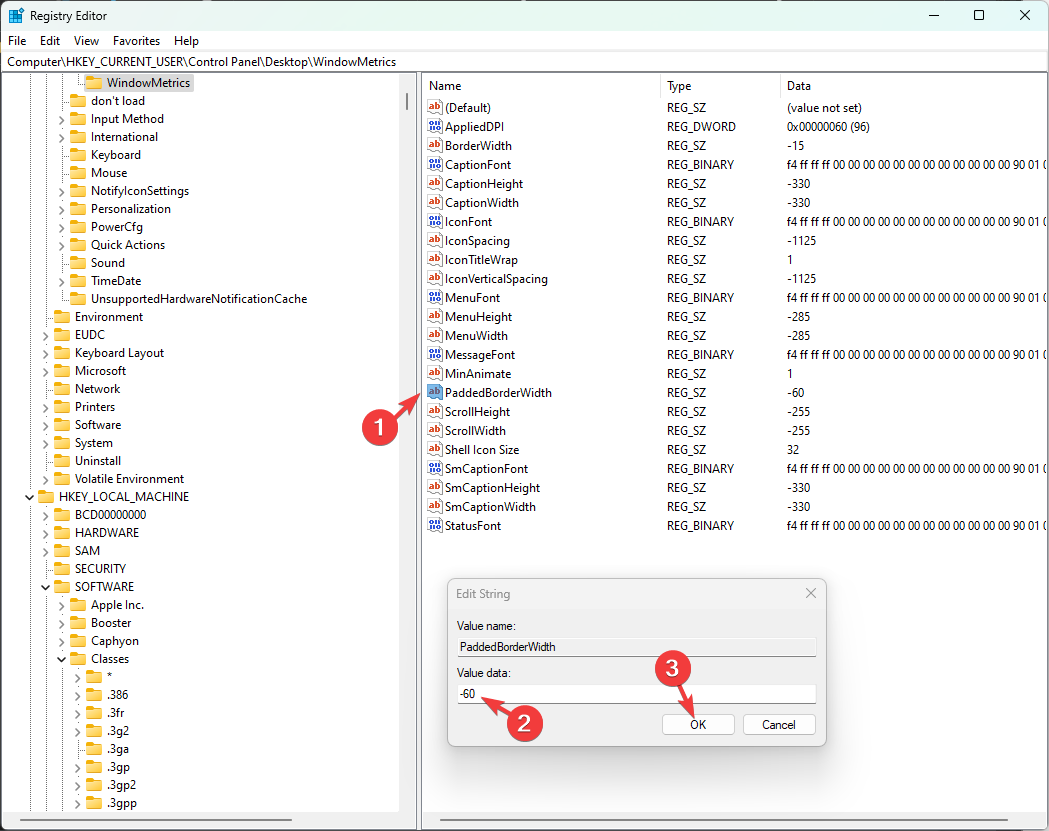How to Change Window Border Settings on Windows 11 [Color, Size]
Tailoring the borders to perfection
4 min. read
Updated on
Read our disclosure page to find out how can you help Windows Report sustain the editorial team Read more
Key notes
- You can change the color of the Windows 11 border by enabling the Show accent color on title bars and windows borders.
- Keep reading this guide to know the detailed steps.
![How to Change Window Border Settings on Windows 11 [Color, Size]](https://cdn.windowsreport.com/wp-content/uploads/2023/09/How-to-Change-Window-Border-Settings-on-Windows-11-Color-Size-886x590.png)
Windows 11 brings a fresh and elegant design to the forefront; the modern interface allows you to personalize & change the finest details, like window borders.
In this guide, we will discuss step-by-step instructions to help you create an environment in the Windows operating system that reflects your style.
How do I change the window border settings?
- Press Windows + I to open the Settings app.
- Go to Personalization, and click Colors settings
- Locate the Show accent color on title bars and windows borders option, and toggle on the switch next to it.
- To show the accent color on the Start menu and Taskbar, toggle on the switch next to Show accent color on Start and Taskbar.
These steps can also help you change the color of the title bar on an active window; however, to change the color on an inactive window, read this guide.
How do I change the window border color on Windows 11?
- Select the color you want from the palette present. If you don’t like these colors, you can click Custom colors and select View colors.
- Move the mouse pointer to the color region, click the area to pick the color, and choose it.
How do I change the window border size on Windows 11?
- Press Windows +R to open the Run dialog box.
- Type regedit and click OK to open Registry Editor.
- Navigate to this path:
Computer\HKEY_CURRENT_USER\Control Panel\Desktop\WindowMetrics - Locate the Border Width option from the right pane and double-click to open it.
- Change the Value data to any value between 0 to -750, then click OK.
- Now locate PaddedBorderWidth, double-click it, change the Value data to 0, then click OK.
- Close Registry Editor and restart your computer to change the border thickness.
Other Windows 11 Changes to Windows Border
- Rounded corners – Windows 11 introduced rounded corners for all windows, including the title bar and borders, giving the OS a cohesive look.
- New accent color feature– Customize the color of the border and title bars irrespective of the theme selected; launch Settings>Personalization>Colors, then Accent color and choose a color.
- Dark Themes – This can be applied to the entire system; for that, press Windows + I to open Settings>Personalization>Colors, locate Choose your mode, & select Dark on drop-down.
- Light Theme – Choose a light theme for the entire system; for that, open Settings>Personalization>Colors, then Choose your mode, and select Light on the drop-down menu.
- Colors on Title Bar – Open Settings>Personalization>Colors, then switch the toggle on for the Show accent color on title bars and windows borders option, then select a color from the palette.
For advanced color customization of window borders, Taskbar, and title bar, you can use Winaero Tweaker, a free, easy-to-use tool.
To use it, all you need to do is download the tool, launch it, go to the Appearance option, and customize the settings under it.
How do I remove window borders in Windows 11?
To disable window border color on Windows 11, all you need to do is switch off the toggle next to the Show accent color on title bars and windows borders in the Settings app.
You can also change the taskbar color to match the window border to match it with the borders; read this guide to know the detailed steps.
If you have any questions or suggestions about the subject, don’t hesitate to mention them in the comments section below.