Your Keyboard is Double Typing? Here's How to Fix it
Double typing is usually caused by dirty switches or keyboard
4 min. read
Updated on
Read our disclosure page to find out how can you help Windows Report sustain the editorial team. Read more
Key notes
- Windows 11 keyboard double typing can occur because of dust and dirt on key switches, faulty keyboard drivers, or repeat/threshold settings.
- Cleaning key switches is a widely confirmed fix for mechanical keyboards typing extra letters.
- Some third-party software for resolving keyboard chattering can also fix keyboards typing double letters in Windows 11.

Keyboard double typing is a relatively common issue that can arise on Windows 11/10 PCs. Double typing is when keyboards register double (multiple) characters when users try to input single letters.
Users’ keyboards aren’t much good when letters get duplicated. Some users who have needed to fix double typing have posted on Microsoft’s forum.
For instance, one of our readers complained that his keyboard repeats the E key when he types it.
Does a similar thing happen when you word process on your keyboard? Here are some primarily Windows 11 solutions that can feasibly fix double typing.
Why is my keyboard repeating what I type?
Double typing more commonly arises on mechanical keyboards. Dirty mechanical keyboard switches can cause it. Users have confirmed cleaning switches for affected keys can resolve double typing.
However, there are other causes for double typing. For instance, this issue can arise for keyboards with faulty or outdated drivers. So, reinstalling keyboard drivers may also help.
The issue can also sometimes be due to keyboard settings. Some users may need to adjust overly high Repeat rate and delay keyboard settings.
How do I fix a double-typing keyboard on Windows 11?
1. Run Windows 11’s keyboard troubleshooter
- Click Start, and select the Settings shortcut pinned there.
- Select Troubleshoot to view further navigation options.
- To bring up Windows 11’s list of troubleshooting tools, click the Other trouble-shooters box.
- Click the Keyboard troubleshooter’s Run option.
- Then, apply any changes or fixes suggested by the troubleshooter.
2. Update your keyboard’s driver
There are various ways you can update a keyboard’s driver. Check out Windows Report’s guide to updating device drivers in Windows 11 for further details about how to update them.
Driver updater tools like PC HelpSoft Driver Updater provide an easy solution. This tool will check if your keyboard drivers are wrong or outdated and ensure they are running their latest version.
⇒ Get PC HelpSoft Driver Updater
3. Lower the repeat keyboard settings
- To open Control Panel without the keyboard in Windows 11, click Cortana’s taskbar button. Then select the Speak to Cortana microphone option and say Open Control Panel.
- Select the View by drop-down menu’s Small icons option in the Control Panel.
- Click Keyboard to bring up the properties window.
- Lower the Repeat rate bar’s slider to Slow.
- Drag the Repeat delay bar’s slider left to Long.
- Click Apply to save the keyboard settings.
- Select OK to exit the Keyboard Properties window.
- Restart your PC after changing the keyboard settings.
4. Set a threshold with the Keyboard Chattering Fix software
- Open the Keyboard Chattering Fix download page.
- Select Download Now, then choose Secure Download (US) on the webpage.
- Unarchive the files and double-click Keyboard Chattering Fix.exe to start the app.
- Then enter 90 (or 100) in the Threshold value box.
- Click Apply to save the threshold setting.
 NOTE
NOTE
5. Clean keyboard switches on mechanical keyboards
- Unplug the keyboard from its desktop PC.
- Remove keycaps from keys that double type.
- Blow off dust and debris from the key switches (preferably with a compressed air can).
- Place the removed keycaps back on their key switches.
- Reconnect your keyboard and see if the issue reoccurs.
Can you reset the keyboard on Windows 11?
Windows 11 doesn’t have any specific reset keyboard option you can select for that purpose.
However, you can reset the keyboard to a default layout if you’ve installed multiple language packs like this.
- Select to open Settings, and click the Time & Language tab.
- Then click Language & Region to access the options in the screenshot below.
- Click the … button for your keyboard’s original default language.
- Select Move up to place the default keyboard language at the top of the list.
You can also remove the Keyboard layout for the language you don’t use; this will remove accents and might resolve this issue.
We hope one of those resolutions fixes your keyboard’s double typing. Cleaning key switches, updating drivers for keyboards, and the Keyboard Chattering Fix software can resolve many cases of that issue.
If those possible solutions don’t fix the double typing, there could be a hardware issue with the keyword.
You can return a keyboard within its warranty period to its manufacturer for uncharged repairs.
Feel free to share any queries regarding keyboard double typing below this post. Have you fixed double keyboard typing with a different method not specified above? If so, let us know about it below.
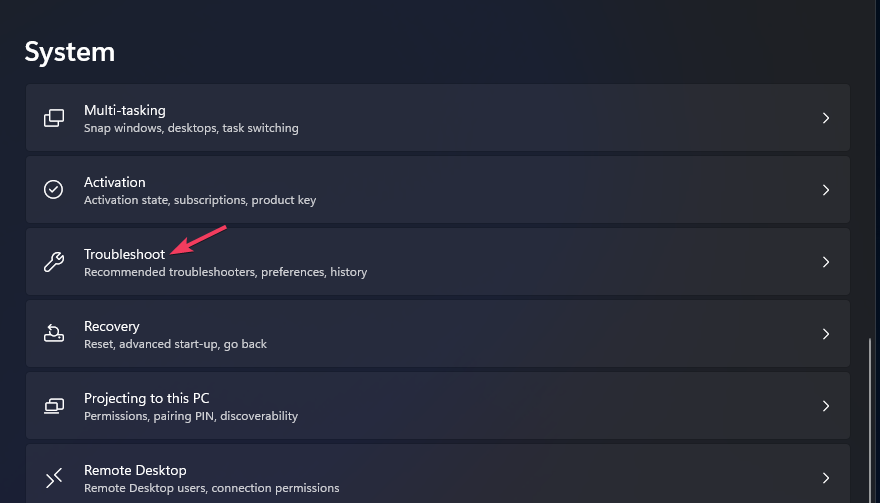
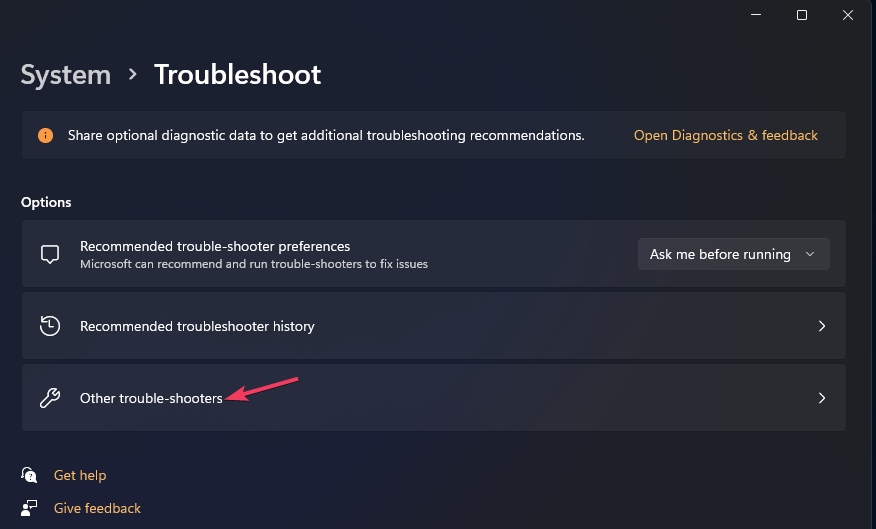
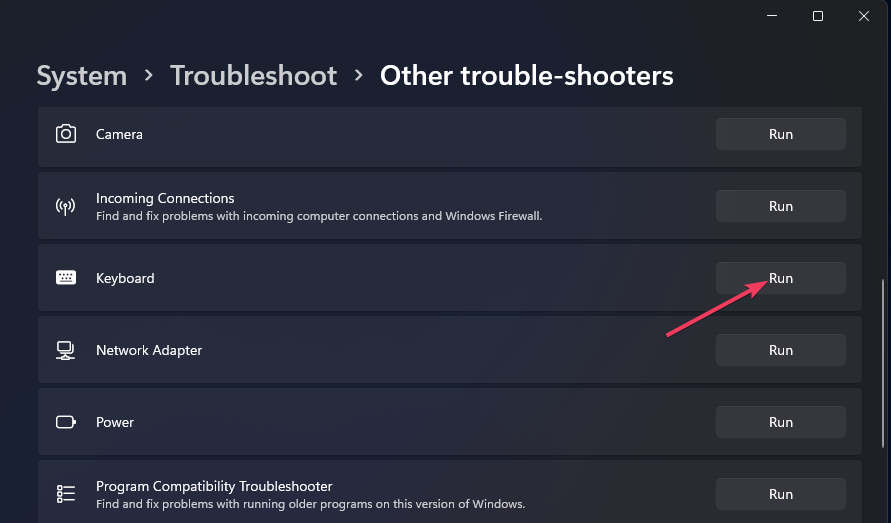
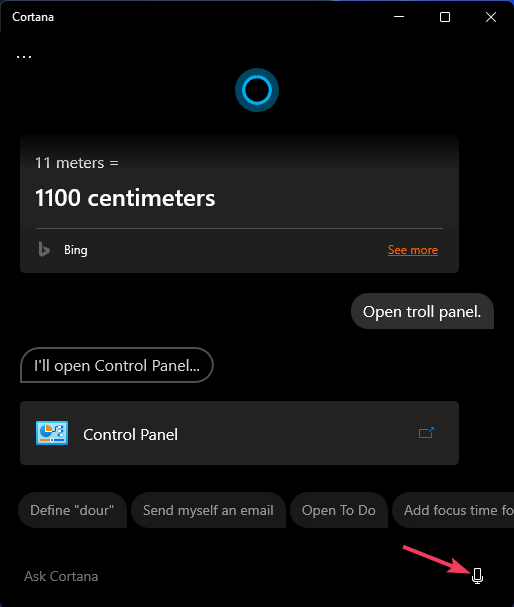
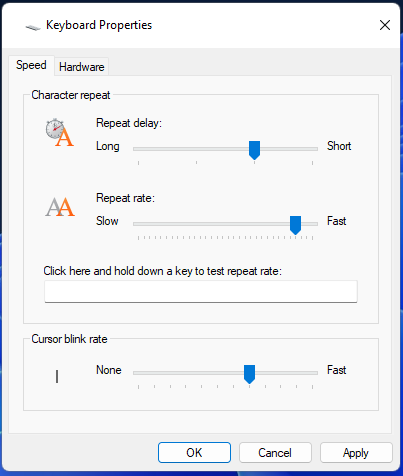
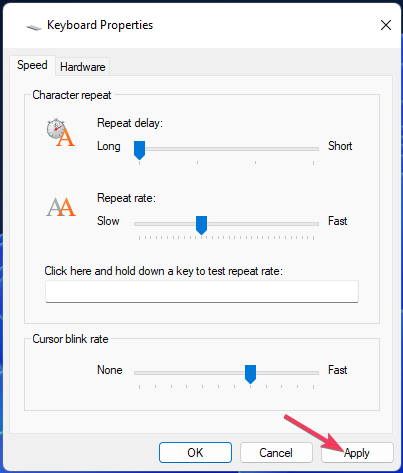
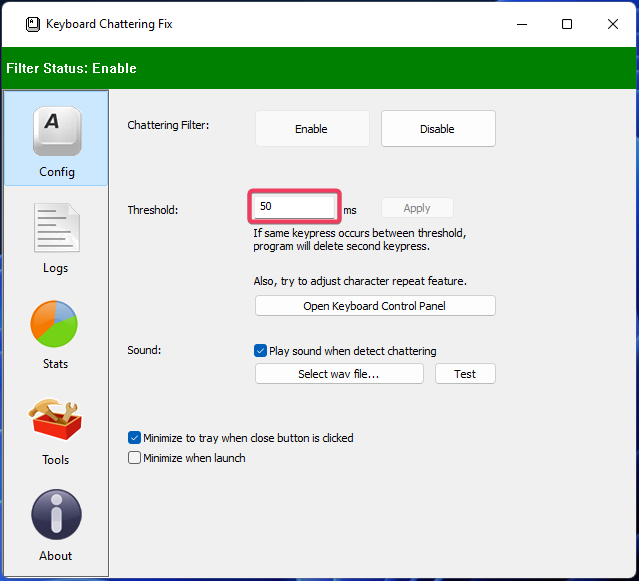


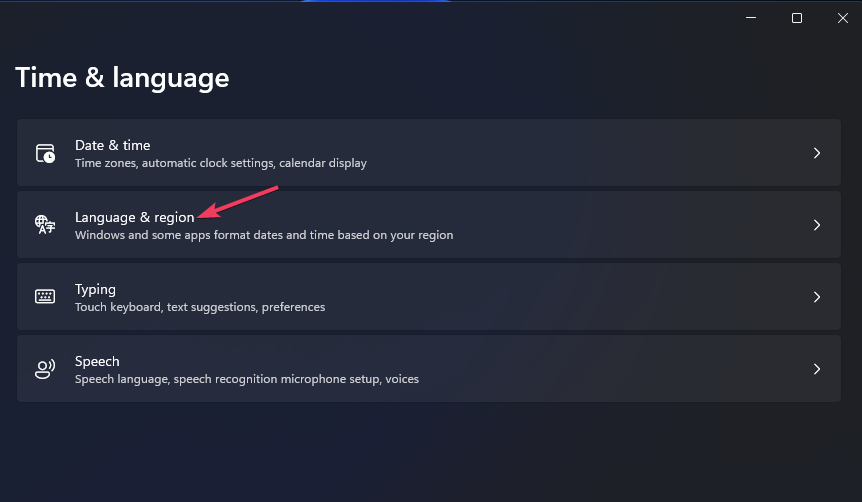
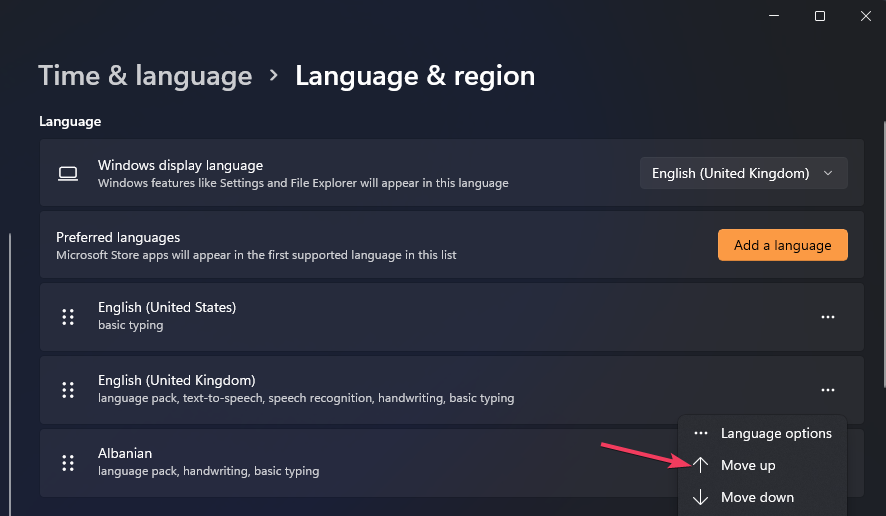







User forum
0 messages