How to Turn Off Windows 11 Money Insights
Quiet down these distractions with a switch
2 min. read
Updated on
Read our disclosure page to find out how can you help Windows Report sustain the editorial team. Read more
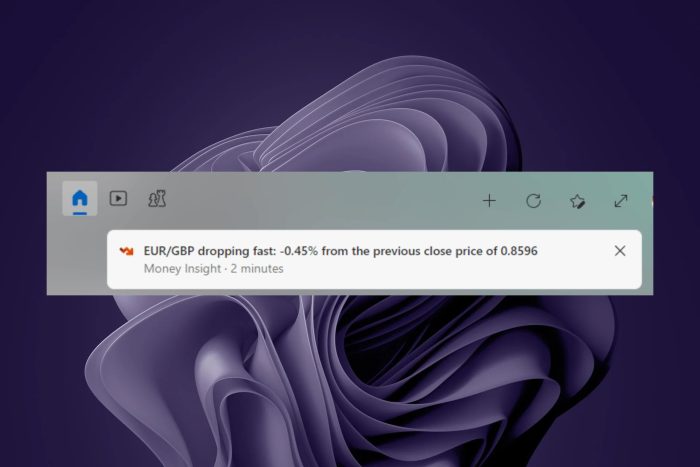
If the Windows 11 money insight feature and its notifications are becoming a bother, you can easily turn them off from your Settings app.
Although money insights may be a useful feature, its usage is highly dependent on personal preferences. You may find it distracting if it’s constantly throwing notifications on your desktop. Worse still is if you have limited resources since it takes up some CPU mileage.
How do I turn off Windows 11 money insights?
- Hit the Windows + W keys to open up the widgets.
- Click on your profile picture at the top right corner and select Manage Interests.

- You’ll be directed to the Microsoft Start page. Sign in if you haven’t already and under My Interests, select Money then uncheck all options.

- Next, find Experience Settings and go to Information card > Finance then hit turn off under Show finance card in my feed.

- In the new window that opens, click on Notifications and toggle on Get all notifications.
- Locate Finance under the Notification section then hit Turn off for Get all finance notifications and Stock options.

- Finally, restart your widgets bar or PC and see if the notifications persist.
What are the benefits of disabling money insights in Windows 11?
- System performance improvement: If you’re using older hardware or one with limited resources, you don’t need all the extra features that you can easily browse when needed. Disabling this ensures your device’s performance remains optimal.
- Enables focus: Notifications can easily distract you so by disabling Windows 11 money insights, you’re able to focus on your tasks and get them done in a timely manner.
- Avoids inaccurate data: Money insights may not present an accurate picture because they are automated analyses. You can use other financial software tools if you’re looking for reliable and verifiable information.
In case you’re looking to disable other Windows 11 notifications, we have an expert article on how to do it.
You can also disable lock screen widgets or do away with widgets permanently if they all fall under the distractions and resource-hogger categories.
That’s all we had for this article but we’re curious. Do you find money insights helpful in Windows 11? Share your thoughts with us in the comment section below.


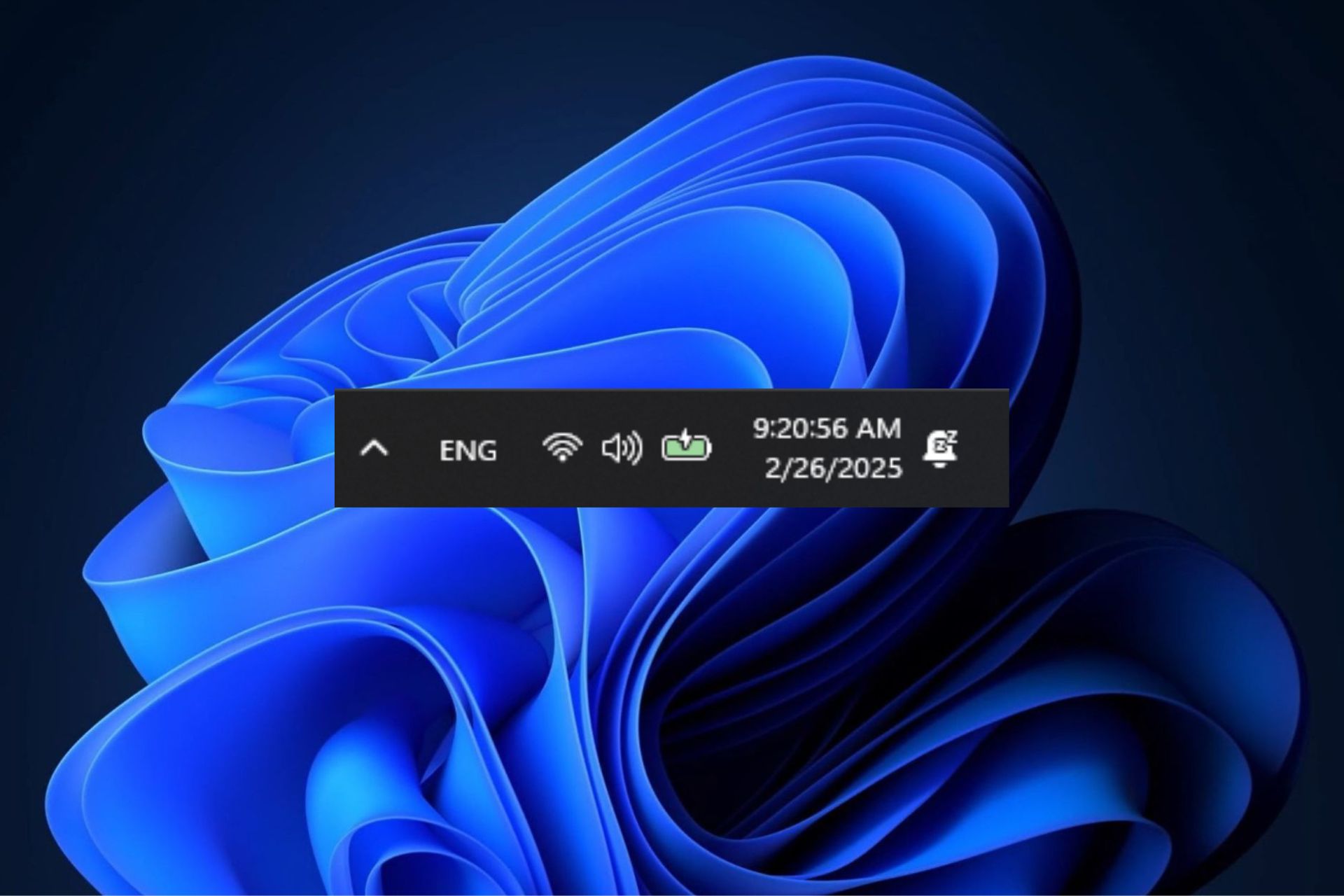
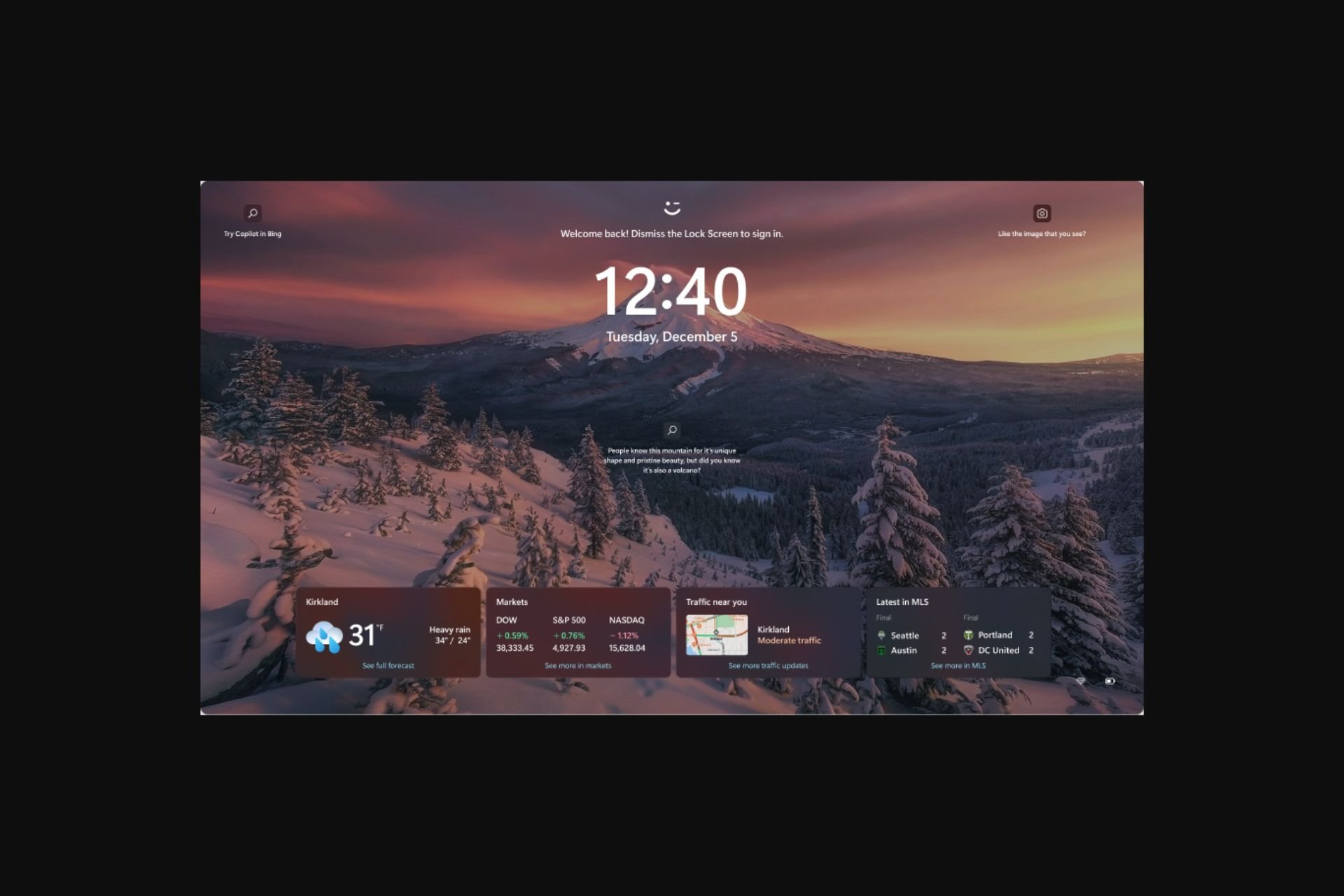
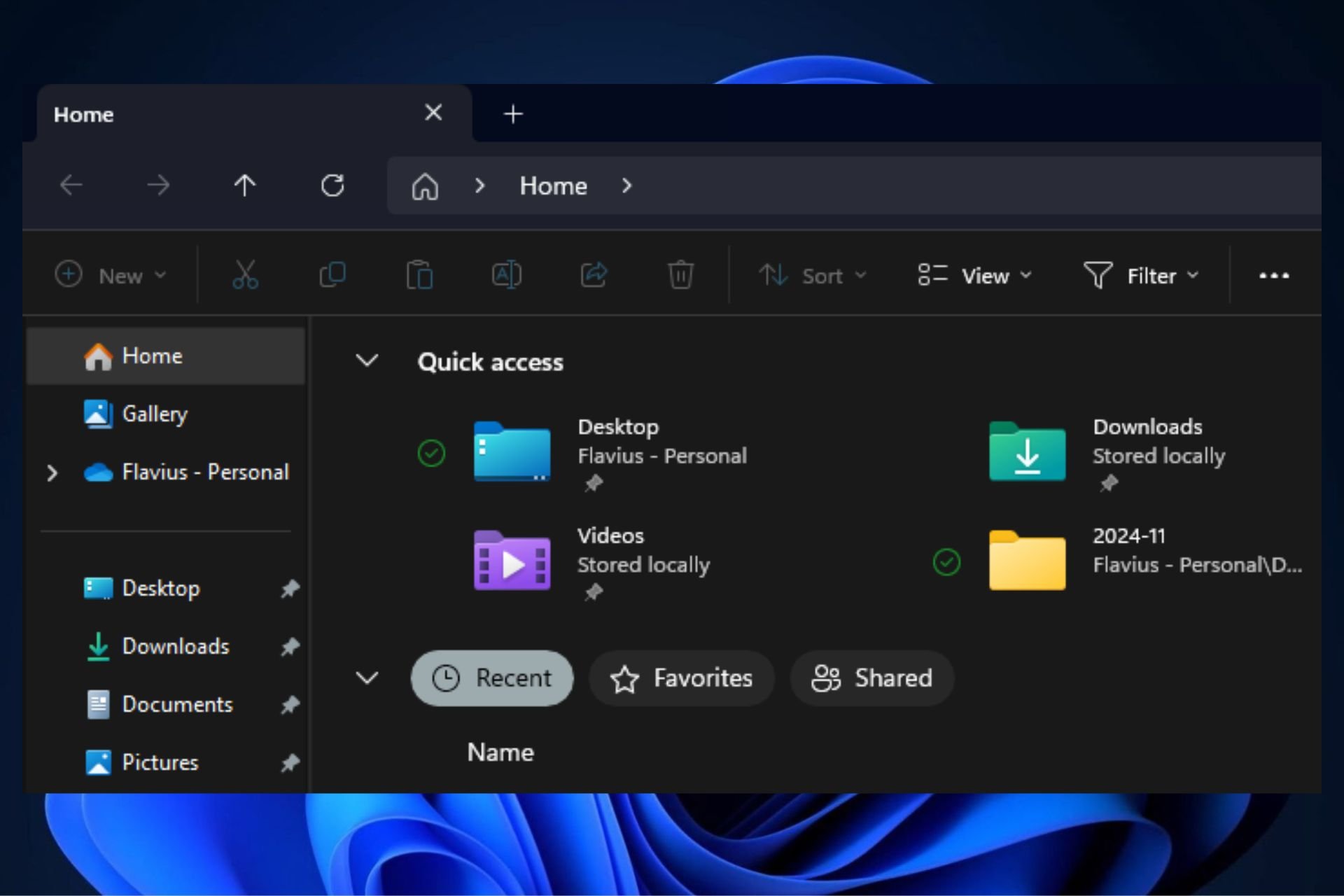
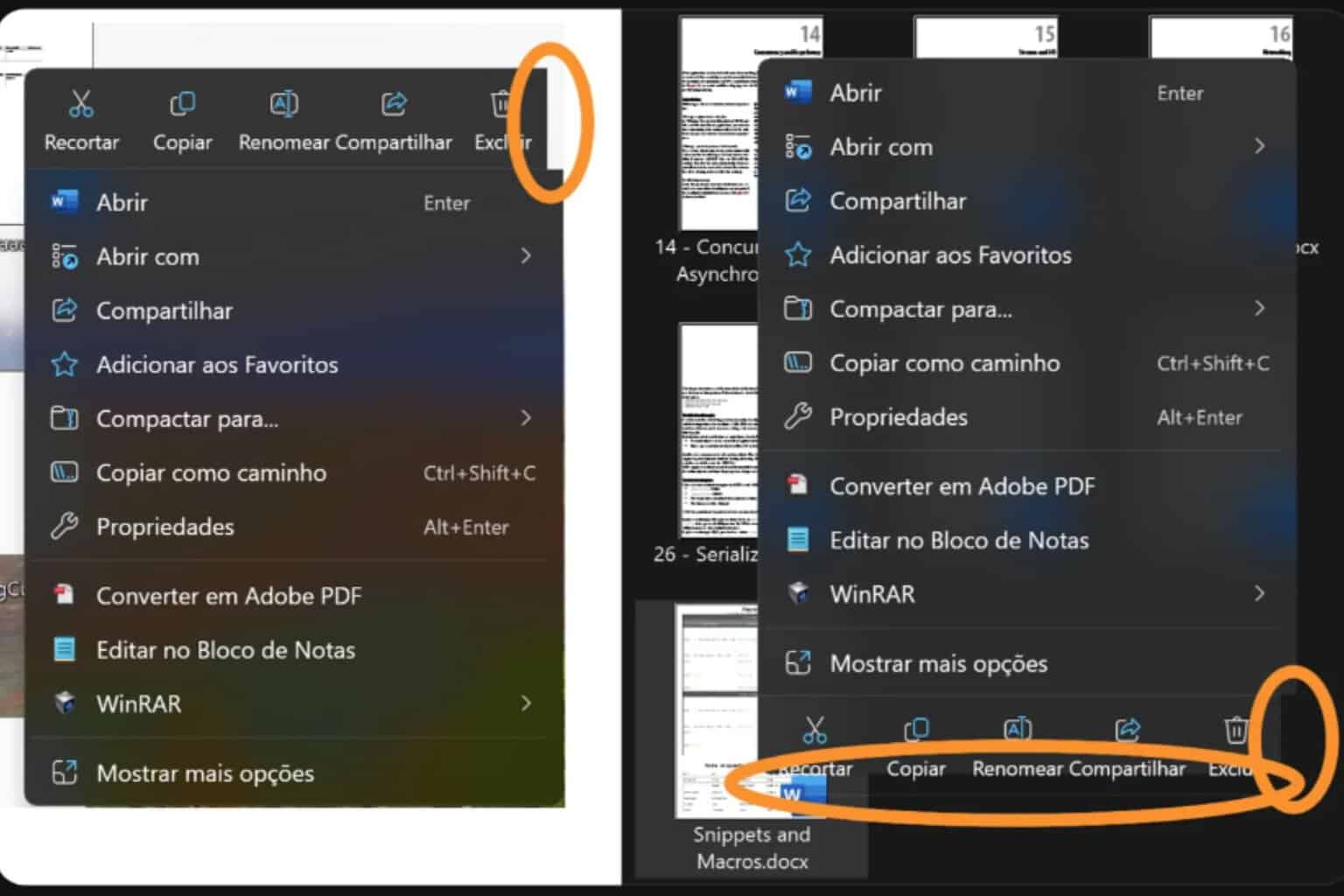

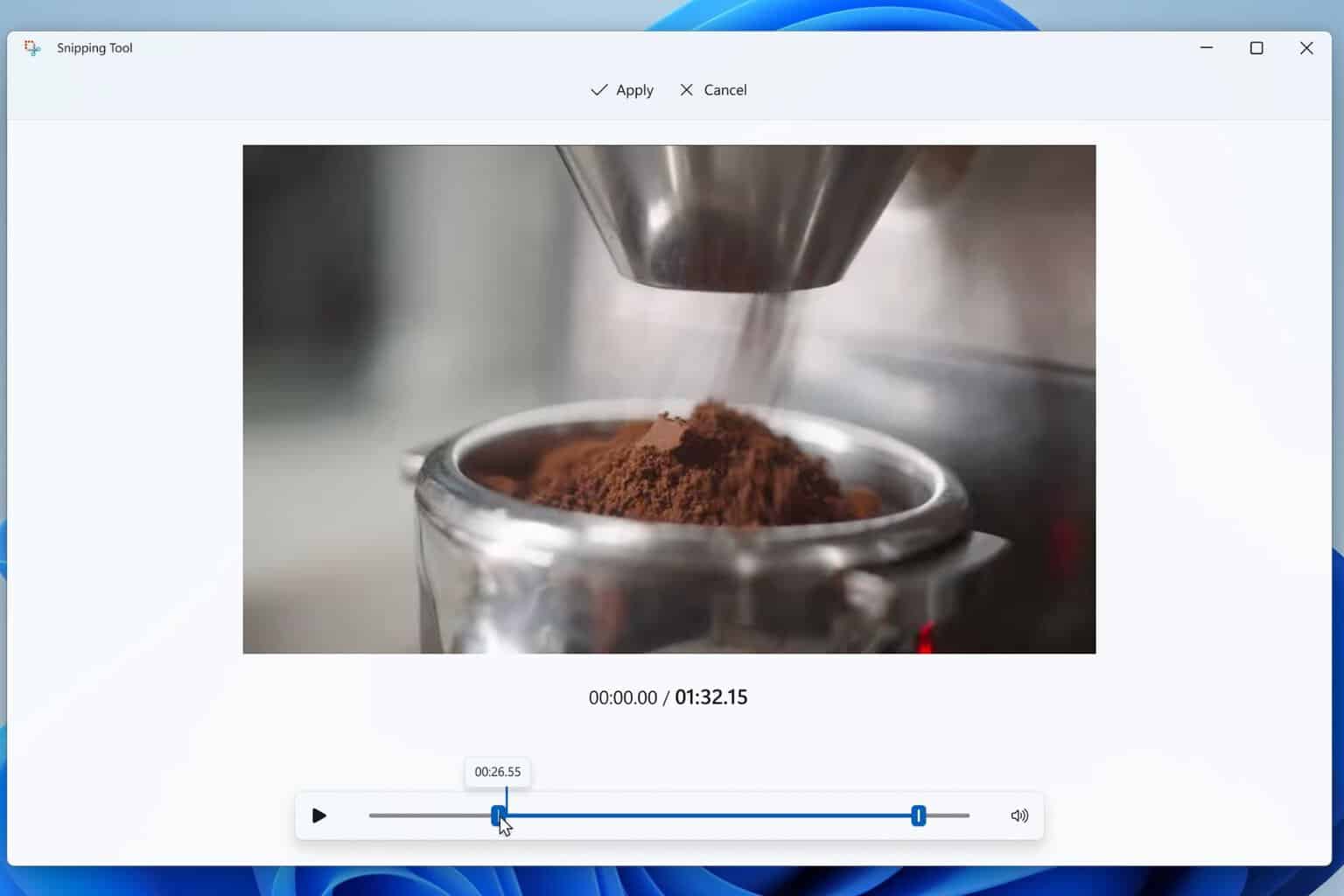
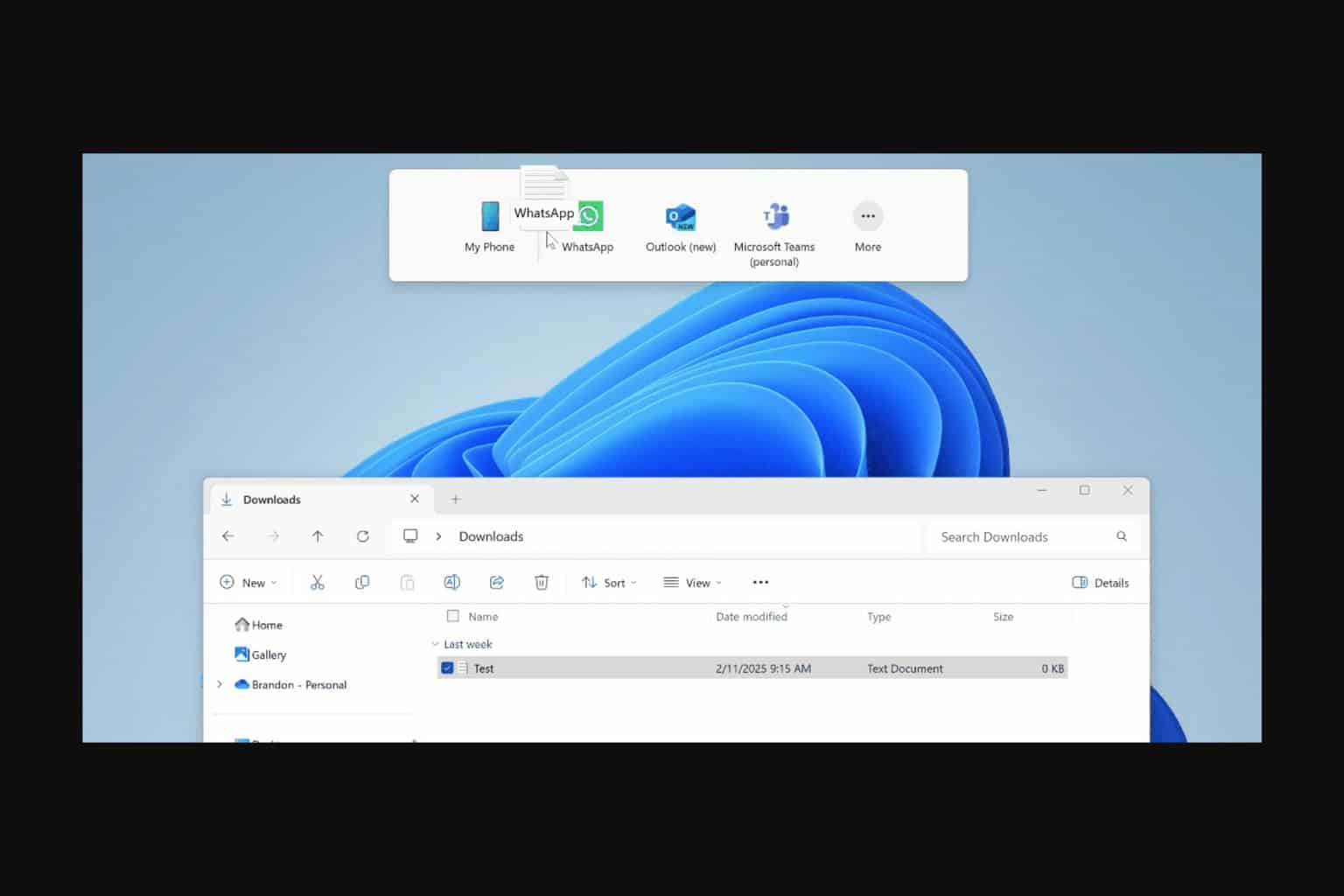
User forum
0 messages