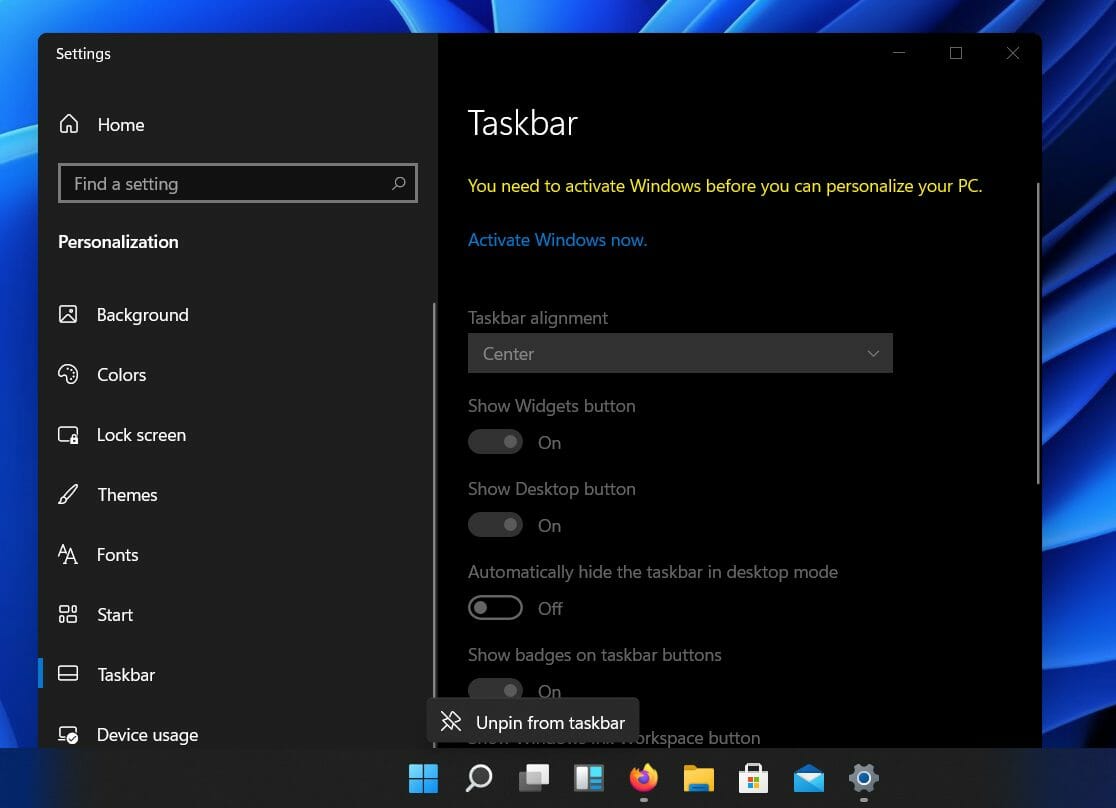Move the Windows 11 Taskbar Back to the Left in 6 Quick Steps
The taskbar used to be on the left side on previous OSs
3 min. read
Updated on
Read our disclosure page to find out how can you help Windows Report sustain the editorial team Read more
Key notes
- Microsoft left users the ability to revert some of the current Windows 11 UI changes.
- Know that the taskbar can be moved back to the left of the UI, as it always was.
- The taskbar apps can also be snapped back into their original position if users choose to.
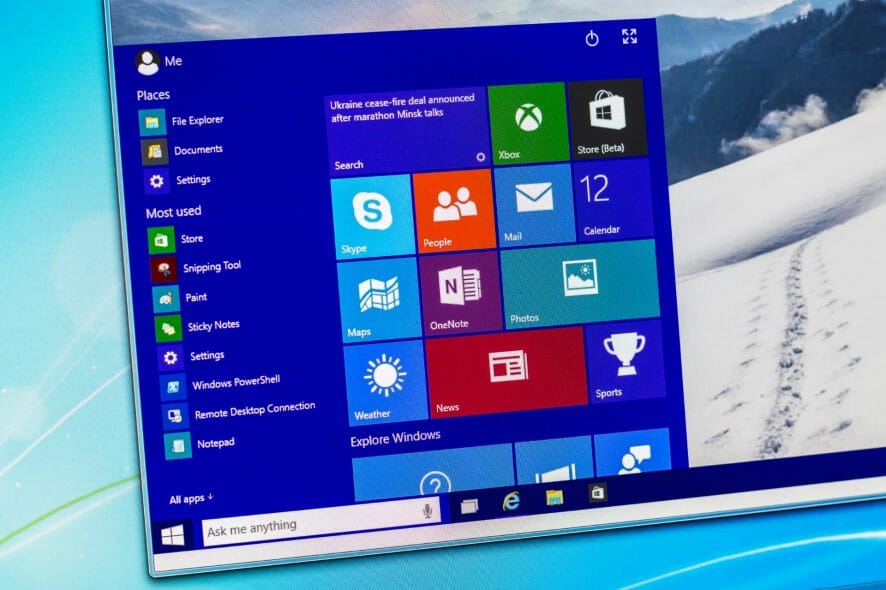
Most of us have been using Windows 10 for quite some time now and, naturally, we’ve grown accustomed to a certain layout of the UI.
Although the change brought forth by the whole system redesign, as a part of the new Windows 11 OS, is not that major, some are finding it a bit hard to adjust to this recent arrangement.
Well, rest assured knowing that Microsoft has foreseen this and, therefore, allowed the tweaking of the position of certain UI elements, such as the Start menu and taskbar icons.
You might have also noticed a new icon added to the Windows 11 taskbar, labeled Widgets in the operating system.
Activate your Windows before you move your taskbar
It should be noted that users can only customize the position of the taskbar on their devices if they are using activated versions of Windows. Therefore, in order to move the taskbar to the left side, you need to activate Windows 11 first.
If you can’t activate Windows 11, check out our article and find out how to solve the issue.
How do I move the taskbar back to the left side?
Don’t panic by thinking that this will take up a long portion of your time, as this process is fairly easy and only takes one minute to perform.
You can quickly move your taskbar to the left side through the built-in Settings on your device. In just a few clicks, you can set up a new position for your taskbar.
1. Press Windows key +I to bring up the Settings menu.
2. Select Personalization, then scroll down to the Taskbar section.
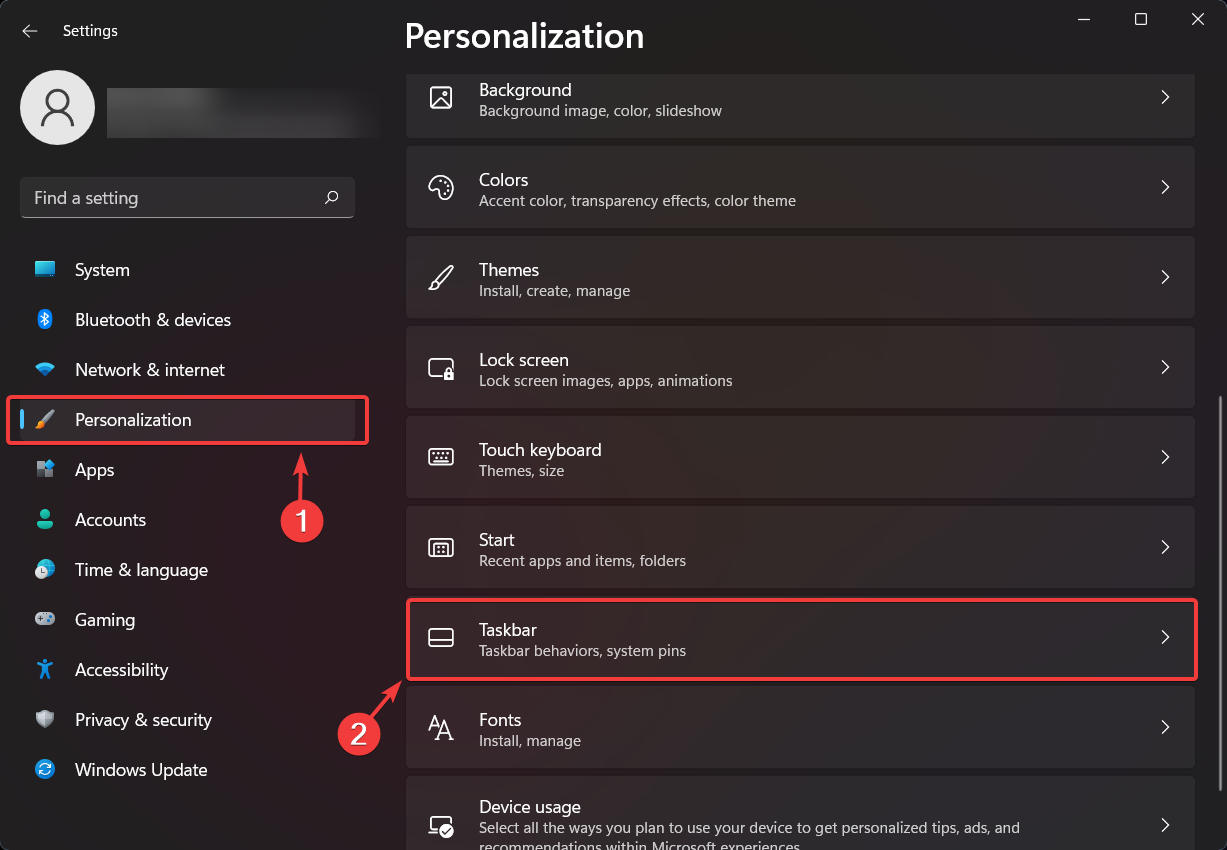
3. Click on Taskbar behaviors, in order to access the dropdown menu.
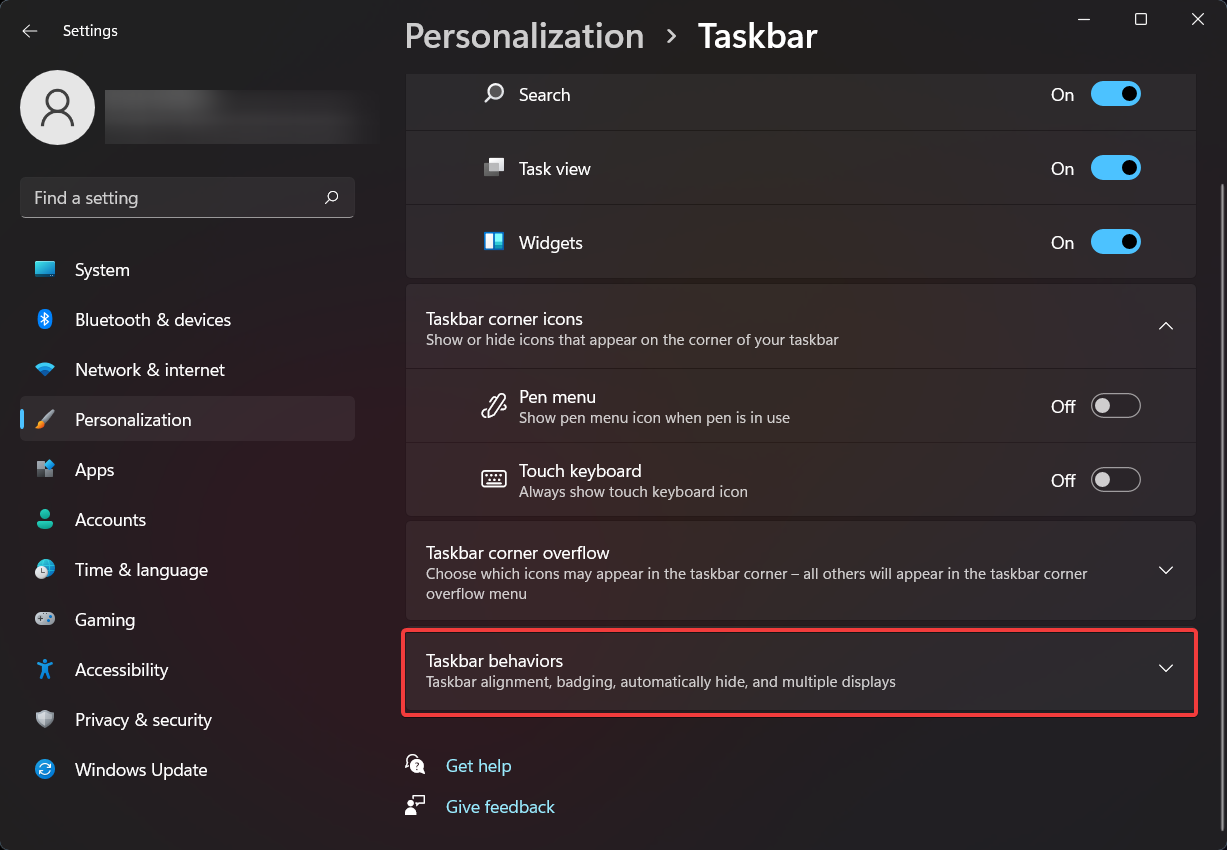
4. Next to Taskbar alignment, click on the dropdown menu.
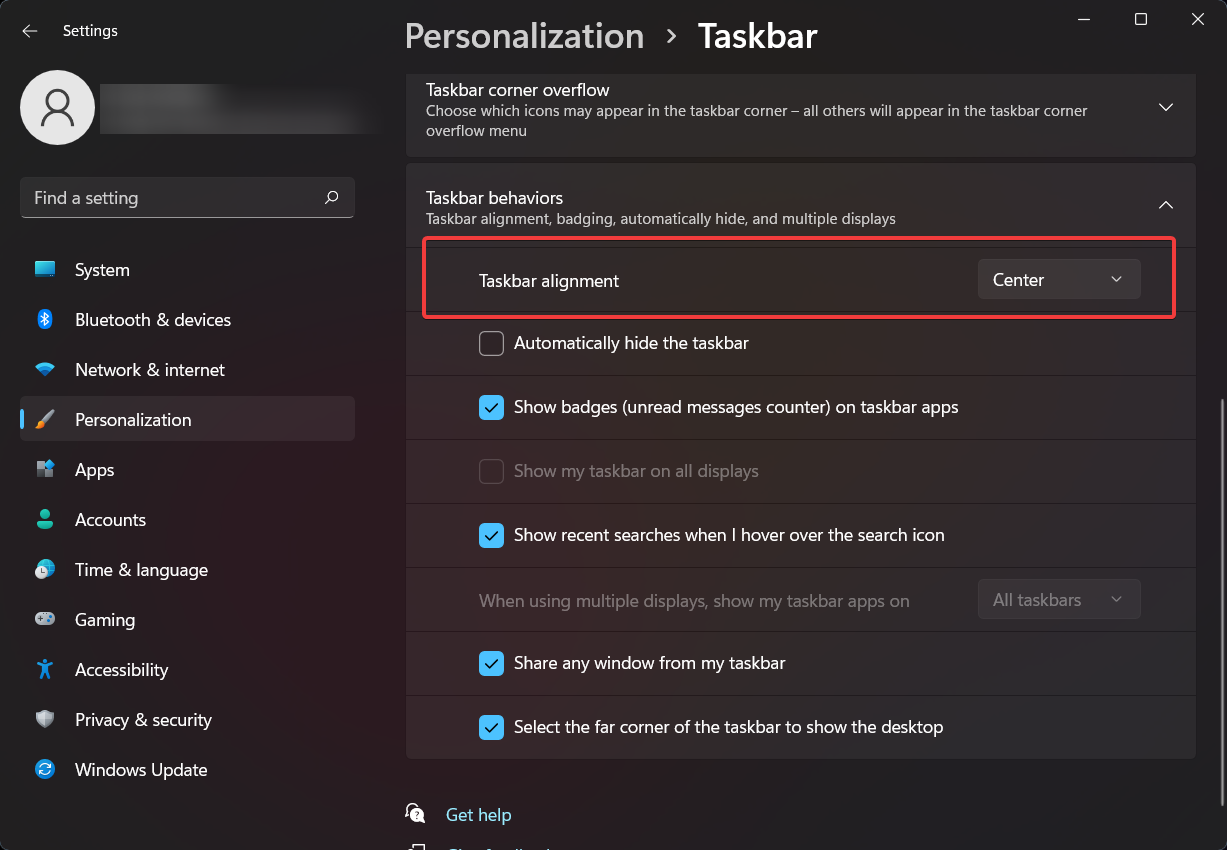
5. Here you will have two options: Left and Center. Choose Left.
6. Now your Taskbar is on the left side of the screen.
If you are looking to move your Windows 11 taskbar to the side or to the top, check out our dedicated article.
Is it necessary to revert the taskbar’s position to the left?
Upon reading information that suggested the ability to actually revert the changes that Windows 11 brings to the taskbar and its featured apps and menus, users were not really impressed, to say the least.
Can’t say I care much about the start menu either way.
For me, the real pain point is the lack of group policy and windows update control. It is a level of paternalism that MS needs to stop with. But MS does not know the full local situation of the computer being used.
By following a trending Reddit thread, we can deduce the vast majority of users, that are keeping themselves informed about everything related to Windows, were actually expecting other, more significant improvements.
Many of them still feel like this is just Windows 10, with a different, more modern skin. It could seem so, for the moment, as the version that was leaked is far from being full.
Most likely, many opinions will change when Microsoft actually releases the full, working version of this highly anticipated operating system.
If you are more into personalizing your Windows desktop, we have a great guide to customizing the Start menu layout.
We hope that our guide helped you move the position of your taskbar. Let us know in the comments section below if you have any questions.