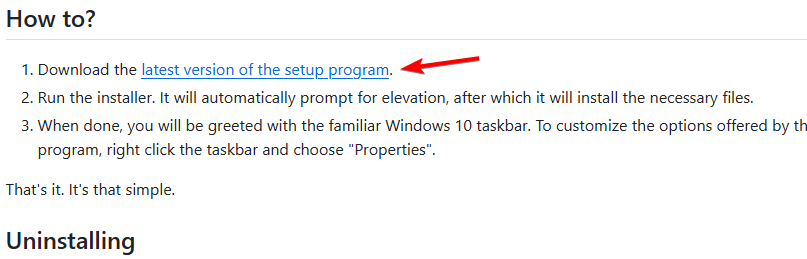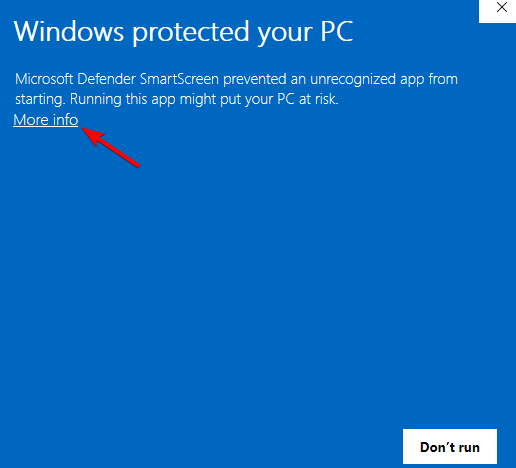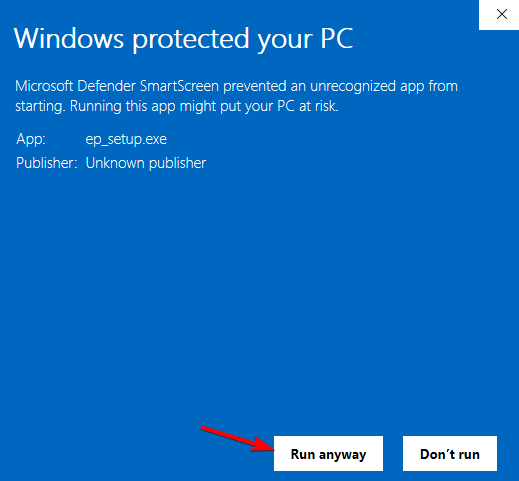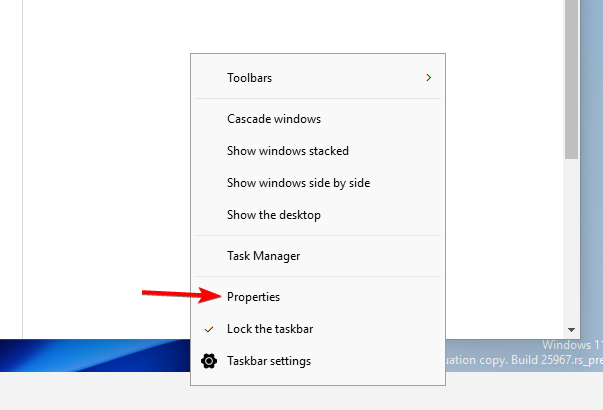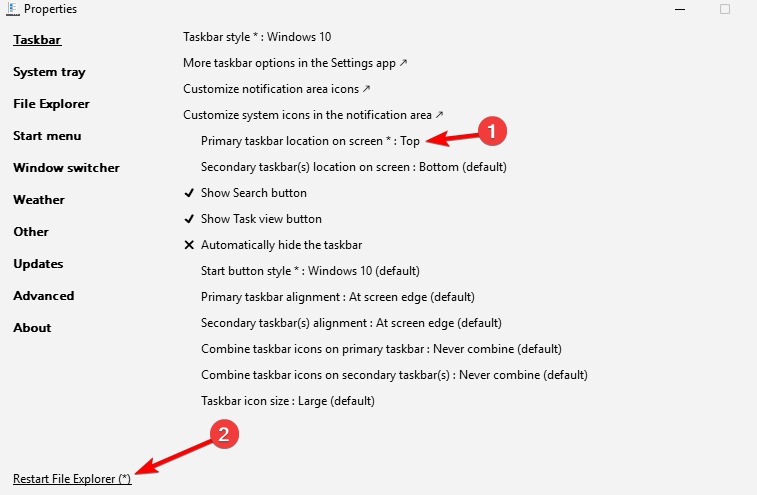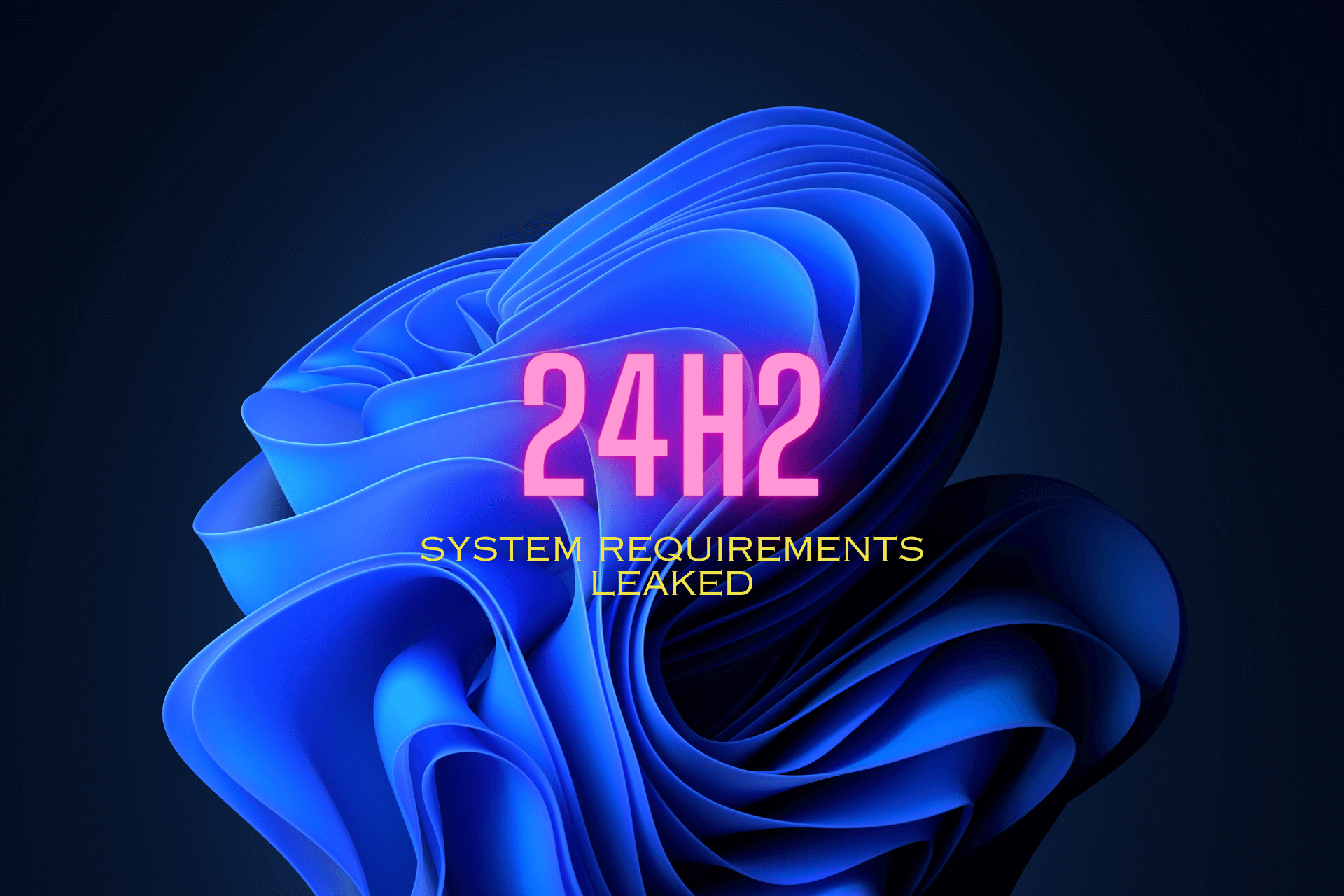Move Windows 11 Taskbar to The Top [How to]
Windows 11 doesn't have native support for moving the Taskbar
2 min. read
Updated on
Read our disclosure page to find out how can you help Windows Report sustain the editorial team Read more
Key notes
- Unlike previous versions, Windows 11 doesn’t allow you to have Taskbar on top.
- Microsoft has patched all workarounds, and the only options are third-party tools.
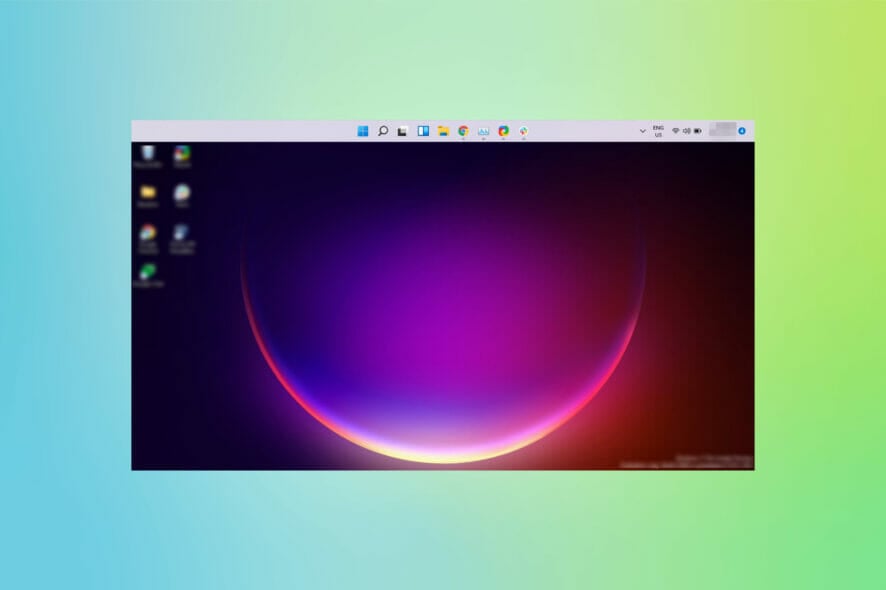
Many users want to move their Taskbar to the top on Windows 11, but unfortunately, this isn’t simple since the latest version offers limited customization options.
Luckily, there are a few ways to change your Taskbar’s location, so keep reading to find out more.
Can you move the Taskbar in Windows 11?
No, unlike in other versions of Windows, you can’t change the position of the Taskbar without third-party tools.
How do I move my Taskbar to the top in Windows 11?
Use ExplorerPatcher
- Visit the ExplorerPatcher Github page and download the software.
- Next, run the setup file. If you can’t start the installation, click on More info.
- After that, choose Run anyway.
- Once the installation is finished, right-click the Taskbar and choose Properties.
- Set Primary taskbar location on the screen to Top and click on Restart File Explorer.
While this method works, we noticed some issues with the Start menu, but that can be fixed by adjusting the Start menu settings or waiting for the developer to address the issue.
 NOTE
NOTE
How do I change the Taskbar back in Windows 11?
You can get the old Taskbar back with OpenShell and other Start Menu replacement tools. Some of these tools also can change the position of the Taskbar, so you might want to try them.
Unfortunately, Windows 11 can’t move the Taskbar to the top, and Microsoft has removed all workarounds that allow users to do that.
The only option includes third-party solutions, but you might experience bugs or issues while using them. If you want to customize your OS further, we have a great guide on how to make the Windows 11 Taskbar transparent.
You can also set up a vertical Taskbar on Windows 11, and we have a guide that shows you how to do it, so don’t miss it.
We hope you managed to fix the problem with this guide. Share your thoughts with us in the comments section below.