Windows 11 will soon let you decide how links open in File Explorer
For now, the feature is hidden within the Windows Insider Program.
2 min. read
Published on
Read our disclosure page to find out how can you help Windows Report sustain the editorial team. Read more
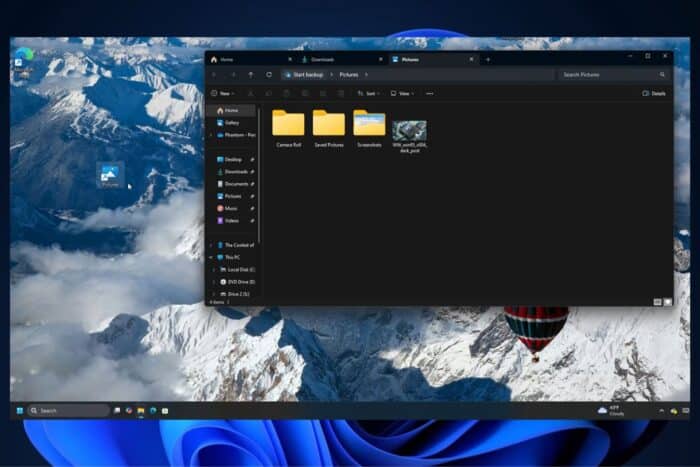
Microsoft introduced tabbed File Explorer to Windows 11 a couple of years ago, but it wasn’t a seamless experience. For starters, when you click on a link from an email or a website, it opens in a new File Explorer window rather than a new tab in the existing window. That was pretty frustrating for anyone trying to keep their workflow in check.
Thankfully, the latest Windows 11 preview build, 22635.4515, introduces more control over how links open in File Explorer. Spotted by @phantomofearth, users can choose whether links open in a new tab or window and even set external links to always open in a new tab. Here are the new options, located in Settings > System > Multitasking > Tabs:
- Open folders in File Explorer: Same window, new tab, new window
- Open external folders in File Explorer: Same window, new tab, new window
It’s worth noting that the new tab option is turned off by default, and Microsoft says it wants to gather feedback from Insiders before deciding on the default behavior.
But if you’re eager to try the new functionality, you can force-enable it using the ViVeTool app and reboot your PC. Just be aware that the feature isn’t guaranteed to work correctly or to the best of its ability if you do.
vivetool /enable /id:49143212
In addition to the new window/tab options, the new File Explorer in Windows 11 build 22635.4515 will open desktop folders and external folder links in new tabs in an existing window by default rather than a new window. A separate change will allow users to drag and drop files into a zipped folder to add them to the archive.
Photo and code credits: @phantomofearth
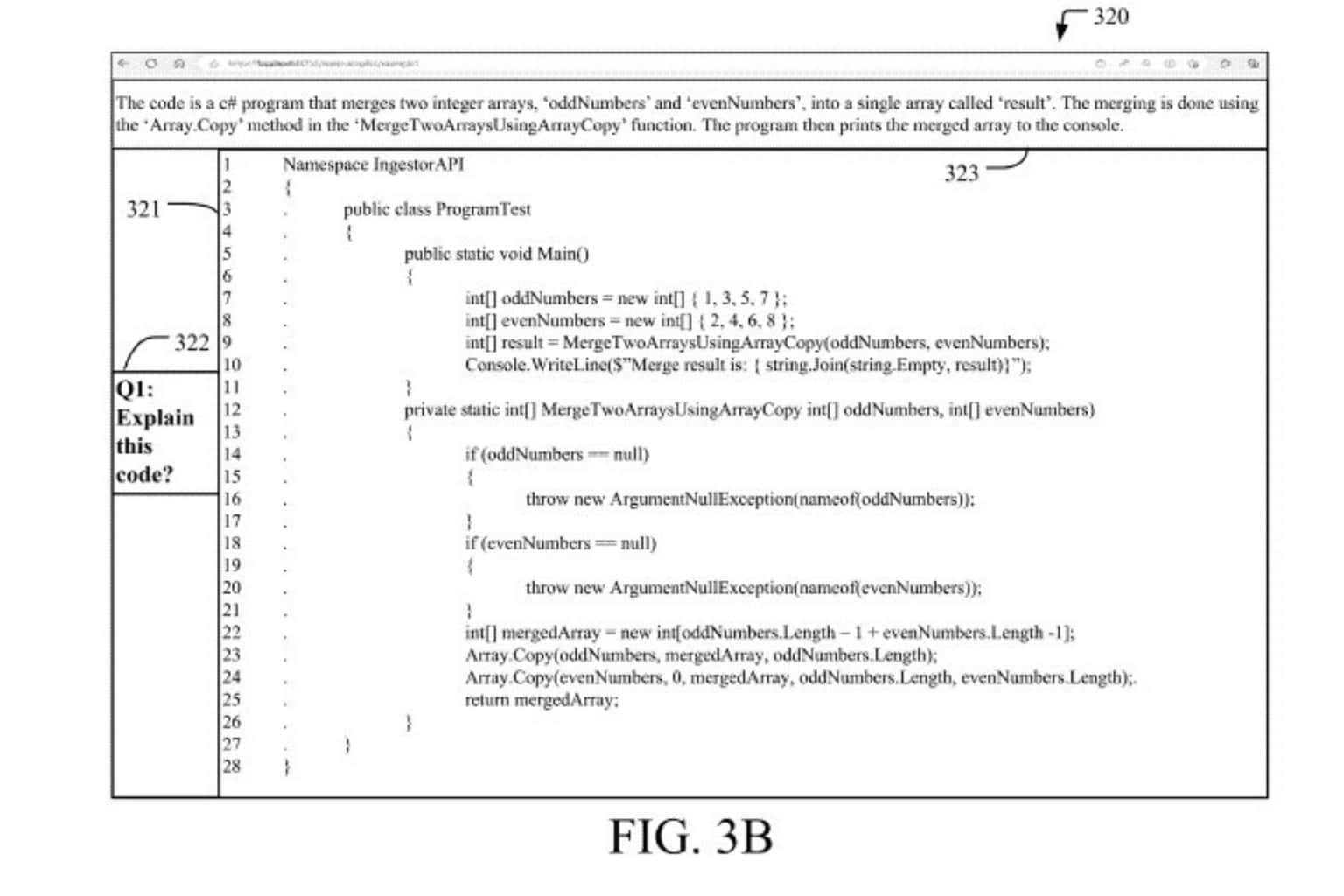
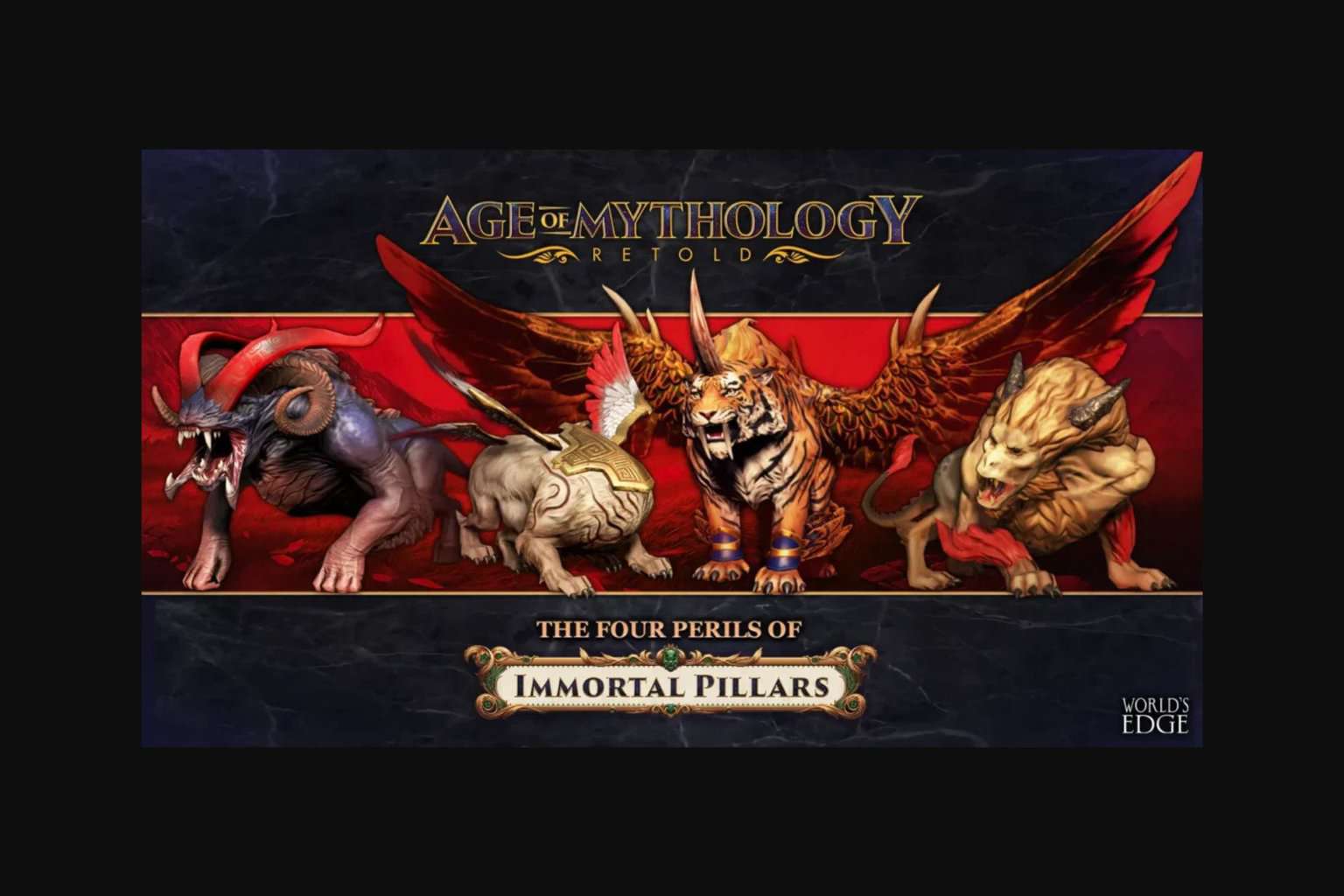
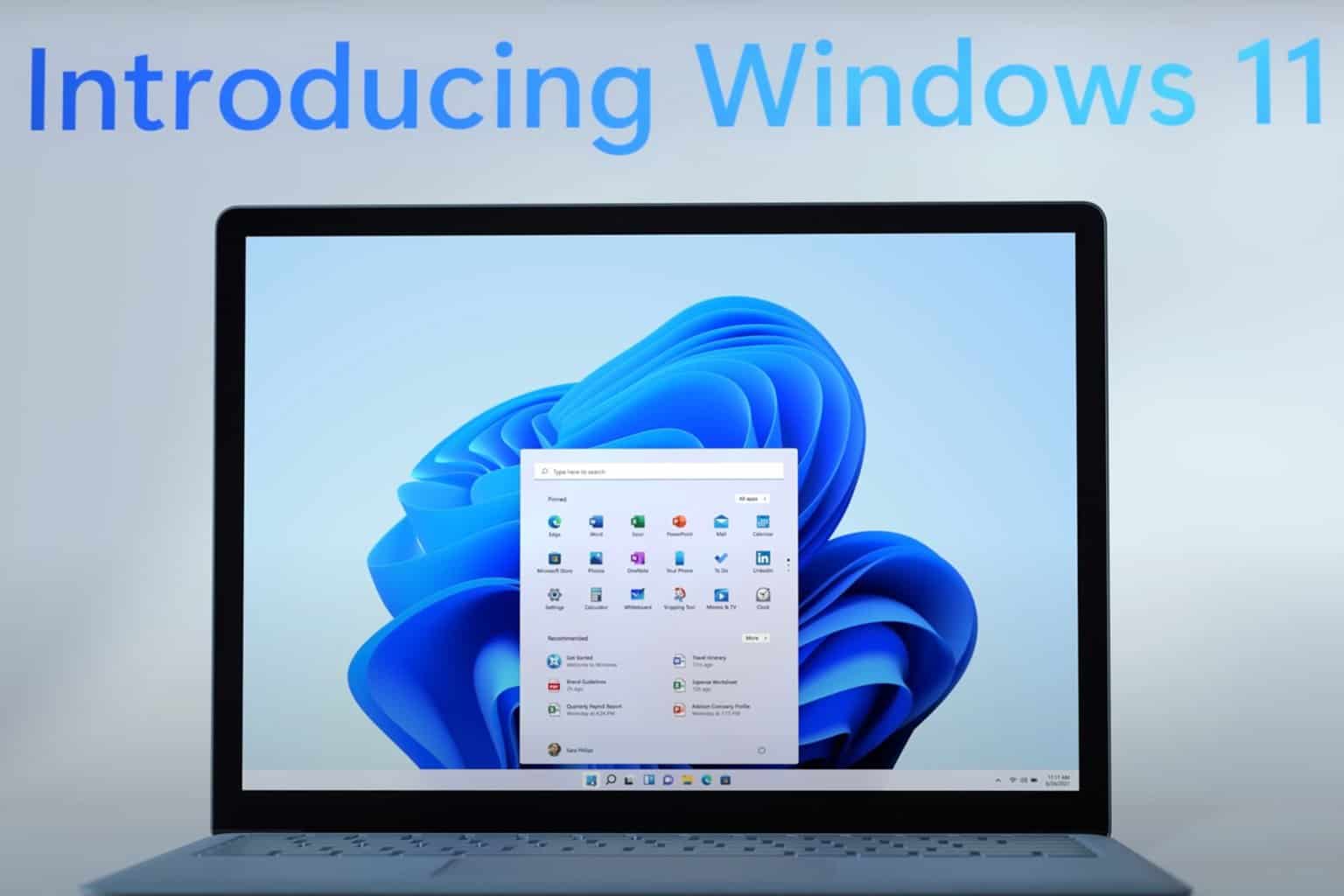


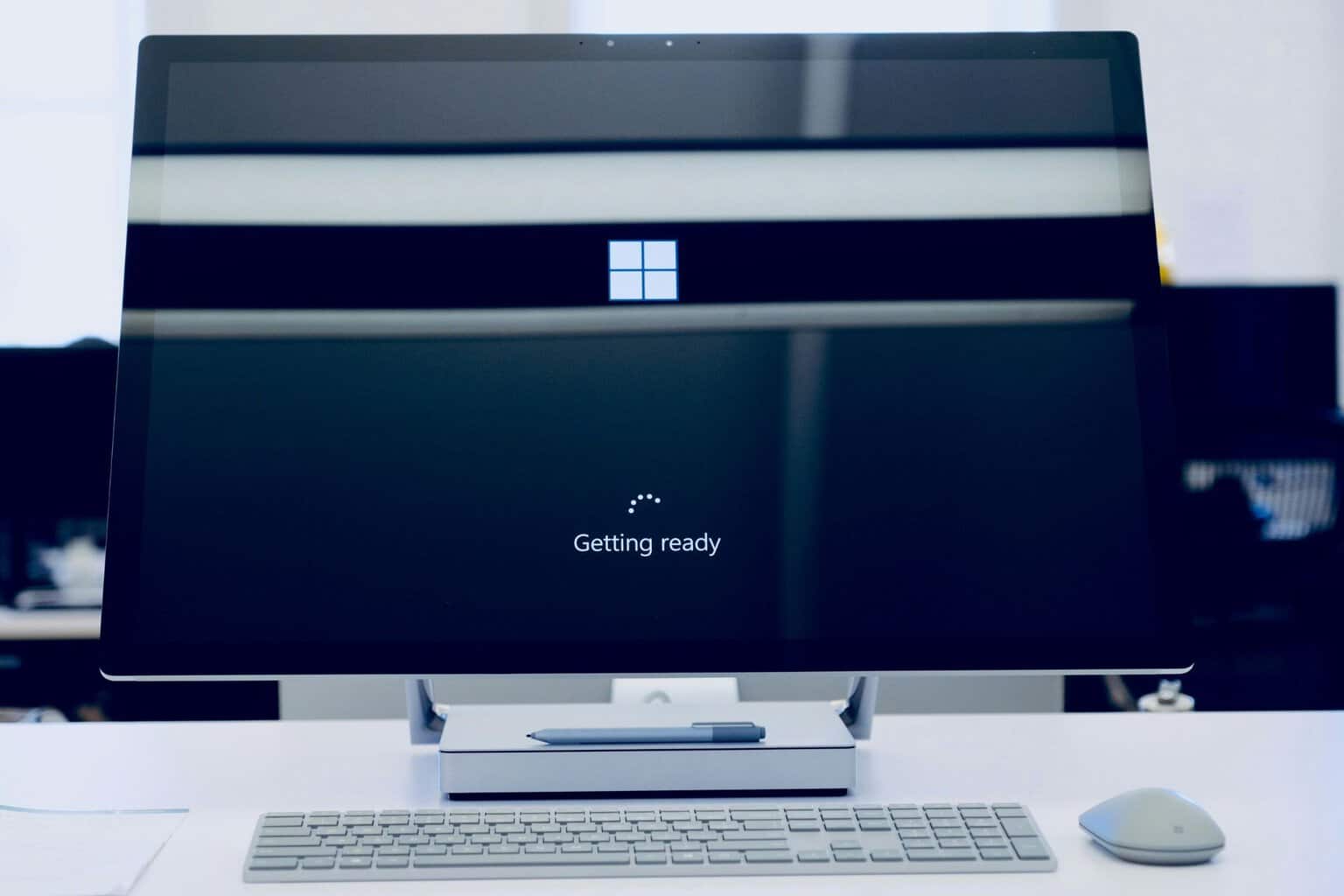

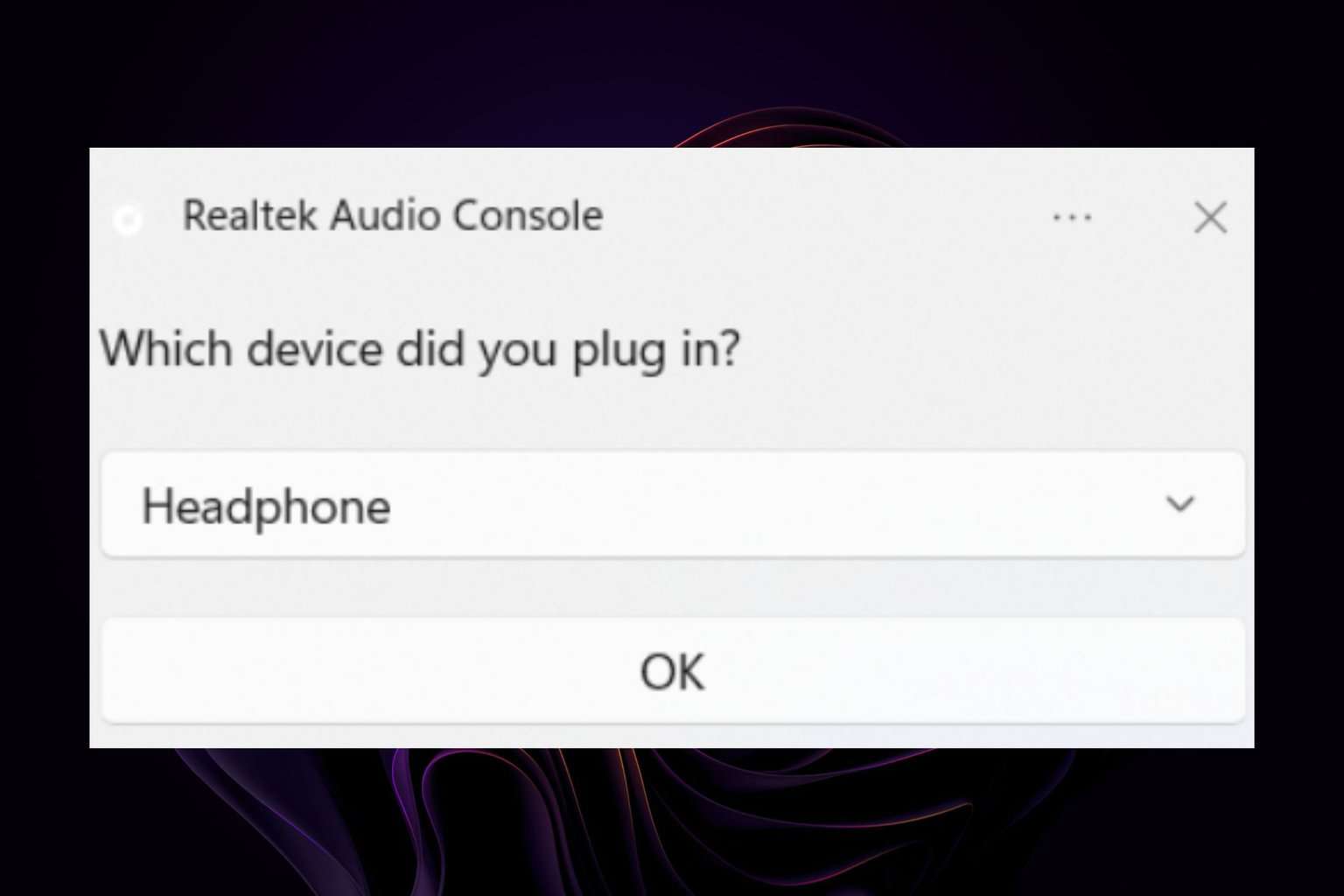
User forum
0 messages