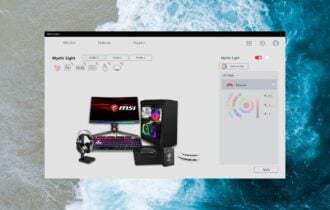FIX: Windows 7 & 10 Activation Error 0xc004f063 [4 Ways]
3 min. read
Updated on
Read our disclosure page to find out how can you help Windows Report sustain the editorial team Read more
Key notes
- Windows Activation errors always trigger whenever you try activating your Windows license keys.
- The guide below will show you how to handle Windows Activation error 0xc004f063.
- The issue may be caused by faulty system files, find below 2 ways to fix them.
- We also show you how to use the Activation troubleshooter, activate from Command Prompt, and recreate the Windows Licensing Store.

Numerous users have posted about the Windows Activation error 0xc004f063 on Microsoft’s forum. That error arises for some users when they try to activate Windows platforms with product keys.
When the error arises, the Windows Activation windows displays an error 0xc004f063 message. The error details for that issue state:
The Software Licensing Service reported that the computer BIOS is missing a required license.
This issue can arise on the Windows 10, 8.1, and 7 platforms.
How can I fix Windows Activation error 0xc004f063?
1. Scan system files
Some users have confirmed that a System File Checker scan can fix error 0xc004f063.
- Launch your Run accessory with its Windows key + R keyboard shortcut.
- Type cmd within Run’s Open box.
- Press the Ctrl + Shift + Enter keyboard shortcut to open the Command Prompt with admin rights.
- First, run a Deployment Image Servicing Management scan by entering DISM.exe /Online /Cleanup-image /Restorehealth and pressing Return.
- Input the sfc /scannow command, and press the Return key to initiate the scan.
- Restart Windows after the System File Checker scan is complete.
Alternatively, you can use automated PC repair software to scan and fix your system. The utilities have their database of Windows system files and can replace any damaged or missing file with a new and well-functioning version.
2. Open the Activation troubleshooter
In Windows 10, you can utilize an Activation troubleshooter to fix error 0xc004f063.
- Open the Type here to search utility by pressing the Windows key + S keyboard shortcut.
- Type activation in the search box.
- Click Activation settings to open Settings as shown directly below.
- Click Troubleshoot on the Activation tab.
- Select the Apply this fix option if the troubleshooter has a resolution for you.
- Thereafter, restart Windows after applying the fix.
3. Activate Windows via the Command Prompt
Try activating Windows within the Command Prompt instead.
- To do so, open the Command Prompt as outlined within the first resolution.
- Enter this command in the Prompt and press Return: slmgr /ipk <Windows Key>. Replace <Windows Key> in that command with your actual product key.
- Then input the following command: slmgr /ato.
- Restart Windows after executing the command.
4. Recreate the Windows Licensing Store
To fix a corrupted Windows activation file, try this fix.
- Enter cmd into Windows 10’s search utility.
- Then right-click the Command Prompt icon in the search utility to select its Run as administrator option.
- Enter the following series of separate commands and press Return after each one:
- net stop sppsvc
- cd %windir%ServiceProfilesLocalServiceAppDataLocalMicrosoftWSLicense
- ren tokens.dat tokens.bar
- net start sppsvc
- cscript.exe %windir%system32slmgr.vbs /rilc
- Then exit the Command Prompt’s window.
Those resolutions will likely resolve Windows Activation error 0xc004f063. However, if you still can’t activate Windows, contact Microsoft support. Microsoft’s Customer Service phone page includes a list of toll-free support contact numbers.
Give us your feedback on which method you used to fix this activation issue by leaving us a message in the comments section below.
For more information about such errors, we have a dedicated Windows Activation Errors Hub.
If other errors are what are troubling you, check out our Windows 10 Errors page.