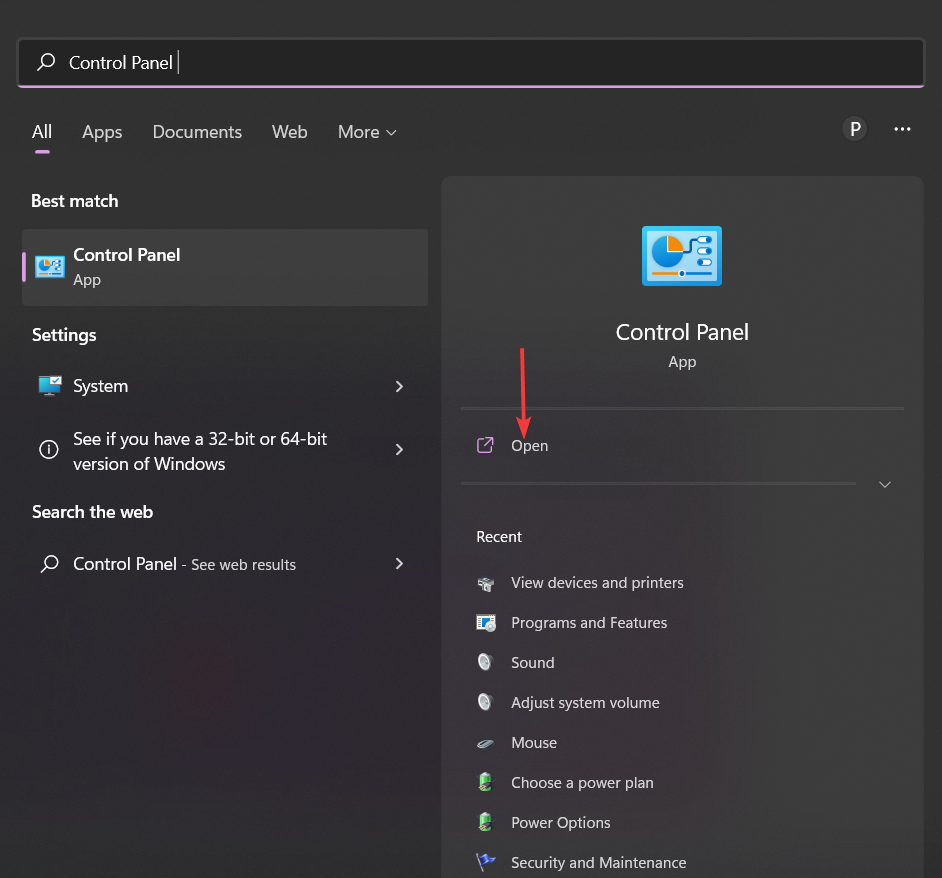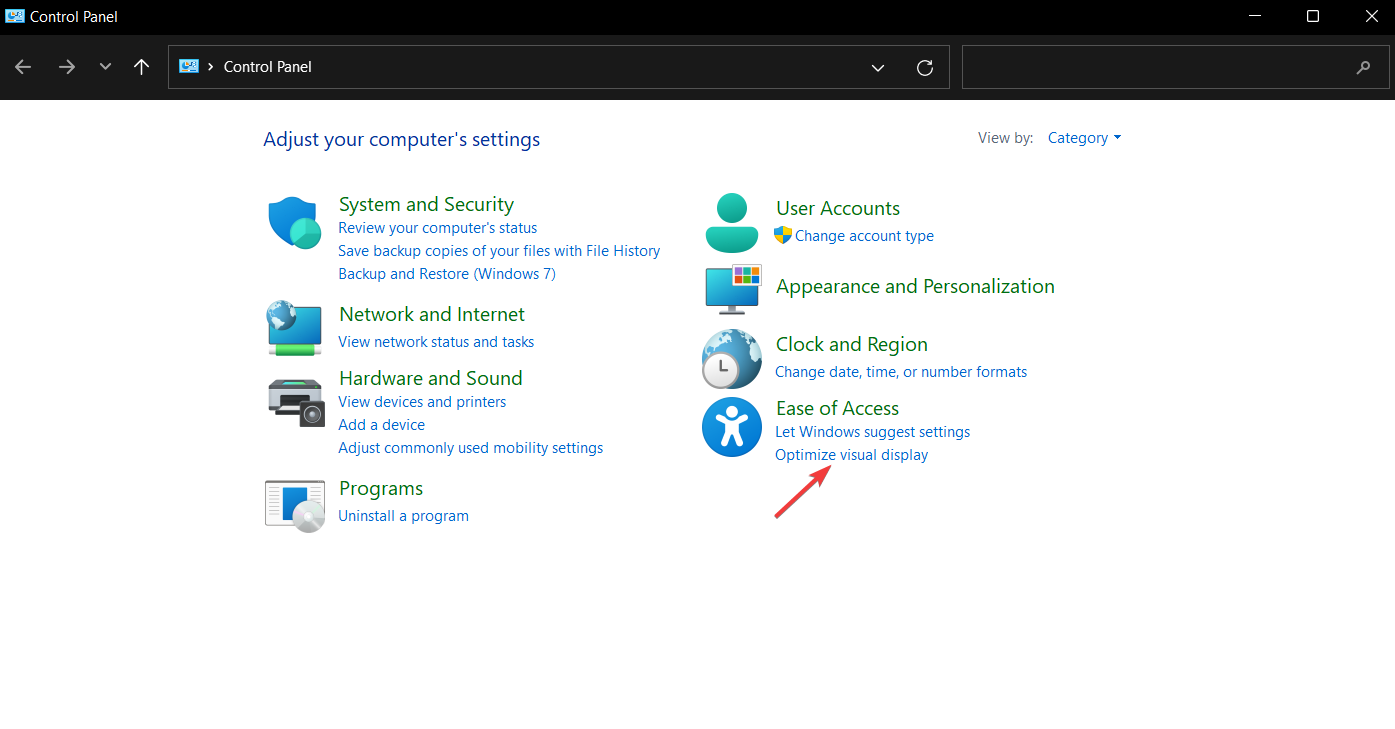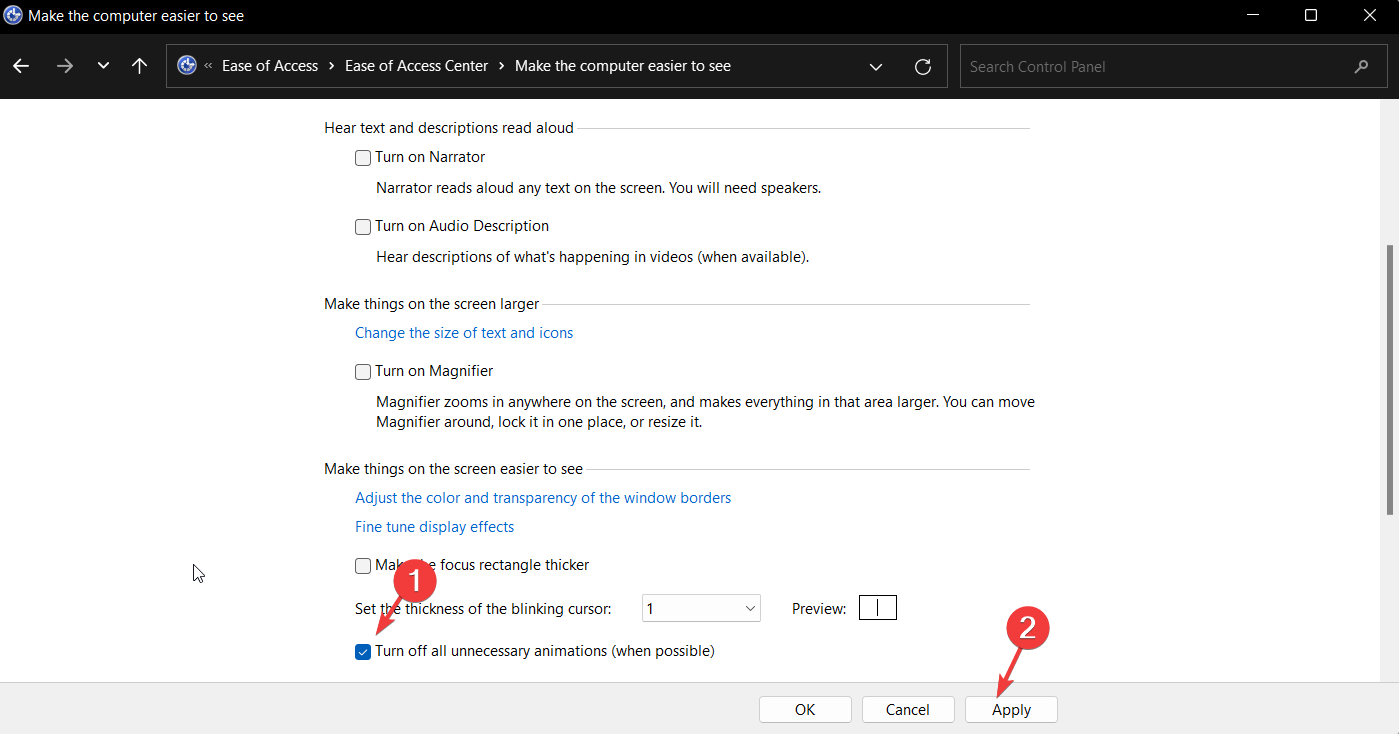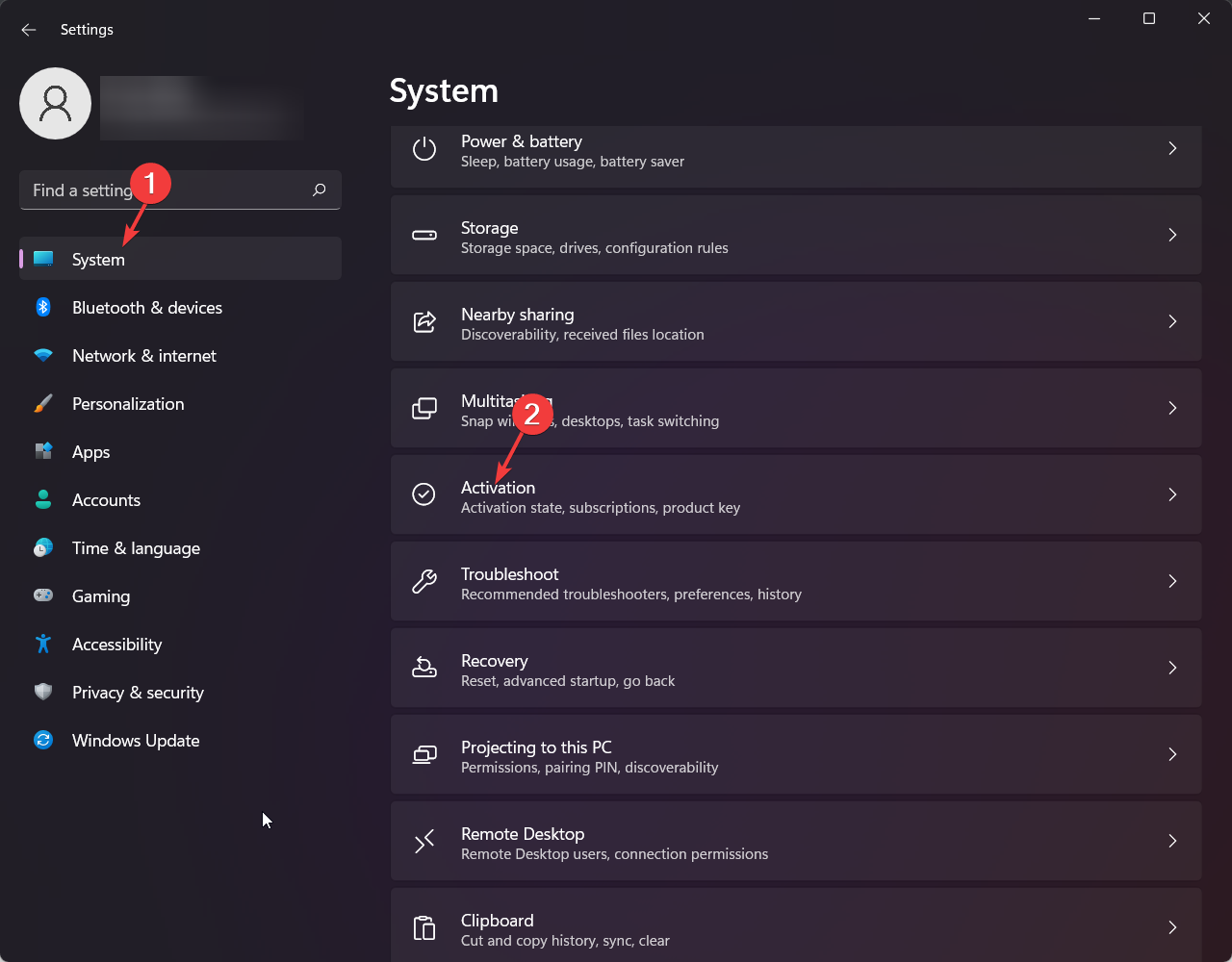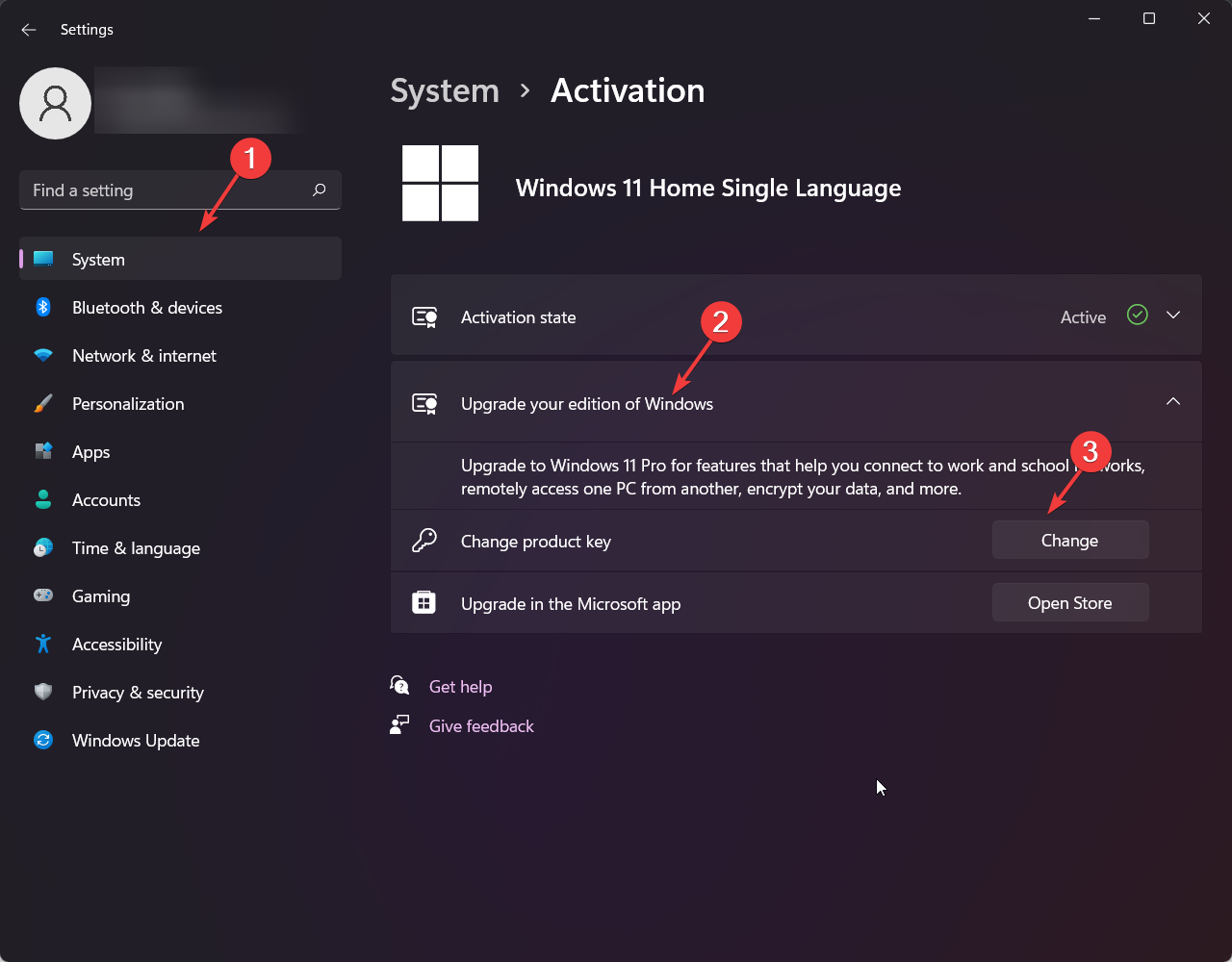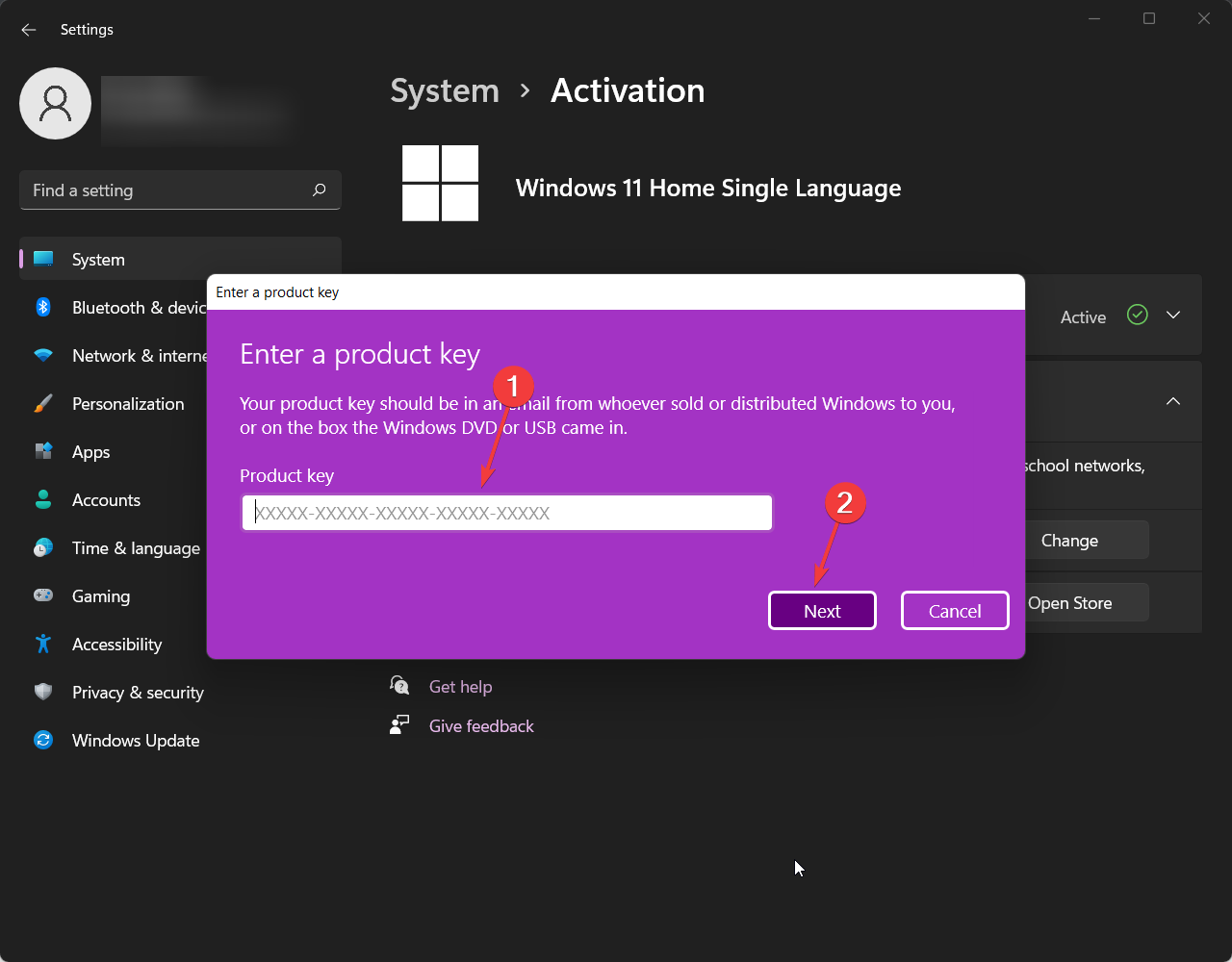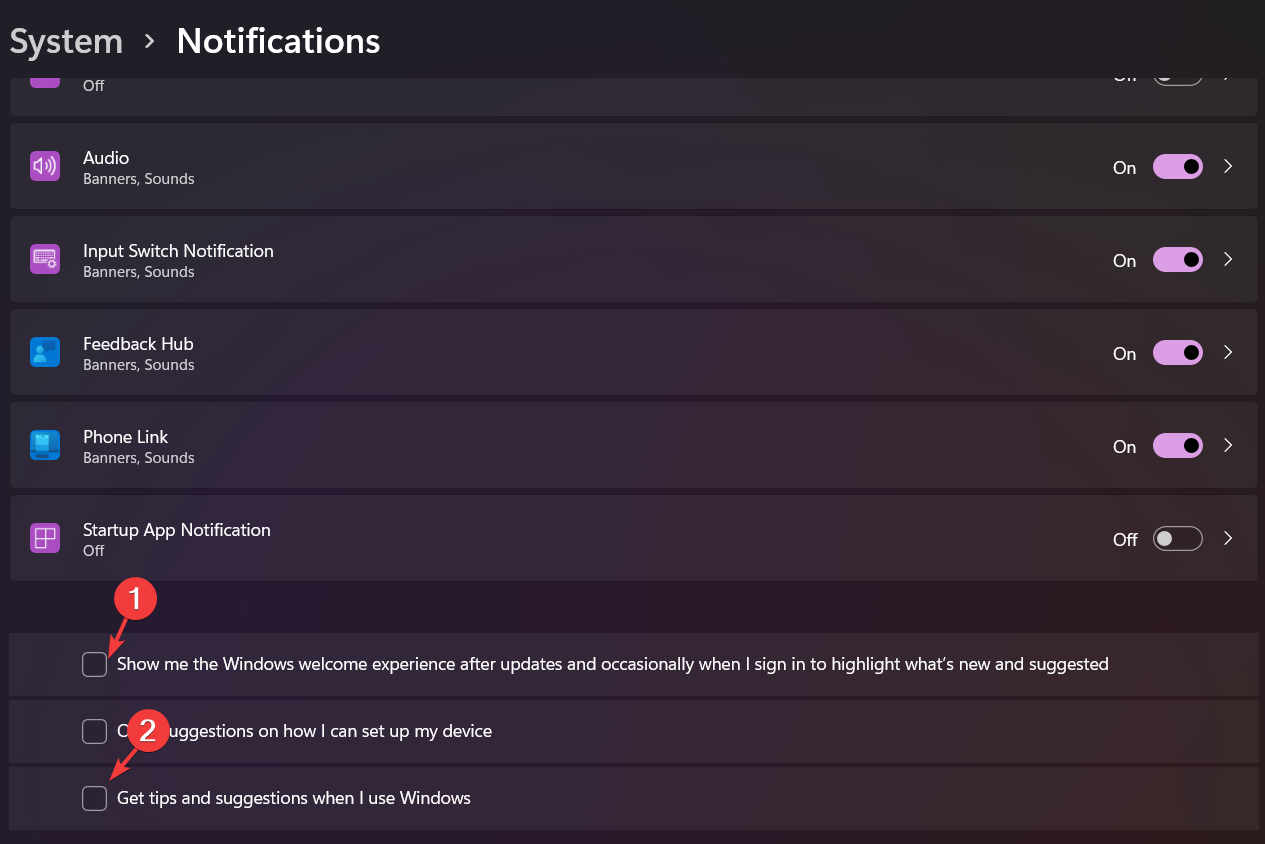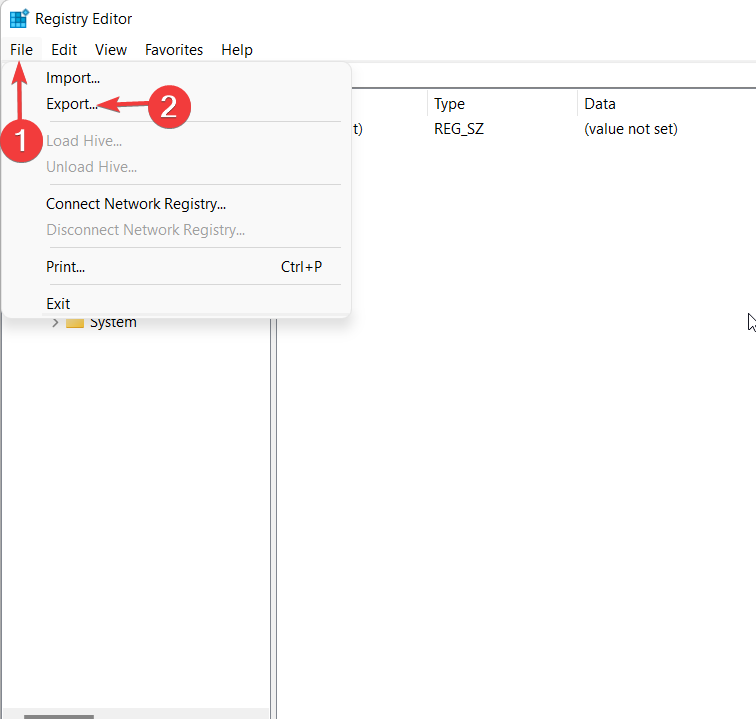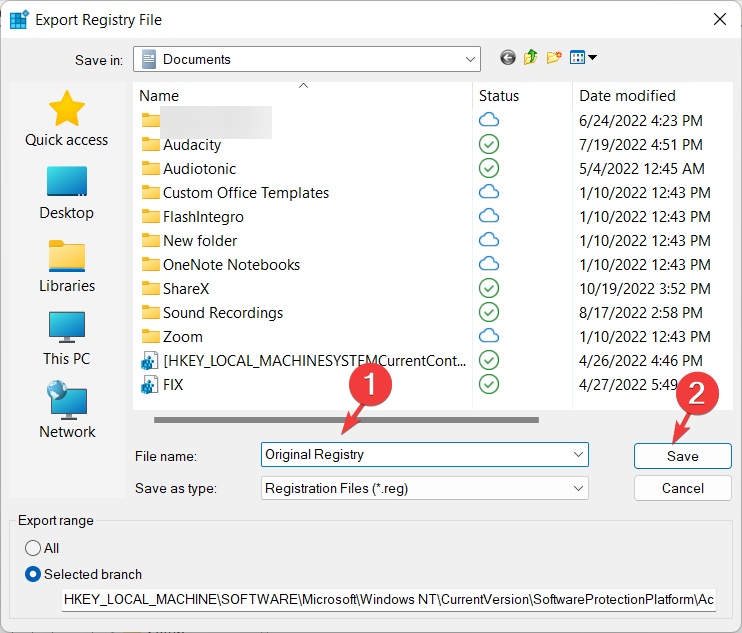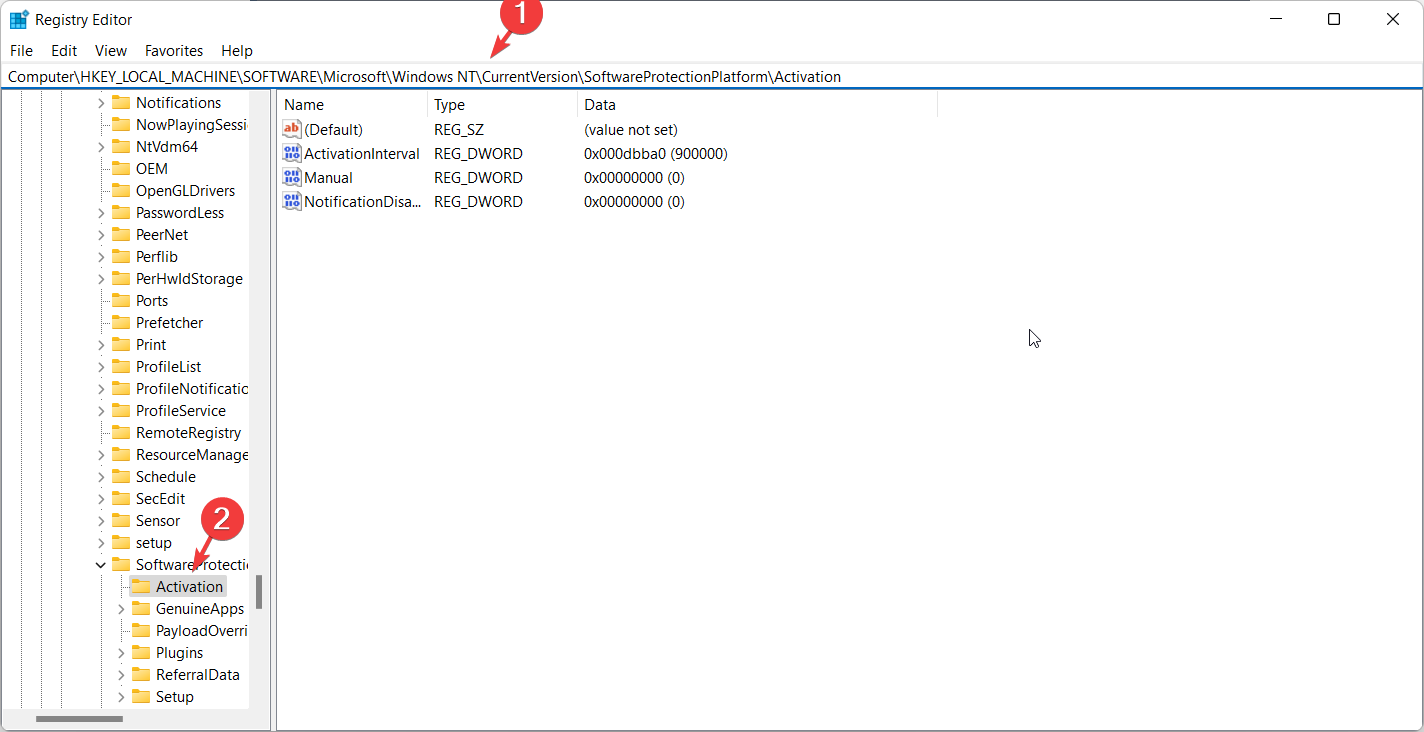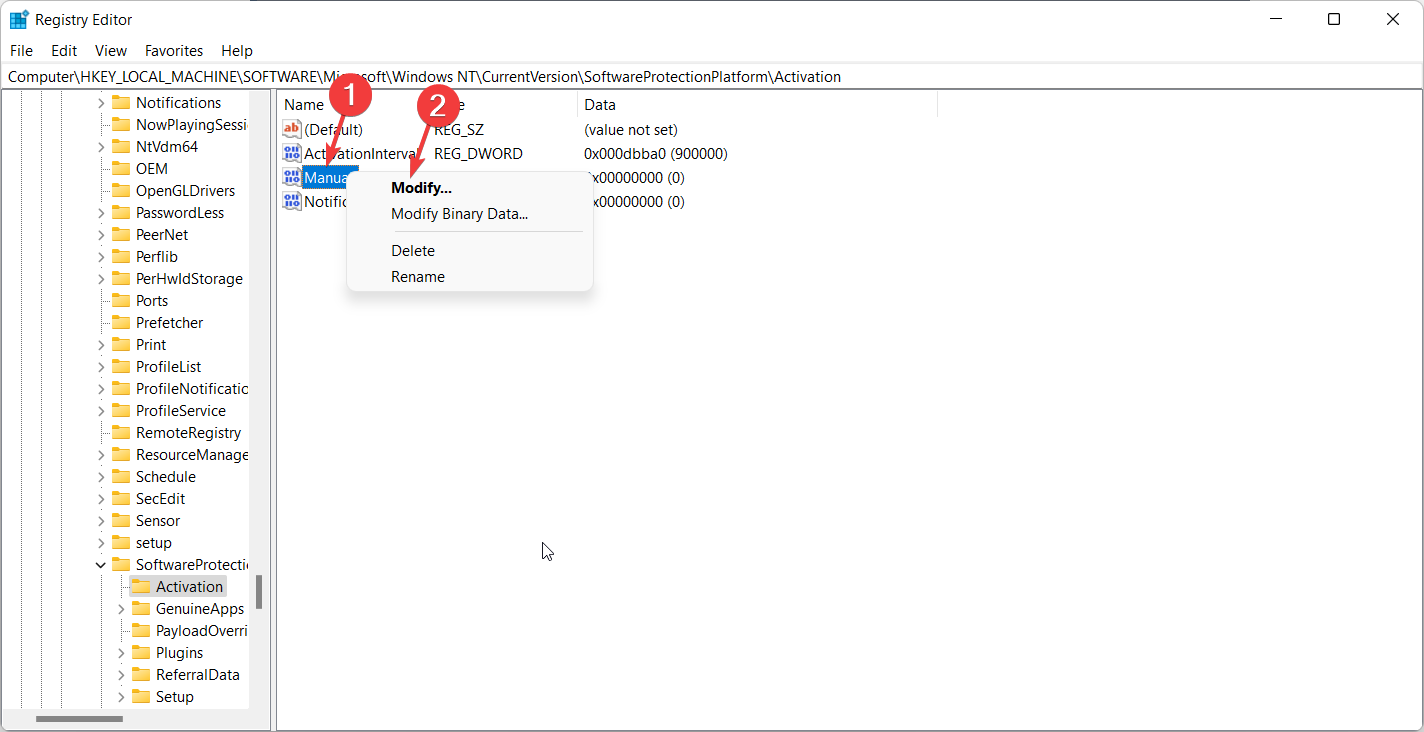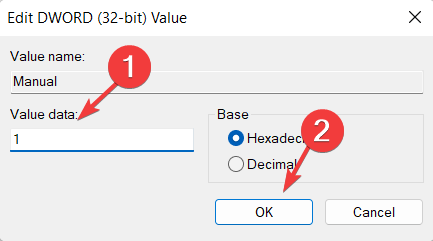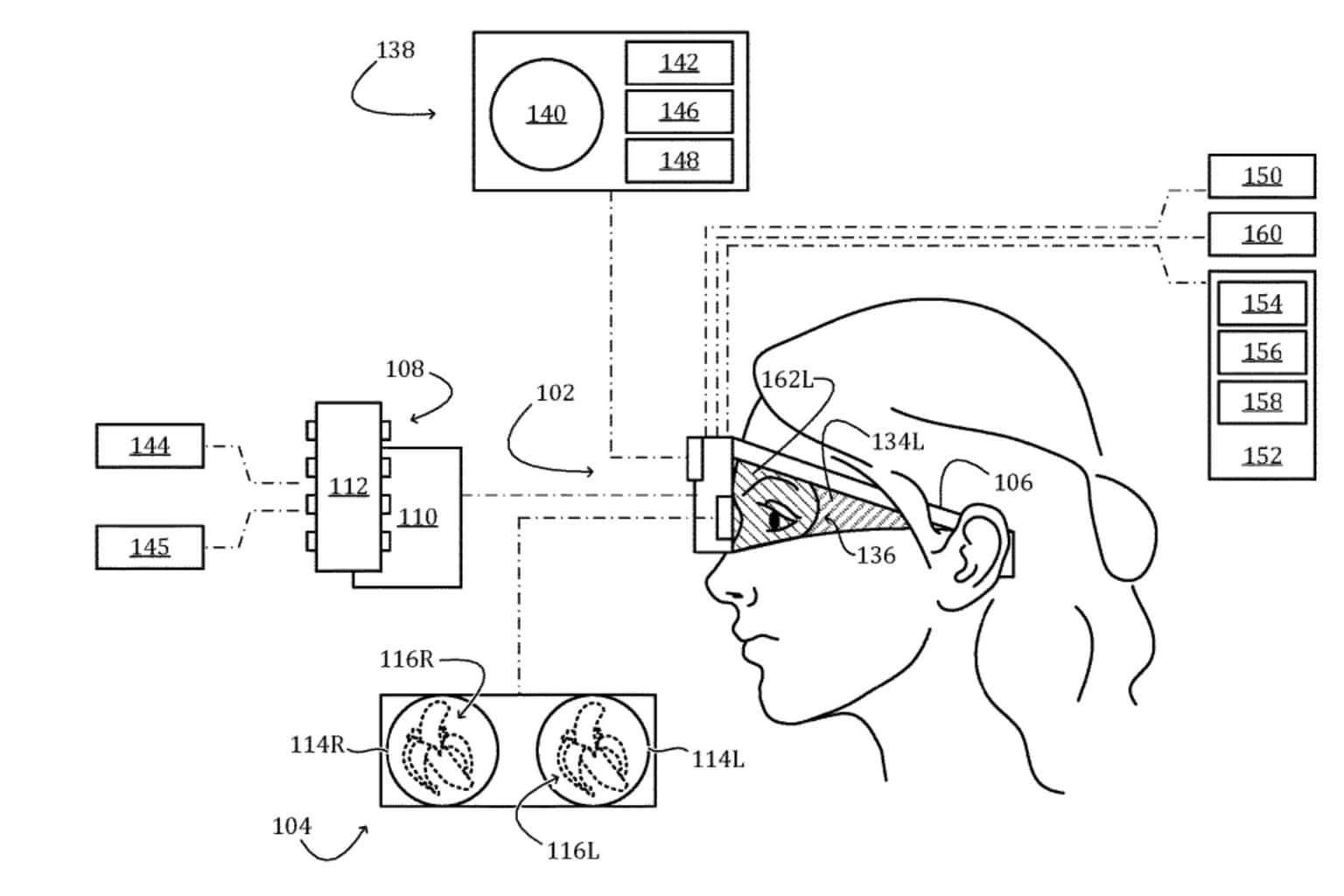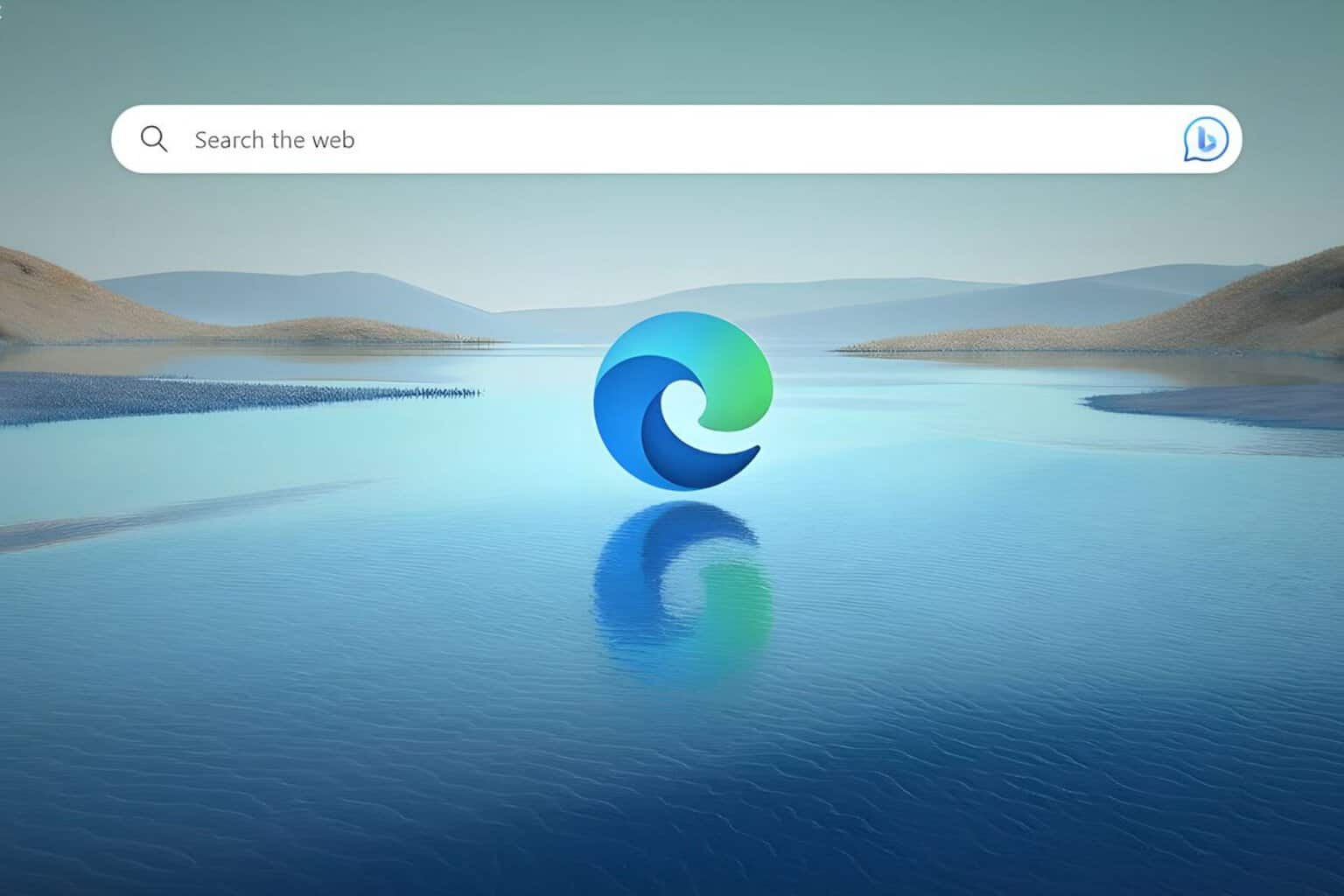Windows Activation Notice Keeps Popping Up: 5 Ways to Fix it
4 min. read
Updated on
Read our disclosure page to find out how can you help Windows Report sustain the editorial team Read more
Key notes
- Many Windows users have been frustrated with the Windows Activation notification that incessantly appears on their computer screens.
- To fix this, you can purchase a new product key from Microsoft.
- You can also turn off Windows tips and tricks and make changes in your Registry Editor.

Many Windows users have expressed discontent with the pesky Windows Activation notice that keeps popping up on their computer screens. If you face the same issue, this guide is for you.
Windows Activation is an anti-piracy feature by Microsoft that checks to see if your copy of Windows is legitimate. However, the tech giant has become less strict about this policy. So, even if your PC fails the activation process, Windows will continue to work normally until you solve the issue.
Why does the Windows Activation notice keep popping up?
- Windows license expired – The Windows Activation notice may keep popping up if your Windows license has expired. This is a common issue that we’ve seen on many Windows computers that were activated using a KMS or Windows 10/11 product key. You may receive a message from Microsoft that reads your Windows license will expire soon.
- Invalid license -If you input a key that you got from an online source, it might not work because it has been used by others and Microsoft’s online activation technology blocks users who try to use the same product key. Make sure you’re using a valid activation key to avoid this issue.
In some cases, Microsoft will keep asking for activation even though your version of the OS is already activated.
Below we have compiled five different methods to help you get rid of the Windows Activation notice that keeps popping up on your computer screen. So, let us get started.
What can I do if the Windows Activation notice keeps popping up?
This guide will cover five of the most common practical solutions to the Windows Activation notice that keeps popping up. But please verify the following before moving forward:
- First, verify that your copy of Windows is legitimate.
- Look for key features that will help you verify its authenticity, like the Certificate of Authenticity (COA), proof of license label, and an edge-to-edge hologram.
1. Remove background images via Control Panel
- Go to the Windows Search bar, type Control Panel, and Enter.
- Hover over to Ease of Access Center and click on Optimize visual display option.
- Now, under the Make the computer easy to see section, scroll down and tick the box next to Remove Background Images (Where Possible)
- Click on Apply and restart your device.
2. Execute a script through Windows Powershell
- Go to the Windows Search bar, type in Windows Powershell, and click on Run as Administrator on the right.
- In the window that opens, type or copy-paste the following script and hit Enter.
slmgr /renew - Lastly, restart your computer.
3. Activate Windows
- Press the Windows key + I simultaneously to open the Settings app.
- Under Systems, please scroll down to Activation and click it.
- Expand the Upgrade your edition of Windows section and click the Change Product key option.
- Enter your 24-character alphanumeric product key and click Next.
- Microsoft will now activate your Windows OS.
4. Disable Windows Tips
- Press the Windows key + I simultaneously to open the Settings app.
- Under Systems, go to Notifications.
- Please uncheck the box next to Get tips and suggestions when I use Windows and Show me the Windows welcome experience after updates and occasionally when I sign in to highlight what’s new and suggested.
5. Edit Registry Key
- Press the Windows key + R to open the Run dialog box.
- Type regedit and hit Enter to launch the Registry Editor.
- Click on File and then Export.
- Choose a secure location on your computer to save the backup, and name it Original Registry.
- Now, in the Registry Editor, locate or copy-paste the following:
HKEY_LOCAL_MACHINE\SOFTWARE\Microsoft\Windows NT\CurrentVersion\SoftwareProtectionPlatform\Activation - In the right pane, right-click on Manual and select Modify.
- Change the value data from 0 to 1 and click Ok.
- Restart your computer for changes to take effect.
You can get rid of the Activate Windows notice by simply changing the Registry. However, if none of the solutions work for you, try contacting the Microsoft customer support team to resolve your issue.
We hope one of these methods finally works for you to eliminate that irritating Windows activation notice. Alternatively, you can also go through our guide on Windows 10/11 Pro activation error 0xc004f014.
If you have questions or need clarification on anything, please reach out to us in the comments section below. We’ll be happy to help.