Your Windows License Will Expire Soon: 3 Ways to Stop it
Use the Settings app to activate Windows quickly
4 min. read
Updated on
Read our disclosure page to find out how can you help Windows Report sustain the editorial team. Read more
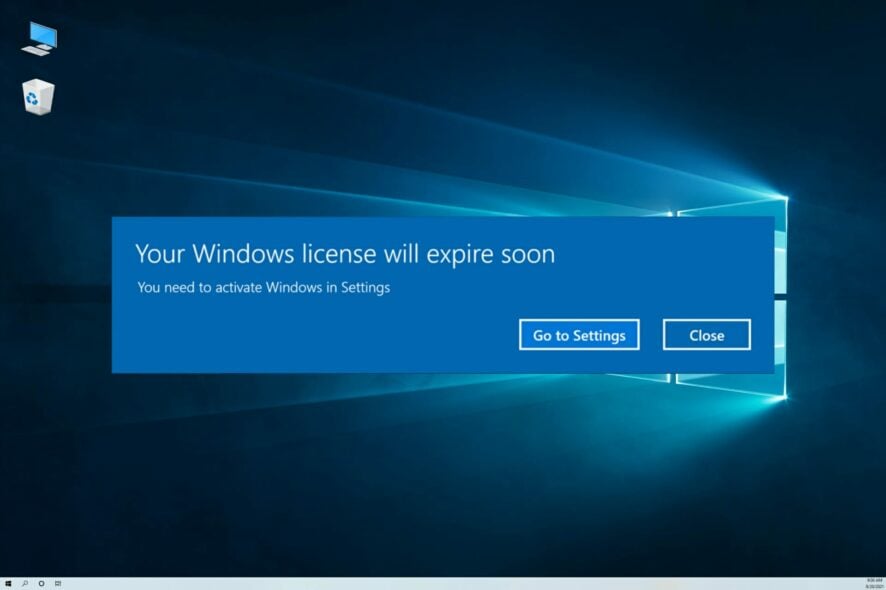
Sometimes you can get Your Windows license will expire soon you need to activate Windows in Settings message. Many users are concerned by this, so in today’s guide, we’ll show you how to deal with it.
What does “your Windows license will expire soon” mean?
This message means that your license is about to expire, and this message usually appears if you don’t have a valid Windows license on your PC.
How do I stop messages saying Your Windows license will expire soon?
1. Use ShowKeysPlus software
- Visit the ShowKeysPlus page and click on Download.
- Next, click on Get to start the installation process.
- Start the application.
- Check the Installed field. If it has an asterisk symbol at the end, it means you’re using a generic key.
- If you have any keys in the Original Key or OEM Key fields, you can use them to activate your version of Windows. If these fields are empty or not present, it means that you don’t have a license key added, so you’ll need to purchase one or check if you already have one.
2. Use the slmgr command
- Press the Windows key + S and type cmd. Select Run as administrator.
- Enter the following command:
slmgr /dlv - A new window will now appear. Look for Product Key Channel value.
- If it says Volume:GLVK, it means you’re using a volume key that is part of an organization, so you need to contact your organization administrator and check how to renew the key.
If you’re not part of the organization, you have a generic key instead of an actual license. If you have any issues with these steps, we also have a guide on how to check your Windows 11 license type, so don’t miss it.
3. Try to activate Windows again
- Press the Windows key + I to open the Settings app. When Settings opens, navigate to Update & Security.
- Next, select Activation and click on the Change product key.
- Enter your OEM key from Solution 1 and click Next.
- Wait for Windows to activate.
Keep in mind that you can activate only the edition of Windows you have a license for. This means you can’t activate Windows Pro with a Home license and vice-versa.
If this happens, you’ll need to perform a clean install and install the correct version.
What happens if your Windows license expires?
When Windows expires, you can continue using it, but you’ll get a watermark in the bottom right asking you to upgrade.
You’ll also get pop-up windows asking you to activate, and you won’t be able to make any customization changes. For more information, visit our guide to learn what happens if you don’t activate Windows.
How do I get a new Windows license key?
If you do not have an official Windows license key and are running a temporary Windows version, you need to purchase the official license key to eliminate this issue.
There is also the possibility that you already have a license. In that case, check our guide on how to recover your license key.
But don’t worry if you don’t have one. You can easily buy one on the Internet with just a few clicks.
Beware! Buying on sites or Internet shops that do not have an official partnership with Microsoft can be a waste of money – the key might not be working.
If you need to buy a Windows license, you can try to do it on the official website or on dedicated retailer platforms.
By following these guidelines, you should be able to fix the alert saying Your Windows license will expire soon on both Windows 10 and Windows 11 operating systems.
If you don’t have a legitimate copy of Windows, follow our textbook indications and find out what to do if you get the message saying This copy of Windows is not genuine.
To prevent any mishaps, try to avoid offers that seem too good to be true from random websites. They are probably scams that will only leave you with a hole in your budget.
If the Your Windows license will expire soon message keeps popping up but Windows is activated, you need to try to activate it with a legitimate key again.


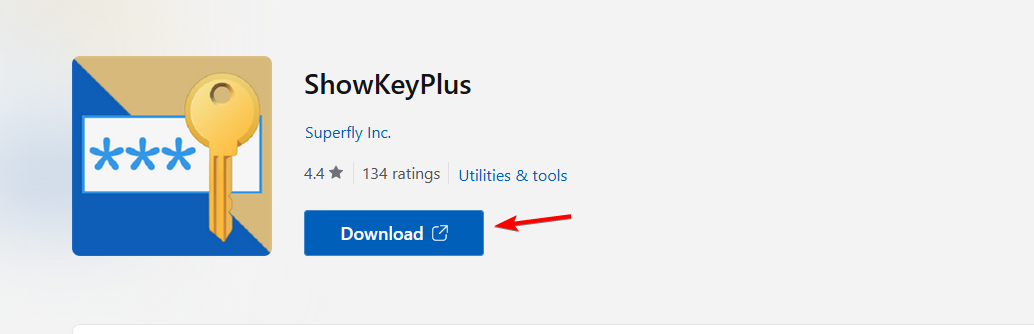
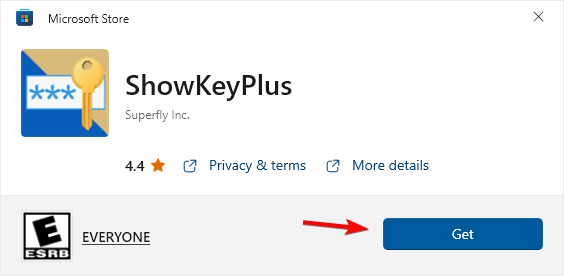
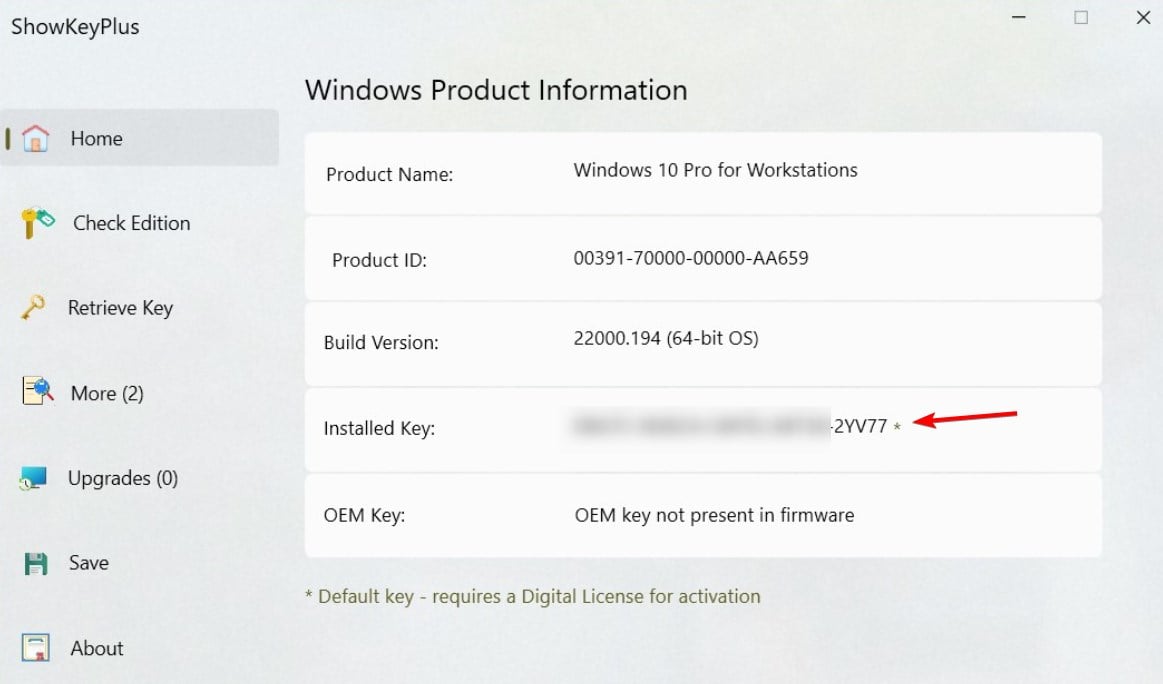
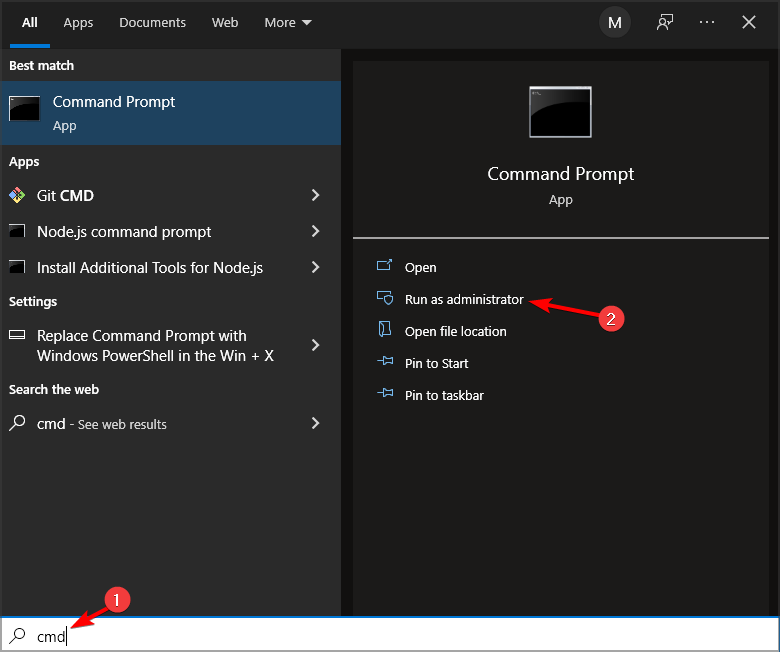
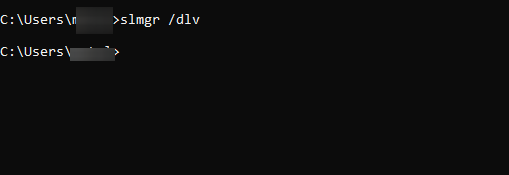
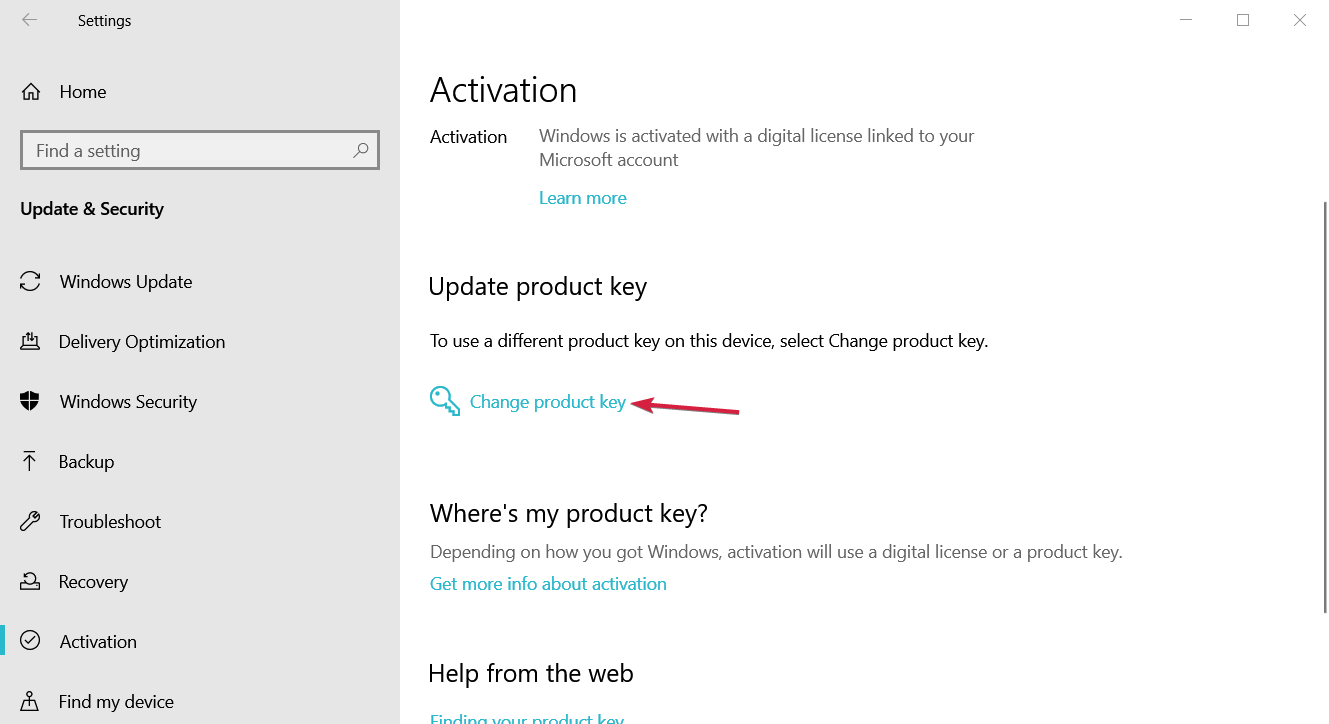
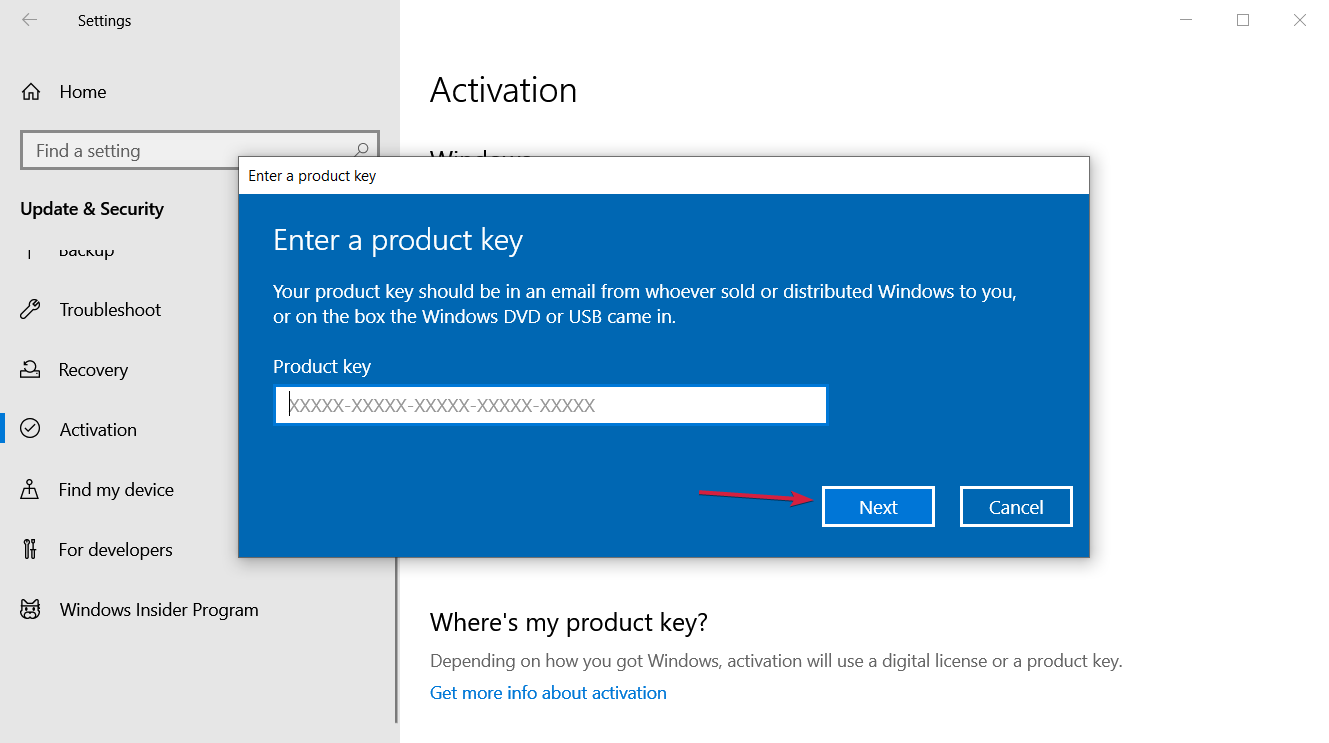








User forum
59 messages