Windows Cannot Find Javaw.exe [Solved]
Fix the Windows cannot find javaw.exe using the solutions below
4 min. read
Updated on
Read our disclosure page to find out how can you help Windows Report sustain the editorial team. Read more

A Windows cannot find javaw.exe error message can pop up when you try to launch Java software.
The full error message states: Windows cannot find javaw.exe. Make sure you typed the name correctly, and then try again.
Because javaw.exe is similar to java.exe but runs without a console window, it’s best to keep it running, as it’s typically started by other programs. We’ll show you how to fix any issues without having to remove it.
What can I do if javaw.exe is missing on Windows?
1. Add the Javaw.exe Path to the Environment Variable Path
- Press the Windows key + R to launch Run.
- Input sysdm.cpl in Run and click OK to open the window shown directly below.
- Select the Advanced tab.
- Press the Environment Variables button to open the window in the snapshot below.
- Click the New button under System variables to open a New System Variable window.
- Enter Path in the Variable name text box.
- Then, input the exact path of your javaw.exe file. The default javaw.exe path would be something like
C:Program files(x86)javajre7binorC:Program files(x86)javajre8binon 64-bit Windows platforms. - If you’re not sure what path to enter, press the Windows key + Q hotkey to open Cortana. Then enter java in the search box.
- Right-click javaw and select Open file location.
- Thereafter, File Explorer will open the folder that includes javaw.exe. Enter the folder path open in File Explorer into the Variable value text box on the New System Variable window.
- Press the OK button on the New System Variable window.
- Click OK on the Environment Variables window.
The javaw.exe error often arises because Windows can’t find the Java program. So, adding the exact javaw.exe path to system variables often fixes the Windows cannot find javaw.exe error.
Follow the guidelines above to add a new javaw.exe system variable path.
2. Reinstall Java
- Reinstalling Java might also fix the javaw.exe error for users with antiquated Java versions. To reinstall Java, enter appwiz.cpl in Run and click OK.
- Select Java and click Uninstall.
- Select the Yes option on the dialog box that opens.
- Restart Windows after uninstalling Java.
- Download Java installer.
- Click the Java installer file to open the setup window below.
- Press the Install button on that window.
2. Scan for malware
This error can often be resolved by running a full computer scan with your antivirus software. Simply open your antivirus, navigate to the scan option, and initiate a complete scan.
When the process finishes, review the report to see if any threats were found and addressed.
If you don’t already use an antivirus, we recommend ESET HOME Security Essential because it uses multi-layered protection while being very lightweight. It ensure faster detection rates.

ESET HOME Security Essential
Guard your devices with advanced multi-layered protection that keeps all threats at bay.Don’t hesitate to follow the topic on our website and check out this Java section too.
If you want to keep up with everything related to this topic, check out our Java section. You can find additional recommendations, fixes, and also.
Solving glitches is our specialty, so bookmark our Windows 10 Errors Hub if you need assistance with other PC-related problems.
Since your goal is to get this result as quickly as possible, apply the same solutions when dealing with the following:
- javaw.exe not found – Users say they keep seeing the same message on their computer. Since it cannot find a working Java installation, we can only recommend reinstalling it.
- Windows cannot find javaw.exe ASDM—Sometimes, users may not even get the ASDM Launcher login box. If you’re not a stranger to this error, quickly scanning your device is a wise move.
Do you still have problems with jawaw.exe? Let us know in the comments section below.





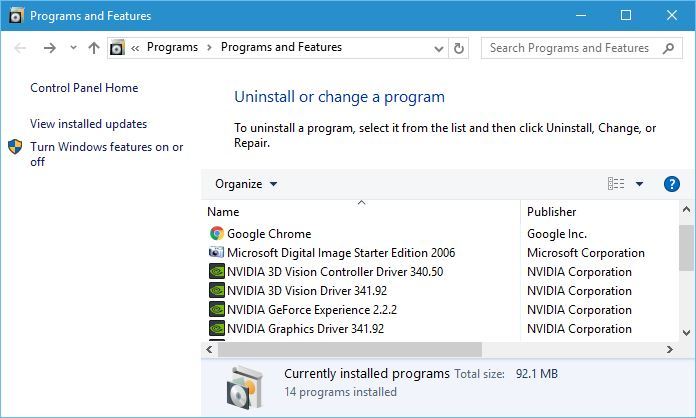









User forum
0 messages