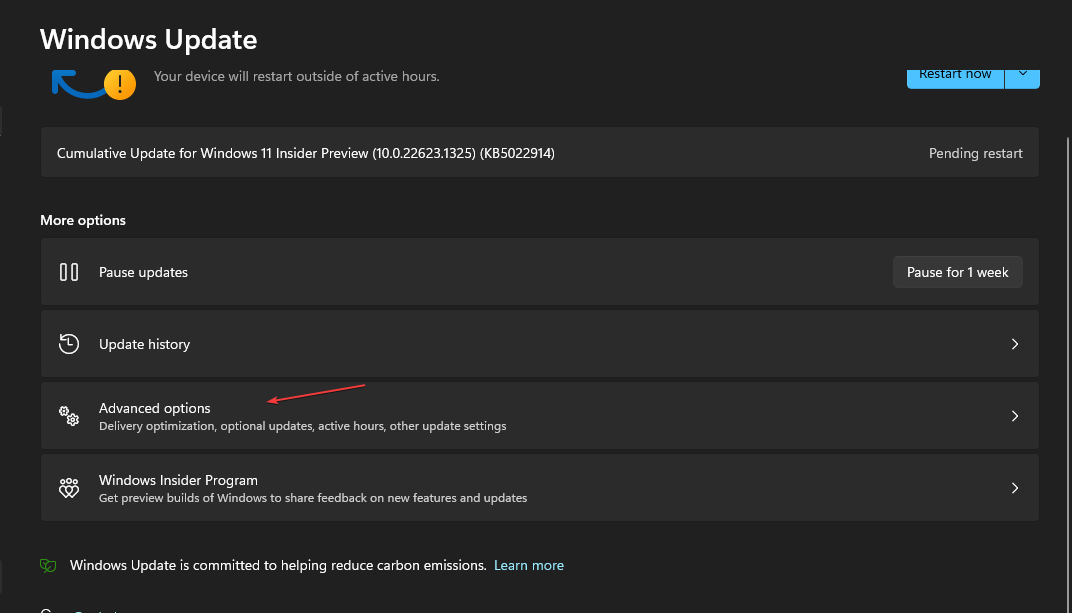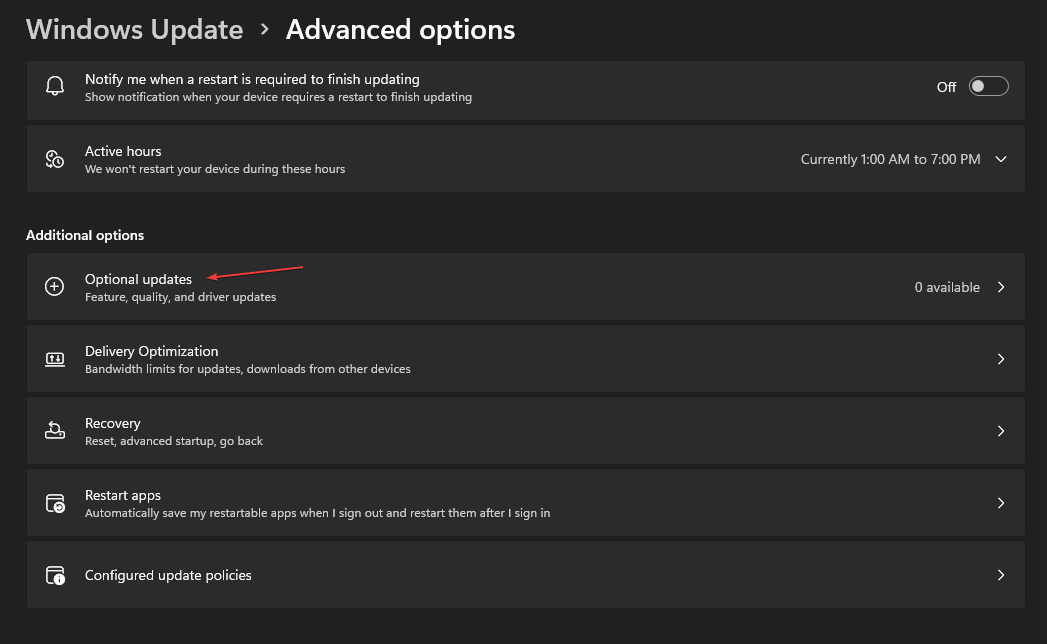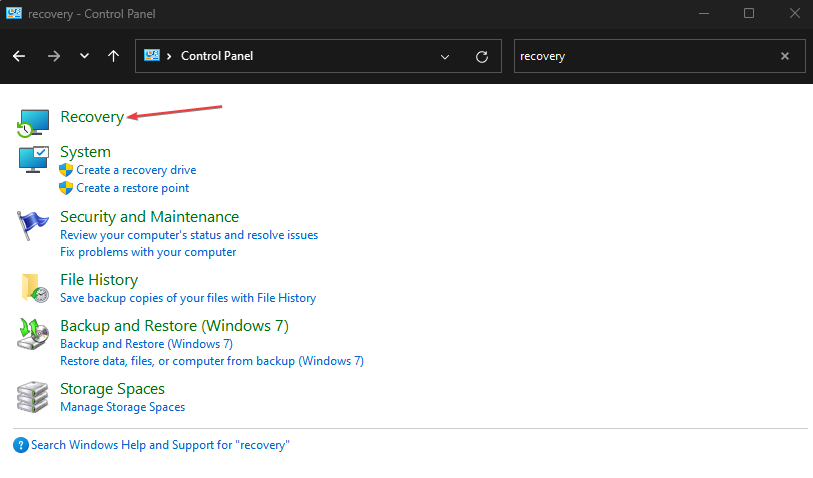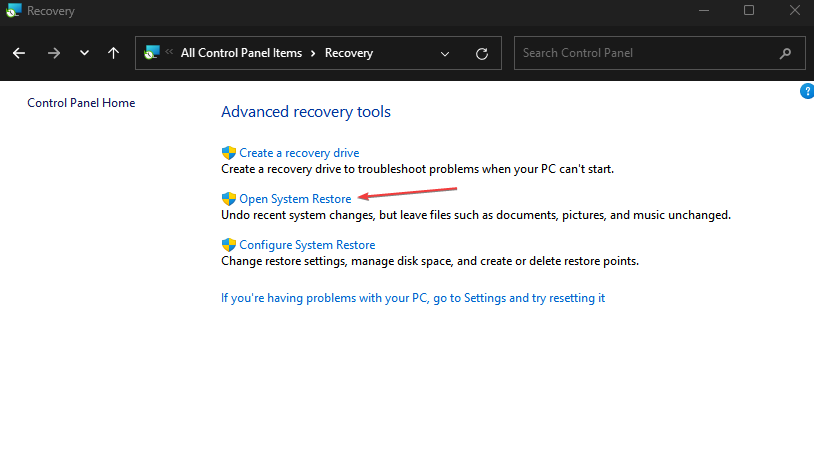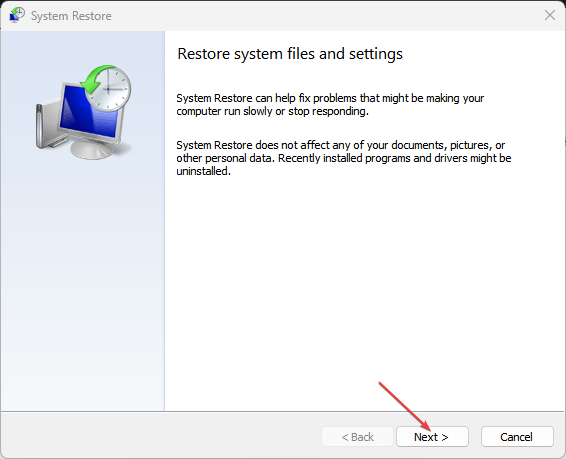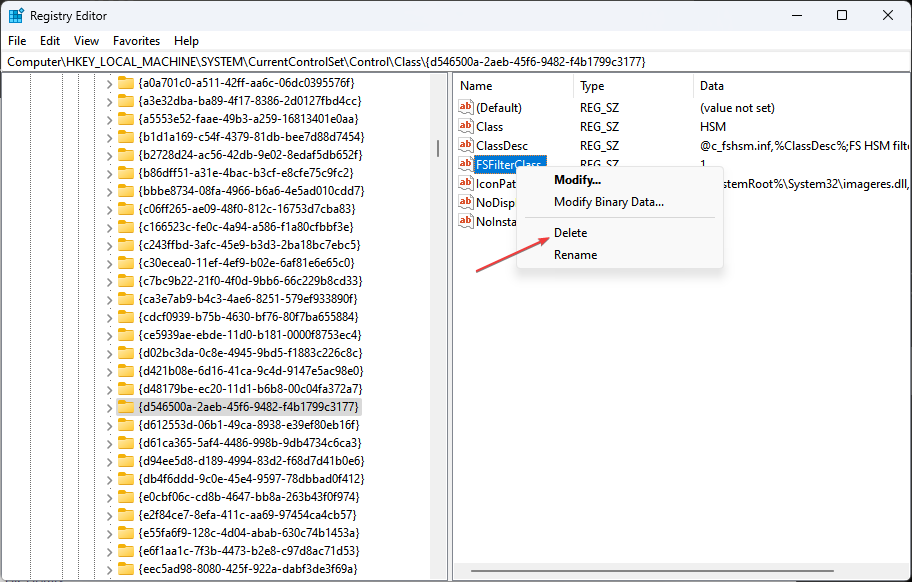Fix: Windows Cannot Load the Device Driver Code 39
When there are driver issues, this error code may pop up
4 min. read
Updated on
Read our disclosure page to find out how can you help Windows Report sustain the editorial team Read more
Key notes
- Different users encounter the Windows cannot load the device driver code 39 when adding new hardware to their devices.
- The specific cause of this error is an issue with the Windows driver pack.
- You may solve this error by performing a System Restore, as described below.
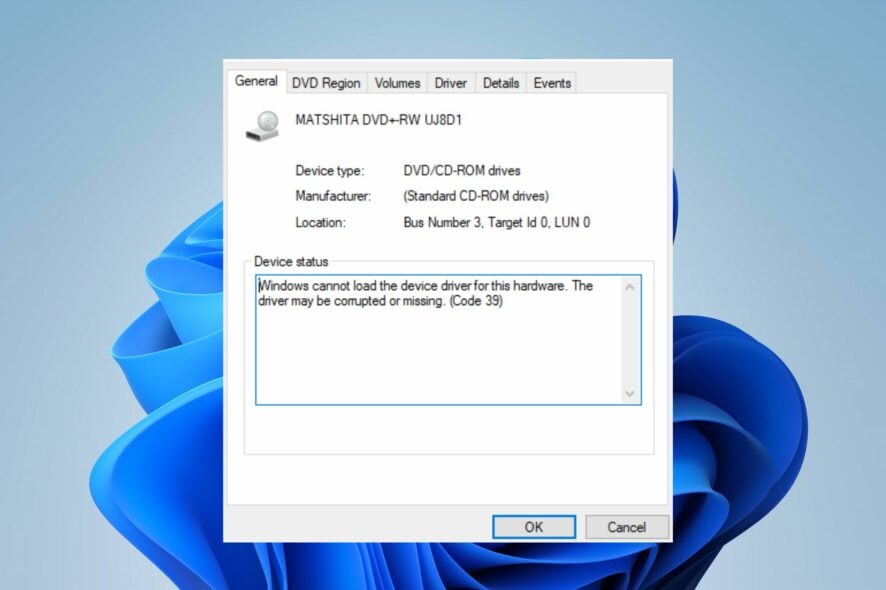
Users tend to install new hardware on their devices to upgrade system performance. However, users have reported encountering hardware errors and driver communication on their devices.
Thus, In this article, we will discuss some effective methods to resolve the Windows cannot load the device driver code 39 error. Also, you can read about how to fix driver issues on Windows OS.
Why can’t Windows load the device and give error code 39?
Different factors can cause Windows not loading the device driver error code 39. Some causes are listed below.
- Driver issues – The system driver pack allows the Windows operating system to communicate effectively with the system hardware components. Thus, an outdated or corrupt system driver pack can lead to device driver code 39 on your pc.
- Corrupt system file – The effect of virus activity, corrupt hard disk sector, and software conflict can cause a corrupt or missing Windows system file on a computer. Therefore, a corrupt system registry can cause the Windows OS not to load a device’s hardware driver.
- Hardware failure – A system hardware part can be faulty due to wear and tear, power surge, and system overheating can cause the components not to connect with the operating system. Also, an incompatible hardware component can cause Windows not to load the device driver error code 39.
The above-stated are the specific cause of the device driver error code 39, which vary on various devices.
What can I do if Windows cannot load the device error code 39?
Apply the following preliminary checks:
- Scan your device with antivirus.
- Restart your PC in Safe mode.
- Check for the Windows hardware compatibility list (HCL).
- Replace hardware part – trying new hardware components on the user’s PC will help ascertain if the error is associated with incompatible parts.
Proceed with the following advanced steps if the error persists.
1. Update Windows drives
- Press the Windows + I key to open the Windows Settings.
- Navigate to the Windows Update tab and select the Advanced options.
- Click on the select Optional Update.
- Click the drop-down button on the Driver Update and checkmark the list of updates available.
- Select the Update and Install button and wait for the drivers to install.
Updating the Windows driver will aid the Operating System’s effective communication with the newly installed hardware components.
Users can read about how to update system driver packs on Windows on their devices.
2. Run System Restore
- Press Windows + R key to open the run dialog box, type control, then press Enter to open the Control Panel.
- Input recovery in the Control Panel search bar and select Recovery.
- Then click Open System Restore.
- Click Next in the Restore system files and settings window.
- Choose the restore point you want to restore from, then click Scan for affected programs.
Performing a system restore will troubleshoot all settings or recent activities that can cause the windows not to load the device driver error code 39. Read how to fix Restore Point if it’s not working on your PC.
You can also try automatic repair programs to detect corrupt system files and locate healthy, new components as replacements from its massive repository.
3. Delete the UpperFilters and LowerFilters registry values
- Press the Windows button, type regedit, and press Enter to open the Registry Editor.
- Copy and paste the following part to your Registry Editor address bar and press Enter:
HKEY_LOCAL_MACHINE\SYSTEM\CurrentControlSet\Control\Class\ - Locate problematic device folders under the Class folder and delete the LowerFilters and the UpperFilters in the device folder.
- Close the Windows Registry Editor and restart your PC.
The above steps apply to users who can locate the LowerFilters and UpperFilters in the folder. You can read about how to fix a broken registry in Windows 11.
Note that you should repair faulty hardware parts if the error persists after trying all the above recommendations.
Alternatively, read about how to fix errors activating Windows after hardware change on a PC. Also, check our guide about how to diagnose hardware on Windows 11 OS.
Conclusively, if there are further questions or suggestions concerning this problem of Windows not loading device driver code 39, then drop them in the comments section.