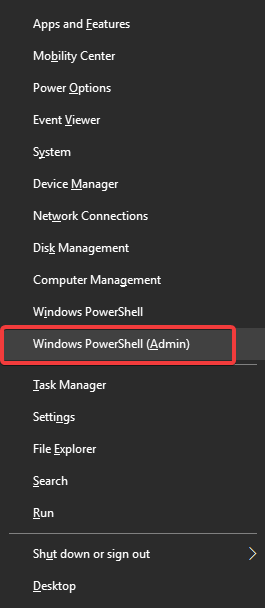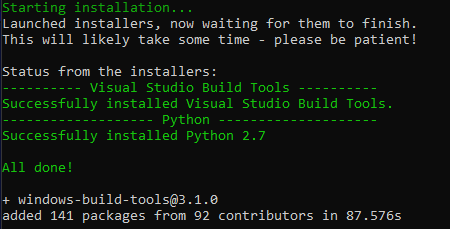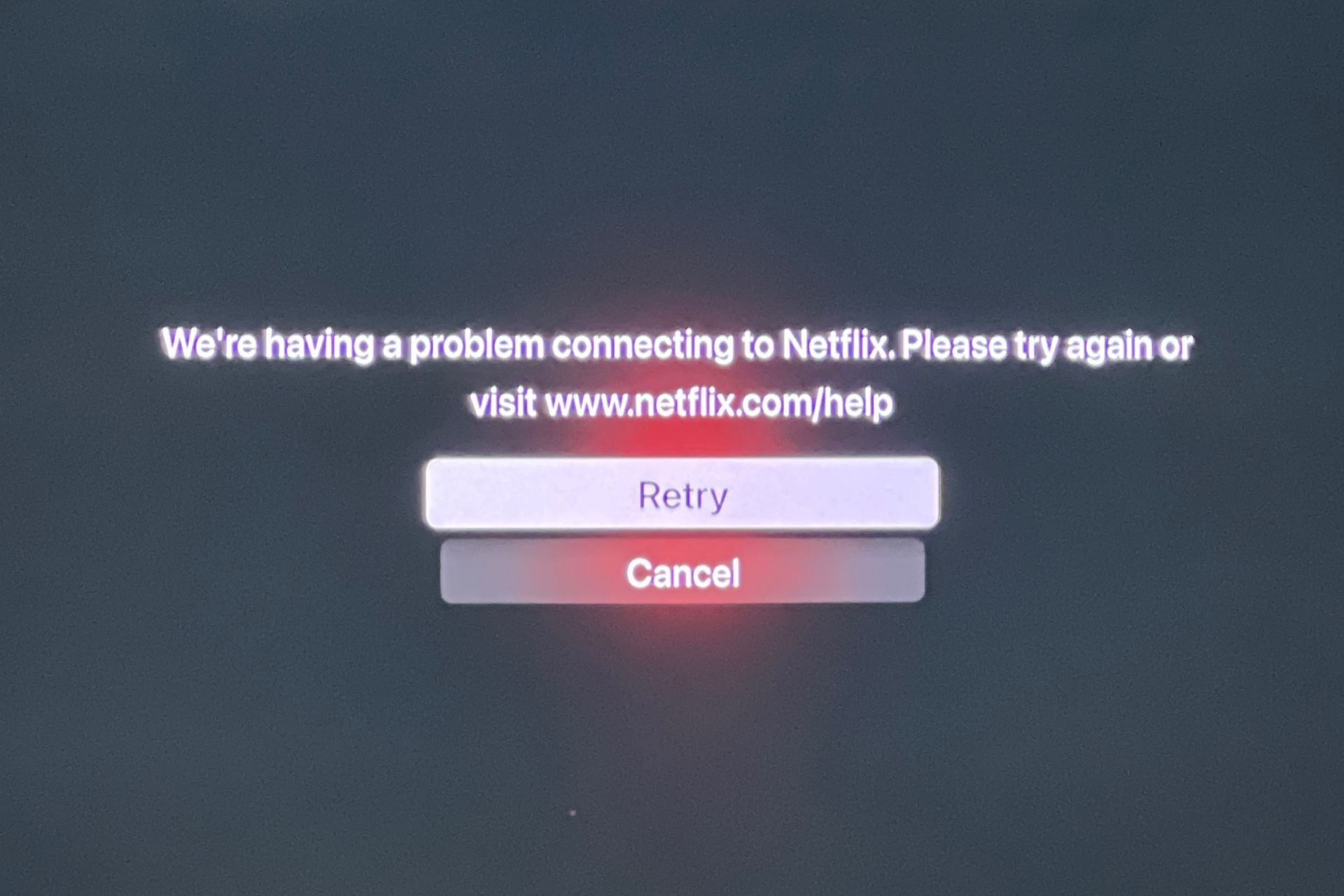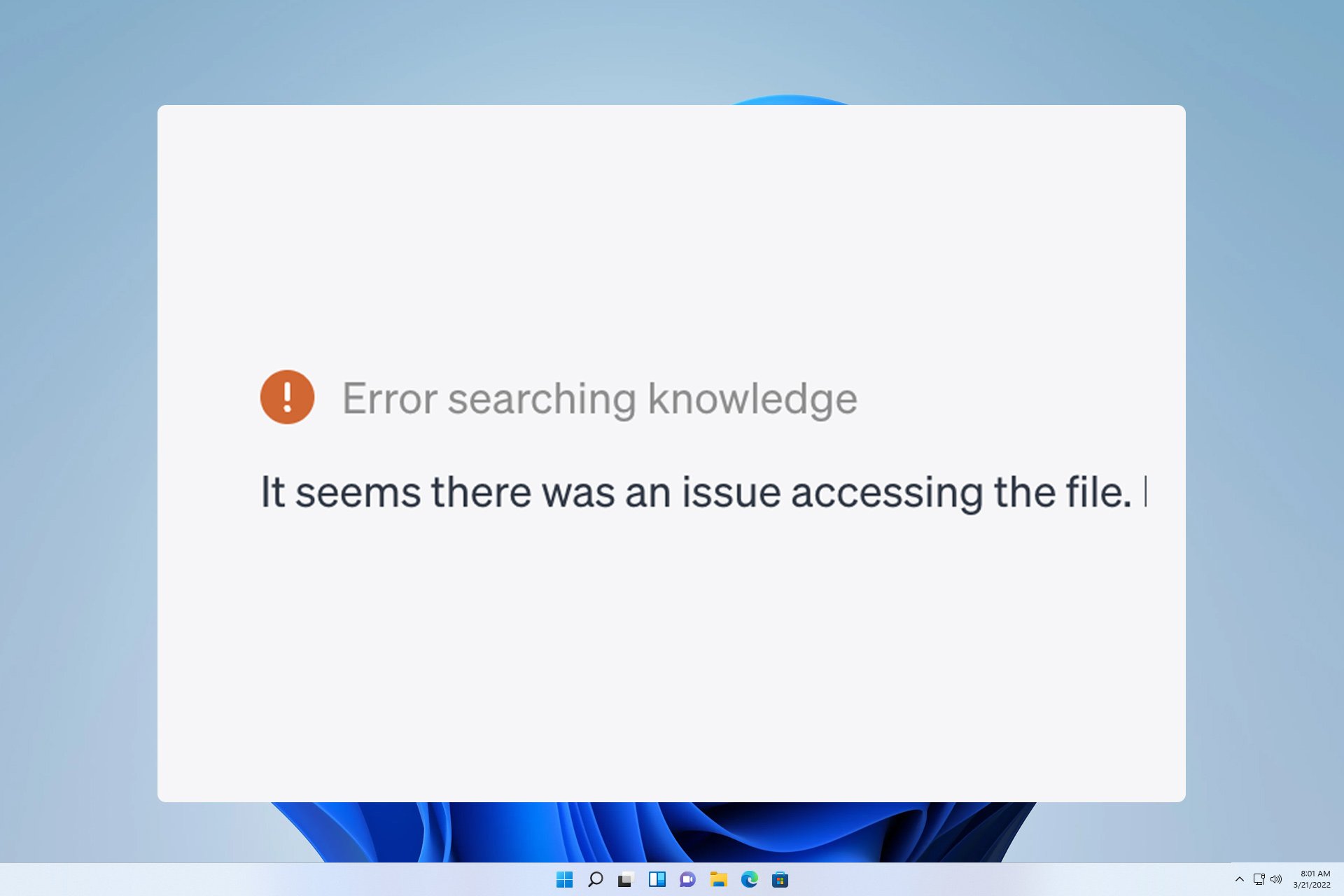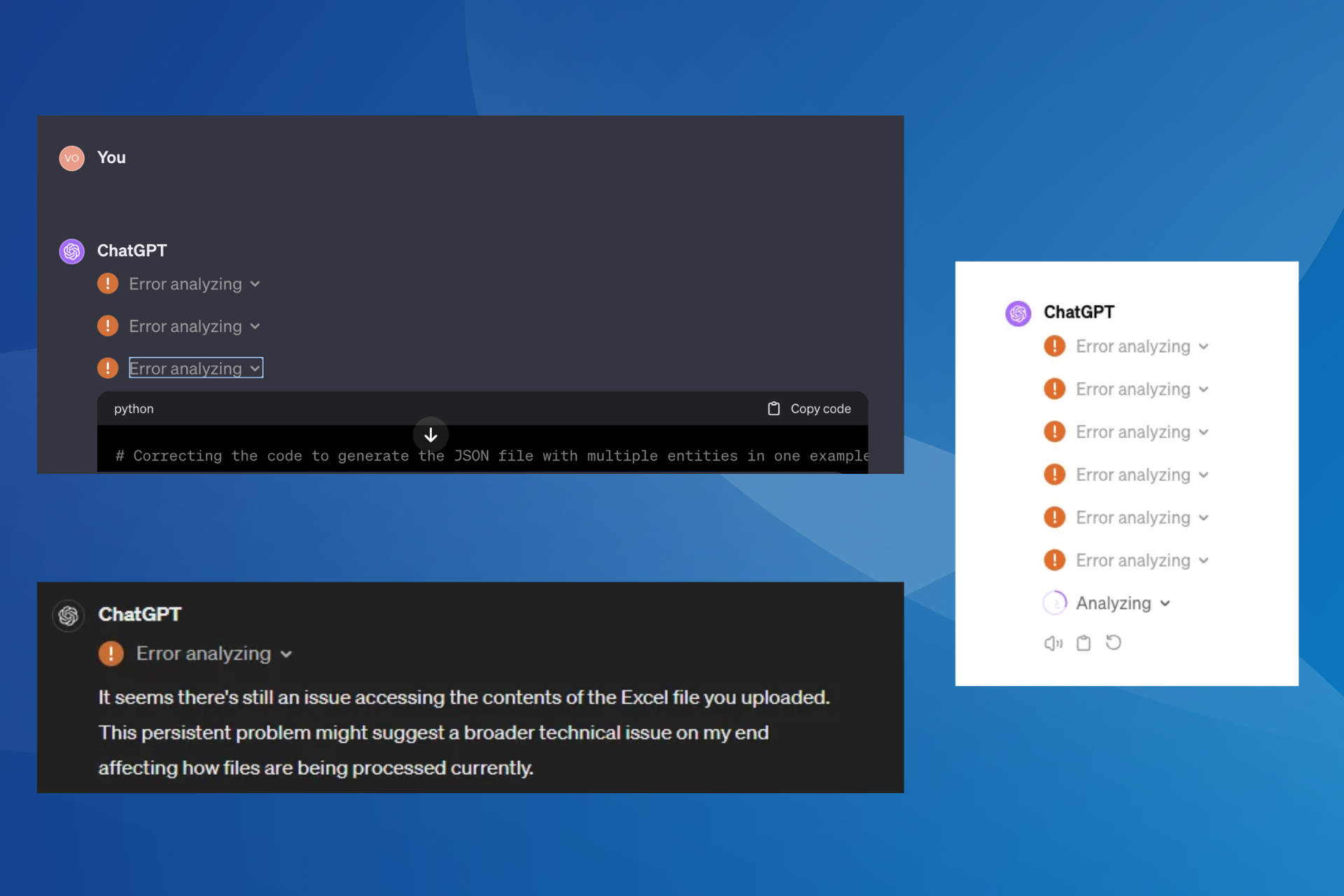System Cannot Find Python.exe: How to Fix it
If PC is unable to find python.exe, install the missing components.
2 min. read
Updated on
Read our disclosure page to find out how can you help Windows Report sustain the editorial team Read more
Key notes
- Python is a well-known and powerful programming language used by millions.
- If your PC cannot locate python.exe, it's advised to install the missing components.
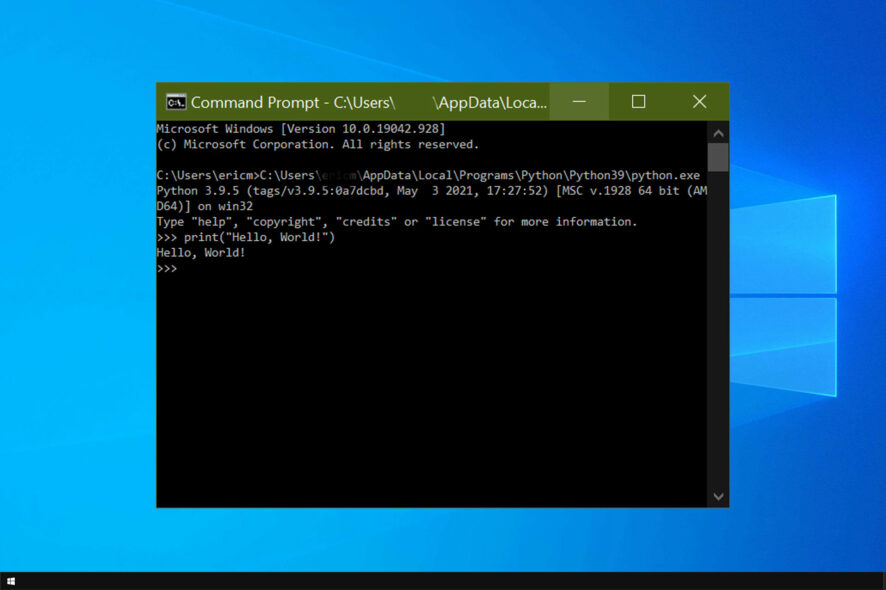
If you’re installing a package for Node on Windows 10, you might receive the following error: system cannot find python.exe.
This issue can become very annoying since it stops you from accessing your Python and Node files freely. In the past, we covered Python runtime error, but this is a different issue.
In today’s guide, we will take a closer look and show you the best ways to fix this problem.
Why does it say Python was not found?
- Missing Windows Build Tools on your PC.
- Python’s executable file is not in the environment variable.
Where does Python exe install?
Like any regular software, Python will be installed in the Program Files directory. The exact location is the following:
C:\Program Files\Python
How can I fix system cannot find python.exe error?
Install the Windows Build Tools
- Press Windows key + X and choose Windows PowerShell (Admin).
- Type in the following command:
npm install --global --production windows-build-tools - After the first installation is completed, also install node-gyp by typing in the following command:
npm install node-gyp - Press Enter.
Restart the terminal window and try to install the package with problems again. After making these changes, the installation process should go without any issues.
In this article, we explored the best and fastest way to deal with the system cannot find python.exe error while trying to install Node.
Missing components are usually responsible for this error, but you can fix that simply by running a few commands from the command line tool on your PC.
If you have more issues, visit our error loading Python DLL guide for more information.
Follow these steps carefully, and this problem will be resolved. Please let us know if this fix worked for you by using the comment section below.