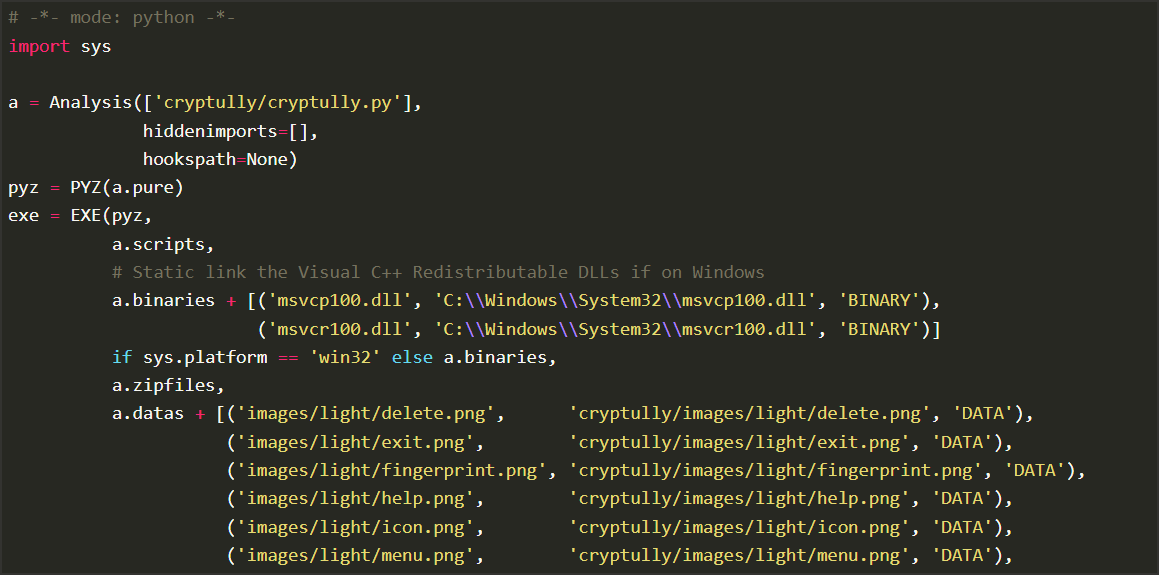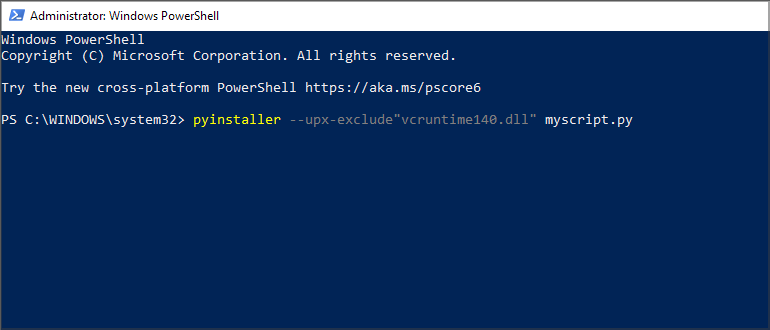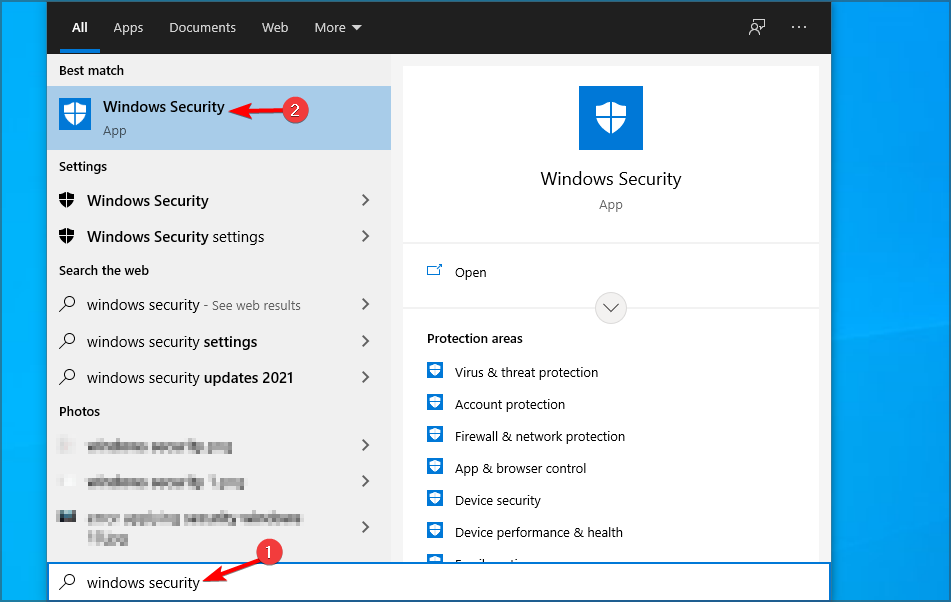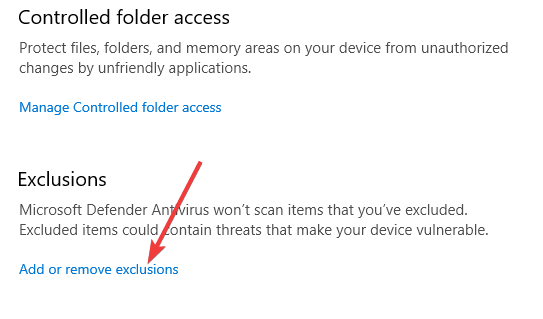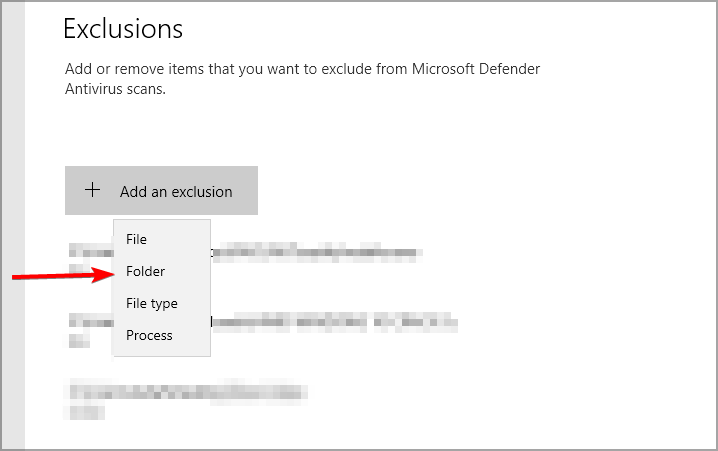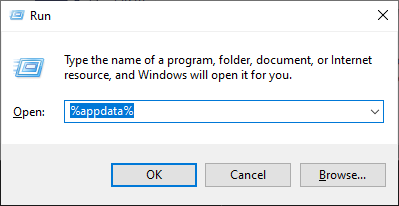Error Loading Python DLL: Resolved in 4 Easy Steps
Fix Python DLL error by using administrative privileges
4 min. read
Updated on
Read our disclosure page to find out how can you help Windows Report sustain the editorial team Read more
Key notes
- If you’re getting an Error loading Python DLL, make sure you’re using the right directory.
- Lack of administrative privileges can often cause this problem to appear.
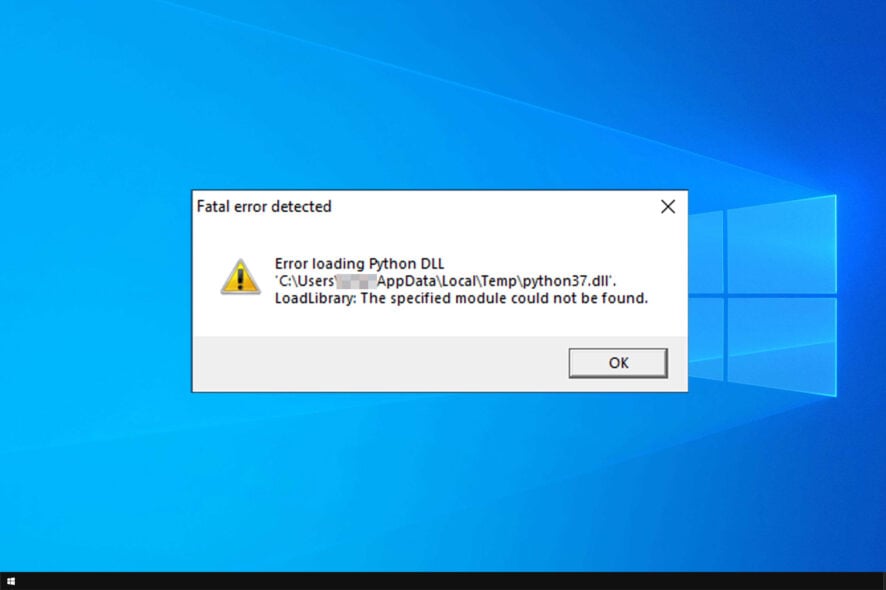
Python is a great programming language, but error loading Python DLL on their PC. This problem can lead to other issues, such as Python runtime error for example.
If you are also troubled by this error, here are a couple of troubleshooting tips to help you resolve this issue once and for all.
Why does the error loading Python DLL appear?
There are multiple reasons for this issue, but the following are the most common ones:
- User error – Sometimes not running the proper file or not having your script configured properly can lead to DLL errors. This can also lead to PIP not recognized and other errors.
- Lack of administrative privileges – If you don’t use administrative rights while running Python commands, sometimes you might encounter this error. You can do that by using administrator account.
- Version incompatibility – Older versions of Python aren’t always compatible with scripts made using the latest version, which results in this error.
How can I fix the error loading Python DLL?
Before we start fixing this problem, there are a couple of quick checks that you need to perform:
- Use the correct directory – Many users reported this issue because they used build instead of dist directory. Not using correct directory can lead to The specified module could not be found and other problems. To avoid this issue, always use
dist/main - Check your Python version – If you compiled your script with a newer version, older versions of Python might not be able to run it. This is especially true for Windows 7 since it doesn’t support Python 3.9 or never.
- Start the console as administrator – Before you run your script, that the command line as administrator and check if that helps.
1. Add your configuration to the Python script
Many users reported that moving the configuration parameters from a separate file or the spec file, fixed the problem for them, so be sure to try it.
This solution can help you if you’re getting an error loading python dll python310.dll or python39.dll anaconda message.
2. Use different parameters with pyinstaller
- Start your console.
- Now enter the following command:
pyinstaller --upx-exclude"vcruntime140.dll" myscript.py - Press Enter to run it.
Users also reported that the following commands worked for them, so feel free to try them as well: pyinstaller --onefile file_name.pypyinstaller --noupx file_name.py
This is a simple and easy solution if you’re getting error loading python DLL in pyinstaller.
3. Add Temp directory to the list of exclusions
- Press Windows key + S and enter windows security. Select Windows Security from the list.
- Go to Virus & threat protection. Next click on Manage settings.
- Click on Add or remove exclusions.
- Click on Add an exclusion and select Folder.
- Select the following directory:
C:\Users\your_username\AppData\Local\Temp
Error loading python dll loadlibrary pyinstaller: formatmessagew failed can cause a lot of problems, but this solution might help you fix them.
4. Delete files from pyinstaller folder
- Press Windows key + R and enter %appdata%. Press Enter.
- Navigate to pyinstaller directory.
- Delete all files from it.
This is a simple workaround and it can be helpful if you’re getting error loading Python DLL in Ultimaker Cura or AWS CLI.
The Error loading Python DLL can be problematic, but we hope you managed to solve it. If you believe that this issue is caused by a lack of permissions, our Python permission denied error guide should be able to help you.
Did you find a different solution for this problem? Let us know in the comments section below.