Windows Defender Error 0x80073b0: 4 Quick Fixes
4 min. read
Updated on
Read our disclosure page to find out how can you help Windows Report sustain the editorial team. Read more
Key notes
- The Windows Defender error code 0x80073b01 can occur when you’re trying to start the program.
- This may be caused by the remnants of other antiviruses so you should uninstall them.
- Running a system files scan using a line-command tool can also fix this problem quickly.
- If this looks like too much work, forget about patching and get a brand new antivirus.

Windows 10 is a near-complete package when it comes to having an operating system at home, as it comes with pretty much every kind of built-in tool imaginable.
For example, it comes with its own lines of defense in the form of a firewall program and antivirus known as Windows Defender.
However, this is too nothing more than a piece of software that can be easily susceptible to bugs and issues.
One good example is Windows Defender Error 0x80073b01 which many users have reported to be giving them plenty of hard times.
Thankfully enough, this antivirus issue is quite common, and there are several fixes that you can try in order to get rid of it. Thus, all you need is to continue reading the step-by-step guide written below.
How do I fix Windows Defender error 0x80073b01?
1. Remove any third-party antivirus and its remains
Since Windows Defender is the default antivirus tool of Windows 10, it goes without saying that interferences may appear between it and any other similar third-party tool.
Unfortunately, this error can occur even if you already uninstalled the old third-party antivirus. So, make sure you did it completely.
As such, simply open the Apps menu from Settings and remove it like any other software, while following the on-screen instructions.
Some antivirus tools can only be removed via dedicated software downloaded from the developer’s website.
Thus, make sure you document yourself regarding the steps of uninstalling your particular antivirus tool.
Even if you got your reasons to eliminate the previous third-party antivirus, if you want a better defense and fewer problems, you might as well think about getting the tool below.
Our recommended security solution is perfect for a modern lifestyle, where you practically work, play, and relax online.
It focuses on defense and privacy with a multi-layered protection system that can counter even the latest threats.
The software not only covers your PC, but all your devices, including your IoT components from the network like the router or the webcam.

ESET HOME Security Essential
Say goodbye to errors and problems and get onboard with the latest and best security solution available now!2. Modify certain registries
- Press Windows + R.
- Type in regedit and press Enter (This will open the Registry Editor).
- Go to the following address and delete the msseces.exe entry from both of them:
HKEY_LOCAL_MACHINE/SOFTWARE/Microsoft/WindowsNT/Current Version/Image File Execution Options
HKEY_CURRENT-USER/Software/Microsoft/Windows/Current version/Policies/Explorer/DisallowRun
- Reboot the PC.
If you can’t access the Registry Editor, things aren’t as scary as they seem. Check out this step-by-step guide and solve the issue quickly.
3. Run a SFC
- Press Start.
- Type in cmd.
- Select Run as administrator to start Command Prompt with full privileges.
- Type in the following command and press Enter:
sfc /scannow - Once the scan is complete, reboot the PC.
The System File Checker scan will do just that, verify all the system files and do the necessary repairs to restore the things to normal.
4. Update your PC
- Press Start.
- Select Settings.
- Choose Update & Security.
- Select Check for Updates;
- If updates are already pending, the button will be renamed to Download Updates.
- Wait for the updates to install, and reboot your PC.
Windows Defender is part of your system and it updates monthly, together with your OS. Checking and installing the latest updates can fix the problem.
By following these steps, you should have cleared the Windows Defender error 0x80073b01 and now you can use it like it was intended.
These methods have proven themselves to be very useful, and they are also very efficient in a number of other Windows Defender issues.
However, if you’re tired of patching the old Windows Defender, pick one of the best antiviruses with unlimited license to get a taste of error-free security.
If you know of any other method we may have missed out on that will fix Windows Defender Error 0x80073b01, then leave us a message in the comment section below.
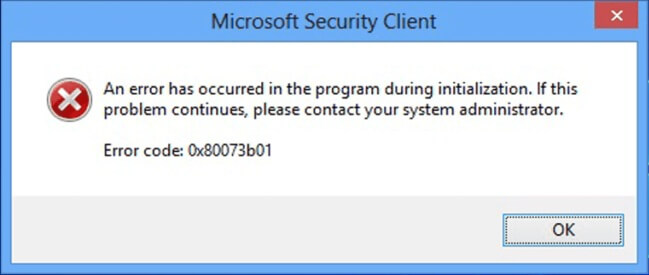
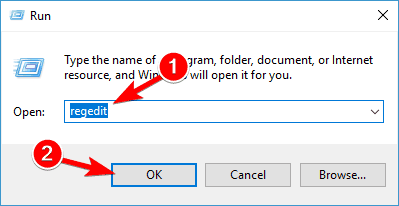

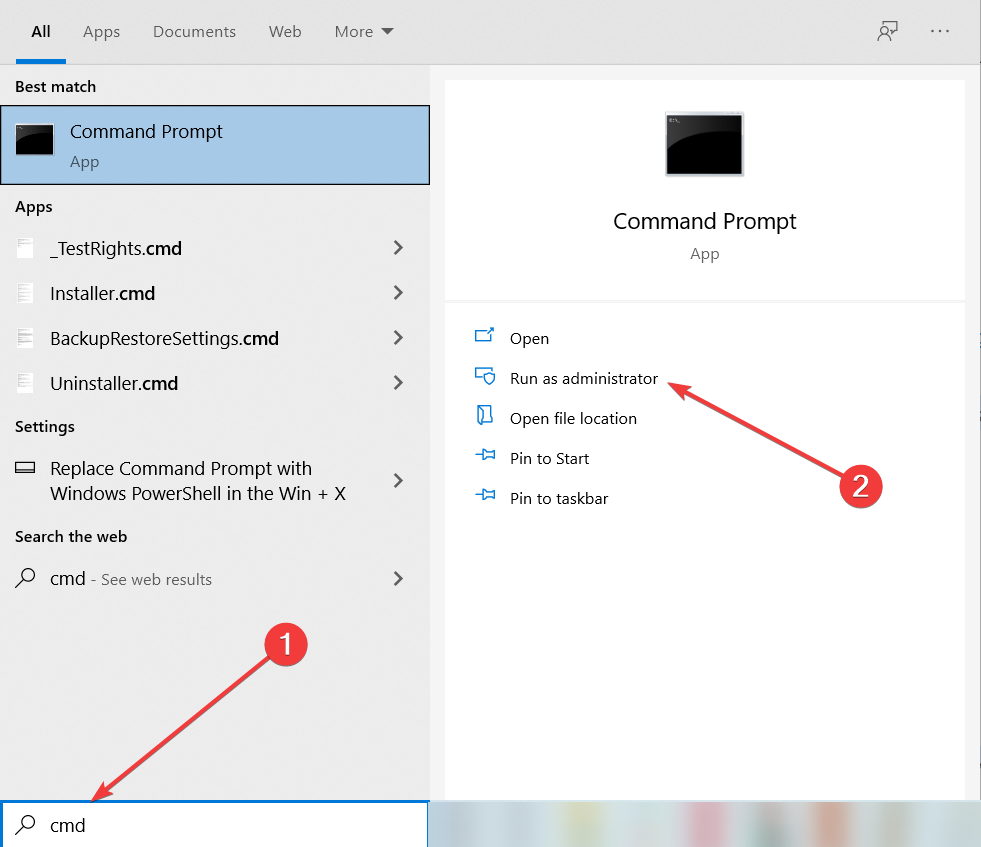
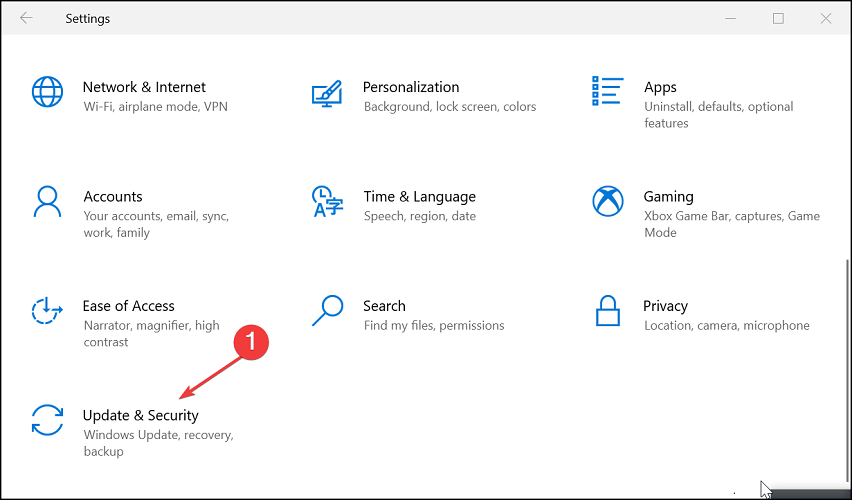
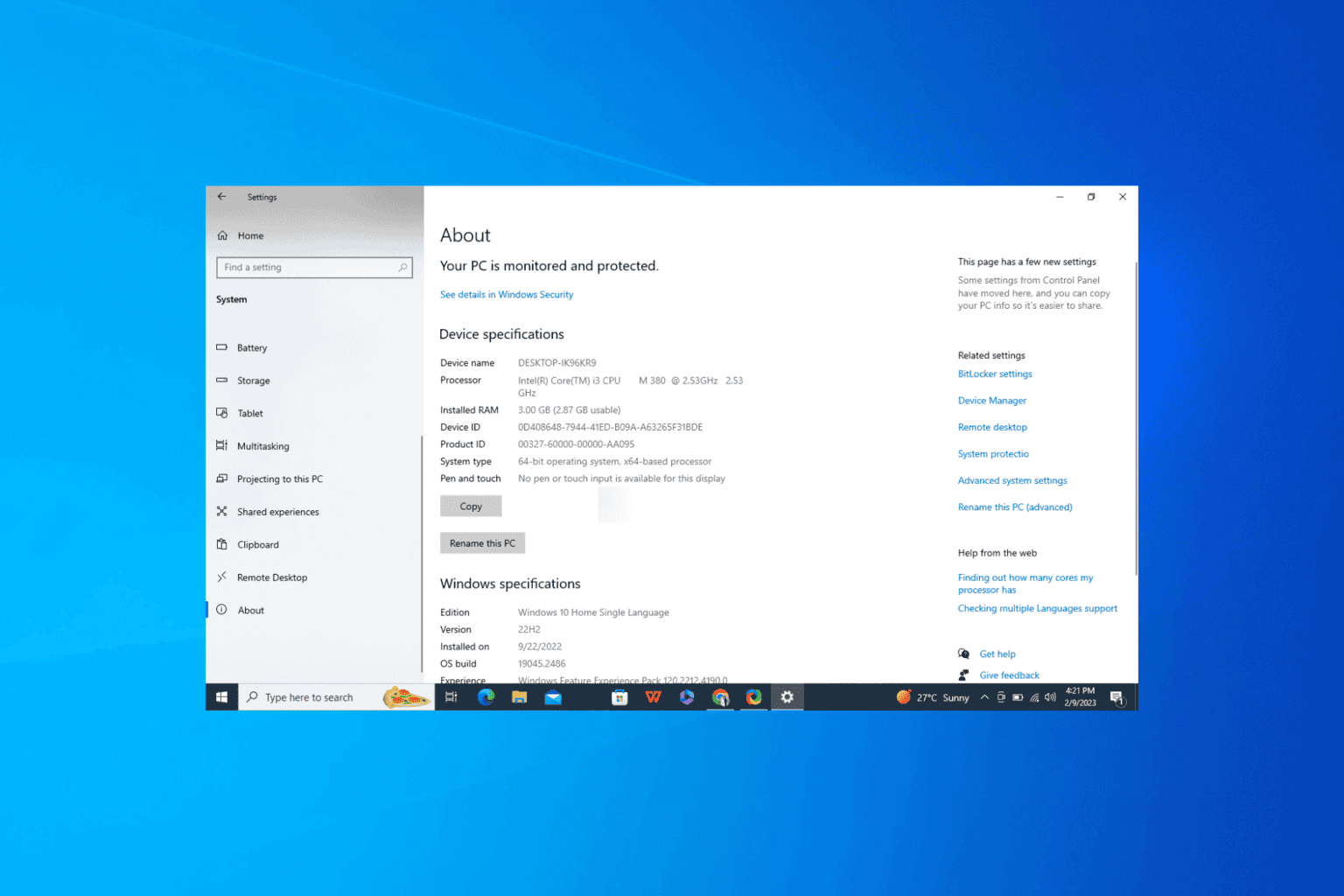
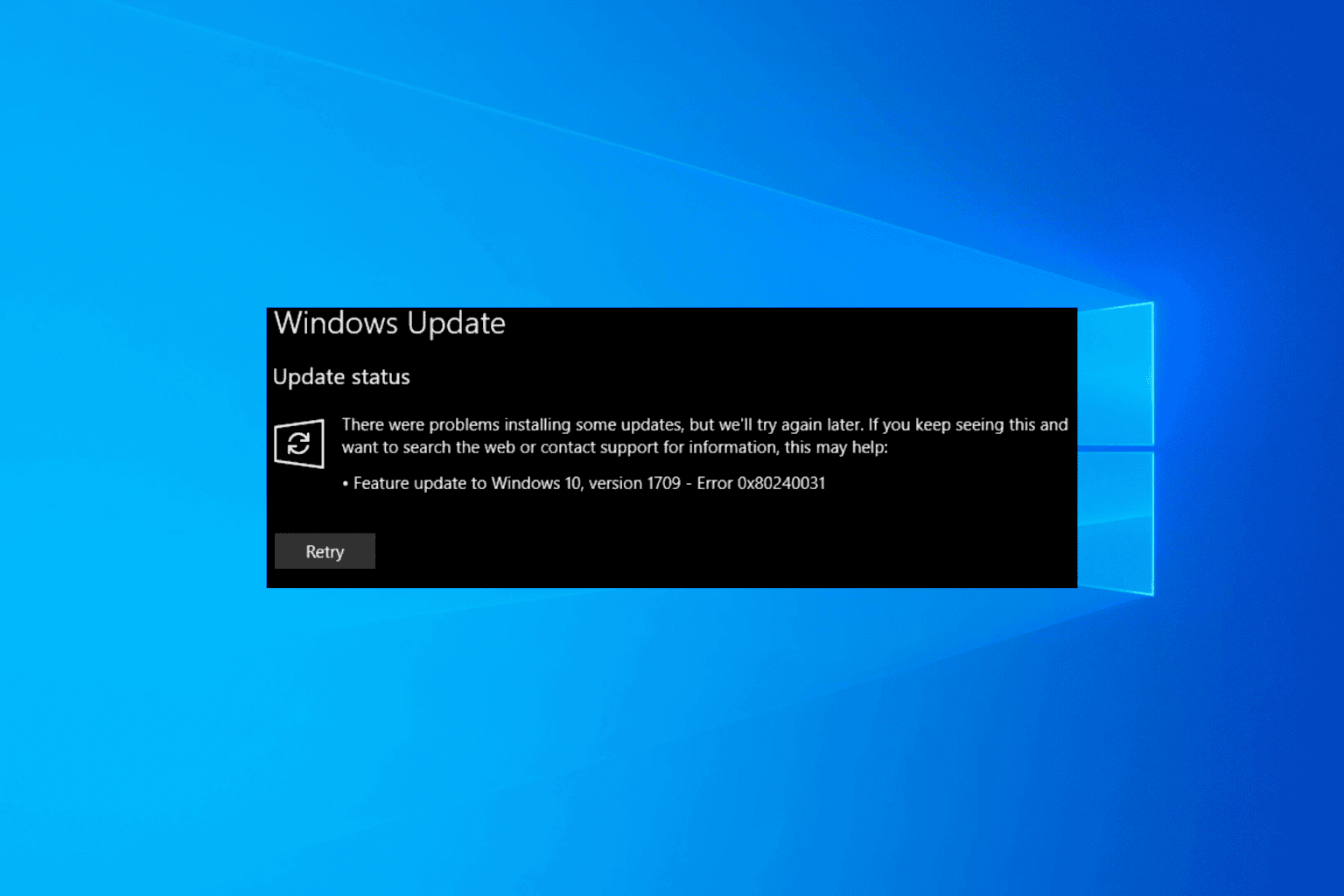
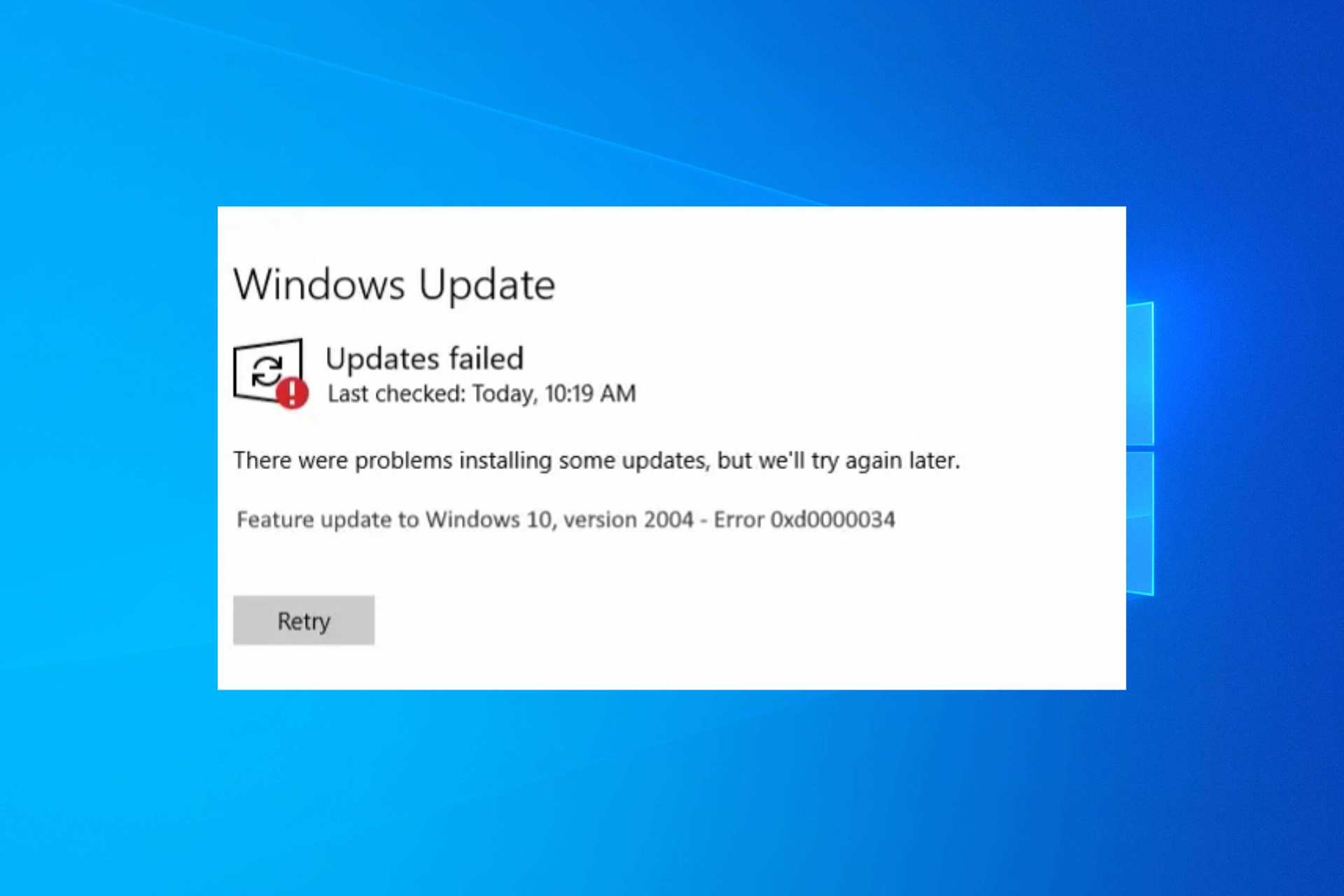
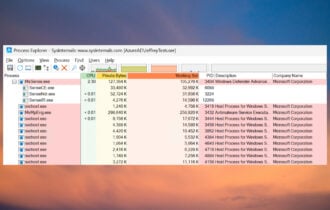
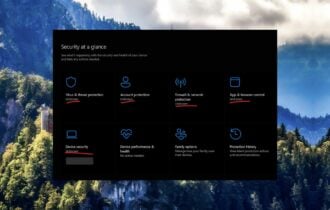
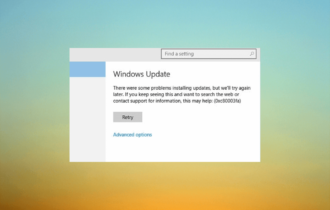
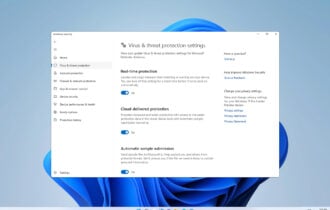
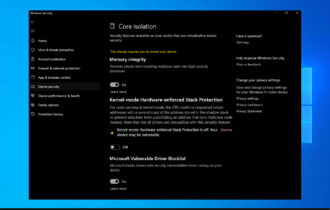
User forum
0 messages