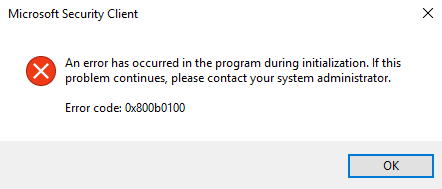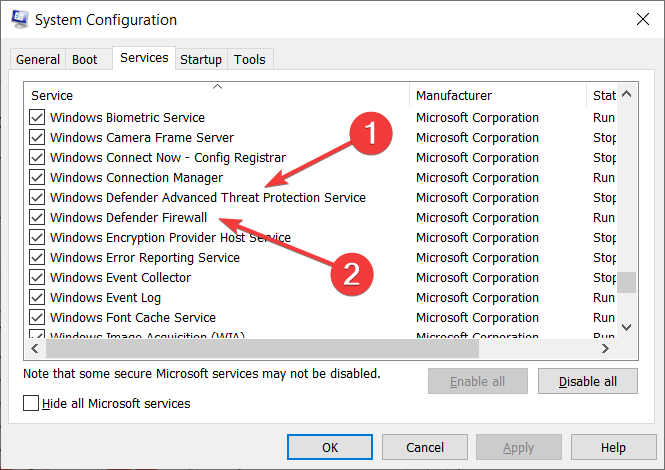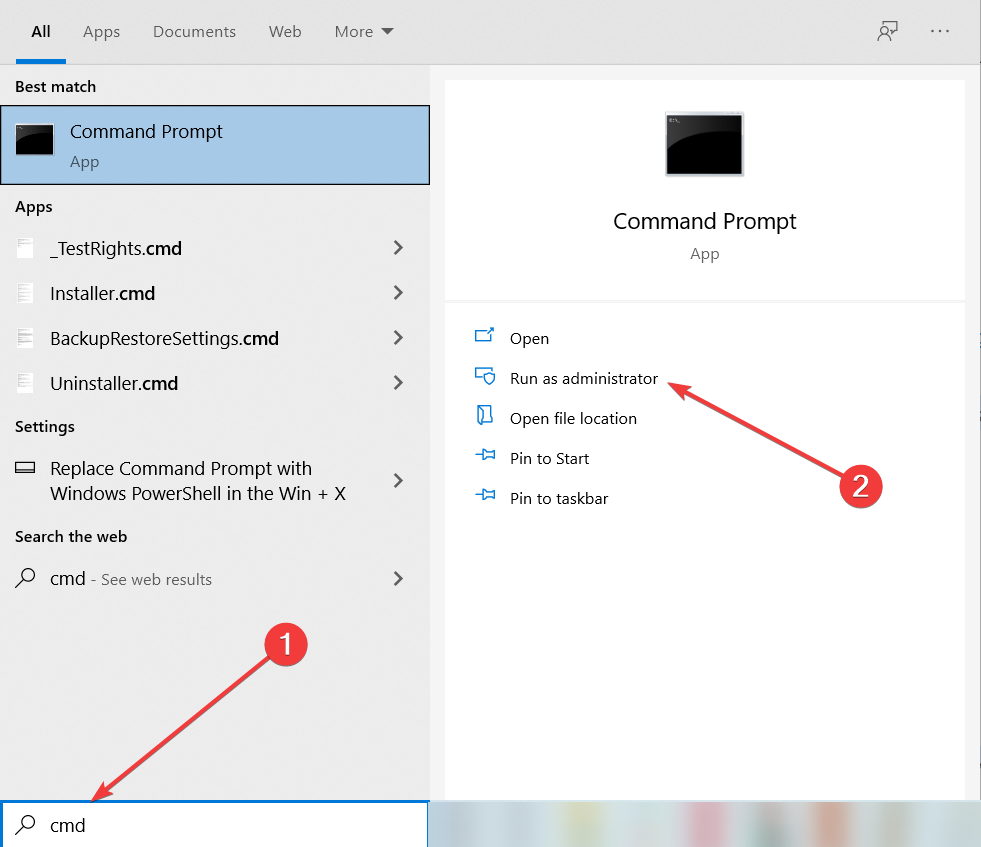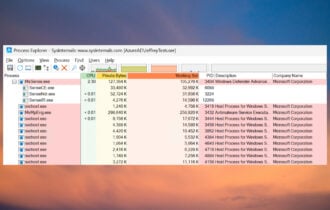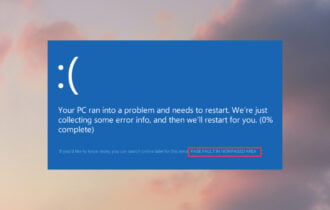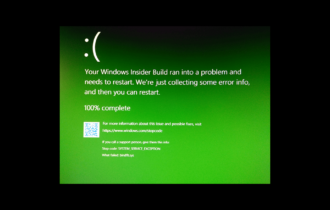FIX: Windows Defender error 0x800b0100
4 min. read
Updated on
Read our disclosure page to find out how can you help Windows Report sustain the editorial team Read more
Key notes
- The Windows Defender error 0x800b0100 appears when you’re trying to start the program.
- Performing a Clean Boot may set things straight so make sure you do that as soon as possible.
- Check if the services of the antivirus are running properly using the tool available in your OS.
- This issue can also be caused by malware so get a third-party antivirus and scan your system.

Windows 10 is an extremely versatile and self-sufficient OS. One of the biggest testimonies to that fact is that it comes with a very efficient built-in protection system called Windows Defender.
However, things don’t always go smoothly for Windows Defender. For example, some users have reported receiving a Windows Defender error code 0x800b0100 when trying to launch the program.
This error will prevent you from turning on Windows Defender, rendering you defenseless. Since this is a very problematic issue that completely blocks the functionality of a vital Windows component.
That is why we’ve created this step-by-step guide that will show you exactly what you need to do.
How do I fix Windows Defender Error 0x800b0100?
1. Perform a Clean Boot
- Press Windows + R.
- Type in msconfig and press Enter.
- Go to the Services tab.
- Check the option that says Hide All Microsoft Services.
- Click Disable All.
- Go to the Startup tab.
- Select the Task Manager.
- Right-click and select Disable for all processes found in the Startup tab.
- Press OK to confirm the changes.
- Reboot your PC for the changes to take effect.
By following these steps, you should be able to see whether a third-party application was blocking Windows Defender. If this is indeed the cause, reverse the changes you’ve made for each program.
It is best if you reverse the process one at a time to determine which program exactly is causing the issue.
2. Check your Windows Defender Service
- Press Windows + R, type msconfig and press Enter.
- Locate Windows Defender.
- Double-click the following items:
- Windows Defender Service
- Windows Defender Advanced Threat Protection Service
- Windows Defender Network Inspection Service (if available)
- Make sure the Startup Type is set to Automatic and that the service is Started.
You need to check whether or not the Windows Defender processes are working by performing the steps above.
4. Check your PC for malware
Quite ironically, this Windows Defender error can be caused by an already-present infection of your Windows 10 PC.
As such, simply install a very good third-party antivirus to perform a complete scan and cleanup of your Windows system.
The tool recommended below is the best you can get on the market within a reasonable budget. Its multi-layered security technology ensures perfect protection.
So not only that you will eliminate any possible malware infection but you will also fix the Windows Defender error in no time.

ESET HOME Security Essential
This excellent tool not only will eliminate any malware from your PC, but you will also get rid of any errors.5. Perform an SFC scan
- Press Windows key + S, then type cmd and click on Run as administrator to start Command Prompt with full privileges.
- Type the following command and press Enter:
sfc /scannow - Let System File Checker run.
- Restart your PC.
The System File Checker scan will detect any possible corrupted system files and will repair them, setting things right again.
6. Perform a DISM
- Start Command prompt as administrator, as indicated in the previous step.
- Type in the following command and press Enter:
DISM.exe /Online /Cleanup-Image /RestoreHealth - Wait for it to perform the scan, it can take about five to ten minutes, sometimes more.
- If the progress bar gets stuck on 20 percent, don’t worry, that’s perfectly normal, you just need to be patient.
- After DISM has finished its scan, restart your computer.
By following these steps, you should be able to fix the Windows Defender error 0x800b0100 and enjoy a malware-free PC experience.
If you still can’t get it to work or if you’re tired of such errors, consider switching to another antivirus. Take a look at our great selection of the best unlimited licence antiviruses that we prepared for you.
Which of the methods listed above worked for you? Let us know in the comments section below.