Windows Defender Won't Update: 5 Quick Fixes
Learn what to do when Windows Defender updates are not installing
5 min. read
Updated on
Read our disclosure page to find out how can you help Windows Report sustain the editorial team Read more
Key notes
- Your system will not be completely secured if Windows Defender won’t update so, you need to address that as soon as possible.
- As a preliminary fix, you should check if there is another antivirus installed that is blocking it.
- Of course, you can also forget about any such issues if you do install a better security solution.
- For the moment, try to install the virus definitions manually, from the Microsoft website.
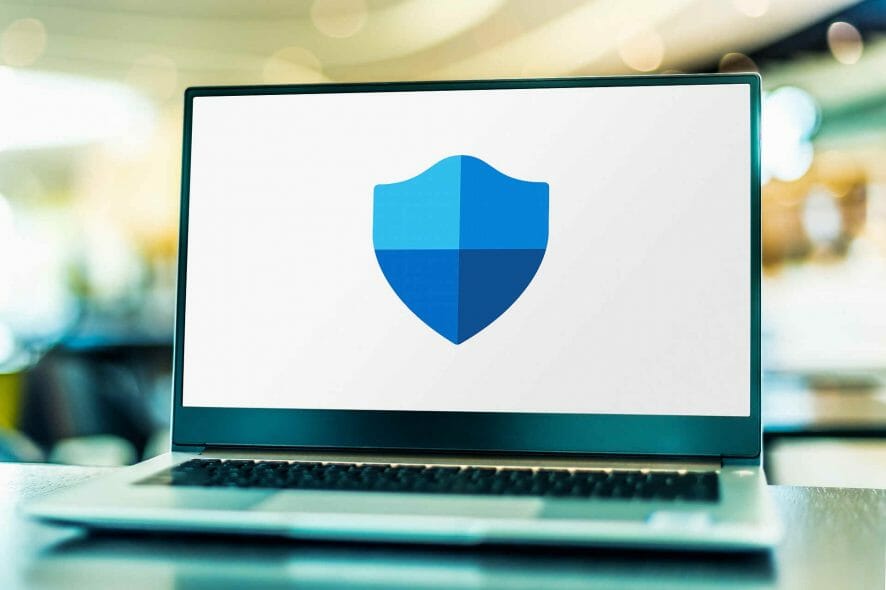
A good number of Windows 10 users have raised concerns that Windows Defender won’t update on their computers.
Most of these queries have to do with Windows Defender failing to update virus definitions, and this usually happens when their internet connection is good.
Sometimes even the Windows Update feature is affected as it fails to update the system.
While using Windows Defender, you may receive a message with regards to definition updates when opening the service, or when you try to check for updates and it says they cannot be checked, downloaded, or installed.
If you’re experiencing the Windows Defender update failed issue, try the solutions listed below to resolve the issue.
What can I do if Windows Defender won’t update?
Before getting into more detailed explanations, let’s get through a couple of basic checks and steps to perform:
- Check if you have other security software installed, as these will turn off Windows Defender and disable its updates; uninstall your current anti-malware software
- Check for updates in Windows Defender Update Interface and try Windows Update if it failed; to do this, click the shield icon in the notification area, select Virus & threat protection, and then click on Check for updates
- Install all updates that may be pending and restart your computer, then try the Windows Defender update again; set Windows Defender to automatically get updates (it gets this as part of Windows Updates)
- Run the Windows Update troubleshooter
If your computer is part of a company network, or it is managed by an admin, they’ll configure updates through local network drives or set policies to update after approval. Check with your network admin first.
1. Try out a different antivirus solution
When Windows Defender fails to meet your expectations, it’s time to consider using an alternative. Well, if you want to forget all about update errors, then try the solution below.
This professional antivirus does its job in the background and always keeps you safe from computer viruses, malware, ransomware, and identity theft.
Moreover, rest assured that it’s easy to install on your computer and straightforward to use, having no pointless features that could clutter the interface.

ESET HOME Security Essential
Windows Defender won’t update? ESET HOME Security Essential is the antivirus solution you should use instead!2. Manually install update definitions
- Go to the Windows security portal.
- Follow the instructions to download and install the definition updates.
- If you cannot install manually or still get update errors, there are other things hindering it so contact Microsoft tech support for further assistance.
Microsoft usually delivers updates through Windows Update, Automatic Updates, or Windows Server Update Service (WSUS).
In some cases, Windows Defender won’t update because of problems with these services. In this case, update the definitions manually, as described above.
If you were able to install updates manually, the issue is caused by a Windows Update problem. We gave an excellent list of tools that will help you solve Windows Update issues.
3. Verify that you have all required Windows Update files
- Open the Windows Update website.
- Install all recommended updates.
- Review the Windowsupdate.log file for error messages by clicking Start, then type %windir%windowsupdate.login in the Search box, and then press Enter.
- Go to Windows Help and How-to web page and enter the keywords describing the problem from the log file you found.
Usually, all the needed updates will come right to your PC but sometimes, if they are blocked for some reason, you won’t see them. Perform the steps below to make sure you’re up-to-date.
4. Set Windows Defender service as automatic
- Press the Windows key + R keyboard shortcut to start Run.
- Type services.msc and press Enter.
- Right-click Windows Defender antivirus service.
- Click Properties.
- Ensure that Service Status is running.
- Ensure Startup type is Automatic (if not, select Startup type as automatic and click Start).
- Click Apply then click OK.
If Windows Defender service won’t start, check out this detailed guide to fix the problem in no time.
5. Run an SFC Scan
- Click Start.
- Type cmd in the search box.
- Click on Run as Administrator to start Command Prompt as administrator.
- Type sfc/scannow and press Enter.
This will check whether there are corrupted system files that prevent the default antivirus from updating.
What is Windows Defender?
Windows Defender is the default, pre-installed antimalware software built into Windows 10 OS, to protect users from malware.
This includes adware, viruses, worms, Trojans, Rootkit, Backdoor, ransomware, and spyware, among other emerging threats.
In this case, the service should work well in the background notifying users of any detected malware or when something is wrong.
In some cases, however, you may come across issues such as this, when Windows Defender is not updating, or the update fails.
How can I update Windows Defender?
Usually, there are three ways to update it:
- From the Windows Defender Update Interface
- From Windows Update
- From Manual Download via the Microsoft Malware Protection Center (MMPC) website
We’ve written extensively about its problems before, and we have an excellent guide on how to fix Windows Defender issues. Don’t hesitate to take a closer look too.
Let us know if any of these solutions worked when the Windows Defender update failed. Just leave a comment in the section below.
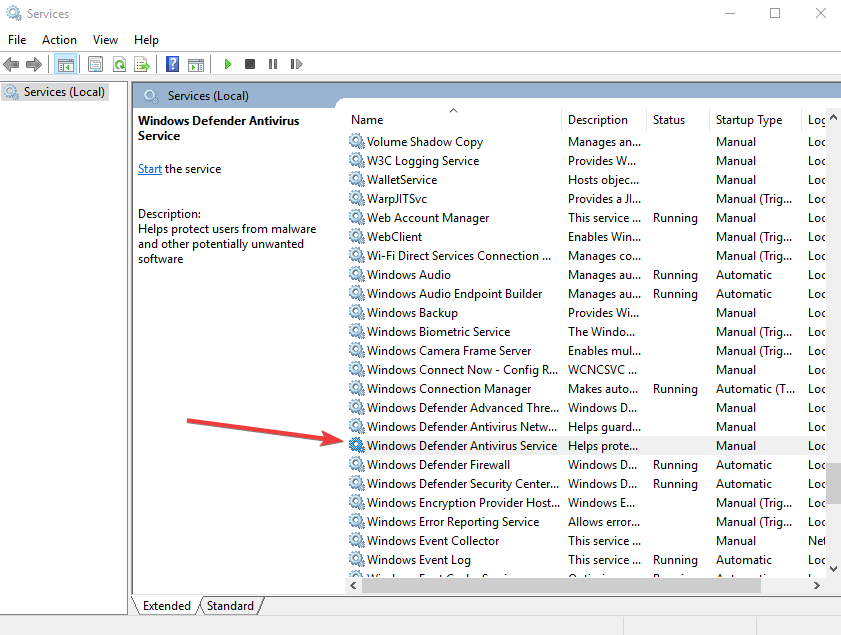
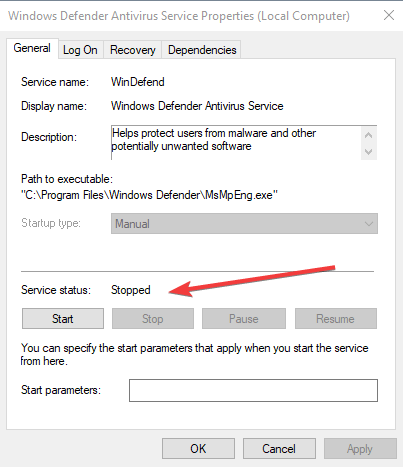
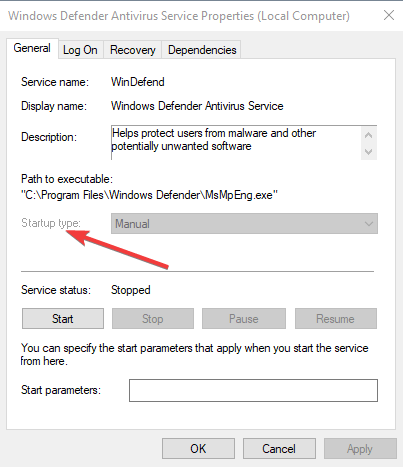
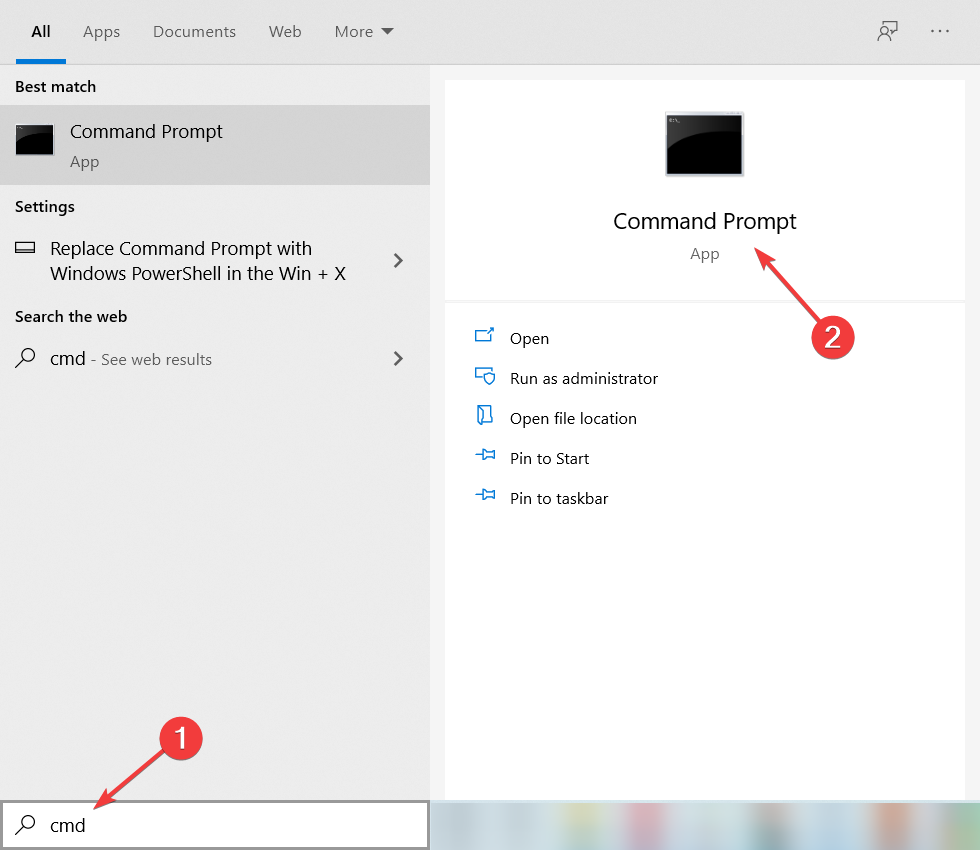
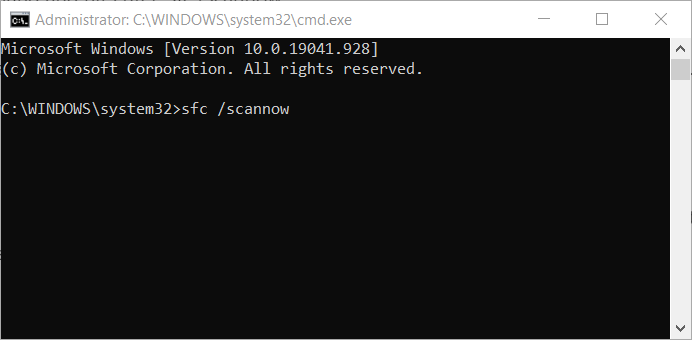


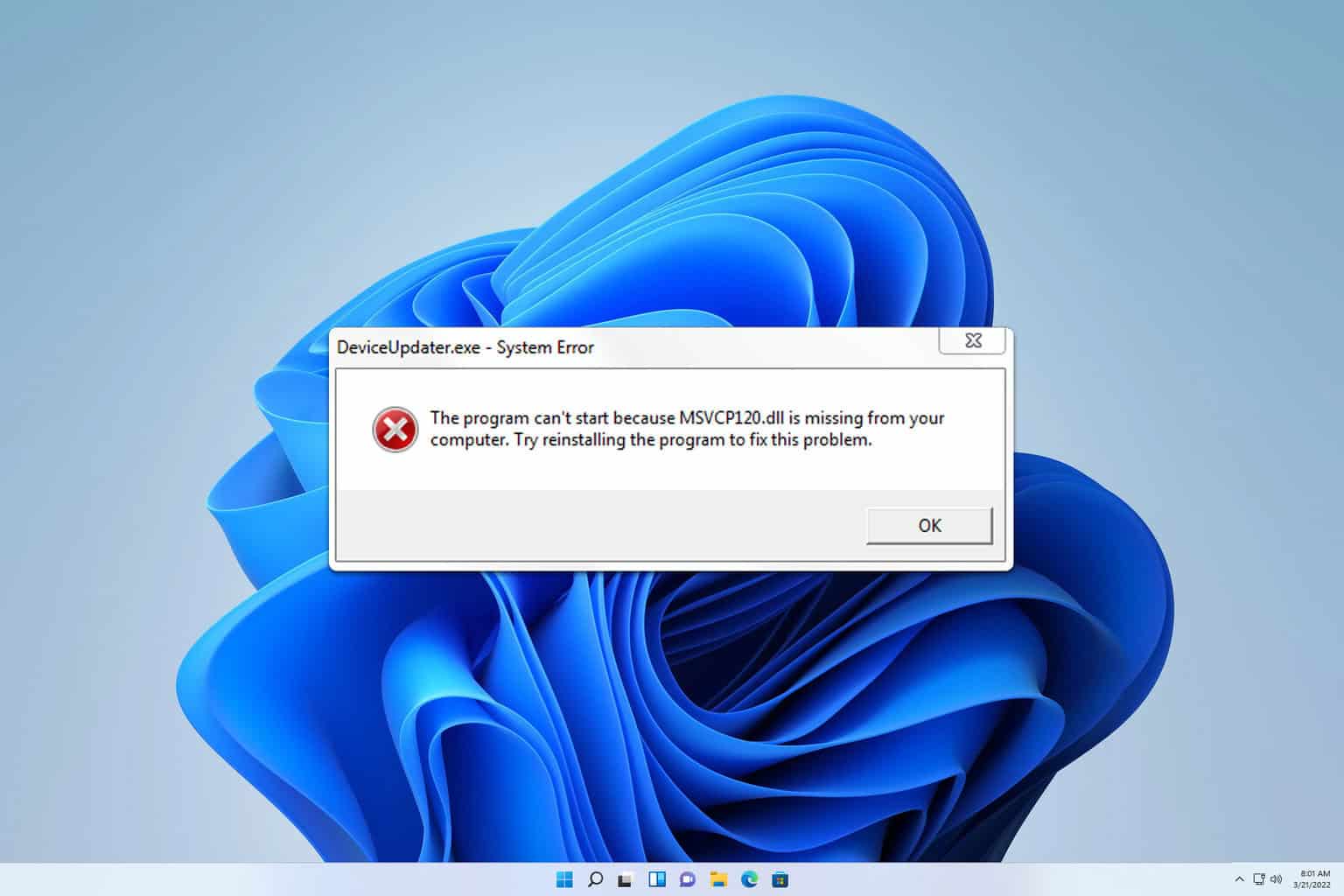
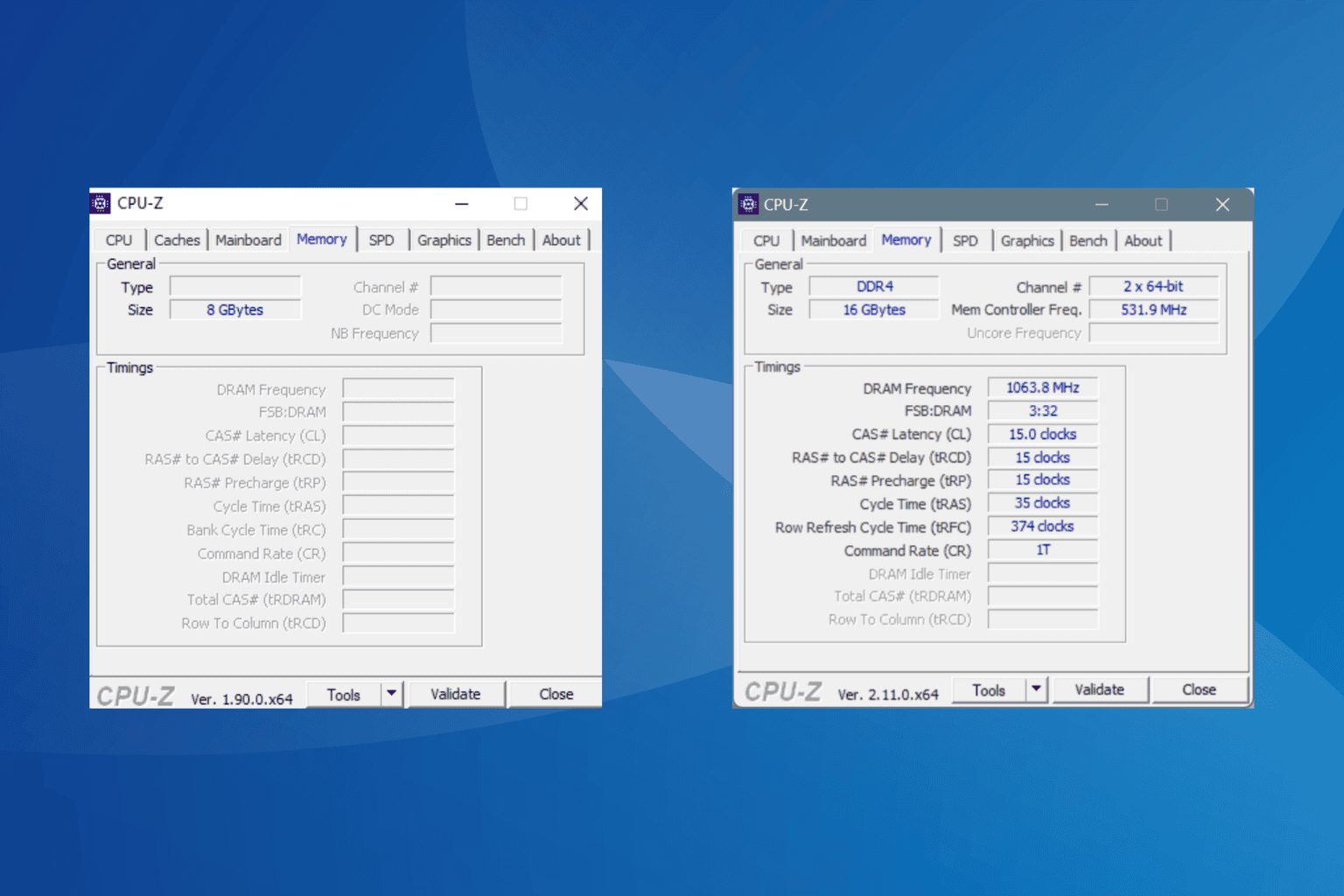

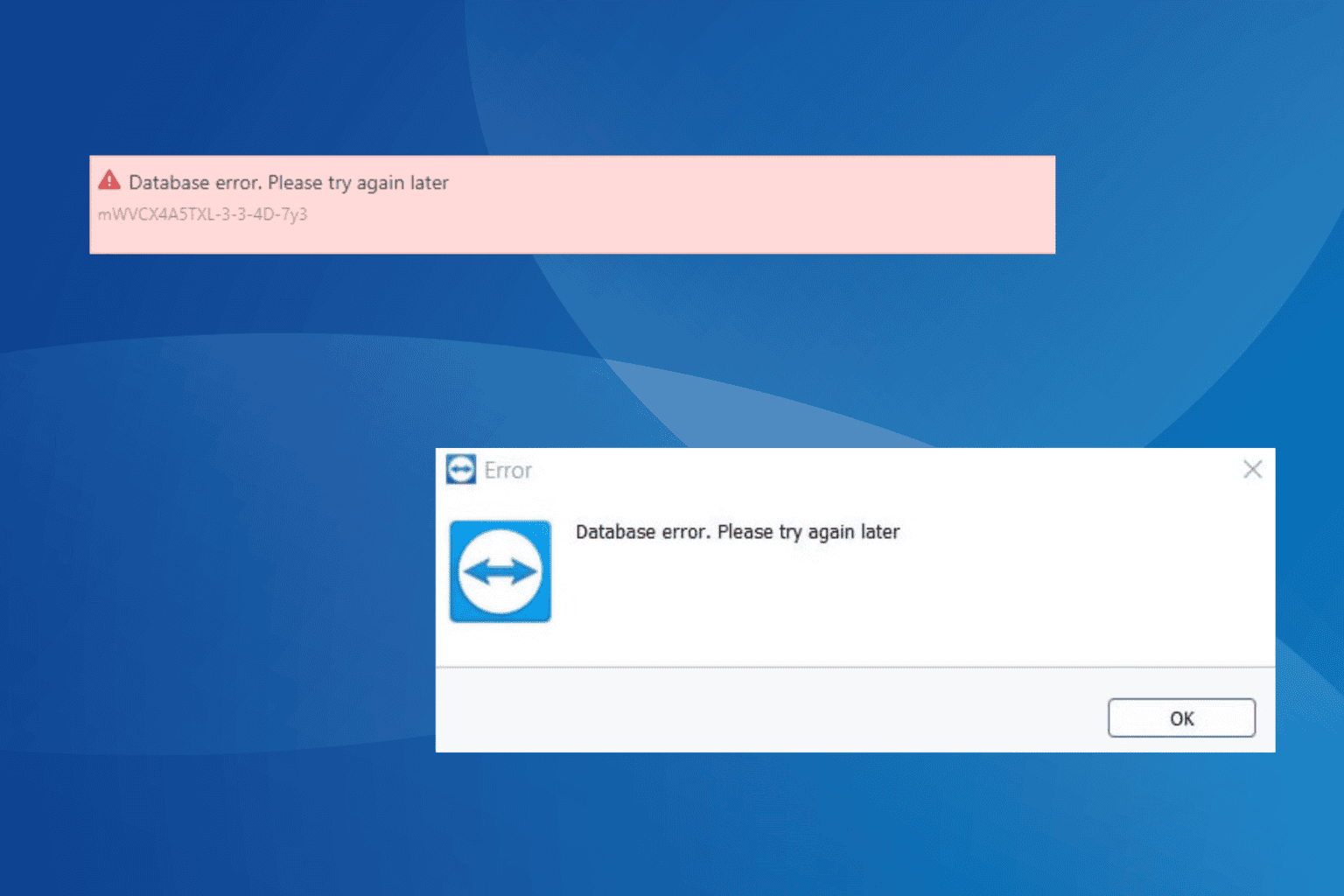


User forum
1 messages