Windows.devices.smartcards.dll Is Missing [Expert Fix]
Make sure to apply all our methods to solve this error quickly
3 min. read
Updated on
Read our disclosure page to find out how can you help Windows Report sustain the editorial team. Read more
Key notes
- Windows.Devices.SmartCards.dll is a system file, which is more specifically known as a Windows Runtime Smart Card API DLL file.
- A solution to fix the missing Smart Card Service in Windows 10 would be to fix the problem with third-party software.
- You should also consider rolling back your system to a previous stance.
- The missing Windows 10 Smart Card Service may also be fixed by using a command-line tool.

A wide number of users have reported that all of the sudden, windows.devices.smartcards.dll went missing from their Windows 10 PC.
The windows.devices.smartcards.dll file is a program that allows your PC to run multiple software with the same functionality.
Because of the capability of DLL files to be shared depending on the services you use on your PC, they are also exposed to errors.
For these reasons, in this article, we will explore some of the best methods to troubleshoot the missing DLL files error on your PC. Read on to find out more.
How do I fix the missing Windows.devices.smartcards.dll file?
1. Use third-party software to repair the DLL
Whatever you do, don’t try to get the DLL file from a random website. It’s a dangerous procedure as the file that you download might be infected with malware.
The DLL file problem can be fixed manually, but it is much easier to employ the help of specialized repair software that can do it automatically in just a few minutes.
2. Restore your PC back to the previous restore point
- Click on Start button, type System Restore and press Enter.
- Click on System Restore.
- Follow the on-screen instructions and restore your PC to the previous backup.
3. Run a SFC scan
- Press Win+X keys on your keyboard and select PowerShell (Admin).
- Inside the PowerShell window type sfc /scannow and press Enter.
- Wait for the process to complete, close the PowerShell window, and check to see if the issue persists.
- If it does, then follow the next step.
4. Update Windows with the latest releases
- Click on Start button, search for update and select Check for updates.
- Wait for Windows to check for any updates, then download and install them all.
- After this process is completed, be sure to restart your PC if you are prompted to do so.
- After the restart is completed, try to see if the issue persists.
5. Manually register the DLL causing issues with Microsoft Register Server
- Press Win+X keys on your keyboard and select PowerShell (Admin).
- Inside the PowerShell window type the following command and press Enter:
regsvr32 /u Windows.Devices.SmartCards.dll - Type the following command and press Enter to reregister your file:
regsvr32 /i Windows.Devices.SmartCards.dll - Close the PowerShell window and restart all programs associated with Windows.Devices.SmartCards.dll error.
- If this doesn’t solve your issue, follow the next method.
6. Perform a clean installation of Windows
If all of the steps above have failed to solve your issue, you will need to perform a clean install of your Windows 10 operating system.
This will re-install and fix all previously experienced issues, but it will take some time to complete.
In this article, we explored some of the best troubleshooting methods to deal with a missing Windows.Services.SmartCards.dll file.
Please make sure to follow the steps provided in this list in the order that they were written.
Please make sure to let us know if this article helped you solve your issue, by using the comment section below.
- What is Windows.Devices.SmartCards.dll is missing error mean?
There are multiple reasons that may cause windows.devices.smartcards.dll error, including the system being infected with malware. So, try to perform a full scan of your computer.
- How to fix Windows.Devices.SmartCards.dll missing error?
First, try to restore your PC back to the previous restore point, then run SFC to restore corrupted and missing files. If these solutions don’t work, read our full guide carefully to solve this error.


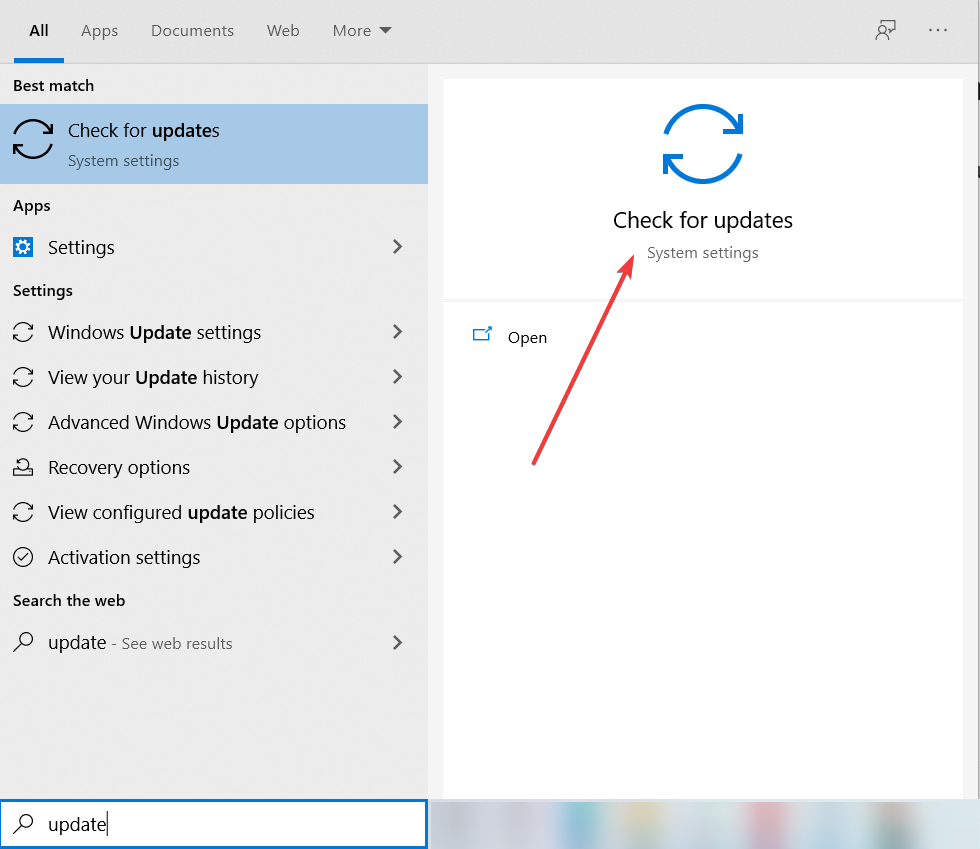









User forum
0 messages