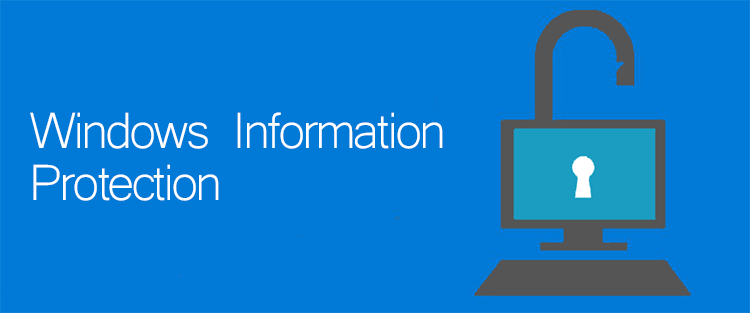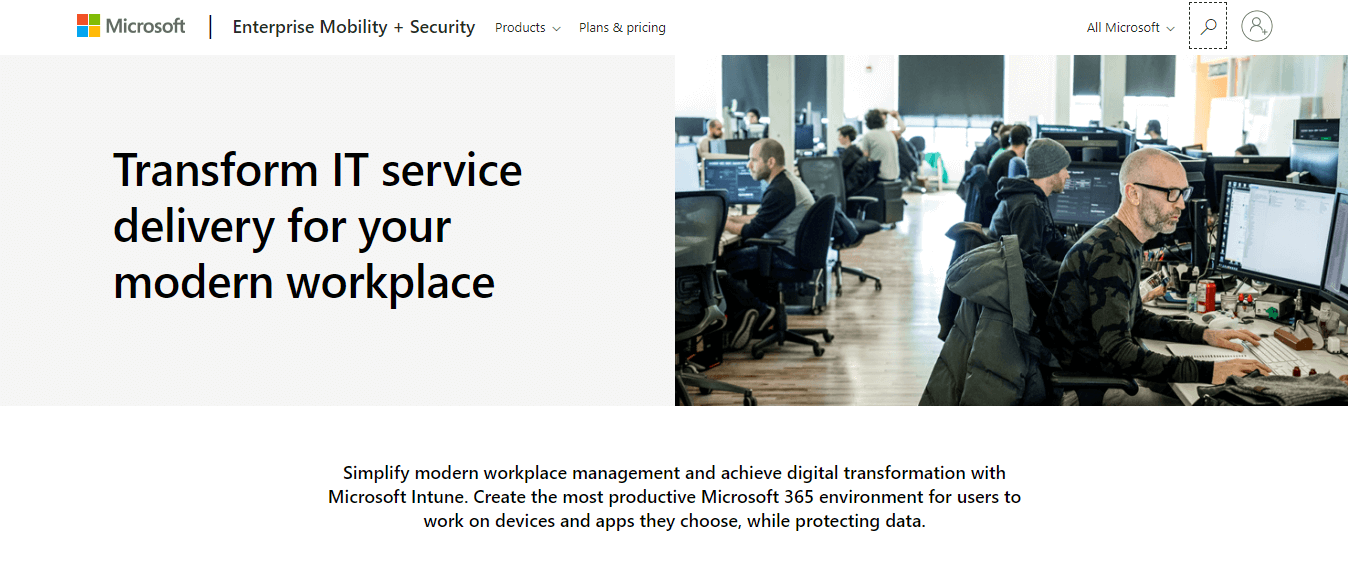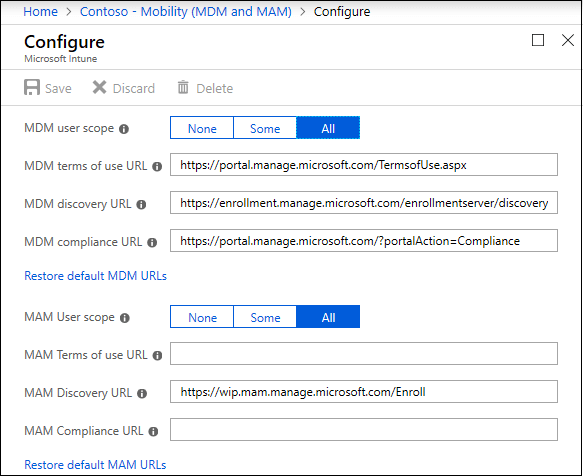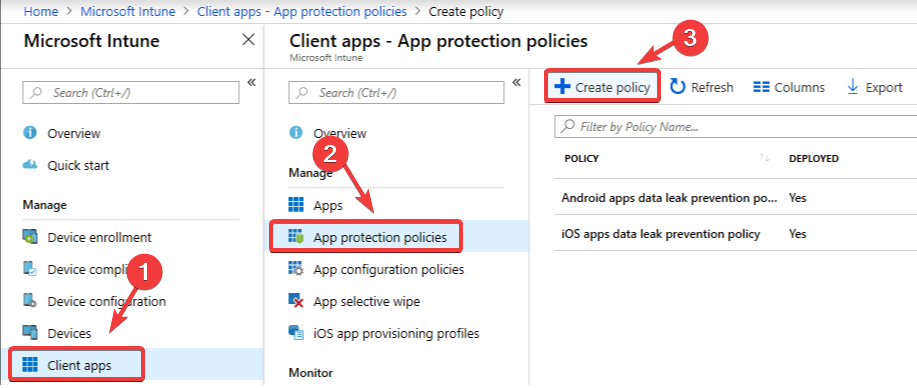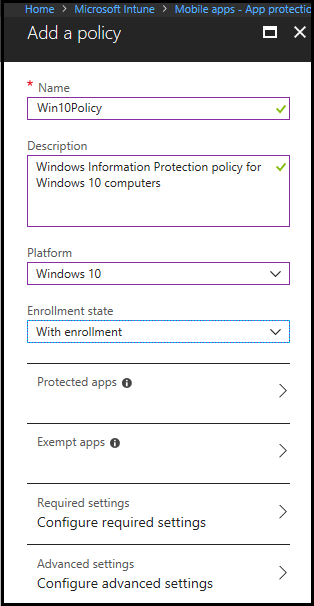What is it Windows Information Protection? [EXPERT GUIDE]
4 min. read
Updated on
Read our disclosure page to find out how can you help Windows Report sustain the editorial team Read more
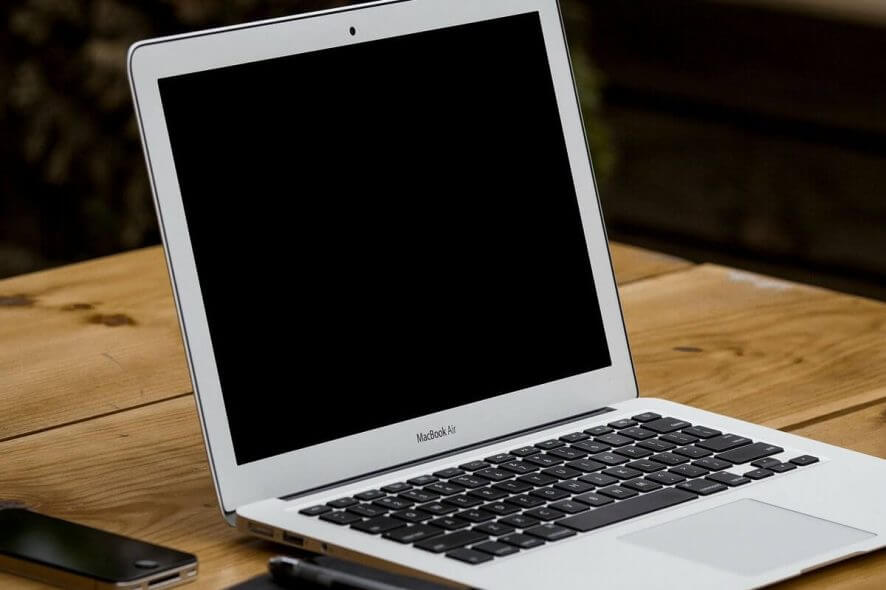
Because of the increase in a number of cases in which employees use their own devices inside your enterprise, the cases of accidental data leaks through their apps and services has increased as well.
The data leaks can happen through different apps and services – email, social media, public cloud, etc. Because these elements are outside of the control of your company, they can cause serious issues.
To help tackle these issues, the developers at Windows released the Windows Information Protection (WIP). This service helps you protect your enterprise data and apps from accidental leaks.
In this article, we will explore the WIP service in more detail, and we’ll also discuss how to use it for your enterprise. Read on to find out more.
How do I set Windows information protection?
What is WIP?
WIP is the MAM (mobile application management) system for Windows 10. This handy tool gives you the power to manage all aspects of data policy enforcement for both apps and documents.
WIP also allows you to remove access to the data of your enterprise both from your enterprise devices, and personal devices, making the environment more secure. This service allows employees to create content by using an enterprise-protected device, and they can choose if they want to save it as a working document.
If that option is chosen, WIP automatically encrypts and stores the data locally, to be easily and safely accessed by the enterprise manager. The enterprise manager can set custom access to apps and other restrictions, and also keep a log of all the changes made in the system.
This allows you to always keep on track with the latest changes, and also to stop any actions that you deem unsuitable or risky. If the changes happen, the data stored in the WIP logs will give you a clear answer as to who performed the change and what they did with the data in question.
How to use Windows Information Protection?
In order to set up a Windows Information Protection policy and deploy it in your enterprise, you will need to use Microsoft Intune.
To get Microsoft Intune for your enterprise, please visit the official Microsoft website, and check out the available pricing plans.
Want to protect your PC from data theft? Check out one of these USB control applications!
After getting Microsoft Intune, please follow these steps to set it up:
1. Configure the MDM/MAM provider
- Sign in to the Azure portal.
- Select Azure Active Directory -> Mobility (MDM and MAM) -> Microsoft Intune.
- Click Restore Default URLs (or enter your preferred MDM or MAM settings) -> click Save.
2. Create a WIP policy
- Sign in to the Azure portal.
- Open Microsoft Intune -> select Client apps -> App protection policies -> Create policy.
- Inside the App policy screen -> Add a policy -> fill out the fields required (name, description, etc.).
- Select Protected apps -> Add apps.
- You can choose from Recommended apps, Store apps, Desktop apps. (click the respective link for detailed information on how to set them up).
In this article, we discussed what the Windows Information Protection (WIP) service is, and how to set it up for your enterprise.
We would love to know if this guide helped you understand what the WIP service is. Please feel free to let us know by using the comment section found below.
READ ALSO:
- Microsoft invites white hat hackers to attack Azure cloud platform
- Microsoft introduces Intune for Education to challenge Google’s Chromebook initiative
- Here’s how to fix Something went wrong error in Azure AD Join