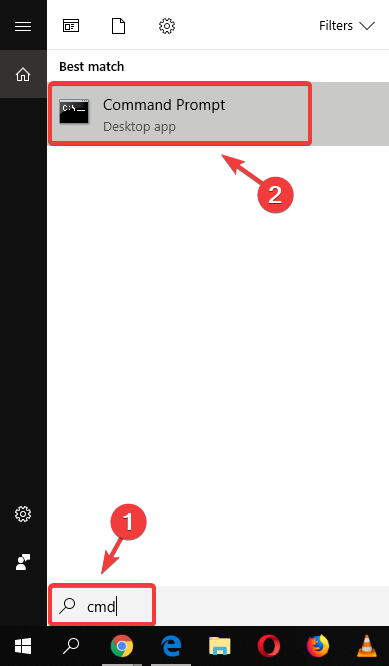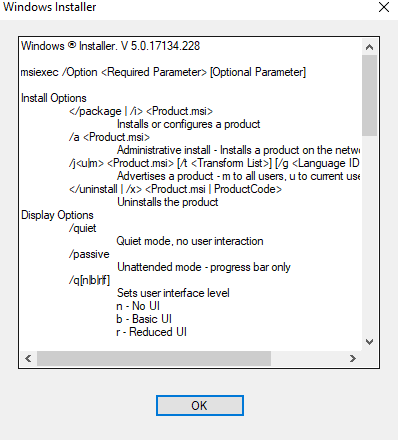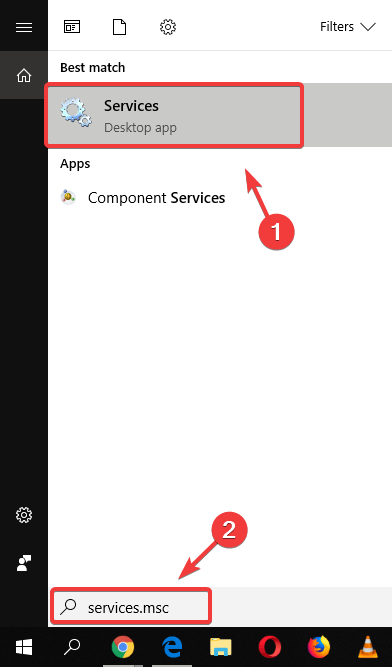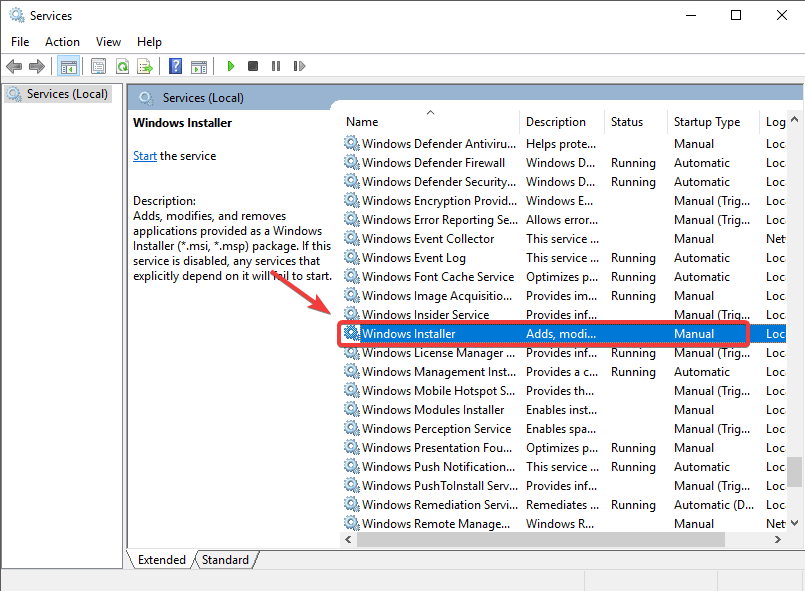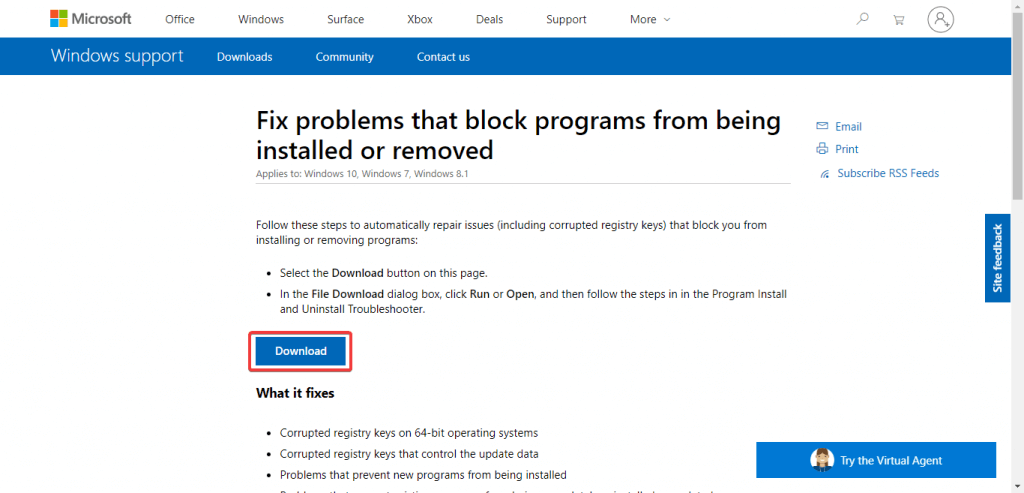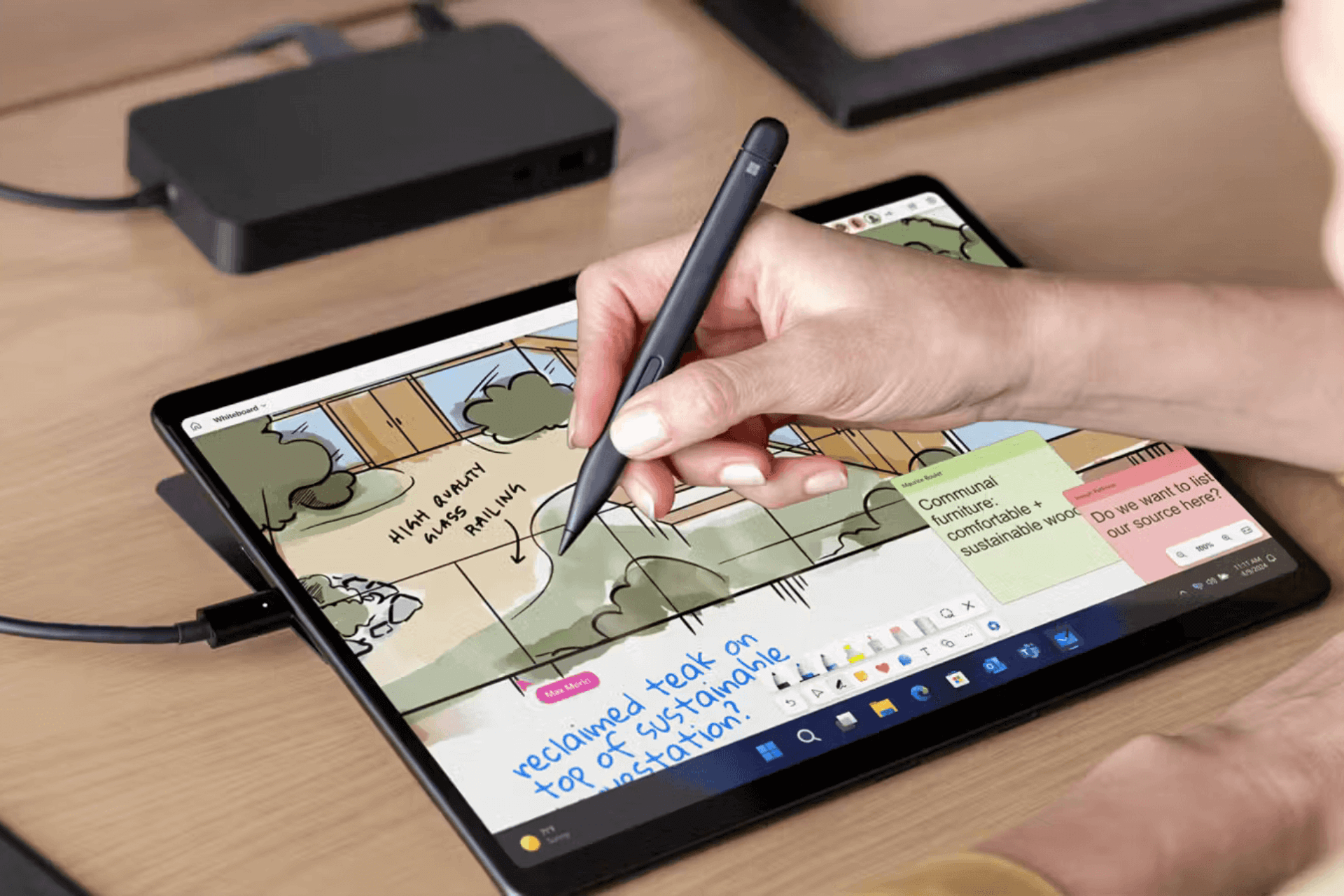Windows Installer needs to be upgraded error [SOLVED]
3 min. read
Updated on
Read our disclosure page to find out how can you help Windows Report sustain the editorial team Read more

The Microsoft Windows Installer is a crucial component tending to the installation of applications. Users have reported a wide range of issues with this service that includes the error codes like Windows installer needs to be upgraded when upgrading to Windows 10 or installing any software later.
Why Windows Installer won’t work and needs to be upgraded? Fix this by, primarily, identifying the issues with Windows Installer. From there, you can move to further troubleshooting. You should confirm that the Windows Installer service is not disabled or, alternatively, download and run the MSI Repair Tool.
Read about the suggested solutions in detail below.
What to do if Windows Installer needs to be upgraded
- Identify the issues Windows Installer has
- Make sure your Windows Installer service is not disabled
- Download and run the MSI Repair Tool
1. Identify the issues Windows Installer has
- Click on the Cortana search box in your taskbar, and type ‘cmd’ (without quotes)
- Run Command Prompt by clicking on the top result
- Inside the Command prompt window, type ‘MSIExec’ (without quotes), and press Enter
- This will open up a window that will contain the results of the scan. It should look like this.
Note: If you notice an error message after the scan, copy the error, and then do a specific search on Google to find a fix for it. If you don’t get an error message, please follow the next method.
2. Make sure your Windows Installer service is not disabled
- Click on Cortana search box, and type in ‘services.msc’ (without quotes) > press Enter.
- Inside the Services window, search for the Windows Installer in the list, and make sure it is set to Manual (If it’s not set to manual, right-click on it, and change it from Properties).
- Click OK to close Properties.
- Right-click on the service, and click Start.
- Re-try installing or uninstalling any software you want to in order to test if the problem is fixed.
3. Download and run the MSI Repair Tool
- Download the official MSI Repair Tool, here.
- Run it and follow the on-screen instructions in order to scan and fix any possible issues.
In this article, we explored some of the best troubleshooting methods that can help you solve a varied array of errors produces by the Windows Installer Service.
Please feel free to let us know if this guide helped you solve your issue, by using the comment section below.
RELATED STORIES YOU SHOULD CHECK OUT: