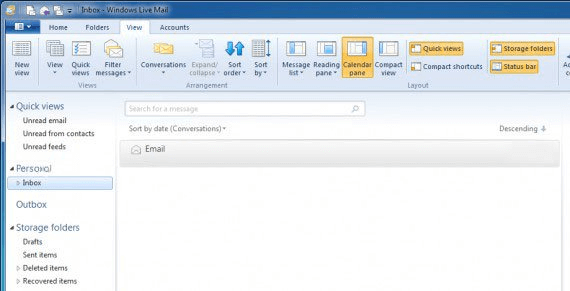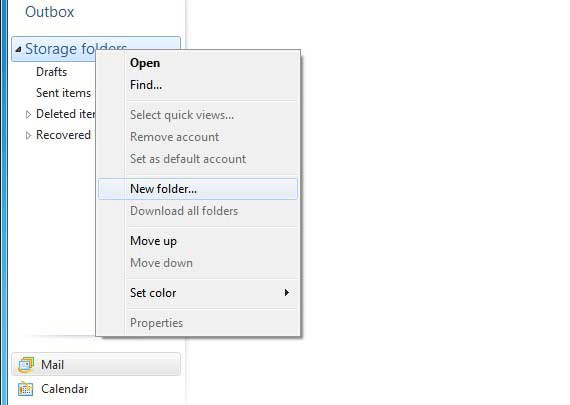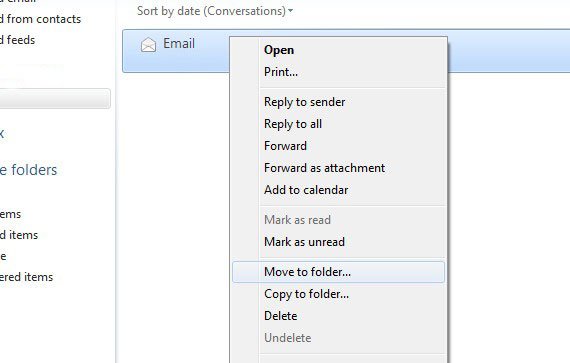How to Archive Emails in Windows Live Mail
Backing up your emails is a very smart move
4 min. read
Updated on
Read our disclosure page to find out how can you help Windows Report sustain the editorial team Read more
Key notes
- Windows Live Mail has been the dedicated email client of the Windows OS for some time now, offering many features.
- In this article, you will learn how you can archive all of your email messages from Windows Live Mail.

Microsoft discontinued the Windows Live Mail client to make way for the Windows 10 Mail app. However, there are millions of Windows users who continue to use Windows Live Mail.
Now if you are one of those and want to know how to archive email in Windows Live Mail, this is the article you need.
Being able to archive your emails allows you to save them locally on your system. This comes in handy if you want to remove emails from the mail server to free up space but don’t want to delete them permanently.
This can also be used as a backup option. In this article, we discuss how you can archive Windows Live Mail emails to keep them safe.
How I can archive Windows Mail emails?
1. Prepare the folders for archiving
- Start the Windows Live Mail client if not already running.
- Make sure the Storage Folder are shown in the sidebar.
- If not, you can easily add them by clicking the View tab
- Click on the Storage Folders option.
- Next, you need to create a local Archive folder to save your emails.
- Right-click on the Storage Folders and select New Folder.
- Enter a name for the folder. Make sure you enter a name that is easy to recognize for you.
- Click OK to create the folder.
- Under Storage Folders, you should see your newly created Archive folder.
2. Move the emails to the archive folder
- To move your emails to the archive folder you can either drag and drop them, or you can right-click on the email and select Move to folder option.
- Select your newly created archive folder as the destination folders.
- You can also select multiple emails and move them simultaneously.
3. Use Gmail as an archive account
If you want to save your archived emails online, you can move the archived emails to a Gmail account. For this to work, you need a POP account and then configure a Gmail account.
To move the emails, you can either drag and drop the emails to the archive account or use the Move to Folder option. Since every Gmail account comes with 15GB of free storage you can use your Gmail account as a backup for your Windows Live Emails.
4. Consider using an alternative to Windows Mail
Windows Mail has always been a reliable email client, but like all built-in products that come with Windows, they pale in comparison to what a third-party dedicated tool such as Mailbird can do.
You get a unified inbox so that Mailbird can act as a centralized email client for all of your email addresses, including Gmail, Yahoo, Outlook, and more.
The Mailbird team complies with strong ethical standards when it comes to user privacy and security. It is apparent that Mailbird is regarded as a business that values customer privacy, allowing them to continue developing the finest communication hub ever for Windows.
That’s quite cool, and you can rest assured that your emails are encrypted and that all of your data is saved solely on your computer.
More so, no tool can compare to Mailbird when it comes to the email management department, allowing you to better organize yourself.
As far as archiving messages go, this is just one of the many tools that Mailbird provides, as your emails will be kept forever in a separate location so that you can unclutter your outbox and inbox without having to delete them.
Archiving your email has many advantages; following the steps in this article, you can archive emails in Windows Live Mail. You can free up space in your online mail server and keep a backup saved offline.
If you know of any other interesting way of archiving your Windows Live Mail messages, let us know by commenting in the section below.